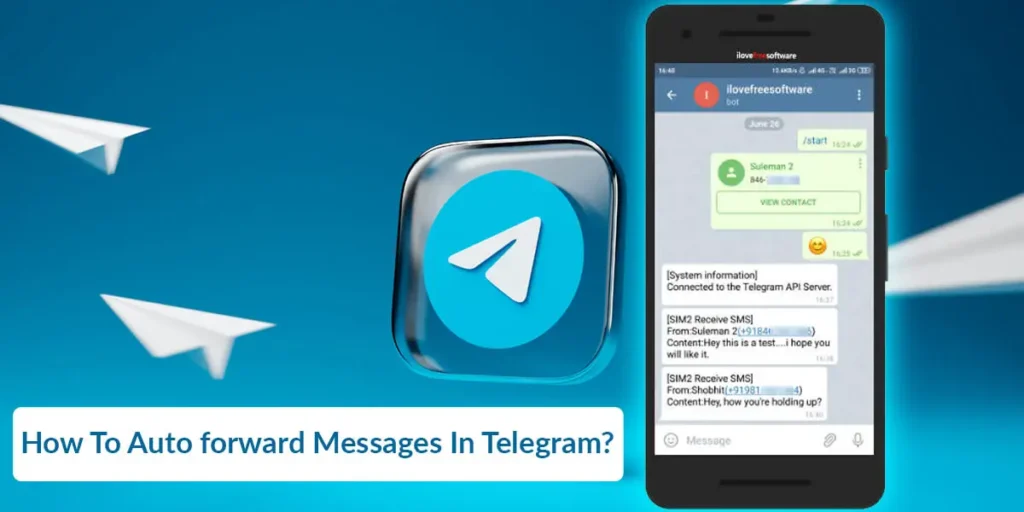How to auto-forward messages in telegram? Are you bored of looking for the process of forwarding the messages on telegram? Wondering how to auto-forward the messages? Do you know how to do it? You need not scratch your head for this silly question. You are at the right place. This article contains ultimate information and ideas about the question you have right now. We will fully guide you to auto-forward the messages in your telegram.
Answer:
It is possible to auto-forward the messages you want in Telegram by:
1. Using the Telegram forwarder app, you can forward messages to your friends, groups, or any channel you have on your Telegram app. The process is automatic, and you need not use any filters or tools to forward messages.
2. A telegram bot enables you to forward messages publicly or privately in one or plenty of chats. You can forward from many chats to one chat or vice versa.
Why Auto-Forward Messages On Telegram?
Auto-forwarding messages eliminate the need to forward SMS or messages manually. It’s an automated process that redirects any message or text you receive in your contacts to your Telegram account. This feature offers flexibility, allowing you to choose whether to forward messages and chats publicly or privately.
You can forward messages and chats from multiple accounts to one or from one chat to several others. Auto-forwarding on Telegram provides substantial benefits, enhancing efficiency. For example, you can forward approximately 500 messages and chats in just one minute, achieving high performance.
Moreover, you can customize the forwarding process by creating a whitelist and blacklist of keywords. This means that messages containing specific keywords can be filtered, and the format of videos, documents, or pictures can be adjusted as needed. You can also add custom texts, regex patterns, and other content to the messages you receive. However, these settings must be configured in the third-party app you choose for the auto message forwarding process.
If you opt for a bot instead, providing clear instructions before activating it is crucial. The bot will then perform the auto message forwarding process according to your provided instructions.
Here is a detailed article on downloading Telegram on your phone and laptop. And also on how to create a telegram account.
Ways To Auto Forward The Messages On Telegram
You can use plenty of tricks and hacks to automate the message-forwarding process on Telegram. You can choose either to use a detailed and long process or a simple and less time-consuming process to do so.
If you consider the steps carefully, you can easily set the automatic message forwarder without wasting your time.
So now it is time to set the auto message forwarder on Telegram. Here, we provide you with different ways that are made available to telegram users.
The Ways are listed in detail to make you understand the process easily.
They are as follows:
- Using Telegram Bot
- From Third-Party Apps
Also, if you want to know how to create a telegram channel yourself, here is a guide.
Auto Forward Messages In Telegram Using Telegram Bot
Telegram bots are the one that guides you toward further processes on the app. Besides that, the telegram bot can be used as a helper. It helps you to auto-forward the telegram messages.
Any messages and texts you get from your telegram contact get forwarded to your telegram automatically. You have to follow some process to start the bot’s function on automatic message forwarding.
The steps are as follows:
Step 1: Open Your Telegram App
Turn on your mobile phone and go to the app list. From the app list, search for the telegram app. Launch the app on the screen of your mobile phone.
Step 2: Go To The Telegram Settings
Look at the top right corner of your screen. There, you can see gear like an icon.
It is the telegram settings option on the app. Click on the option, and you will get inside the settings.
Step 3: Tap On Option Bot
Scroll down the lists you get after you get inside your telegram settings. You have to click on the telegram bot option. Open the option, and you will get the options again.
Step 4: Select To Start Bot
Once you click on this option, the telegram bot gets activated on your device. You will see a robot-like character with a kind of vibration on your mobile phone.
Step 5: Set The Instructions
You will get a box where you must write the instructions you want to provide to your bot. You have to tell your bots to forward all of the messages to your telegram.
Step 6: Tap On Activate
Activate is an option you should click if all of your work is done with bots. Once you activate your bot, it will act as per the instructions you provided.
Also Read: How To Know If Someone Read The Telegram Message?
Best Telegram Auto-Forward Bots For Messaging
So, you are trying to auto-forward a message and looking for a bot that can do your work effortlessly. But you also want it to be reliable and efficient. Then, here are some of the best Auto-Forward Bots that I like to use:
- Auto-Forward Messages (by redf0fx1)
- Telegram_Forwarder (by ksubham506)
- Telegram-Auto-Forward-Message (by Lawxsz)
- Telegram-Auto-Forwarder (by ksubham506)
These are the best in Telegram, and I currently use two of them for my channels. One is Auto-Forward Messages (by redf0fx1), and the other is Telegram_Forwarder (by ksubham506); both are very reliable and efficient.
Also Read: How To Pin Messages On Telegram Groups, Channels, And Chat?
Auto Forward Messages In Telegram From Third-Party Apps
Third-party apps, such as Telegram Forwarder, Bulk Telegram Chrome Extension, and Telegram Tender, are designed to assist you with various functions on the Telegram app, including auto-forwarding messages.
You can easily find these apps by searching for their names on the Google Play Store. However, it’s important to exercise caution when selecting and installing such apps. Before downloading, take a moment to review the user feedback and ratings provided by others who have used these apps. This helps you avoid fake or fraudulent apps that aim to deceive users and engage in scams.
To further verify the legitimacy and effectiveness of these apps, you can also search for reviews or demonstrations on YouTube. Many YouTubers provide recommendations and tutorials on using these apps for Telegram’s auto message forwarding process. This can help ensure you choose the right app for your needs.
Steps To Auto Forward The Messages On Telegram
You might be searching for an article explaining the detailed process to auto-forward the messages on telegram. Here we are with the detailed steps with a theme to lessen your learning burden and save time.
The steps are illustrated and are long to make you understand more easily. It won’t take even a single minute for you to cover the whole steps that are mentioned to you below. Please study the steps and keep trying them on your device.
So now is the time to set the auto-forward message itself. The detailed step-to-step guide is as follows:
Step 1: Head To Your Play Store
Turn on your mobile phone and go to the mobile app lists. Search for the Play Store app and then get inside the Play Store app. You can see plenty of apps and icons over there.
Step 2: Tap On the Search Bar
Look at the top side of your screen. There, you can see a magnificent glass-like icon. It is a search bar to search for these apps.
Step 3: Search for Telegram Forwarder
You have to type the app’s name over there on the search bar. You can choose any of the third-party apps for this process.
Step 4: Download The Telegram Forwarder App
Click on the install button and start downloading it on your mobile phone.
Select the app from the list which has the best reviews.
Step 5: Go To The Telegram Forwarder Settings
Launch the telegram forwarder app on your mobile phone.
Head on to the settings of the app.
Step 6: Select Automation
Scroll down the settings list until you find the automation option. Then click on the green add icon to get further processes.
Step 7: Select Telegram
Plus icon will take you toward the app list downloaded on your mobile phone. You should click on the Telegram app as we set auto-messages forward on Telegram.
Step 8: Tap On Auto Message Forward Option
Click on the telegram to get lists of things on the app that can be automated easily using the third-party app.
You should select the auto message forward and turn the option from dark grey color to green.
Once the grey color turns green, be sure you have successfully activated the auto message forwarder on your mobile phone. You can check or give a trial to see if it works or not on your device. Try to send any messages using another device in the contact of telegram.
If it directly forwards the message to your telegram app, then be sure you are successful at atomizing the message process. If the message does not get forwarded automatically, you should choose other third-party apps that we have mentioned previously.
So, carefully use the steps mentioned above without jumping or overtaking any points. Save your time and get success in whatever you do.
Also Read: How To Send Blank Messages In Telegram?
Best Telegram Auto-Forward Third-Party Tools For Messaging
Not a big fan of Telegram bots and want to use some external apps or tools to auto-forward messages on Telegram? Then, I got you; here we have some of the best Telegram auto-forward third-party tools for messaging:
- TW Forwarder
- Telegram Forwarder
- Bulk Telegram Chrome Extension
- Telegram Tender
Previously, I used Telegram forwarder, but now most of my friends say TW forwarder has many features that can help you a lot while auto-forwarding messages. So, I put that at number one.
Also Read: How To Delete Multiple Messages On The Telegram App
Frequently Asked Questions (FAQs)
Telegram messages can be quite enjoyable; many users are curious about them. We’ve received numerous questions from Telegram users, particularly beginners like you. These users have requested answers to their inquiries, which has led us to dedicate this section of today’s article to address some of those questions.
Below are selected questions from our comment section, along with their direct answers. These responses are based on our research and findings. By reading through these questions and answers, you can save time while gaining valuable insights into using Telegram effectively. Here are the questions and their respective answers:
How Can I Start Using A Bot For Auto Message Forward?
You’ll need a specific bot link to begin using a bot on the Telegram app for automatic message forwarding. Here’s the link you can use: https://t.me/Auto_Forward_Messages_Bot.
You can click on the provided link to enable or start the Telegram bot on your mobile phone.
While there is a more complex process to start a bot manually, we do not recommend it, as it is not guaranteed to work effectively for auto-forwarding your texts and messages. The provided link is a simpler and more reliable way to get started.
How Much Does The Bot Cost?
No, the Telegram bot is entirely free to use and does not incur any charges for its services. Telegram provides a bot feature to simplify tasks and assist users with various functions within the app. In contrast, some third-party apps may offer a limited trial period and prompt you to purchase a premium account.
However, Telegram itself does not require any payments for its bot features. You can fully utilize these bot functionalities without concerns about costs, as they are designed to help users perform a wide range of tasks for free.
How Can I Auto Send 1000 Messages On Telegram?
Third-party applications like Bulk Tele Chrome, Forward, and Telegram Go are widely popular for automating message forwarding on Telegram.
Among these options, the Bulk Tele Chrome extension stands out as one of the most commonly used and user-friendly methods for automatically forwarding a large volume of messages.
With this extension, you can easily send marketing messages by scraping the usernames of your desired recipients. It also allows you to send mass invitations to groups and perform similar actions.
Can I Set Auto Reply To Messages On Telegram?
Yes, it is possible to set auto message replies to the messages you get on your telegram. Using a telegram bot, you can perform this action. If anybody tries to message you, the bot does it work. It will automatically reply to them with the message.
But, at first, you have to set what message you want your bot to reply to. You can either say hello or something that does not make negative thoughts about the other person. This auto-reply works at a time when you are busy with your work.
Can I Auto Forward Messages From My Telegram To WhatsApp?
You can easily forward the messages you receive in your telegram to Whatsapp.
You have to tap on the message you want to forward. Then, you can see a share icon over there. Once you tap on the share icon, it will show you plenty of other apps as an option to forward messages. You can tap on Whatsapp from the available options. You can use your bot to auto-forward it. But, there is a limit to this work.
Your telegram can only forward messages to only one app at a time. You should choose the app where you want to forward messages.
Why Can’t I Forward Messages On Telegram?
You may encounter this issue on your Telegram app. There are numerous reasons for such blocking on Telegram.
The primary reason could be that you’ve enabled restrictions on your account. To address this, navigate to Telegram’s “Saving Contents” section. Locate the “Done” button at the top right corner of your screen and click it to disable content saving.
Please note that this option is available only in your private Telegram account, not in your public one. To resolve this, you should cancel any subscriptions you’ve previously made.
Conclusion
Telegram offers various options to auto-forward messages, allowing users to share content across multiple chats easily. The two primary methods are using Telegram bots or third-party apps. Bots can be programmed with custom instructions to forward messages automatically.
Popular third-party apps like Telegram Forwarder and Bulk Telegram Chrome Extension also enable auto-forwarding. These apps allow forwarding messages, privately or publicly, from single or multiple chats.
Auto-forwarding on Telegram is advantageous for quickly sharing messages, invites, and texts. It saves time compared to manual forwarding. Users can customize filters, add text, and select where messages get forwarded. While Telegram doesn’t natively support auto-forwarding, bots, and third-party apps effectively provide this useful functionality.
With the right setup, users can auto-forward hundreds of messages rapidly. Auto-forwarding is an excellent option for effective messaging and content sharing across Telegram chats.