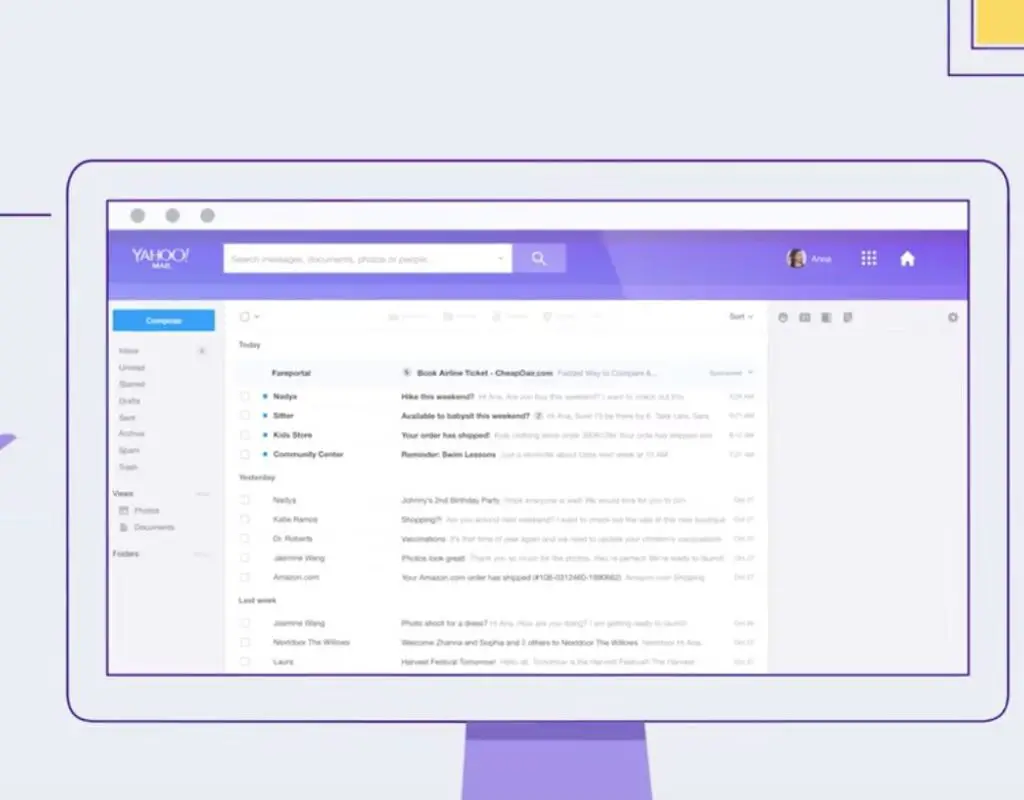Hey there, have you ever tried to add signature in your Yahoo mail? Do you know what an email signature is? If not, here, I will teach you about the basic concept of email signature and how to add signature in yahoo mail with pictures as an example.
What is Email Signature?
An email signature is a series of the text inserted at the end of email messages. In other words, email signatures are a letterhead to an email. It can be inserted automatically or manually with a few clicks. Email signature helps to add credibility to the business. No one likes a simple name such as “Hatim” without any further information in an email.
A proper email signature helps the receiver to receive full information about the sender’s contact information. You need to include the email signatures on all of your business correspondence, the footer of articles you write, advertisements, recommendation letters, and the newsletters.
Email signatures are of two types; personal and business.
Personal Email Signature
Personal Email signatures are a little less formal. Nevertheless, it can also be used to promote your business in a less formal way. Personal information may include basic information such as who you are and where you work. You can include your number, address and your website. When you add your website in the email signature, people remember you by the website too. It is the way of spreading the word.
Business Email Signature
On the other hand, business email signatures are more formal. A business email signature includes a contact name, department, company name, mailing address, company phone, and fax, company website, email address, marketing slogan or current special offers. Furthermore, you can also add various links to your signature.
Tips to Add Signature in Yahoo Mail
Here are some of the things you need to keep in mind before you add signature in yahoo mail.
- It is best for you to keep your email signature up to 6 lines maximum. So, if you need to include the social networking sites just provide a link to your website where you have listed all of your social networking sites accounts.
- Are you using a graphic signature file? Well, that might not be a good option for you. Email and antivirus programs have become more cautious. So, you can’t always see graphics in the recipient’s email program due to the security settings of their system. If they don’t see your signature, how will they know how to contact you?
- If you want to send confidential information, include “For the Intended Recipient” statement to the email signature if the business mail server has not been configured already to do so.
How to Add Signature in Yahoo Mail
You can add signature in Yahoo mail in 2 ways; on desktop and on mobile. Both methods are easy and well explained below.
On Desktop
If you are using an old version of Yahoo Mail, you need to update to the latest version of Yahoo Mail.
Step 1: Login into your Yahoo mail account. The email address and password must be correct.
If you do not already have a Yahoo Account, first learn how to set up a yahoo account through this article.
Step 2: Now, you will reach the home page of your Yahoo mail account. Click on the “Settings” icon. It is on the upper-right side of the yahoo account page.
Step 3: Now, you will see a drop-down menu from which click on the “Settings” option. Click on “More Settings” option.

Step 4: This will direct you to the Settings page of Yahoo mail.
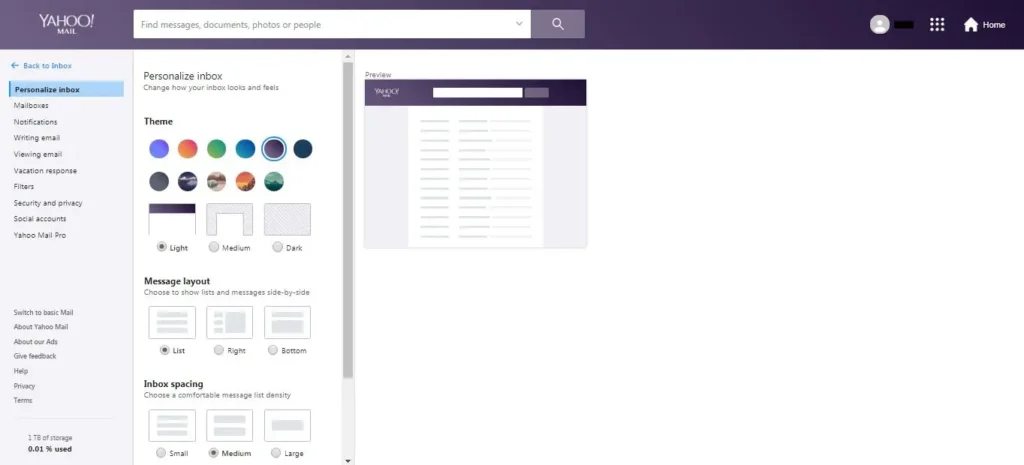
Now, click on the “Writing email” option present on the left side of the screen.
Step 5: Now, you will see all the accounts associated with your accounts in the drop-down menu of “Writing Mail” section.
Then, select the account for which you want to create the signature.
Step 6: Now, enable the toggle button right below the Signature option.
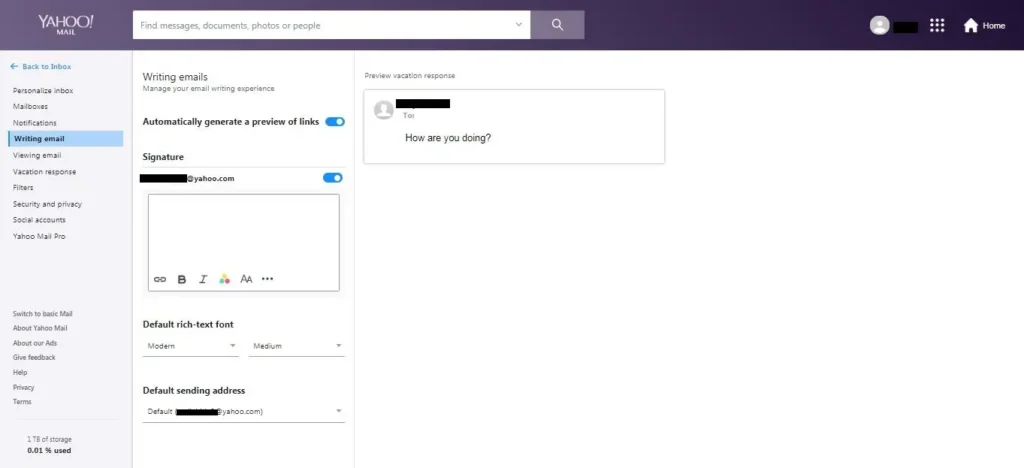
Step 7: Thereafter, you will see a white box where you can design your signature. You can also format your signature in this box only. Also, you can change the text styles such as make it bold, strikethrough, italics, change the size, font, and color. You can also add links to your signature. In addition, you can also align the text, form bullet list, increase and decrease indent.
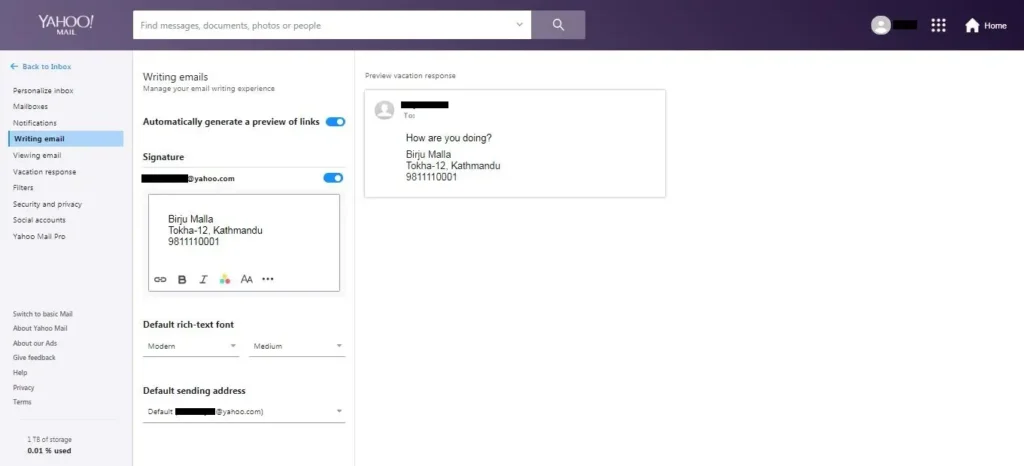
Here, you don’t have click on the Save button after you finish writing a signature for your Yahoo mail account. The signature is auto-saved. Now, this signature will be attached to every mail you send.
On Mobile
Step 1: Open the “Yahoo” app you have installed on your phone.
Step 2: Now, click on “Sign in”.
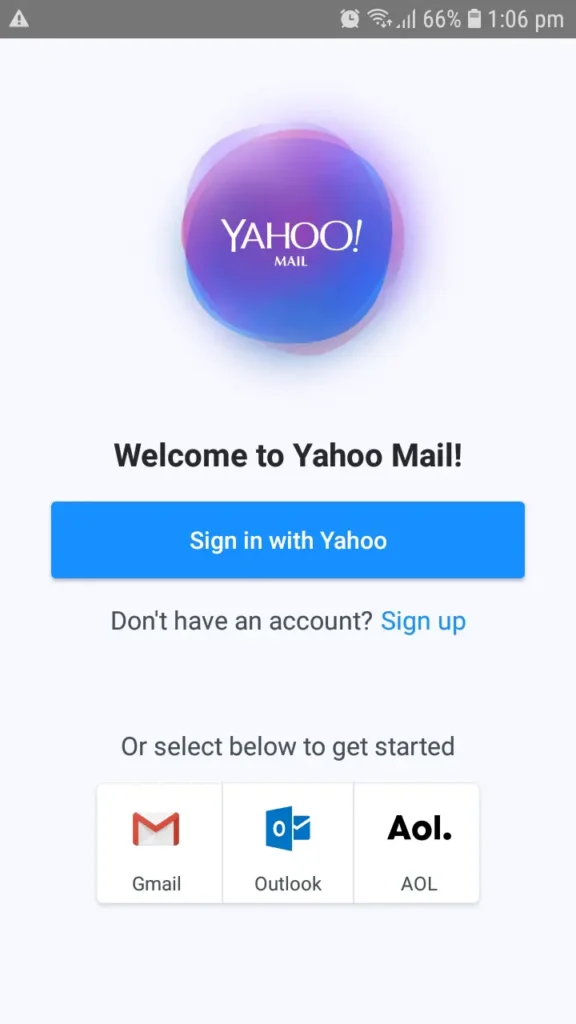
Then, log in to your yahoo mail account.
Step 3: Then, click on the top-left of your Inbox page. You will see the settings option there.
Step 4: Now, click on the “Settings” option.
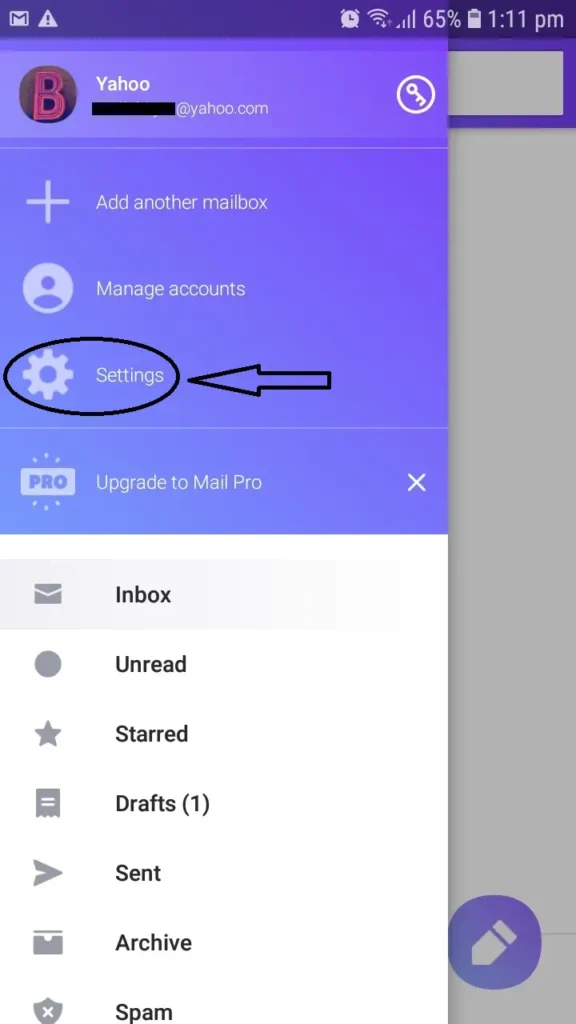
Step 5: This will redirect you to a page. Scroll up until you find “Signature” option under “General” category. Click on the “Signature” option.
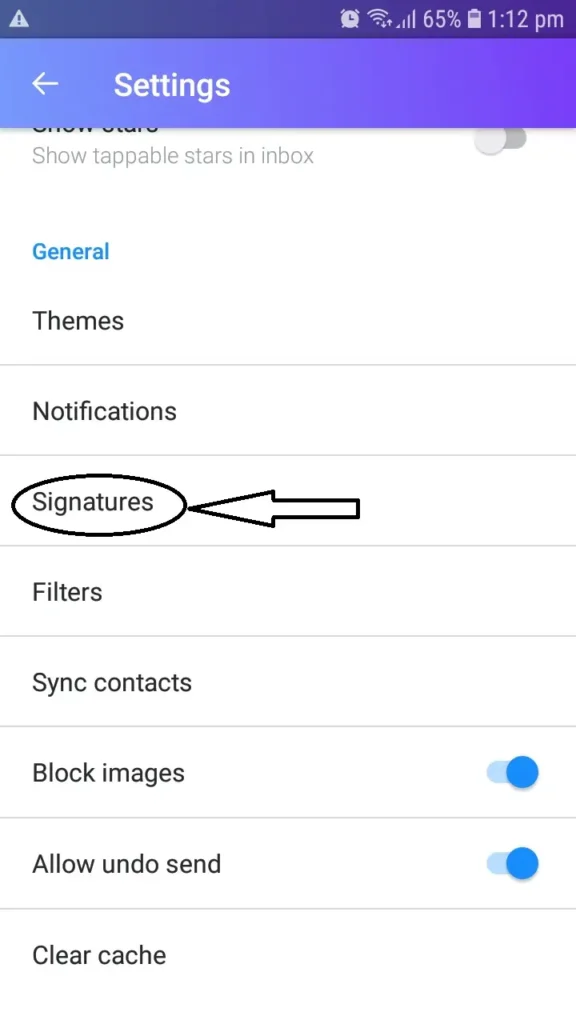
Step 6: Now, you will see a page with a toggle bar beside “Customise for each account”. Enable that toggle bar. In doing so, if you have multiple accounts, each account will have different signatures.

Step 7: Now, click on the white space box just below the toggle bar. Erase the text written over there and start designing your own signature.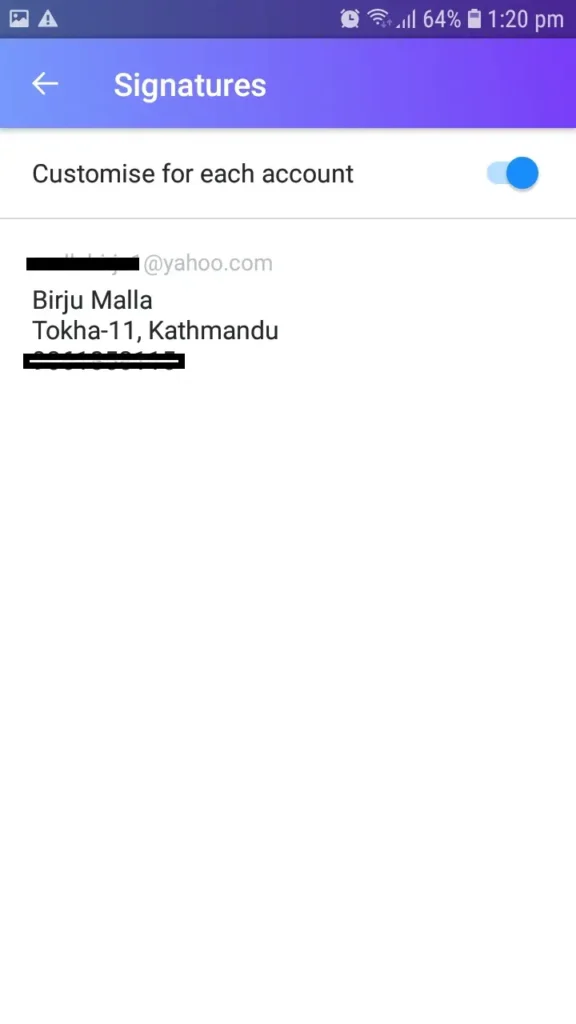
Step 8: After you are done writing your signature, click the back button and the signature is automatically saved.
Hence, this is how you add signature in Yahoo Mail. This is the signature which will be attached to every mail you send from the account.
How to Test Signature in Yahoo Mail
When you are done adding signature in Yahoo Mail, you might want to check it if it works or you have done all of the steps correctly or not.
- Go back to the Inbox page of your Yahoo Mail account.
- Then, click on the “Compose” button in the top left of the Inbox page. Then, you will see an empty email box with your signature already on it. But, in case you don’t see the signature, refresh the page or follow the above-mentioned steps again.
- Now, just to test the email signature, send yourself or any other friend an email from the account.
- Then, click on the “Send” button after you finish writing the mail.
- Now, see the mail you just sent to yourself or the friend. If you think it looks good enough, hang on to it. But if you think it needs improvement, repeat the above-mentioned steps again.
This is the end of it. Now, each and every mail you send through this yahoo mail account will have a signature attached to its footer.
References