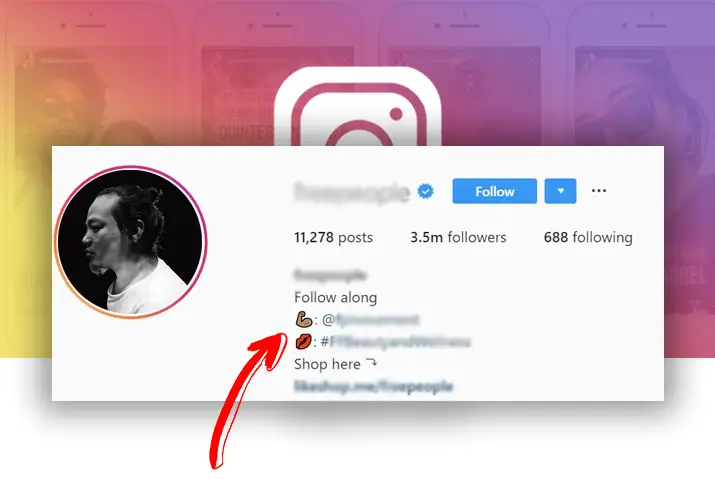Instagram is a well-known social media platform for sharing videos and photos, with over 500 million users worldwide. One of its key features is the user profile, where users post their content. The profile also includes a bio section that provides necessary information about the user. Adding emojis to your Instagram bio can make it more engaging, and we’ll show you how.
Answer:
Adding emojis to your Instagram bio is a fun and engaging way to enhance your profile. On iOS and Android devices, go to your profile, tap “Edit Profile,” select the bio text field, tap the smiley icon, choose the emoji, and confirm. Use Emojipedia to copy the emoji on PC and paste it into the bio. Emojis help convey emotions and make your bio stand out.
You can easily add emojis from the built-in keyboard on your device. If the emoji keyboard isn’t enabled, we’ll show you how. You can also find and add different types of emojis from the internet.
What Is Instagram Bio?
Let’s talk about Instagram bios! First, what is an Instagram bio?
It’s a section on your profile where you can write a short description about yourself or your interests using emojis and special characters, up to 150 characters.
To find it, go to your profile and look for the section above the “Edit Profile” button. You can put any information in your bio, but be careful not to use inappropriate words or characters that go against Instagram’s rules.
Let’s get to the fun part: adding emojis to your Instagram bio!
Also Read: Why Does Instagram Automatically Unlike All The Posts I Like?
Why Do You Need An Instagram Bio?
Do you ever find yourself scrolling through Instagram profiles and wondering what someone’s all about? That’s where the Instagram bio comes in.
While it’s not required, having a bio can make it easier for people to interact with your profile and understand what you’re all about. Leaving the bio section empty is not recommended if you’re trying to gain followers. For creator and business profiles, having a bio is even more important as it’s a requirement.
So, what should you include in your bio? Think of it as a mini introduction to yourself or your brand.
You can add your name, profession, interests, contact information, or other relevant details. By sharing important information in your bio, you can build trust with other users and increase their chances of engaging with your content.
Also Read: Why Do My Liked Videos And Comments Get Unliked On Instagram?
How To Add Emojis On Instagram Bio?
First off, emojis are a fun and interesting tool to use when interacting with others. Adding emojis to your Instagram bio is a good alternative to including unnecessary text.
Similarly, you can convey the emotion of your text better with an emoji instead of solely relying on plain text in the Instagram bio. You can also explore other features on Instagram, such as using emojis in captions to enhance your posts.
Now, let’s delve into how you can add emojis to your Instagram bio to make it more engaging and captivating.
Also Read: How To Add TikTok Account Link In Instagram Bio?
How To Add Emoji In Instagram Bio On iOS Device?
Follow the steps to add an emoji to your Instagram bio from an iOS device.
The overall process is simple, but if your keyboard does not have the emoji keyboard enabled, look further in the article to see how you can enable the emoji keyboard feature on your device.
Step 1: Launch Instagram On Your Device
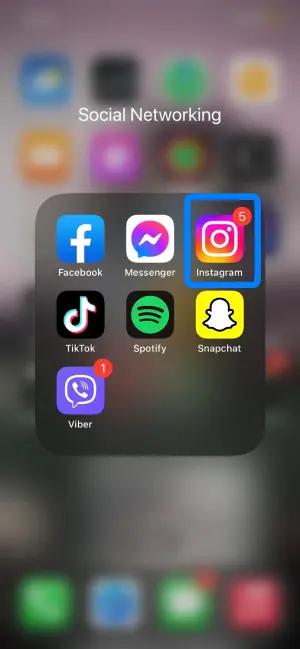
First, tap on the Instagram app on your device.
The application will immediately launch, then log in with your username and password to your account.
Step 2: Go To Your Profile
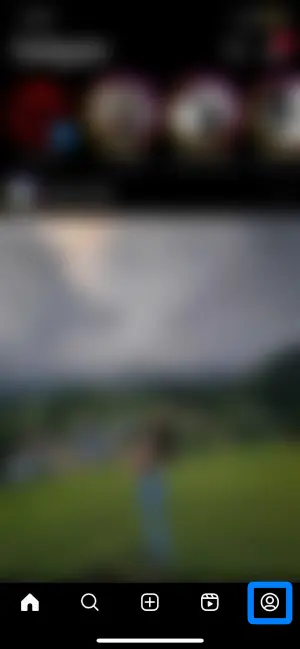
Next, tap on the circular profile icon on the bottom right corner of the screen.
Your profile page will then open up.
Step 3: Tap On The Edit Profile Option
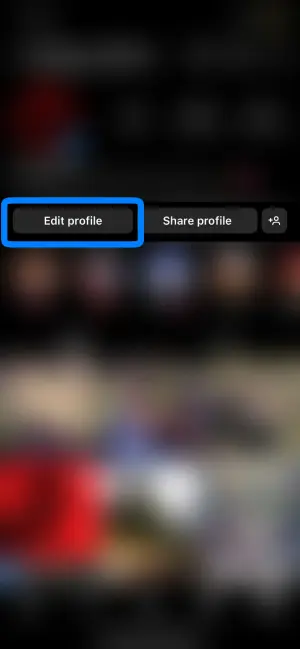
On your profile, tap on the Edit Profile option in the middle of the page right above your posts grid.
Step 4: Tap On The Text Field Next To Bio
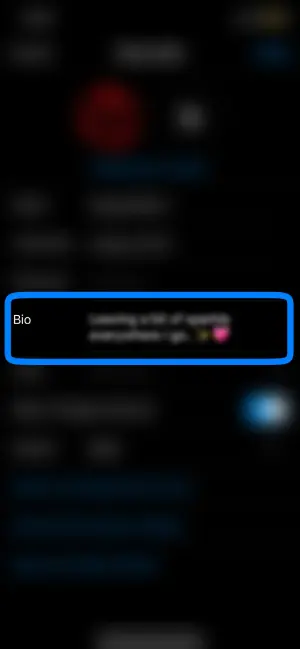
Under Edit profile, look for the Bio.
Tap on the text field of the bio, and your keyboard will launch.
Step 5: Tap On The Smiley Icon
![]()
On your keyboard, tap on the Smiley Icon in the bottom left corner of the keyboard.
Your emoji keyboard will then open up.
Step 6: Choose The Emoji You Want
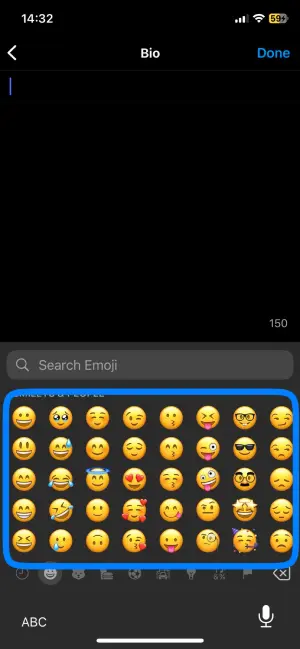
Choose the emoji you want to keep on your Instagram bio from the options you have.
You can also search for an emoji from the search text field on the top of the keyboard.
Step 7: Confirm Your Bio
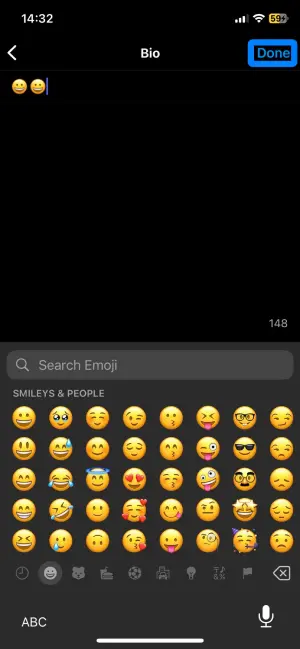
Finally, tap on the Done button on the top right corner of the screen to confirm the new bio with the emoji.
Also Read: How To Fix Link In Bio Not Working On Instagram?
How To Add Emoji To Instagram Bio On Android Device?
Like an iOS device, you can add emojis to your Instagram bio from an Android device. The steps for this are given below.
Step 1: Launch Instagram On Your Device
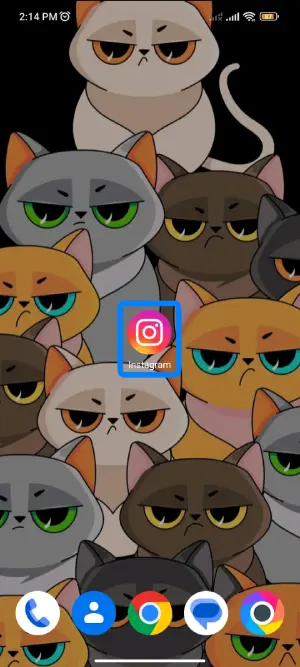
First, launch Instagram on your device by tapping on the application.
Then, log in with your username and password to your account.
Step 2: Go To Your Profile
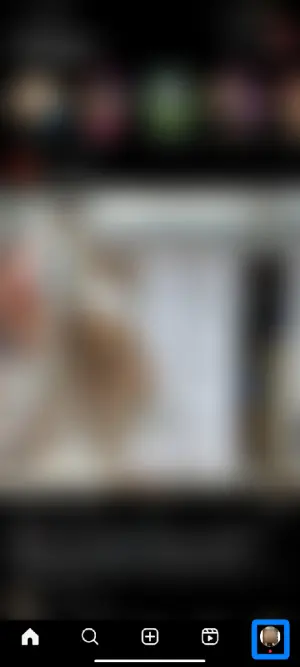
On your home page, tap on the circular profile icon on the bottom right corner of the screen. Your profile will then open up.
Step 3: Tap On The Edit Profile Option
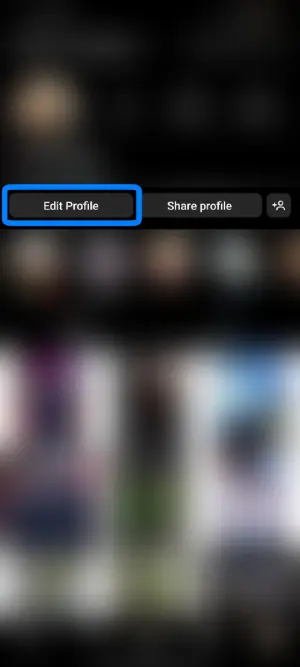
On your profile, tap on the Edit Profile option in the middle of the profile page.
Step 4: Open Your Bio
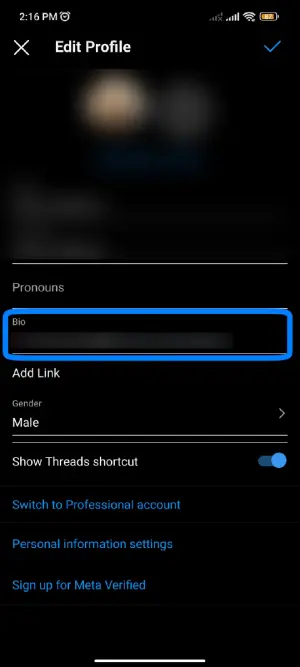
Next, tap on the text field next to your bio. Your keyboard will then launch.
Step 5: Choose The Emoji You Want
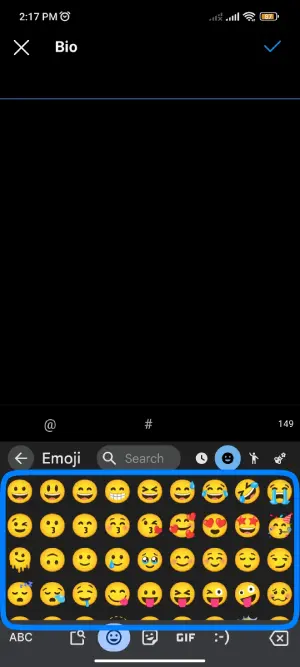
From your keyboard, tap on the Smiley icon. Your emoji keyboard will show up.
Choose the emoji you want to place on your bio.
Step 6: Confirm The New Bio
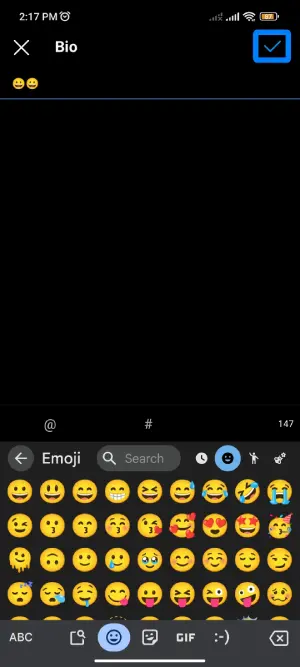
Finally, tap on the blue tick icon on the top right corner of the screen to confirm your bio with the emoji.
Also Read: How To Fix Instagram Removed My Link In Bio?
How To Add Emoji In Instagram Bio From PC?
Like your phone device, you can add an emoji to your Instagram bio from your PC.
You can add an emoji from Emojipedia on the web. The steps to do this are below.
Step 1: Launch Instagram On Your Browser
First, launch Instagram on your browser. Then, log in with your username and password.
Step 2: Go To Your Profile
On the home page, tap on the circular profile icon in the top right corner of the screen. On the drop-down menu, choose the profile option.
Step 3: Open Emojipedia On Your Browser
Next, open another tab on your browser and look for Emojipedia.
This platform has a wide range of emojis supported across major device operating systems.
Step 4: Search For The Emoji You Want And Copy It
On Emojipedia, search for the emoji you want. From there, copy the emoji.
Step 5: On Your Instagram Profile, Go To Edit Profile
On your Instagram profile, tap on the Edit Profile option at the top of the screen.
You will be directed to the edit profile landing page.
Step 6: Tap On Bio
Next, tap on Bio. You can replace or add a new bio directly from your keyboard to the text field there.
Step 7: Paste The Emoji On The Bio
Finally, paste the emoji onto the bio that you copied from Emojipedia.
The bio will then be saved onto your Instagram across all devices
Also Read: Cool And Aesthetic Names For Instagram Highlight [With Examples]
How To Enable Emoji Keyboard On Phone?
If your phone does not have an emoji keyboard, then you can enable it from the settings on your device.
Below are the steps to enable the emoji keyboard on iOS and Android devices.
Steps To Enable Emoji In iOS Device
The steps to enable the emoji on your keyboard on an iOS device are below.
Step 1: Go To Settings Of Your Device
Once you open your device, go to the settings by tapping on the Gear Icon.
Step 2: Tap On General
In your settings, go to General.
Step 3: Scroll Down To Keyboard
From there, scroll down to the keyboard.
Step 4: Add New Keyboard Option
There, go to the Add New Keyboard option within the keyboard.
Step 5: Tap On Emoji To Enable It
Finally, tap on Emoji to enable the emoji feature on your keyboard.
Also Read: How To Find Someone’s Instagram From TikTok?
How To Enable Emoji On Android Devices?
The steps to enable the emojis on your Android keyboard are below.
Step 1: Go To Settings
First, on your device, go to the settings from the Gear Icon on the screen.
Step 2: Search For the Keyboard
Within settings, search for the keyboard from the search bar on the top of the screen.
Step 3: Under Keyboard Options, Choose Emoji
You will see the Samsung Keyboard option there. From there, choose emoji.
Step 4: Enable Emojis On The Keyboard
Then, enable the emoji keyboard on your device, which will show on your keyboard when you launch it.
Also Read: How To Make Your Instagram Account Private?
How To Add Special Characters To Your Instagram Bio?
You may sometimes notice users having a lot of special characters on their Instagram bio. These special characters may not be available readily on your emoji characters within the keyboard.
In this case, you can opt for the Microsoft Word option. For this, you need to open a Word file and use the special characters there to type in a text and copy it on your Instagram bio. The steps for this are below.
Step 1: Open A Word File
First, open a Microsoft Word file on your desktop.
Step 2: Go To Insert
Then, on the menu bar, choose the Insert option.
Step 3: Choose Symbol > More Symbols
Within the Insert option, look at the top right corner for Symbols.
From there, go to the More Symbols option.
Step 4: Go To Special Characters
Go to Special Characters from the top of the dialog box in symbols.
Step 5: Insert Characters
Finally, choose the characters you want to insert into your file and press on Insert.
From there, copy the text and special characters.
Step 6: Go To Edit Profile On Instagram
Then, go to your Instagram profile and tap on Edit Profile.
Step 7: Under Bio, Paste The Text
In the bio section, paste the text you copied from the Word file.
Then, confirm the bio changes, which will be set on your profile.
Also Read: How To Rearrange The Order Of My Instagram Highlights?
Can You Use Emoji In Instagram Username?
You cannot use emojis in your Instagram username. They are limited to letters, numbers, periods, and underscores.
Also Read: How To Fix Instagram Highlights Not Loading?
Frequently Asked Questions
Can I see who looked at my Instagram?
No, Instagram doesn’t have a way for you to see who has looked at your profile. But you can see who likes or comments on your posts and stories.
How do I erase a comment on someone else’s post on Instagram?
If you want to delete a comment on someone else’s Instagram post, you can swipe left on the comment to find a trash can. Click on that and confirm that you want to delete the comment.
Can I turn off my Instagram for a while without deleting it?
Yes, you can turn off your Instagram without deleting it.
To do this, go to your profile and click on “Edit Profile.” Then scroll down and find the “Temporarily disable my account” option. When you turn off your account, everything on it will be hidden until you log back in to reactivate it.
Conclusion
In conclusion, to add emojis to your Instagram bio, you can opt for this through the emoji keyboard on your device or by adding emojis from the internet. You can add fun and interesting elements to your bio through this process.
Follow the step-wise process to complete the process and make your Instagram profile more interactive with other users.
Enjoy Instagram!!