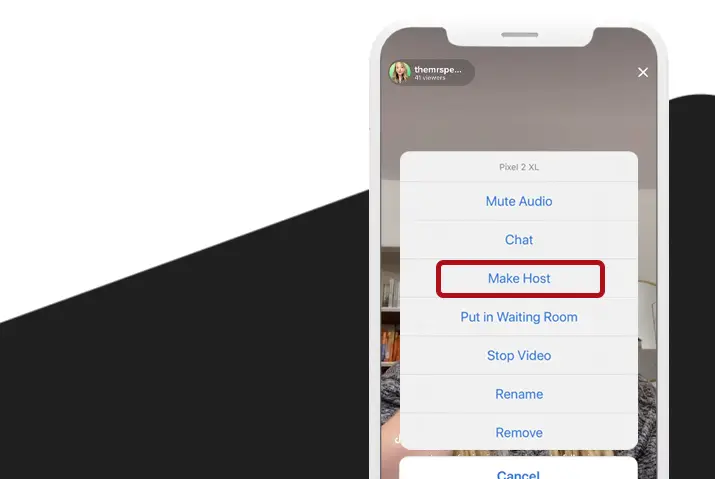The TikTok app has become well known for short-form video creations. Today, almost a billion users are on the app creating content. To make the TikTok experience even more engaging, the TikTok app came up with a LIVE feature for its users. However, there are requirements that a user needs to meet before they get to go live on the TikTok app. However, even within the live session, there are various other features that the user can use to interact with their followers. Among these features is the co-host option. You can easily add a co-host on TikTok live and you and your friend or your follower can both be in a live session.
Answer: To add a co-host on TikTok live, both you and your co-host must fulfill all the requirements to go live on the TikTok app. Because the co-host option is readily available once you have the live feature, you can directly invite the viewers to your live session and you can also invite other users who are currently live on the application.
Either way, you can also request to go live on someone else’s live stream with the co-host option. Whichever option you choose, here is a full guide regarding co-hosts on TikTok live streams.
What Is The Live Feature In TikTok?
The TikTok app has a live feature that allows users to go live in real-time and interact with their users. However, unlike the live feature on the beloved Instagram app, the live feature in TikTok works in a different way. You cannot unlock the live feature on the TikTok app without reaching 1000 followers. Similarly, the requirements to co-host in TikTok live are applicable to the user that you are co-hosting on TikTok LIVE. So, you can now look further into the article to know how the co-host feature works and how you can add your friend or another user to your live stream in TikTok.
What Does Co-Host Mean In TikTok?
If you have all the requirements on the TikTok app to go live, then the co-host feature is automatically available to you when you can go live. This feature lets you add another host or user including your friend or another user to your live stream video. Both your videos will be shown on the screen, and you can interact with one another as you would on a normal video call. However, everyone viewing the live stream will be able to listen to and see both you and your co-hosts’ live stream interaction.
Can You Request To Join Someone Else’s Live In TikTok?
Yes, you can request to join someone else’s LIVE in TikTok. Another thing is that others can also request to co-host your live stream as well. However, the requirements to go live in TikTok and to co-host are applicable to both the accounts because your co-host also needs to have the live feature in the TikTok app to be able to co-host with you.
What Are The Requirements To Co-Host In TikTok Live?
The requirements to co-host on TikTok live and to go live in the TikTok app are the same. If you have the live feature in your TikTok app, then you can directly apply the co-host feature. But, keep in mind that you can also disable invites to co-host on TikTok live. If the person you are trying to request to be in a live stream with has also disabled their co-host invites, then you cannot join their live stream even if you have the live feature.
So, read the points below for all the requirements to go live in TikTok as well as co-host in TikTok live.
- You need to be at least 16 years of age or older to start a Live session on TikTok.
- You need to have more than 1,000 followers to go live on the TikTok app.
- This is an optional bit: You need to be at least 18 years of age if you want to warn gift points during your live stream sessions.
How To Add A Co-Host To Your Live Stream?
So, now that you know that you can co-host in the live streams of other users and add a co-host on TikTok live in your own streams, here are the ways you can do so on both Android and iOS devices.
Add A Co-Host To Live Stream On Android Device
To add a co-host on TikTok live on an Android device, follow the given steps. Keep in mind that you cannot request to be on the live stream of a user who has disabled the option to invite others as a co-host on TikTok live.
Step 1: Launch The TikTok App On Your Device
First, launch the TikTok app on your device by tapping on it. You can then log in to your TikTok account using your login credentials.
Step 2: Tap The ‘+’ Icon
On the main toolbar at the bottom of the screen, tap on the ‘+’ icon where you would go to add your TikTok videos to your page.
Step 3: Choose Live Option
You can then choose the option to go live on the bottom of the camera screen. Unless you have all the requirements to go live on the TikTok app, this option will not be available to you.
Step 4: Go Live
Hit the Go Live button on the screen for the live.
Step 5: Go To Viewers List
Once your live video screen opens, click on the icon in the bottom-left corner of the screen to check the viewers on your live session. You can also see who else is live and active on the TikTok app at present.
Step 6: Invite To Co-Host In Live
In order to send an invitation to a preferred host, simply hit the Invite button next to a user’s name. Once you do it, the invite button will become grey and a 20-second countdown starts.
Only when the user accepts your invitation, will they become a co-host in your live session. The user needs to accept the invitation within the 20 seconds time frame or you will need to invite them to co-host again. The user will then appear on the split-screen in your live stream and you can both interact in the live session.
Use iOS Device To Add A Co-Host To Live Stream
You can also add a co-host on TikTok live on your iOS device. The steps are similar to that of an Android device and all the requirements to go live on the app and co-host are also applicable to the iOS device. So, follow the steps below to add a co-host on TikTok live on an iOS device.
Step 1: Launch The TikTok App On Your Device
First, launch the TikTok app on your device by tapping on it. You can then log in to your TikTok account using your login credentials.
Step 2: Go To ‘+’ Icon
On the main toolbar at the bottom of the screen, tap on the ‘+’ icon where you would go to add your TikTok videos to your page.
Step 3: Choose Live Option
You can then choose the option to go live on the bottom of the camera screen. Unless you have all the requirements to go live on the TikTok app, this option will not be available to you.
Step 4: Go Live
Hit the Go Live button on the screen for the live.
Step 5: Go To Infinity Icon
Once your live video screen opens, click on the icon in the bottom-left corner of the screen to check for possible co-hosts. You can also see who else is live and active on the TikTok app at present.
Friends broadcasting LIVE: These are the people you mutually follow on TikTok and are currently Live.
Suggested Hosts: These are users who are currently broadcasting Live from their accounts and have similar interests or audiences as yours.
Step 6: Invite To Co-Host In LIVE
In order to send an invitation to a preferred host, simply hit the Invite button next to a user’s name. Once you do it, the invite button will become grey and a 20-second countdown starts.
Only when the user accepts your invitation, will they become a co-host in your live session. The user needs to accept the invitation within the 20 seconds time frame or you will need to invite them to co-host again. The user will then appear on the split-screen in your live stream and you can both interact in the live session.
How To Join Someone Else’s Live Stream?
If you have the live feature in your TikTok app then you can also join someone else’s live stream. You can directly go live on the TikTok app and wait for an invite by a user you know is trying to add you to their live stream. If this does not work, then you can also ask to join someone else’s live video stream.
You can directly go to view the live stream of the user you want to go live with, there you can ask for an invite to their TikTok live stream with the option that pops up on the bottom of the screen. If the user accepts you to go on their live stream then you will be on a split-screen with the user who is currently going live.
How To Go Live In TikTok?
If you are confused as to how you can go live on TikTok, then do not worry. We are here to help you out and make sure you have no problems when trying to add a co-host on TikTok live and to go live itself. So, follow the steps below on both an Android and iOS device to go live in TikTok.
Step 1: Open TikTok App
First, tap on the TikTok app on your device to launch it. You need to then log in to the TikTok account using your TikTok login credentials. However, keep in mind that you will need to log in with the account where you have access to your TikTok live feature.
Step 2: Tap On The ‘+’ Icon
Once you are logged in, tap on the ‘+’ icon at the bottom of the page.
Step 3: Tap On Live
You can then tap on the Live option to access the live page in the TikTok app.
Step 4: Choose The Option To Go Live
From there, you can choose the option to Go live from the bottom of the live page.
Step 5: Start Live Stream
You can then start your live stream by setting up the title and the necessary information for your TikTok LIVE. You can then add a co-host on TikTok live stream by inviting other users who can also go live on the TikTok app.
Frequently Asked Questions (FAQs)
Some frequently asked questions on how to add a co-host on TikTok live are answered below.
Why Can’t I Co-Host On TikTok?
You cannot co-host on TikTok without fulfilling all the necessary requirements to go live on the TikTok app. You can also check if you can join the live stream of other users or not. If not, then there can be issues with your live feature which you can solve by either clearing cache, trying to log back into your account, re-installing the TikTok app or you can try to contact TikTok customer support.
Hide Chat On TikTok Live As A Viewer
Is Live Access Needed To Go Live As TikTok Guest?
You cannot ask to go live on someone else’s live stream if you have not met the requirements to go live in the TikTok app. This is necessary, so make sure you have all the requirements that we have listed in the above article before you try to request a co-host on LIVE.
Disable Q&A Feature On TikTok LIVE
Conclusion
In conclusion, you can easily add a co-host on TikTok live once both you and your co-host have the live feature on the TikTok app. If you want to try this out, then follow the steps we have laid out for you in the article and try to use the feature to interact with your followers better.
Also Read: How To Turn Off Comments On TikTok Live