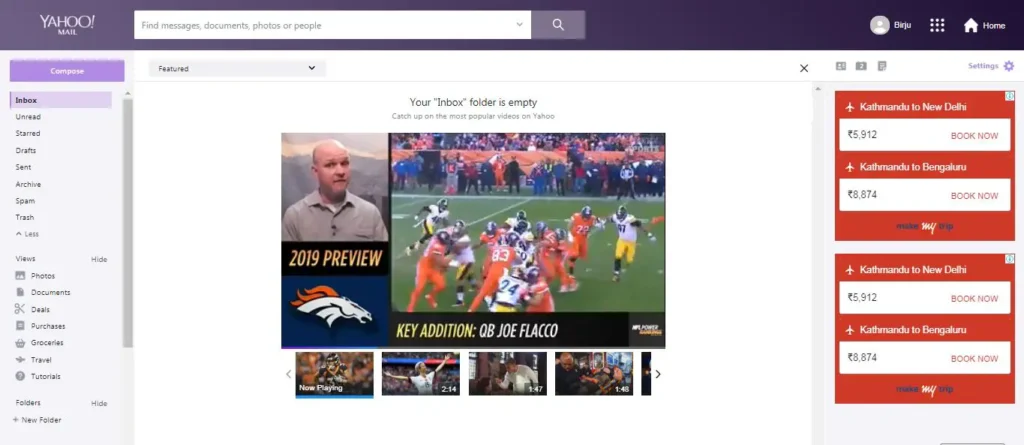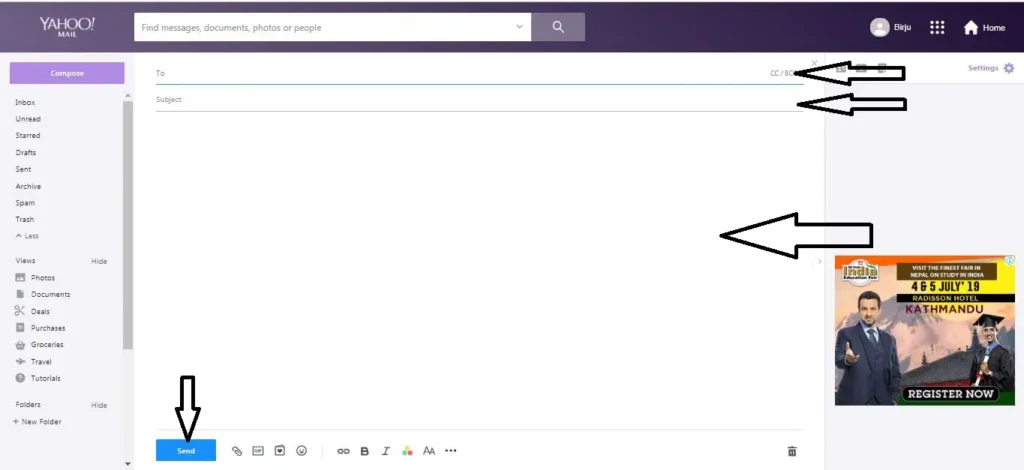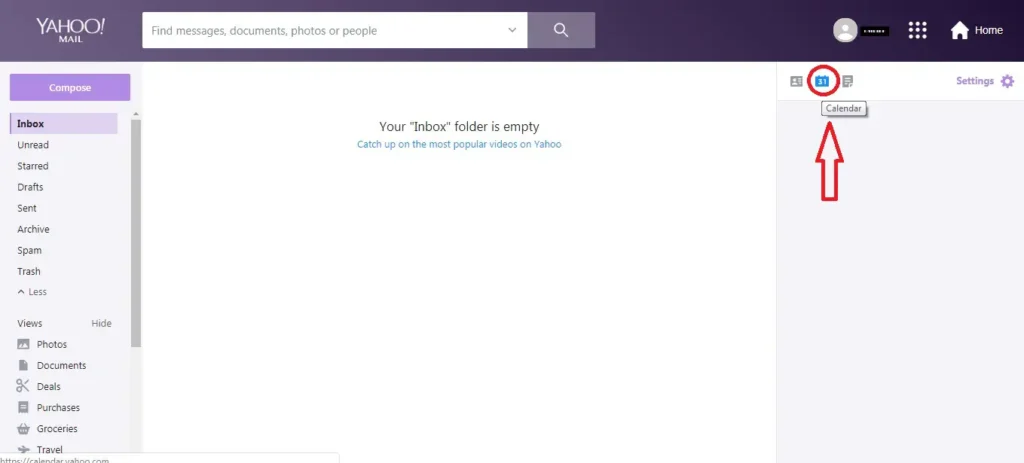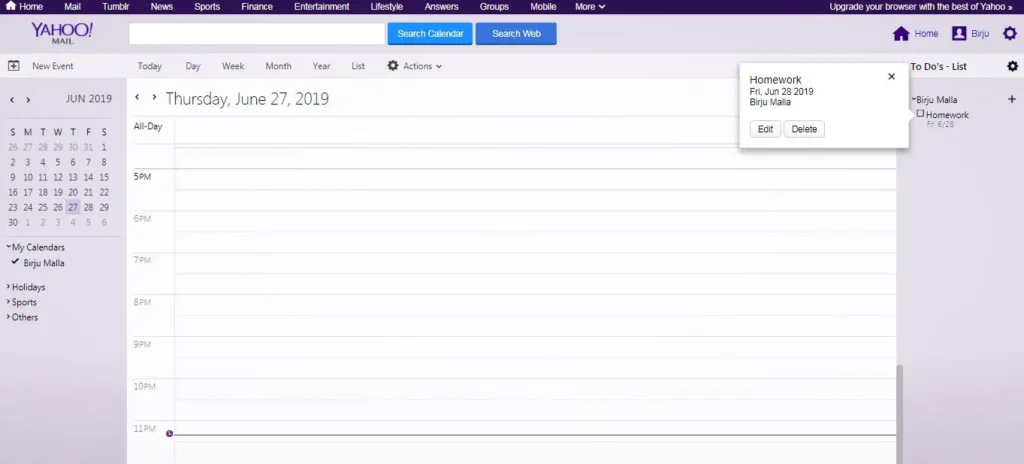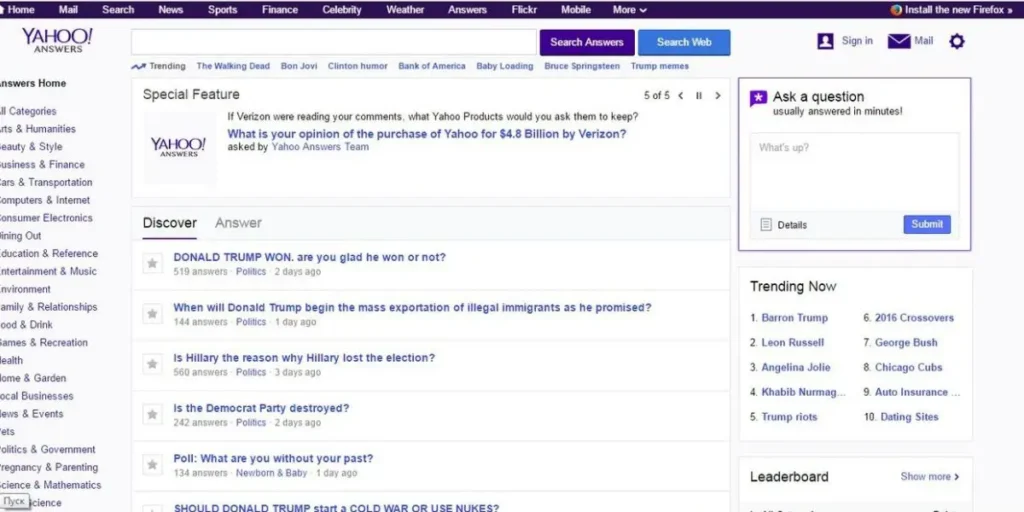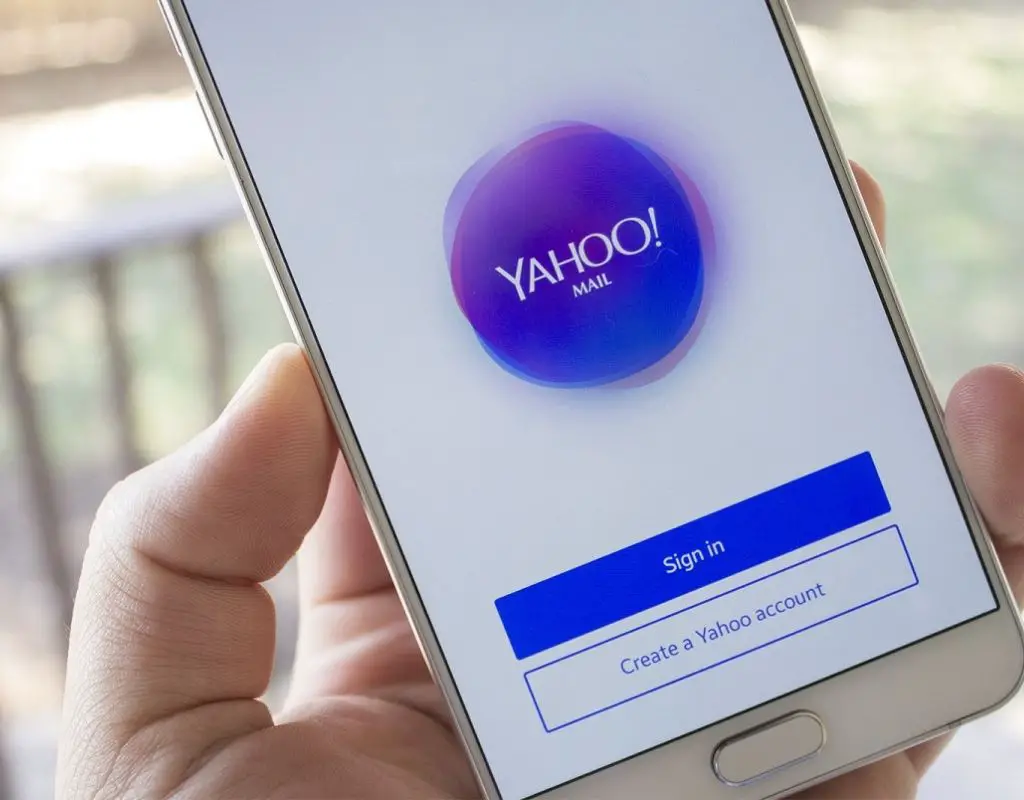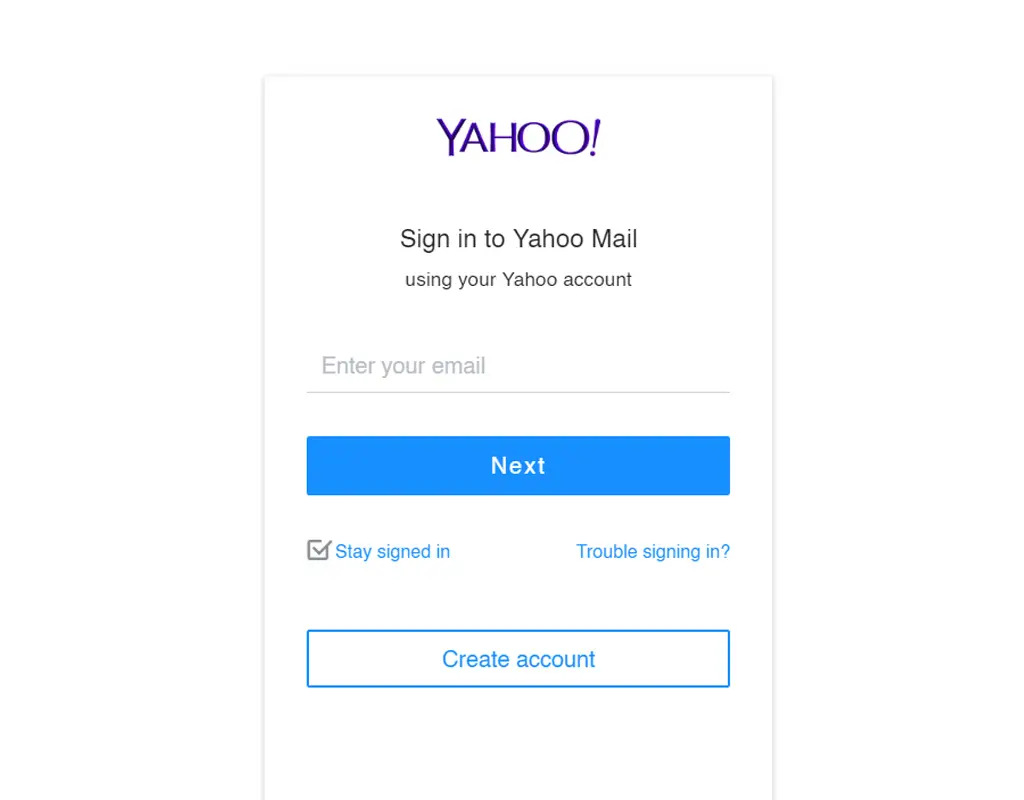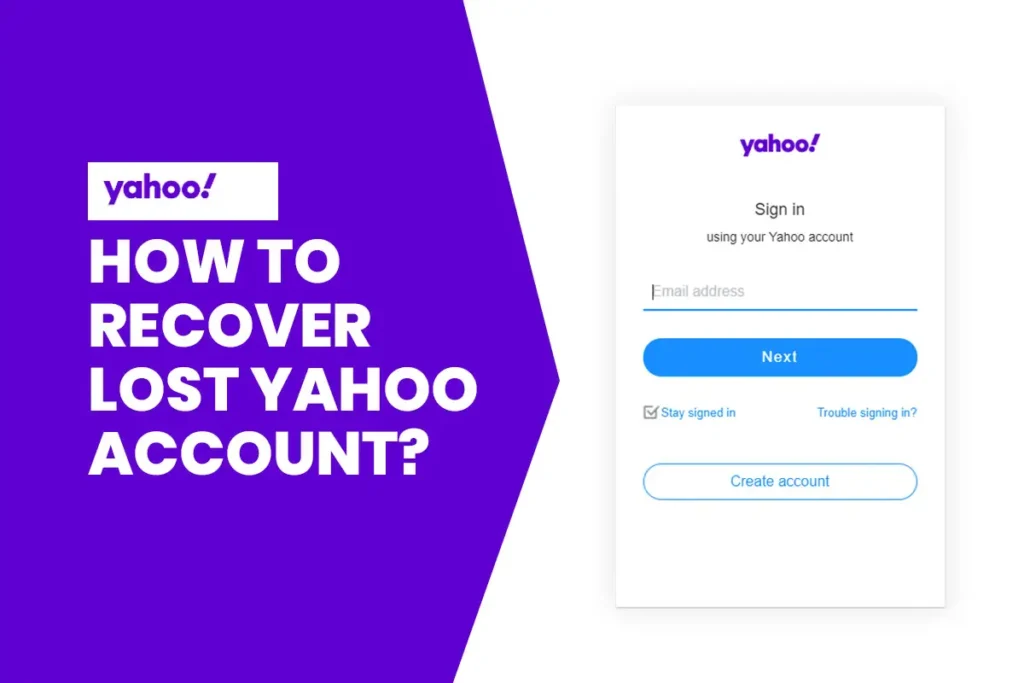Yahoo started as a directory website which listed other websites from the web. It was known as “Jerry and David’s guide to the World Wide Web.” This website was named after the Yahoo!’s founders Jerry Yang and David Filo. Back then, the directory website just listed the founder’s favorite websites at that time. But, soon, it grew into an established internet resource which provides different services related to the web. It is a search engine and also a web portal. Today, 25 years later, there are many Yahoo! services provided by Yahoo! which proves that it is more than just a directory website.
Below I have listed some of the notable Yahoo! services popular today.
Yahoo! Mail
Yahoo! Mail is the heart and soul of parent company Yahoo!. It was launched on October 8, 1997. It also supports 27 different languages. Yahoo! Mail is more than just a mail service. It is a key to the other services Yahoo provides. Yahoo! Mail offers the users with free 1TB online storage, which is more than enough for thousands of emails.
How to use Yahoo! Mail
The first step to use the Yahoo! mail is to have a yahoo mail account. If you already have an account, jump on to next step. Otherwise, check out how to set up a yahoo account and create your yahoo account first.
Your yahoo mail’s homepage looks something like this.
Writing a Mail
On your left part of the screen, you will see your messages, files, documents, and folders. On top of that left section, you will see the “Compose” button, which will let you compose a new message. Click on the “Compose” button.
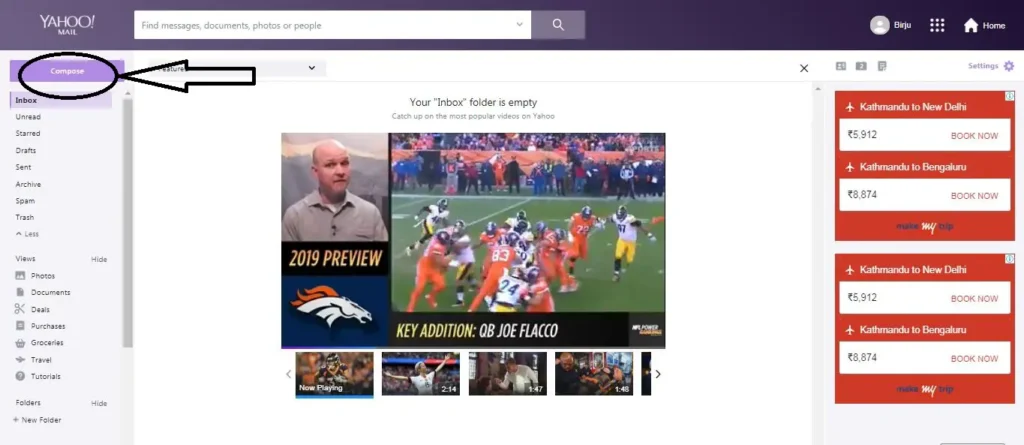
Write the email address you want to send the mail to in “To” section. Click on the “CC/BCC” on the right if you’re going to send the mail to multiple recipients. CC sends the same message to all the recipients, and the recipients know who else has been forwarded the message. On the other hand, BCC allows you to send the same message to multiple recipients without them acknowledging other people to whom the message has been sent. Then write the subject of your mail on the “Subject” option.
Then start writing your mail in the middle section. You can add files, gifs, stationery, emojis, and links to your mail. Also, you can change the text style of the email. After you finish writing your email, click on the “Send” button. Even if you don’t send the mail, the mail gets automatically saved in the “Drafts” section. But you can also delete the mail through the delete icon.
Changing your email theme
Click on the settings icon on the rightmost part of the screen. Firstly, you can choose from different colors and wallpapers for your mail account’s background. Then, select the shade. You can choose from light, medium, and dark shade.
Further, you can also choose your message layout and also customize inbox spacing. You can also turn on tabs to multitask by turning on “Message tabs” option. “Message preview” option is turned on by default.
Using the other Yahoo! Services
You can access many different services from the mail’s homepage itself. On the right of the screen, you will see options to access Contacts, Calendar, and Notepad. You can add your contact information to the Contacts, see dates, and add your events to the Calendar and write notes on Notepad.
Yahoo! Answers
Yahoo! Answer is a Q & A based website from the parent Yahoo!. Yahoo! Answers was launched in the year 2005. But, it was incorporated for general availability only after a year later, on May 15, 2006. This question and answer website allow users to submit questions as well as reply to the questions asked by other users. But the questions asked must not violate Yahoo! Answers Community Guidelines.
Yahoo!’s former Q&A platform was known as Ask Yahoo!. Ask Yahoo! got discontinued in March 2006. Thereby, Yahoo! Answers was introduced to replace Ask Yahoo!. Yahoo! Answers is available in 12 different languages. But, several Asian sites are operating in different Yahoo! platforms such as Yahoo! Knowledge in Korea, China, Taiwan, and Hong Kong, Yahoo! Chiebukuro in Japan, Seen Jeem in Saudi Arabia.
Yahoo! Answers is also available as an app called “Yahoo! Answers Now” for both iOS and Android users.
You need to create your Yahoo! account to access Yahoo! Answers. If you have not created your yahoo account yet, check how to set up a Yahoo! Mail Account.
How to Use or Participate in Yahoo! Answers
As a beginner, you can begin by answering the questions. There are different categories, such as Computers & Internet, Beauty & Style, Environment, Food and Drink, et cetera.
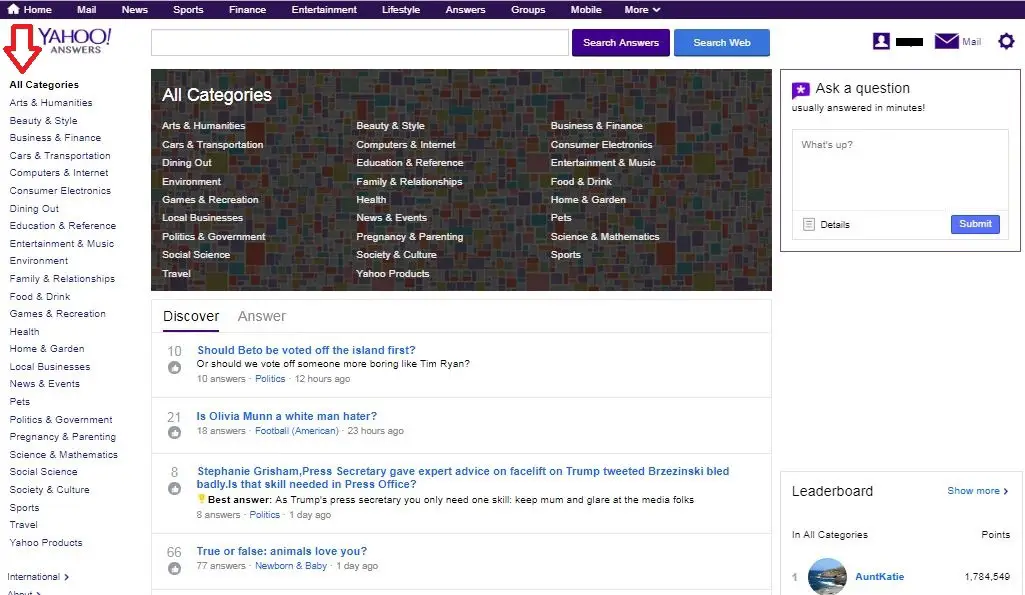 Choose one of the categories you are interested in or have good knowledge. If the answer you submit gets the highest rating, it is pinned as “Best Answer.” The person who asked the question is allowed to choose the best answer from the commenter answers. For this, you get an extra 10 points. Eventually, if you have the most amounts of best answers, Yahoo! will pin you as a “Top Contributor.”
Choose one of the categories you are interested in or have good knowledge. If the answer you submit gets the highest rating, it is pinned as “Best Answer.” The person who asked the question is allowed to choose the best answer from the commenter answers. For this, you get an extra 10 points. Eventually, if you have the most amounts of best answers, Yahoo! will pin you as a “Top Contributor.”
On the other hand, if you want to submit/ask a question, you can click on the right side of the Yahoo! Answer’s homepage. The questions you ask are usually answered within a few minutes. You can also add a description and photo to your question. Click on the “Submit” button after you finish writing your query. In doing so, 5 points will be deducted for a question. After that, you will get back 3 points when you choose a “Best Answer.”
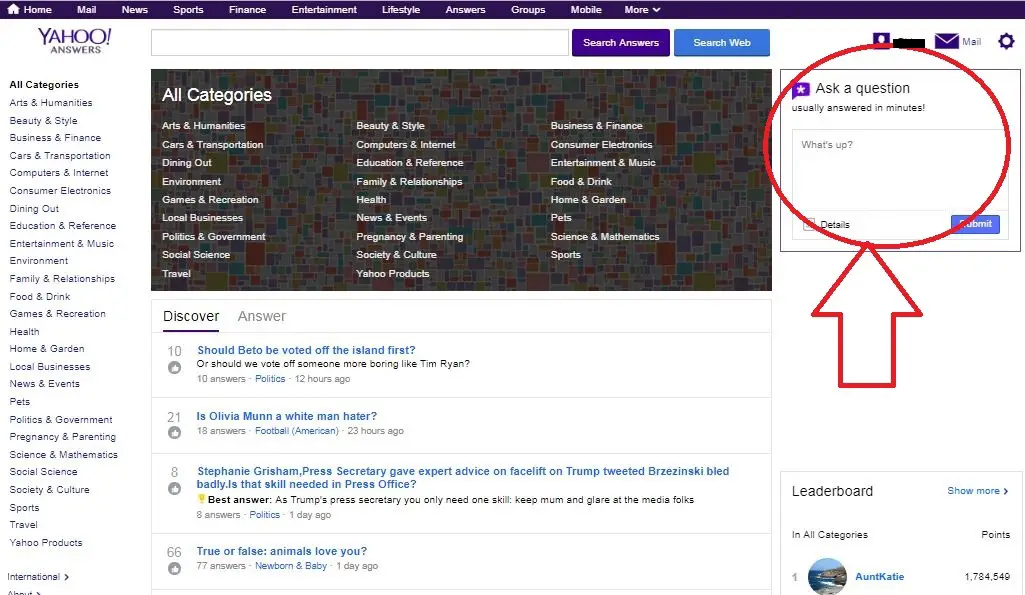
As you scroll down through the home page of Yahoo! Answers, you will see Leaderboard. The Leaderboard shows the users, their rank, points, number of questions asked, and the number of answers answered to other user questions.

Note that you can answer questions and ask questions only to the extent you have good points. So, as you earn more points and move higher levels, you have the power to answer and ask as many questions as you want!
Yahoo! Calendar
Events can be anything that is going to happen at a certain time. It could be an important video conference or just a fun day out with your friends. It is good to keep track of those events. Yahoo! Calendar helps you with that. Yahoo! introduced Yahoo! Calendar on August 17, 1998. Yahoo! Calendar is used to view the calendar with your events. It’s a calendar, but a customized one.
How to use Yahoo! Calendar
To use Yahoo! Calendar, you need to be logged in into a yahoo account. If you have not already created a Yahoo! Mail account, create one by following how to set up a yahoo account steps.
Firstly, open up your Yahoo! Mail inbox. Now, click on the calendar icon on the right part of the screen or go to Yahoo! Calendar. This will view your calendar. You can view the calendar in a daily, weekly, monthly, yearly basis. Also, you can view only the lists of events of the month through the “List” option.
How to add new events
If you have to add new events then, click on “New Event” option in the left of the screen.
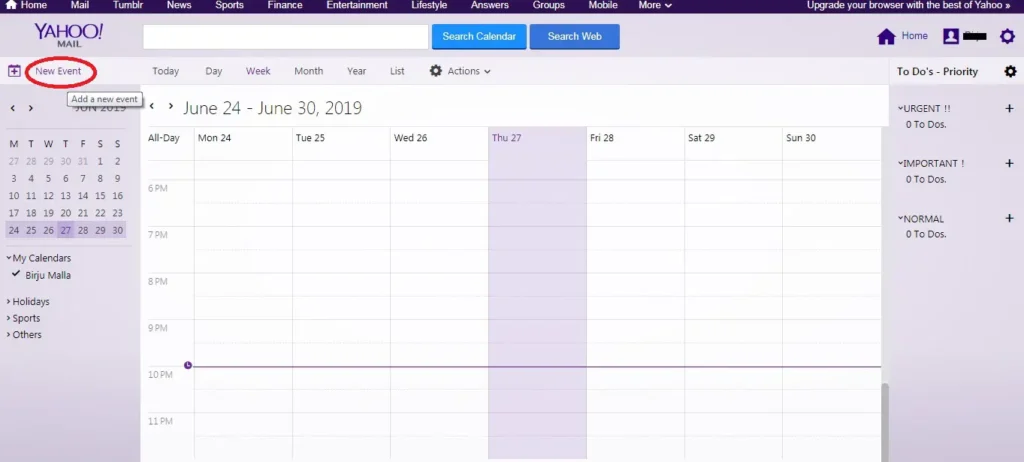
Add your event name, start and end date and time, repeat duration, your event location, people you need to invite for the event, notes, reminder, and your availability at that period of time for others. You can also choose the type of event through the drop-down box.
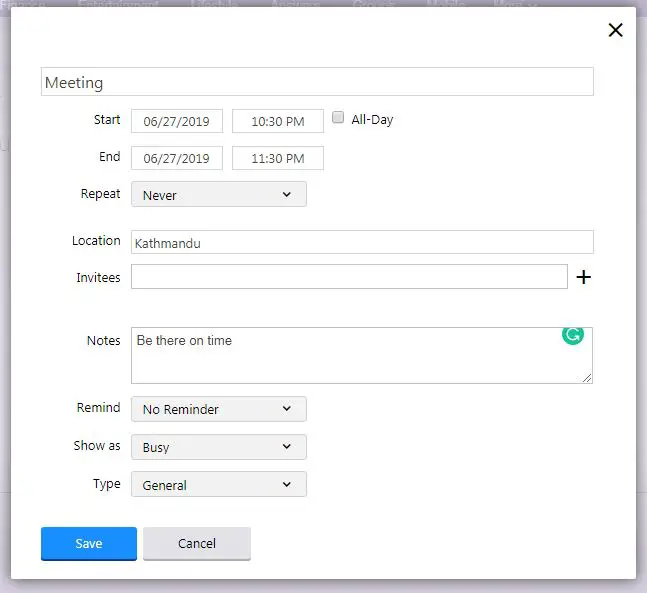
Click on the “Save” button once you are done filling up all the required information.
How to delete events
In case the event got canceled or you no longer want to add it to your Calendar then you can delete the event you created. Just click on the event. It shows a pop-up.
Click on the “Delete” button.
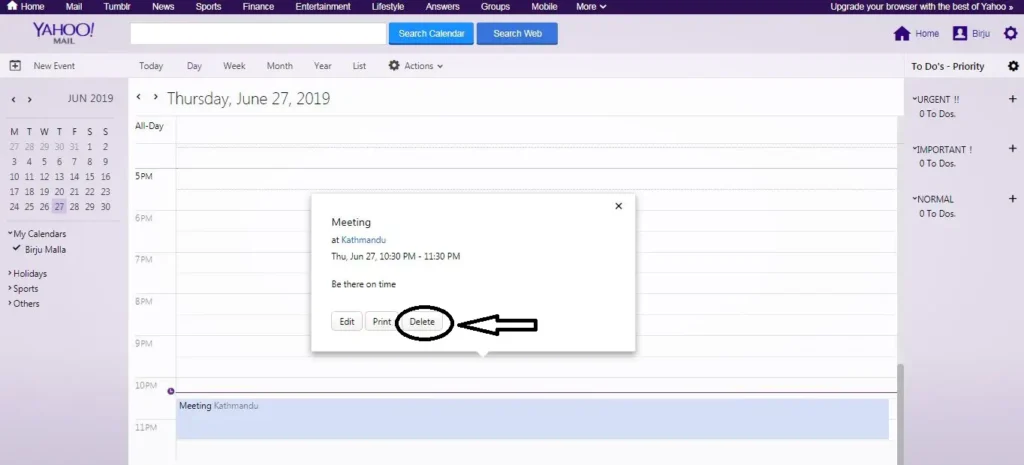
You will be re-confirmed whether to delete the event or not. Again click on the “Delete” button.
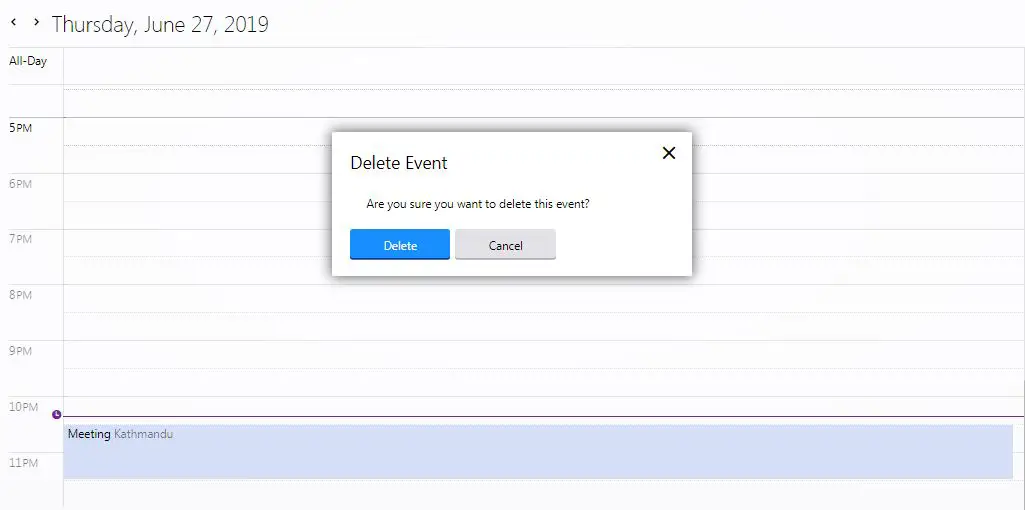
Boom, it is now deleted and no longer shows up on your Yahoo! Calendar.
Additionally, if the event is a rather small activity or tasks and needs only you, you can add that activity to the “To-Do” list in the rightmost corner of the screen. [Picture]
Click on “Add To Do” option.
Fill up your to-do task’s name, due date, priority, name of the list and notes. The “Notes” section is not compulsory to fill up. Then click on the “Save” button.
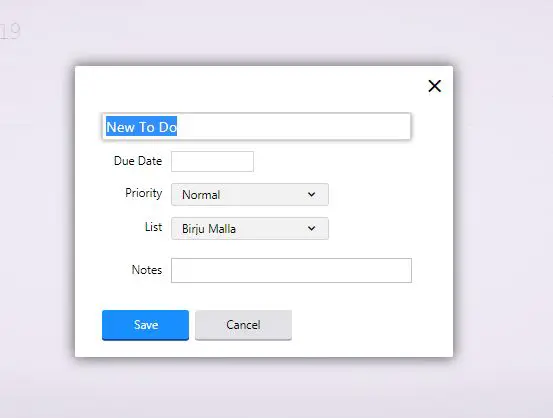
The To-Do task will appear on the rightmost section of the screen.
After you finish the task, just tick on the checkbox right next to the To-Do task’s name. In doing so, the To Do task will disappear from the list as the task is completed.
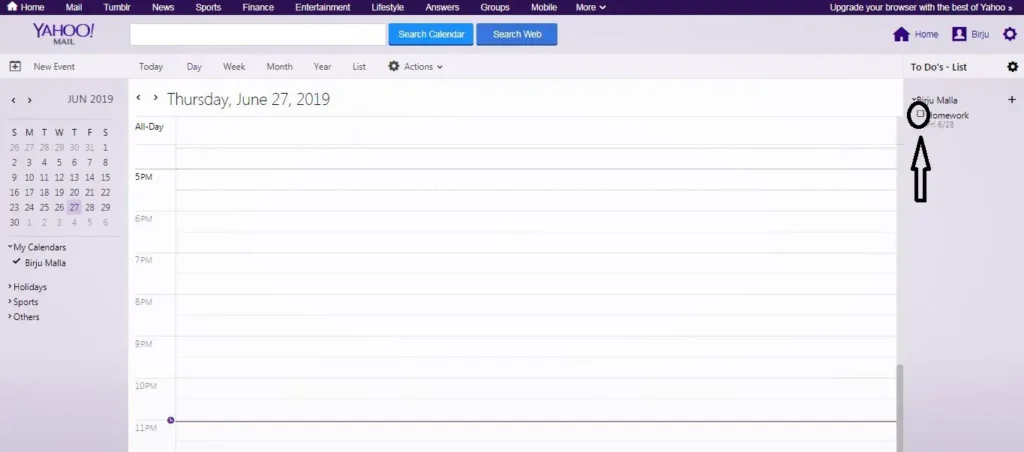
You can also delete the To Do’s if you want. Just click on the task and click on the “Delete” button. Also, if you want to edit, you need to click on the “Edit” option.
Yahoo! News
Yahoo! News is a commercial news service that Yahoo! provides. It was launched in August 1996. It publishes the contents from different major media outlets as well as posts some original contents. Moreover, it lets you link to the outside sources in a more managed and simplified way. The site has longtime partnerships with press and news organizations which provides the site’s content. It has agreements with large news organizations such as ABC News, McClatchy, and Oneworld.net.
Yahoo! News is also available in video format as Yahoo! News Video.
How to use Yahoo! News
Go to the website of Yahoo! News.
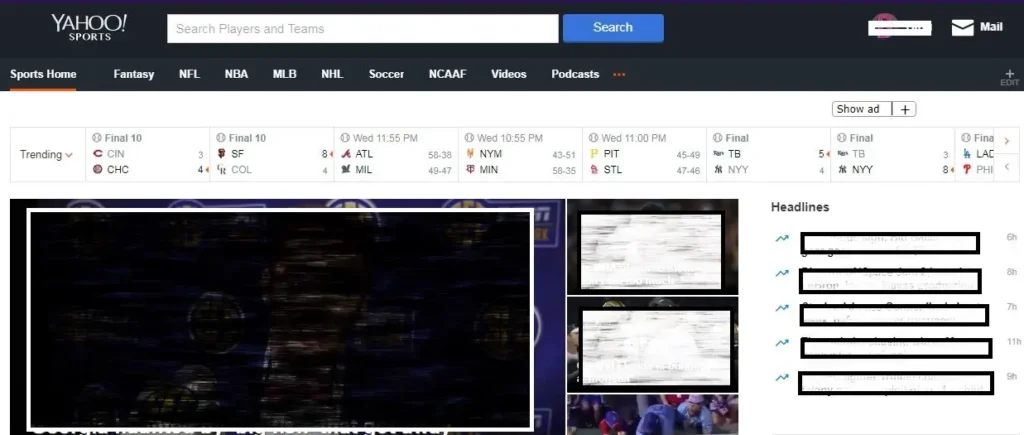
You can either start by searching on the topic you want to read the news on or just read the topic that appears. There are various sections to choose the type of news you want to read. There are various topics that you can choose from, such as the US, World, Politics, Skullduggery, The 360, Through her eyes, Science, Health and so on. The “Skullduggery” section is about the show named “Skullduggery” where the guests are invited to discuss different topics. “The 360” section shows the perspective of writers on the news than the news itself.
On the other hand, “Through her eyes” is a whole section dedicated to women. It explores the current news issues from the women’s perspective. This section contains a lot of articles written by women who are about women. In this way, you can use Yahoo! News to access news from different news wires under different sections.
Yahoo! News is also available as an app. The app is named “Yahoo News”. It is can be easily downloaded from the App Store for iOS users and Play Store for Android users.
Yahoo! Search
Yahoo! Search is a web search engine owned by Yahoo!. It was launched on March 2, 1995. It’s headquarter is situated in Sunnyvale, California. It is one of the most popular search engines. According to April 2019 Statista data, Yahoo! Search is on the third position with 3.13% market share[1]. It is the default search engine for Firefox browsers in the United States since 2014. It is available in 40 different languages.
How to use Yahoo! Search
Go to Yahoo! Search.

You will see a search bar. As soon as you click on the search bar, you will see the drop-down list of trending topics.
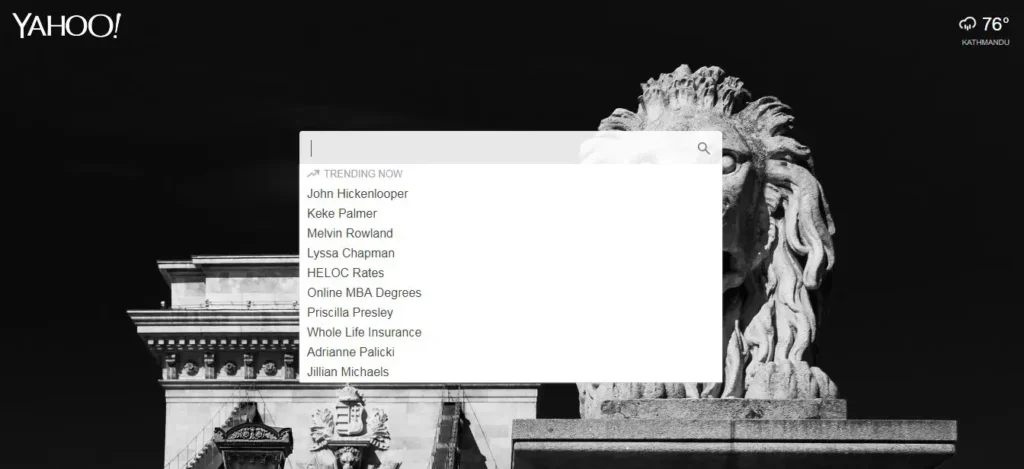
Click on any one of the topics if you are interested otherwise type different topic as per your interest and click on the search icon on the end of the search bar.
Yahoo! Shopping
Yahoo! Shopping is an online shopping site under the parent Yahoo! Services. It is an online shopping platform where you can read user reviews, find and compare different products and buy them online. You can not only search for products on the basis of the product filter but also on the basis of the store you want to shop on. This feature is “Shop by Store”.
Also, in addition to reading other users review, you can go through the merchant’s review. If you are a business person, you can also add your product to Yahoo Shopping.
How to use Yahoo! Shopping
If you have already used other online shopping sites, this is not a big deal for you. But if this is your first time, the following points are for you:
- Go to Yahoo! Shopping.
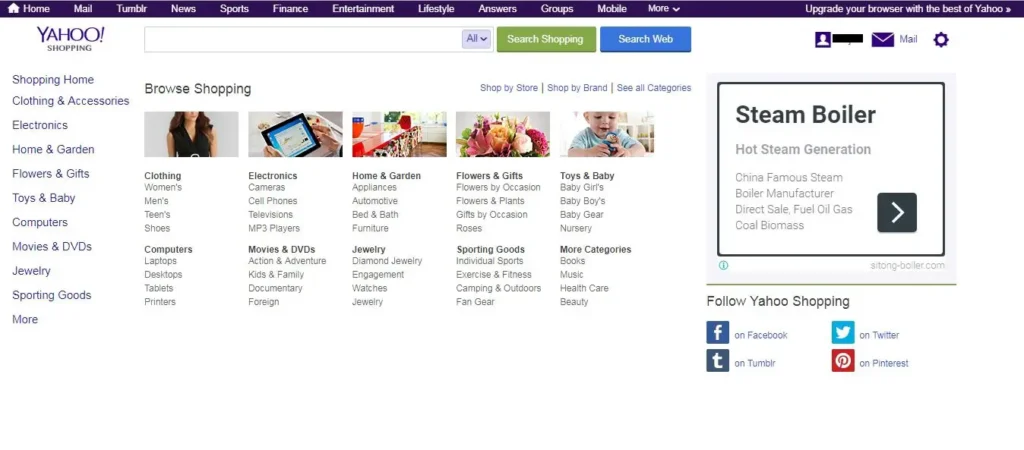
- There are many options on the left side of the screen. You can click on it and go through the options to decide what you buy. Or, you can simply type the product you want on the search bar on the top of the screen and look through the options.
Yahoo! Sports
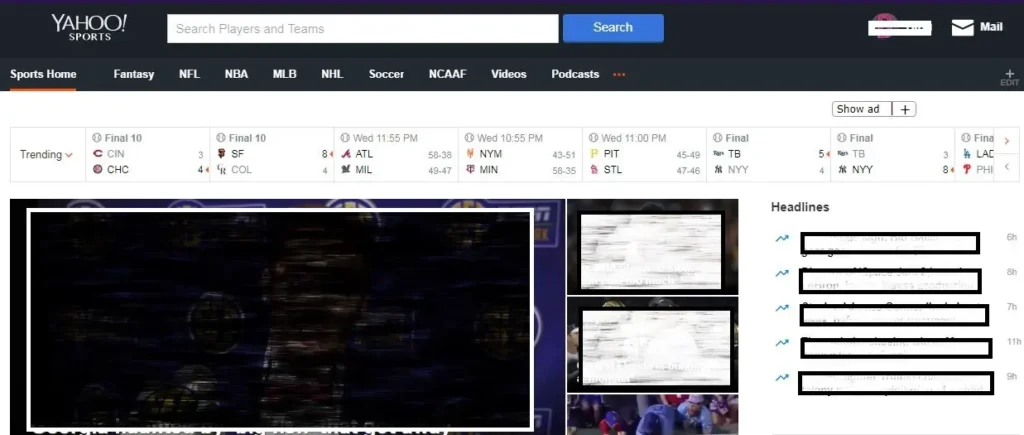
Yahoo! Sports is a sports news service that Yahoo! provides. It is a refinement over Yahoo!’s previous service, Yahoo! Scoreboard. Yahoo! Sports writes most of its information based on STATS LLC. STATS LLC is a sports data, technology, statistics, and content company. Yahoo! Sports writes about sports such as WWE, NBA, FIFA World Cup, UEFA Champions League, Premier League, boxing, golf, tennis, Olympics, ice hockey, rugby, horse racing and so on.
How to use Yahoo! Sports
First thing first, go to Yahoo! Sports. There you will see a search bar on the top of the screen which says “Search Players and Teams”. Click here and type any players or team’s name and it will display you the full basic personal information and their performance in the last 10 games and career so far.
Just below the search bar, you will see different sports category. Yahoo! Sports provides news about the sports mentioned here. Click on one of these categories and you will further see sub-categories.
Tumblr
Tumblr is simply a blogging website where users post multimedia and other content to a short-form blog. The blogs are short but highly visual because of the photos, GIFs, and videos you can post along with it. It was founded by David Karp in 2007 and now is owned by Verizon Media from and 2017. It is a social networking site where you can post literally anything. You can post text, photos, GIFs, videos, audio and many more. You can also make your own GIFs and edit it with cool stickers and text too.
Additionally, Tumblr lets you customize your account’s layout, color, and fonts. It also lets you reblog any posts to your Tumblr. It also lets you sync with your Gmail, Twitter, and Facebook accounts to connect with the people you already know.
As of June 30, 2019, Tumblr hosts about 470.7 Million blogs[2].
How to use Tumblr
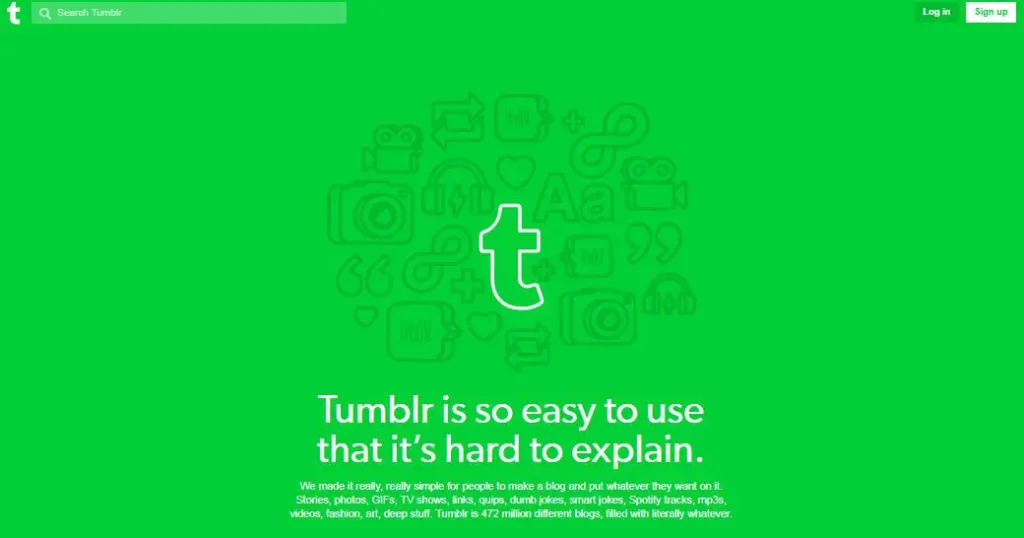 The first and foremost requirement to start using Tumblr is to have a Tumblr account itself. Then you can start by finding followers and interacting with other users. The people who have subscribed to the blog are your “Followers” and the people you subscribe to are the people you are “Following”. You can reblog the posts you see. Likewise, in the Explore tab, you can view the posts which are under a different category such as Art, Fashion, Food, et cetera.
The first and foremost requirement to start using Tumblr is to have a Tumblr account itself. Then you can start by finding followers and interacting with other users. The people who have subscribed to the blog are your “Followers” and the people you subscribe to are the people you are “Following”. You can reblog the posts you see. Likewise, in the Explore tab, you can view the posts which are under a different category such as Art, Fashion, Food, et cetera.
Conclusion
These are the most popular Yahoo! Services you may start using. Moreover, there are several other Yahoo! Services that Yahoo! provides. You can access all these services with a single Yahoo! account. Further, all these services are accessible free of cost. Hence, use Yahoo! services and explore the world!
References
[1] https://www.statista.com/statistics/216573/worldwide-market-share-of-search-engines/