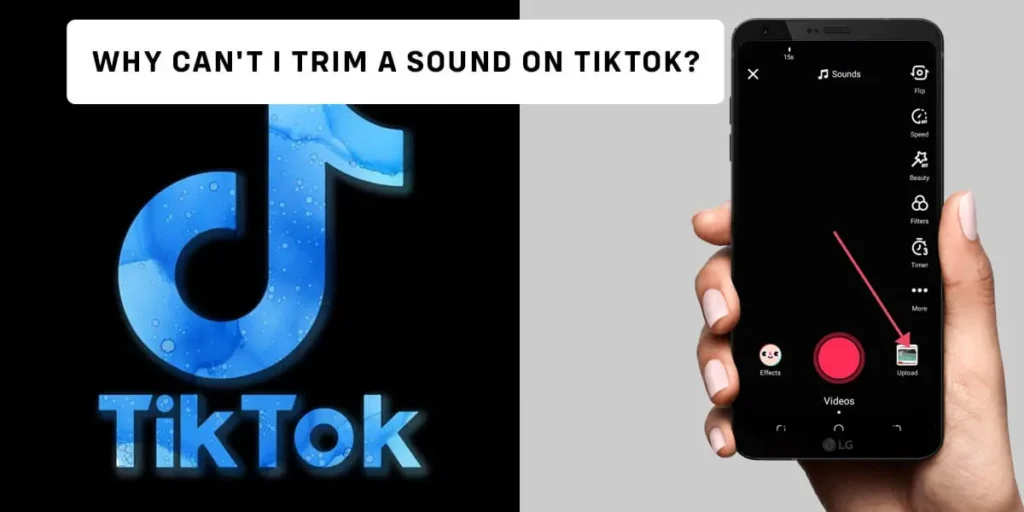When making a TikTok video, some part of the sound might match your content, and you want to trim out the rest, but you cannot trim a sound no matter how much you try. Are you also wondering why TikTok won’t let me trim a sound?
Answer:
Some of the reasons why TikTok won’t let you trim a sound could be: If you are trying to trim the video to a part that is not available to use, cutting original audio from the TikTok platform, audio is the same length as the video, your TikTok is not up to date, TikTok bug, community guidelines violations, problem on your device.
If you want to learn in detail about trimming a sound on TikTok, keep reading the article until the end.
What Does It Mean To Trim A Sound On TikTok?
Trimmed sound is the audio that is cut to make it shorter. TikTok creators need to trim a sound on TikTok to match the length of their videos. TikTok videos only last up to 15 to 60 seconds, so it is impossible to fit a sound that is longer than this duration, so you need to trim the sound to make your videos relevant and entertaining.
Trimming sound is an inbuilt tool available under the “add a sound” feature on the TikTok application that allows you to set the different starting points for your video. You can trim sound on TikTok before or after recording the video.
The sound trimming feature on TikTok can only be used if the sound duration is longer than the duration set for filming the video. For instance, if you have preset the time of 15 seconds and the soundtrack is also 15 seconds or lesser than that, then you cannot trim the sound.
Can You Trim A Sound On TikTok?
Sometimes the TikTok audio is too long for our liking and does not match with the video you are trying to create, or you want certain parts of the song in your video and not the full audio. So the question is can you trim sounds on TikTok?
The simple answer to this is a yes. You can trim sounds on your TikTok. But you can only do this before or after recording the video. You cannot trim sounds once you have posted the video. To trim sounds on your TikTok, you can use the in-app feature or third-party applications.
How To Trim A Sound On TikTok?
There are two ways in which you can trim a sound on TikTok, and they are:
- Using In-App Feature
- Using Third Party Applications
Using In-App Feature To Trim A Sound On TikTok
You can use the TikTok in-app feature to trim a TikTok sound. Follow the steps below, and you can easily trim sounds on TikTok.
Step 1: Open The TikTok Application
First, launch the TikTok application on your device and ensure you are logged in to your TikTok account.
Step 2: Tap On The + Button
Once you open your TikTok app, you will find the + button at the bottom of your homepage. Hit the + button.
Step 3: Hit Add Sound
After that, you are directed to the recordings page. On this page, hit the add a good option, find the sound of your choice, and add the sound.
Step 4: Press The Musical Note Icon With Scissors To Trim The Sound
Once you have found your desired sound, hit the musical note icon with scissors at the right-hand side menu to trim the sound according to your preference.
Step 5: Drag The Waveform And Select The Part Of The Sound You Want To Keep
After you hit this icon, a waveform appears at the bottom of your screen; drag the waveform and select the part of the song you like.
Step 6: Hit The Red Checkmark
Once you are satisfied with the duration of the sound, tap on the red check mark to confirm and start recording your video.
This is how you can easily trim a sound on TikTok using the in-app feature.
Using Third Party Application To Trim A Sound On TikTok
The TikTok in-app feature lets you trim sounds according to your preference, but this feature is limited, and it is not much you can do with this tool. So if you want more of an advanced tool with new and exciting features, you can use third-party applications to trim a TikTok Sound.
Two of my favorite application to trim and edit your TikTok videos are discussed below in detail.
iMovie
iMovie is a user-friendly editor that allows you to edit your videos and audios for TikTok. You can use this application to trim sounds on TikTok. You can easily share your edited content on TikTok and other social media platforms.
What I Like
- Export Hight Quality Video
You can export high-quality audio and video on this platform in 1080p or 4K.
- User Friendly
This editor is extremely easy to use and is beginner friendly. So if you are new to editing audios or videos, this is a great way to start.
What I Dislike
- Only Supports a Few Output Formats
This is a great tool to get started if you want to edit your audios and videos for TikTok; however, it only supports very few output formats which might be a problem.
InShot
InShot is also a great video editing tool that you can use to enhance audio and videos for TikTok. This tool can add filters, effects, trim sounds, and so on.
What I Like
- Supports many audio and video formats
The best thing about this editor is that it supports almost all the popular audio and video formats you need.
- A lot of editing tools
In the InShot application, you will get a lot of editing tools like cropping, trimming, flipping, and so on.
What I Dislike
- Too many ads
This great tool has many features for editing your audio and video; however, too many annoying ads might ruin your experience.
Why Won’t TikTok Let Me Trim A Sound?
When filming a TikTok video, you might like certain parts of the song, but you must use the whole sound to create a TikTok video. We have discussed earlier how you can trim the parts you like and add that to your TikTok video. But Sometimes, the in-app trimming feature does not work.
Some of the possible reasons behind this are discussed below in detail.
If You Are Trying To Trim The Video To A Part Which Is Not Available To Use
This does not apply to every sound on TikTok, but some sounds do not begin at the start, and if you are trying to trim the sound right where the rest of the audio is unavailable to use. Then TikTok will not let you trim the sound.
Cutting Original Audio From TikTok Platform
Another reason could be that you are trying to cut the original audio from the TikTok platform. In that case, TikTok won’t let you trim that sound. If you must use this sound, then you can export the audio and use third-party applications to cut the audio according to your preference.
Audio Is The Same Length As The Video
Another reason might be that the audio is already the same length as the video. If the audio is 30 seconds and the video duration is also exactly 30 seconds, then TikTok won’t let you trim that sound.
Your TikTok Is Not Up to Date
It is possible that your TikTok application is not up to date, so some features are not working on your device. So this may be the reason why TikTok is not letting you trim a sound.
TikTok Bug
It might be a TikTok bug that is not letting you trim the video on your TikTok application without being the fault of your own.
Community Guidelines Violations
You might have violated some TikTok community guidelines, which might be why TikTok has removed some features from your account, and you can no longer access them, which might be why you cannot trim a sound on TikTok.
Problem On Your Device
If none of these are true for you, then there might be some issues with the device that you are using.
How To Fix TikTok Won’t Let Me Trim A Sound?
So If you are facing some errors with trimming a sound on TikTok, then some of the possible solutions for this problem are discussed below in detail.
Try Updating The Application
Some features do not work when your application is an outdated TikTok application. So you can try updating the app and see if it works for you.
Try Restarting The Application
Sometimes the error may occur in the application itself, and the simple act of closing and restarting the application might also fix the issue. So try restarting your app and see if that works.
Try Reinstalling The Application
If restarting the application doesn’t work, then try reinstalling the app. Firstly, uninstall the TikTok application from your device and try reinstalling it. Only do this if you have a backup of your drafts or don’t mind losing some data.
Make Sure You Don’t Violate The Community Guidelines.
On violating the community guidelines, TikTok disables some features, and you can no longer access them. So make sure that you do not violate the TikTok community guidelines.
Make Sure The Duration of the Audio And Video Are Not the Same
If the Duration of the audio and video are the same, then you are not allowed to trim the audio. So when you trim the video, ensure that the audio and video lengths are not the same.
Why Can I Only Shoot 15 Seconds On TikTok?
While recording a TikTok video, you might have noticed that TikTok only allows you to shoot 15 seconds or 30 seconds while you want to record a longer video. Suppose you have a TikTok video that lasts 60 seconds, and the soundtrack you selected only lasts up to 10 seconds. In that case, TikTok will automatically shorten the length of your video.
However, there are ways in which you can use whole sound on TikTok.
Can You Trim A TikTok Sound To Shorten It?
The simple answer to this is yes. You can shorten a TikTok sound. You can do so by trimming the TikTok sound either before recording the video or after recording the video. To shorten the TikTok sound, you can use the in-app feature or third-party applications and trim the sound.
However, you cannot shorten the TikTok sound once you have posted the video.
How To Trim A Sound On TikTok Before Recording?
Follow the steps below to trim a sound on TikTok before recording your video.
Step 1: Launch The TikTok Application
Firstly, open the TikTok application on your device and log in to your TikTok account.
Step 2: Hit The + Button
Once you open your TikTok app, you will find the + button at the bottom of your homepage. Hit the + button.
Step 3: Tap On Add Sound
After that, you are directed to the recordings page. On this page, hit the add a good option, find the sound of your choice, and add the sound.
Step 4: Tap The Musical Note Icon With Scissors To Trim The Sound
Once you have found your desired sound, hit the musical note icon with scissors at the right-hand side menu to trim the sound according to your preference.
Step 5: Drag The Waveform And Select The Part Of The Song
After you hit this icon, a waveform appears at the bottom of your screen; drag the waveform and select the part of the song you like.
Step 6: Tap On The Red Checkmark
Once you are satisfied with the duration of the sound, tap on the red check mark to confirm and start recording your video.
This is how you can easily trim a sound on TikTok before recording the video.
How To Trim A Sound On TikTok After Recording?
You can trim a sound on TikTok even after recording your TikTok video. Follow the steps below, and you can easily trim a sound on TikTok even after recording your TikTok video.
Step 1:Launch The TikTok Application On Your Device
Firstly, open the TikTok application on your device and log in to your TikTok account.
Step 2: Hit The + Button
Now, tap on the + button at the bottom of your home screen.
Step 3: Upload A New Video Or Start Recording A New One
After you hit the + button, you will be directed to the recording page. Here hit the upload button and select the existing video from your gallery, or if you want to record a new video, you can hit the record button at the center.
Step 4: Tap On Sounds Icon
After recording your video, tap on the sounds icon at the bottom left corner of the screen.
Step 4: Pick The Music That You Like
After you tap on the sounds icon, you are directed to the sounds library. Select the sound that you like.
Step 5: Trim The Video To Your Desired Length
After you have selected your preferred music, tap on the musical icon with scissors, you will find this on the right-hand side of your screen.
Step 6: Drag The Waveform To Adjust Clip
After you hit the scissors icon, a waveform appears on the bottom of your screen. Drag the waveform to adjust the sound duration according to your preference.
This is how you can trim a sound according to your preference even after recording the video.
Can You Trim A Sound On TikTok After Posting The Video?
Unfortunately, you cannot trim or edit anything on a TikTok video once you have posted the video. Once you are done posting a TikTok video, you cannot further edit that video in any way. All the editing features on this application are limited to pre-posting. You can edit the video in every way you want before you hit the post button.
And if you are unsatisfied with the length of the sound, then you can create a new video and trim the sound before or after recording the video.
Frequently Asked Questions( FAQs)
There are many queries on the topics related to this article. Some frequently asked internet-related questions related to this topic are mentioned below. These questions are closely related to this article.
How To Save Sounds From TikTok?
Sadly, no in-app features or tools on the TikTok application allow you to save sounds from TikTok directly. But you can save the TikTok video from which you want to extract the sound; then, you can extract audio using video converter apps.
But some videos on TikTok do not have a save video option, so that you can use free online converter websites like; SnapTik, Flixier, SSSTIK, and so on.
We have a full article on that topic if you want to learn in detail about how to save sounds from TikTok.
How To Use Whole Sound On TikTok?
To use the whole sound on your TikTok video, launch the TikTok application on your device, then hit the + icon at the bottom center of your screen. Then hit the pink circular button at the center to record a new video or hit upload if you want to use an existing video. After that, add a sound that is longer than your video.
Then you can drag the waveform to adjust the sound, and after that, edit the video. And later, you can save drafts or post the video.
If you want to learn more about how to use whole sound on TikTok, then we have a full article on that topic.
How To Mix Sounds On TikTok?
TikTok has an inbuilt editor that you can use to mix sounds, but it is impossible to mix all sounds using this in-app feature. For mixing some sounds, you need to use third-party applications as well.
So if you want to learn more about how to mix sounds on TikTok, then we have a full article on that topic.
How To Add Sounds To TikTok Favourites Section?
Adding sounds to TikTok’s favorites section is rather simple. To add sounds to the TikTok favorites section, open the TikTok application on your device and ensure you are logged in to your TikTok account. Then find the desired sound you want to add to your favorites section.
Under the sounds tab, pick your sound, and after tapping on that sound, you will see an add to favorites option. Hit the add to favorites button, and your sound will be automatically added to the TikTok favorites section.
If you want to learn more about how to add sounds to the TikTok favorites section, then we have a full article on that topic.
How To Share An Entire TikTok On Instagram Story?
You can easily share an entire TikTok video on your Instagram story. There are two methods of sharing your TikTok video on Instagram. The first is by downloading the video from TikTok and then our Instagram story, and the Second is posting it on yis by posting it to your Instagram story directly from the app.
If you want to learn the full process of sharing an entire TikTok video on the Instagram story, then we have a full article on that topic.
Conclusion
Hence, the earlier issues might stop you from trimming sounds on TikTok using the in-app feature. I have listed some fixes for your problem in this article. Try them out and see if it works for you.
Was this article helpful?