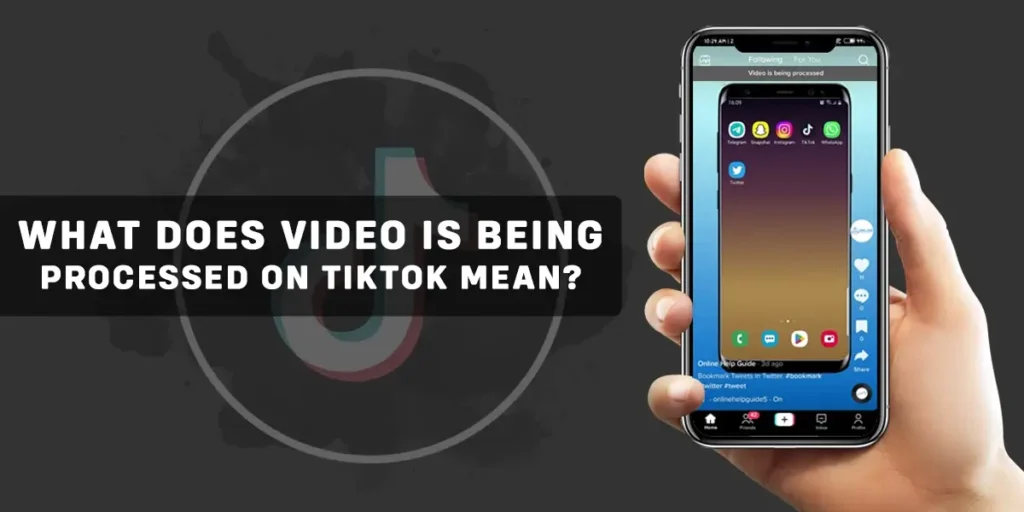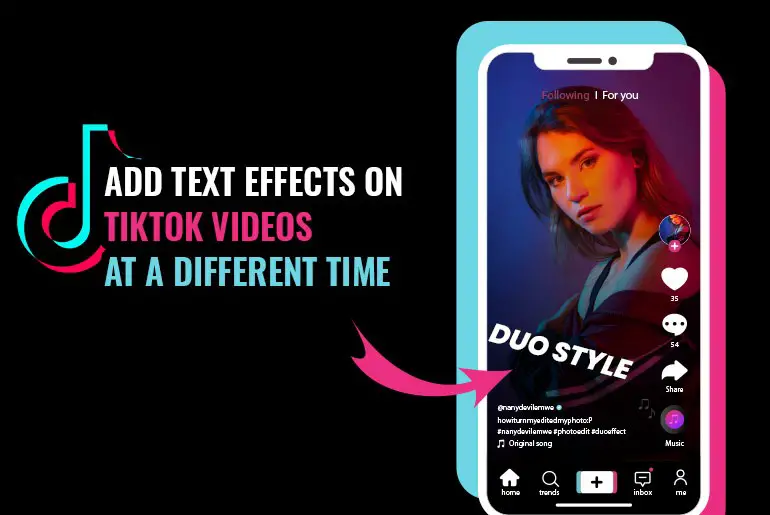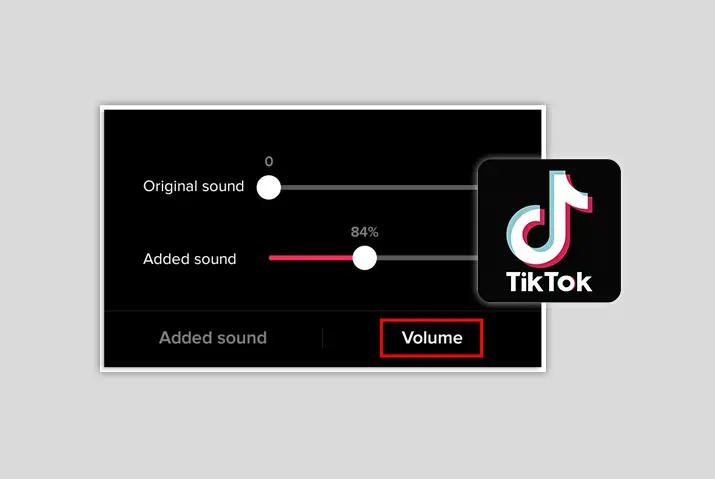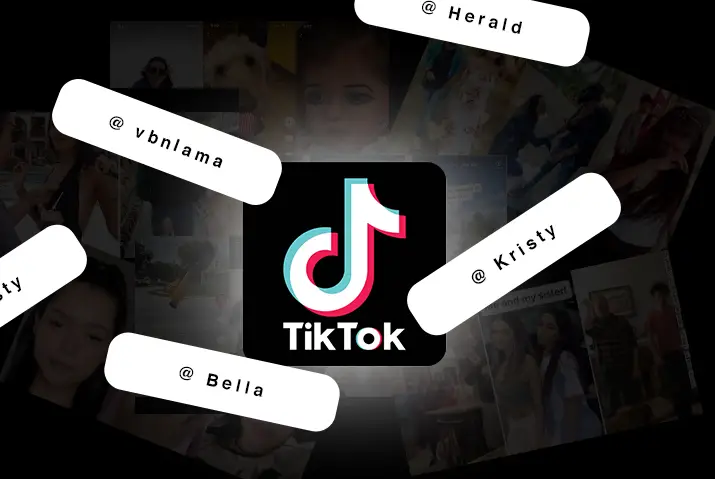The “video is being processed on TikTok” message is troubling a lot of users on TikTok. You may have encountered this issue once if you are a regular TikTok user. This message can be frustrating when you are trying to upload a TikTok video. So, what does Video being processed on TikTok mean?
Answer:
The Video is being processed on TikTok error is the issue that prohibits you from uploading a new video on your TikTok. This error occurs when TikTok has flagged the content. If you get this message on your TikTok, you have nothing to worry about because this doesn’t suspend or delete your account.
What Is Video Being Processed Mean On TikTok?
The Video is being processed on TikTok error is the issue that occurs on TikTok that prohibits you from uploading a new video on your TikTok. This error occurs when TikTok has flagged the content. When you get this error message, the uploading process stops for some time or sometimes even for hours which can be frustrating.
If you get this message on your TikTok, you have nothing to worry about because this doesn’t suspend or delete your account. You can still view content from other users despite the error message.
There is no particular fix for this issue. However, you can try out some possible fixes that might help you fix this. Keep reading the article till the end if you want to learn further about Fixing the Video being processed error on TikTok.
Why Video Is Being Processed On TikTok?
There is no one answer to the cause of the Video being processed issue on TikTok. However, these could be some of the possible reasons behind this problem.
Your Internet Connection Is Too Slow
If you get a “video is being processed on TikTok” message, this could be due to a slow or unstable internet connection. When your internet connection is not stable enough to support TikTok then issues as arise. It doesn’t mean that you need a high-speed internet connection. But a stable internet can solve this issue.
File Size Is Too Large
If your file size is too large, you will receive an error message. TikTok has a certain limit to the size of video you can upload, So if the file size is too large than the limit, then you will get this message. So make sure you check your file size before uploading the TikTok video.
You Are Trying To Upload an Already Uploaded Video
Suppose you upload an already uploaded video file, then this error message displays. Re-uploading videos might mess up TikTok’s interface. So make sure you are not re-uploading the same Video.
Violation Of Community Guidelines Of TikTok
If your video violates community guidelines, there will be an error while uploading that Video. Suppose your videos contain; nudity, abuse, hate, or something that doesn’t align with the TikTok community guidelines then you will receive this message. So check if your post violates the community guidelines by TikTok and remove them.
Problem With The File Format
TikTok may not support the file format you are trying to upload, which may be why you are getting this error message. Certain file formats are supported by TikTok but if your video doesn’t align with that file format then you will have trouble uploading the video and you will receive this message.
How To Fix Video Is Being Processed Issue On TikTok?
There are no clear-cut fixes to the “Video Is Being Processed Issue On TikTok” message. However, if you try these solutions, it might help fix your issue.
Restart Your Device
When you are trying to upload a video on TikTok and getting the Video is being processed issue on TikTok, the error could be on your device itself. To fix this error you can try restarting your device. Restart your device and launch the TikTok application to see if the issue resolves.
Check Your Internet Connection
Check your internet connection. An unstable internet connection could also be one of the reasons behind getting this error message. If you use a wifi connection, switch to mobile data and vice versa and see if the issue fixes. Or you can also try switching the wifi connection. Switch your router off and then turn it on again; this might also help your internet speed.
Try switching to a stable internet connection. Or try relocating your device for better service.
Clear TikTok Cache
Cache in the TikTok app can slow down your app navigation. To clear the TikTok cache, follow these steps.
Step 1: Launch the TikTok application on your device and ensure to log in to your TikTok application
Step 2: Tap on the profile icon at the bottom right corner of your homepage
Step 3: After that, tap on the hamburger icon at the top right corner of your profile page
Step 4: Tap settings and privacy
Step 5: After that, tap to free up space
Step 6: Here, you can see your cache; tap clear.
Step 7: A new pop-up appears; here, tap clear
Follow the above-given steps to clear the cache on TikTok.
How To Avoid Putting your TikTok Videos Under Review?
Prevention is better than cure. You can use some preventive measures to avoid facing issues like these. So follow these steps below to prevent your videos from going under review.
Use a Stable Internet Connection
Sometimes, when you don’t have a very stable internet connection, errors like these appear more often. To avoid such issues, ensure you have a stable internet connection, be it wifi or mobile data. Just make sure that your Internet is stable enough for uploading videos on TikTok.
Check For Community Guidelines Violation
When the videos you upload on your TikTok, violate the community guidelines by TikTok, you get the error message. TikTok created these guidelines for our safety on this platform but sometimes without the fault of our own, we may face issues like this. Check if the video violates the community guidelines of TikTok. And make sure any videos you upload on TikTok do not violate any community guidelines.
Use The Latest Version Of The Application
Is your TikTok application out of date? This could be the reason why you are getting an error message. Make sure you use the latest version of the application. Sometimes, when you are using the old version of the TikTok application, you cannot access certain features, and you will also receive error messages. It can be frustrating to meet such errors while surfing through the app. So update your TikTok application often for a smooth experience.
Clear TikTok Cache More Often
If you haven’t cleared the cache on TikTok for a long time, some features stop working as it might restrict some actions on TikTok. So, clear the TikTok cache for a smooth TikTok experience. Do this more often, so you don’t have to get error messages on TikTok.
Check For Community Guidelines Violation
If any of your post on TikTok violates community guidelines, then the Video faces issues like this. So check if your post on TikTok contains nudity, promotes violence, is age-inappropriate, or violates any other community guidelines by TikTok. And remove that Video and try again. This might help fix your issue.
Examine The TikTok Server
With its increasing popularity, this application has millions of users, so the server occasionally faces overload. So to fix this, you can see the down detector website to check if your TikTok server is down. You can find solutions to other issues on TikTok on this website. You can also access the live map to see where the problems are largely occurring.
And if you detect a TikTok server error, then there is nothing to worry about because TikTok usually resolves these issues within a few hours, if not then you can contact TikTok.
Contact TikTok
If all else fails, then try contacting TikTok. You can directly contact TikTok from the application itself and explain your issue. Take screenshots of the problems you are facing as well and send them with your feedback. Once TikTok receives your feedback, they review it and take an action accordingly. Follow these simple steps to contact TikTok about your issue.
Step 1: Launch the TikTok application on your device and ensure to log in to your account.
Step 2: Tap on the profile icon at the bottom right corner of this page
Step 3: Tap the hamburger icon at the top right corner of the profile page
Step 4: Hit the settings and privacy option
Step 5: Here, under the support category, tap on the report a problem
Step 6: Tap on the Crashing/Lagging/Network option
Step 7: Here, tap on the app not responding
Step 8: TikTok will ask, “Is your problem resolved”? Tap no
Step 9: Now, tap on need more help option
Step 10: Describe your issue here.
Step 11: Add screenshots of the problem by tapping on the image option
Step 12: Tap Submit
Now TikTok records your issue and reviews it. You will have to wait for a while to get a response from TikTok.
Frequently Asked Questions (FAQs)
There are many queries on the topics related to this article. Some frequently asked internet-related questions related to this topic are below. These questions are closely related to this article.
Why Are My TikTok Videos Not Getting On The TikTok’s For You Page?
The reasons why your TikTok videos are not getting on the TikTok’s For You page could be because: You are not hitting the correct metrics, due to policy violations from your account, deleting content with better performance, due to lack of consistency, using copy-righted content, restricted elements present on your videos could also be one of the reasons behind it.
If you want to learn more about why are my TikTok videos not getting on the TikTok’s For You Page, then we have a full article on that topic.
How To Make A Video Private On TikTok?
As the name suggests, making a video private in Tiktok means no one except you can access these videos. There can be many reasons why users want to make their videos private in Tiktok. However, there are many ways in which you can make a video private; creating a private video. You can also set the videos in your drafts to private before posting them on your profile.
If you want to learn more about making a video private on TikTok, then we have a full article on that topic.
How To Fix TikTok Black Screen Issue?
To Fix the TikTok Black Screen Issue, you can try out a couple of things based on your issue,
- Turn Your wifi Off And On
- Switch From wifi To Data
- Switch From Data To wifi
- Turn Off VPN
Do you want to learn more about How To Fix TikTok Black Screen Issue? Then we have a full article on that topic.
How To Fix Account Warning On TikTok?
Are you constantly getting the account warning on TikTok? TikTok gives an account warning if you have violated the guidelines of TikTok or if someone reports your account. To fix the account warning on TikTok, you have to either wait for some time for it to disappear or stop violating the community guidelines or contact TikTok for support.
If you want to learn more about how to fix account warnings on TikTok, then we have a full article on that topic.
How To Fix Settings Restricted By TikTok To Protect Your Privacy?
It is fairly simple to fix settings restricted by TikTok to protect your privacy. To fix settings restricted by TikTok to protect your privacy, you can try a couple of things, including:
Use The Feedback Form, Change Your Age on TikTok, Create A New TikTok Account, Contact TikTok, and Turn Off Restricted Mode On TikTok.Follow these steps, and you can fix this issue on TikTok.
If you want to learn how to fix settings restricted by TikTok to protect your privacy, then we have a full article on that topic.
Conclusion
Being unable to upload a TikTok video can be frustrating and leave you confused. And if this problem keeps occurring, it might hinder your overall profile growth. You can follow through with the article above for the possible fixes and reasons behind it. With millions of users on this platform, problems like these tend to arrive more often, so try these fixes and see if it works out for you.
Was this article helpful?