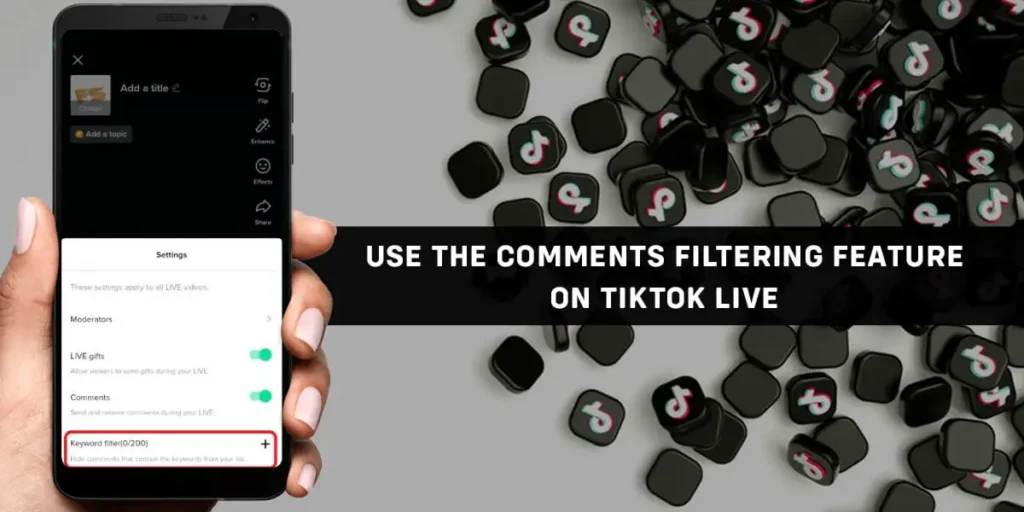TikTok offers a number of features that help its artists interact with their audiences. TikTok provides several options to use the Comments Filtering Feature On TikTok LIVE. You can restrict who can post comments on your content, filter them by keywords, or turn them off entirely. It’s entertaining and simple to use, but did you know that you can filter comments on the LIVE streams of TikTok? If you are wondering about how to use the comment filtering feature to disable other comments on TikTok, then you’re at the right place to read the following article below.
You can use the Comments Filtering Feature On TikTok LIVE to get rid of comments which include keywords that these people find offensive. Navigate to your profile from your ‘For You’ feed, then select the three dots in the lower right-hand corner of your screen to access profile settings. Enter your Privacy and Security settings. Now select the ‘Filter Comments’ feature, which allows you to add up to 200 keywords to filter out as comments on your videos. As a result, these comments will be hidden.
We’ll go through how to use the Comments Filtering Feature On TikTok LIVE in this blog article. You’ll find all you need to know about limiting comments on your TikTok LIVE streams right here.
What Is The ‘Filter Comments’ Feature?
TikTok is dedicated to creating tools that allow you to have complete control over your TikTok experience. With comment filters, we have complete control over what others may say about the videos we make. Any comment that violates TikTok community rules may also be reported. TikTok has made it possible for the users to do exactly that using the ‘Filter Comments’ function, which allows them to delete comments that include terms they find offensive.
How To Use TikTok LIVE’s Comment Filtering Feature?
TikTok has added various safety features in order to make it a safe and enjoyable environment. Because ‘one-size-fits-all’ solutions don’t work for everyone, TikTok has introduced a Comment Filtering Feature that allows users to customize their restrictions.
Just as each user has a unique TikTok experience, they are aware that there are terms that some users regard as completely harmless while others find as really harmful.
TikTok wants its users to be able to manage the interactions that take place on their platform – if someone is offended by specific words, they should be able to hide them from chats.
TikTok’s ‘Filter Comments’ feature allows our users to do precisely that: remove comments that contain keywords that they find offensive. In the following articles, we’ll walk you through the process of setting it up.
Step 1: Launch TikTok App
Go to the TikTok app and open it.
Step 2: Visit Your TikTok Profile
Navigate to your profile from your ‘For You’ feed by selecting the appropriate button in the lower right-hand corner of your screen.
Step 3: Select Three Dot Icons
Select the three dots on the top right-hand side of your screen to access your profile settings.
Step 4: Tap On Privacy and Safety
Tap on the appropriate button to open your ‘Privacy and Safety settings.
Step 5: Select The ‘Filter Comments’
Select the new ‘Filter Comments’ tool from the drop-down menu.
Step 6: Activate ‘Filter By Keywords’
Enable the ‘Filter by Keywords’ option to activate it.
Step 7: Enter The Keywords
Now you can enter keywords that you want to be filtered out of your video comments. As a result, these comments will be hidden.
Step 8: Exit From The Menu
Select the arrow in the top left-hand corner of your screen to exit the menu. The feature is now active.
All comments on your videos or LIVE streams that include one of your keywords will be deleted from the discussion. This also applies to the methods, thus any earlier connected comments that include these remarks will be removed. These remarks will be hidden not just from you, but also from other people that visit your profile and watch your LIVE. Always remember that your profile is yours, and you have ultimate control over what you share and with whom.
What You Should Know About Limiting TikTok LIVE Comments?
Haters, stalkers, and bullies don’t just leave comments on your posts. TikTok LIVE is another feature that allows real-time conversation. It’s also far more difficult to keep its comments to a minimum. However, you can limit unwanted viewpoints and keep your LIVE streams as family-friendly as possible owing to the app’s latest features. Here’s how to put them to use.
Filters
In the comment filtering feature, you can select up to 200 keywords in the comments box before starting your LIVE stream. To do so, follow these steps: Select LIVE from the Plus button. Tap the options or configuration () button, then the ‘Keyword filter (0/200)’ option. Start streaming any words you don’t want to appear in the LIVE conversation.
Mute Options
Muting unwanted people on the TikTok LIVE broadcast is one technique to reduce comments. During the stream, the moderator can press on any viewer’s name and then tap Manage to mute them for 5 seconds to 5 minutes or for the whole stream. They may also report the individual who is insulting them so TikTok can take action if required.
Reconsider Message
Before someone publishes a negative, hateful, or disrespectful comment, TikTok will alert the LIVE stream viewers. It’s a kind of built-in restriction on what may appear in your material. The message is a simple pop-up that alerts the user to potential rule violations. However, the user has the choice to upload it anyhow. As a result, you may still want to have your moderators monitor the conversations to verify that no one is sending abusive or rude words.
Moderator
A moderator’s responsibility is to keep an eye on individuals and content during TikTok LIVEs. Admins have full access to all functions, including the ability to assign people to be moderators. Things may start to look good in terms of communication during TikTok LIVEs now that there are moderators in place who are committed to properly policing information.
How To Add Moderator On Your TikTok LIVE?
By adding a trusted account to your list of moderators, you give them the ability to monitor the comments part of your LIVE and report or mute any offensive content.
Step 1: Open The TikTok App
Go to the TikTok app and open it.
Step 2: Tap On The (+) icon
Now, you should tap the (+) button.
Step 3: Select LIVE.
After then, select the LIVE option.
Step 4: Choose Settings
Then, choose Settings, and go to the Moderators section.
Step 5: Select Your Followers As Your Assistant
You can select one of your followers to be your assistance during the LIVE stream by tapping the small human icon in the right corner.
A moderator has the ability to report or mute a user’s account.
Can You Hide Comments On TikTok LIVE?
Before we get into How To Hide Comments On TikTok LIVE, let’s have a look at if you can hide comments on TikTok LIVE.
Yes, with TikTok LIVE, you may now hide comments. TikTok just added a new feature that allows you to hide comments from the TikTok LIVE stream. This feature will improve your LIVE-streaming experience, and viewers will be able to watch it comfortably and without being disturbed by comments.
How To Hide Comments On TikTok LIVE?
Let’s get right to the point with How To Hide Comments On TikTok LIVE. If you wish to keep the comments on TikTok LIVE hidden while viewing TikTok LIVE, follow these steps:
Step 1: Locate The TikTok App
To begin, open the TikTok app.
Step 2: Look For The LIVE Video
Now, look for the LIVE video that you want to watch.
Step 3: Swipe Comments On Right
You may get rid of the comments by swiping right on your device.
After that, you’ll only be able to view the creator’s name, the exit button, and the video. Simply swipe to the left to bring back the comments.
How To Turn Off Comments On TikTok LIVE?
Now, let’s look at how to disable comments on TikTok LIVE. This is a step-by-step instruction on how to accomplish it. Here are a few procedures to take if you want to hide TikTok LIVE comments on your device:
Step 1: Go To The TikTok App
First, you have to Open the TikTok app
Step 2: Log In To Your TikTok Account
Then, log in to your TikTok account.
Step 3: Click On Me Icon
After that, go to the bottom of the page and click the Me symbol.
One thing to keep in mind is that if you don’t have a TikTok account or have less than 1,000 followers, you won’t be able to go LIVE.
Step 4: Click On The (+) Icon
Now, you need to click on the (+) sign. Here you will get the option to go LIVE.
Step 5: Tap On The Option LIVE
Then, you have to click on the option Go LIVE on the recording screen.
Step 6: Click On Settings
Once you start the LIVE stream, you need to click on the setting option to get to the LIVE setting screen.
Step 7: Turn Off The Comment
Now, turn off the comment option for the rest of your LIVE stream.
Frequently Asked Questions(FAQs)
Below are some of the most commonly asked questions online about ‘How to use the Comments Filtering Feature On TikTok LIVE’ that are closely similar to this one.
What Is The Requirement For You To Go LIVE On TikTok?
TikTok, unlike other social media platforms, requires a few requirements before you may stream LIVE. The most significant criterion is that you have 1,000 or more followers. Once a user gets 1,000 followers, the aim is that they will have enough experience with the site to know what type of stuff to publish and what not to share. It all comes down to making TikTok a secure platform for its users. Having 1,000 followers isn’t enough. While anybody over the age of 13 can create a TikTok account, you must be 16 to go LIVE. These restrictions were placed for security reasons.
How Do I Enable Comments On Other People’s TikTok LIVEs?
You will not be able to switch on the comment area if you are viewing the LIVE stream of another TikTok user who does not have a comment section. You will only be able to alter your own LIVE video settings. As a result, turning on the comment section in other TikTokers’ LIVE streams is not possible.
Is Posting Comments On TikTok Videos Safe?
If you disable comments, no one will be able to leave a comment on your video. TikTok is always trying to keep its community safe, happy, and welcoming. Learn how to report comments that you believe violate our Community Guidelines, as well as how to ban other users from commenting on your video.
How To Disable Comments On Your TikTok Video?
You may turn off the whole comment area on your TikTok videos if you don’t want others to see them. Here’s how to go about it: Log in to your TikTok account by opening the app and entering your username and password. To get started, go to your profile and click the Me symbol.
Now, go to the video where you want to turn off the comments and click on it.
Then, to begin watching the video hit the play button. Then you must select the three-dot icon. Turn off the option to allow comments under privacy settings.
Conclusion
In conclusion, Tiktok always comes up with new and exciting features that make it even more interesting and engaging. Lately, with the comment filtering feature, it has become a platform for people to filter offensive comments via the LIVE stream. You may now be able to use the Comments Filtering Feature On TikTok LIVE.
So now you know how to hide and filter comments on TikTok LIVE. It is really easy to do so. Moreover, if you want to learn how to review filtered comments on TikTok.