Get rid of unwanted email subscriptions? Don’t worry; we will guide you How to unsubscribe newsletter and block email address on Yahoo Mail.
Sometimes, you accidentally give your Yahoo email address to contacts that you don’t want to receive emails from. This may be subscribing to the unwanted newsletter or giving out your email to a marketing person who is constantly sending you offers, or the person you dislike. In Yahoo Mail, you have an option to mark these senders as spam; however, marking their messages as spam isn’t enough. So, you can block an email address on Yahoo Mail and stop getting their messages. You can block up to 1000 addresses from sending you emails in Yahoo Mail.
Today in this help guide, we are going to look at how to unsubscribe newsletter and block an email address on Yahoo Mail, which will definitely filter contacts that are bothering you and taking up your inbox folder. Blocking an email address prevents emails from blocked addresses to reach your account. Yahoo Mail automatically deletes all the messages from the blocked account even before you see it.
Keep reading to find out more.
How to Block Email address on Yahoo Mail using your Desktop PC
- Open up Yahoo Mail in your favorite web browser and log in to your account.
- Once you reach your personal Yahoo dashboard, click on the Mail icon in the top right corner of your screen.
- Now, hover your mouse over the gear icon and select Settings on the top right corner of your window. Clicking on the setting will open the setting page on your right sidebar.
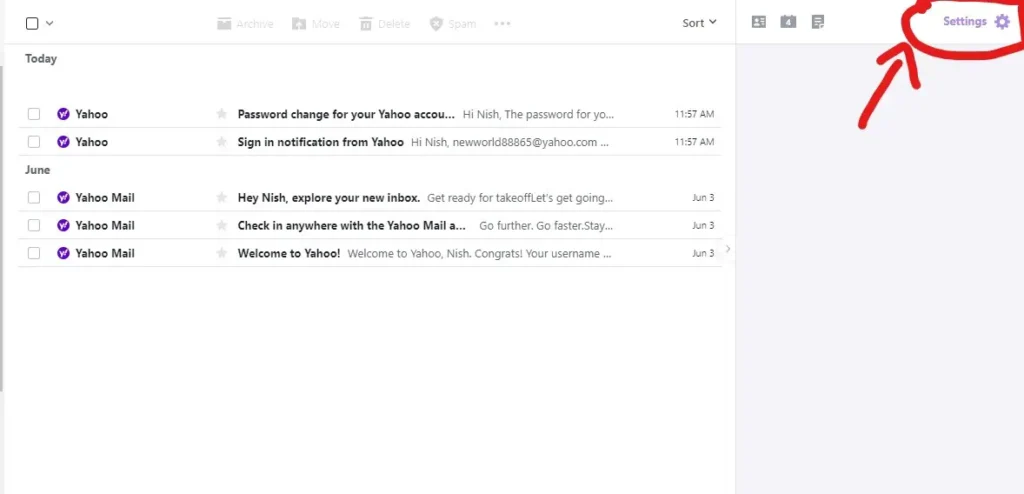
- On the right sidebar, there is an option called More Settings with three vertical dots. Click on more settings; this will open your Setting Page.
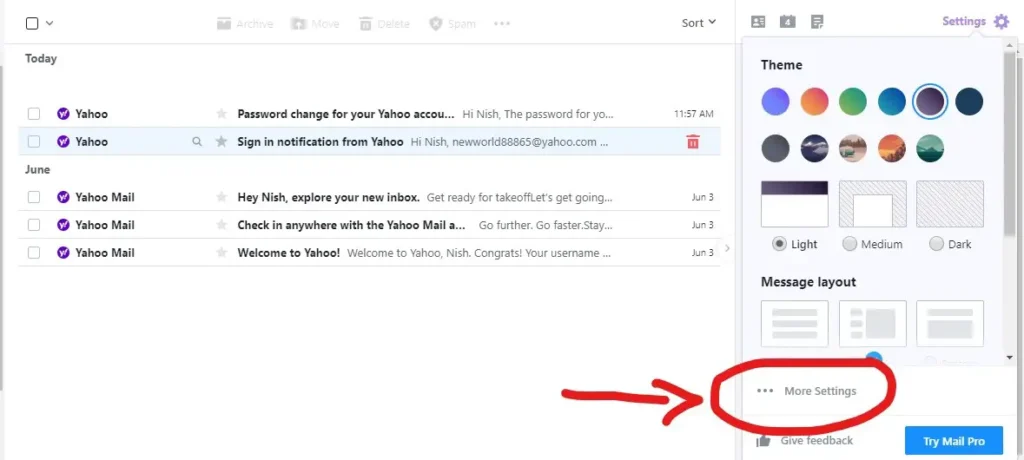
- On the left sidebar of your setting page, look for Security and privacy category and click it.
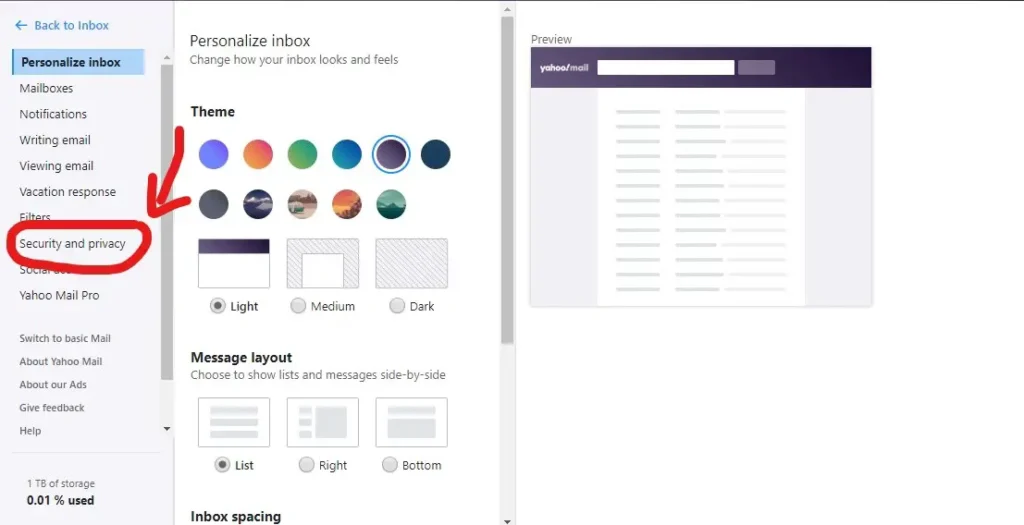
- In the security and privacy page, click on + Add option right beside Blocked addresses.
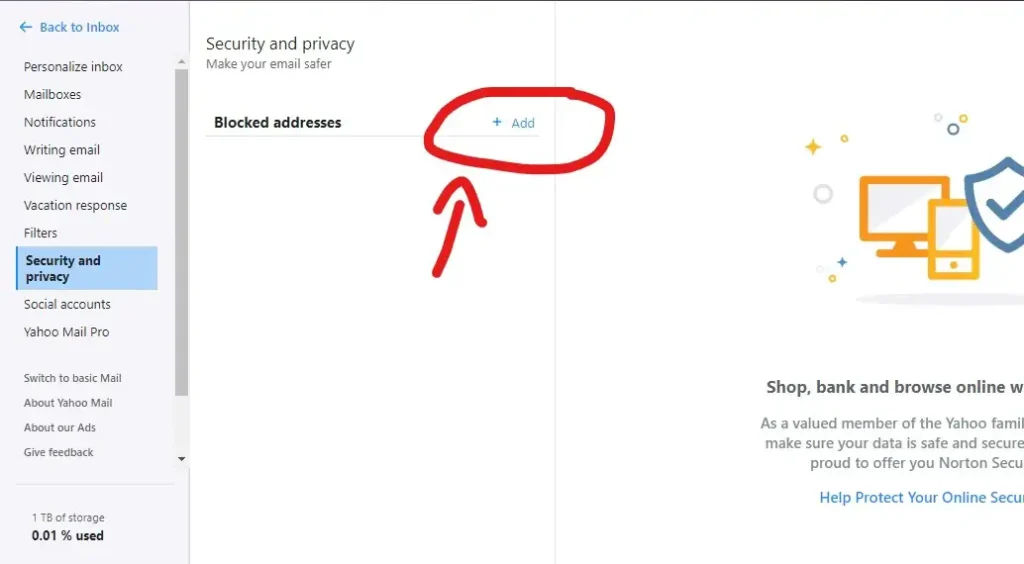
- In the Add an email address to block section, go to the Address text box and type an email address to block.
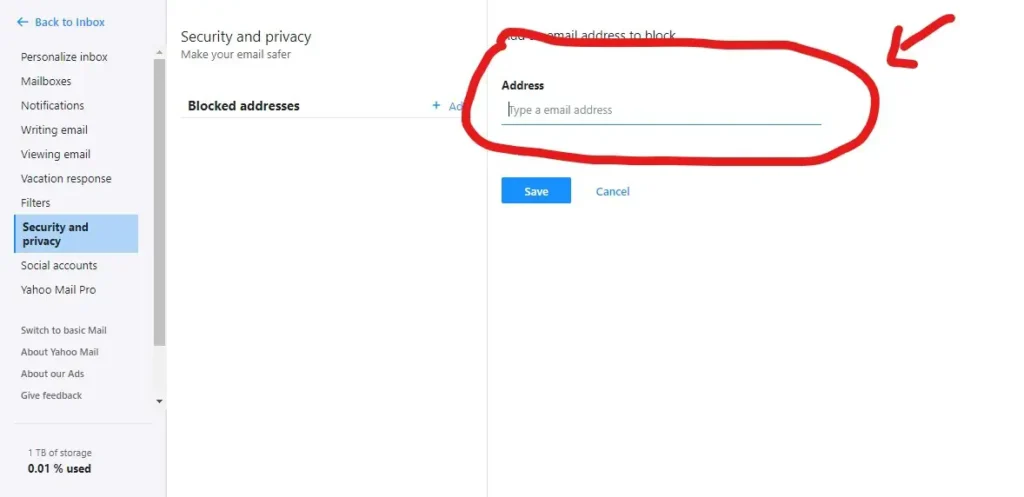
- Finally, click on the Save This will block an email address on Yahoo Mail.
How to Block Email from Specific Senders in Yahoo Mail
If you just got an email from a user that seems a little suspicious, you can block that email address right away from your inbox section. Follow the steps to learn how to block an email address on Yahoo Mail right from your inbox.
- Open up your personal Yahoo! Home page.
- Open your inbox section.
- Now, click on the email that seems suspicious to you.
- Now hover your mouse to the footer of the email right above where you see Reply, Reply All or Forward
- You will see icons pop onto your screen containing arrows and three dots.
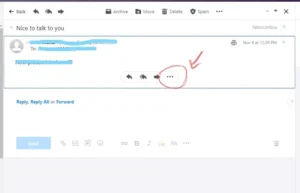
- Click on the three horizontal top; this will open up a menu. Click on Block Sender from the list of options.
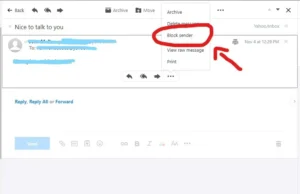
- From the pop-up dialogue box click on the Ok button, if you don’t want to see any further emails from that particular account, this will also delete all existing emails from that account.
If you don’t want to delete existing emails uncheck “Delete all exiting emails” on the dialogue box, then click the ok button.
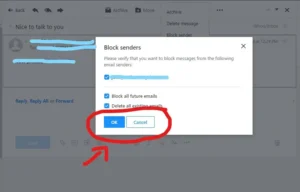
- Here you go, you have a successfully blocked email address from emails that you open up from your inbox section.
How to Block Multiple Email Address from your Yahoo Inbox
- Login to your personal Yahoo Mail account and head over to your inbox section.
- In the email section, select emails from the sender you want to block by clicking the checkbox right beside emails.
Make sure that you have selected on the emails of the person that you want to block else your important emails might bet blocked as well.
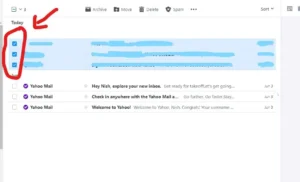
- Now from the inbox header, click on the three horizontal dots right beside Spam option, which will open a dropdown menu containing various options.
- Among the options on the drop-down menu, click Block senders.
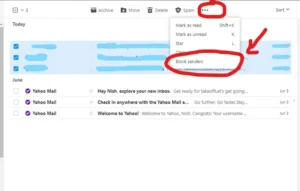
- Yahoo lets you evaluate the emails you will be blocking for one last time. If you see any users that you don’t want to block, you can uncheck the user.
- Continue clicking the Ok button to delete all the existing emails and block all future emails from your account. If you want to keep the current email uncheck Delete all existing emails.
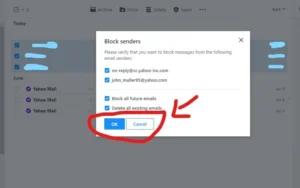
How to Unsubscribe Newsletter on Yahoo Mail
Unwanted emails from the newsletter is a growing problem. These emails can push your important emails down in the list and will take you much time to find them; you can even miss some important emails.
Most big email service providers do a good job of keeping out the spam emails from your inbox. But there are still lots of junk emails in your inbox, from forms, newsletters, and many more. So it’s better to unsubscribe to these newsletters. Here are the steps to unsubscribe the newsletter from your Yahoo Mail.
- Open up your inbox page and look from emails from a newsletter.
- Open the email that you would like to unsubscribe.
- Scroll down to the bottom of the email and look for the Unsubscribe link.
This message was sent to ic******[email protected]. If you don’t want to receive these emails from 888888 in the future, please unsubscribe.
- Click the Unsubscribe link; this will open a new window asking you if you are sure to unsubscribe.
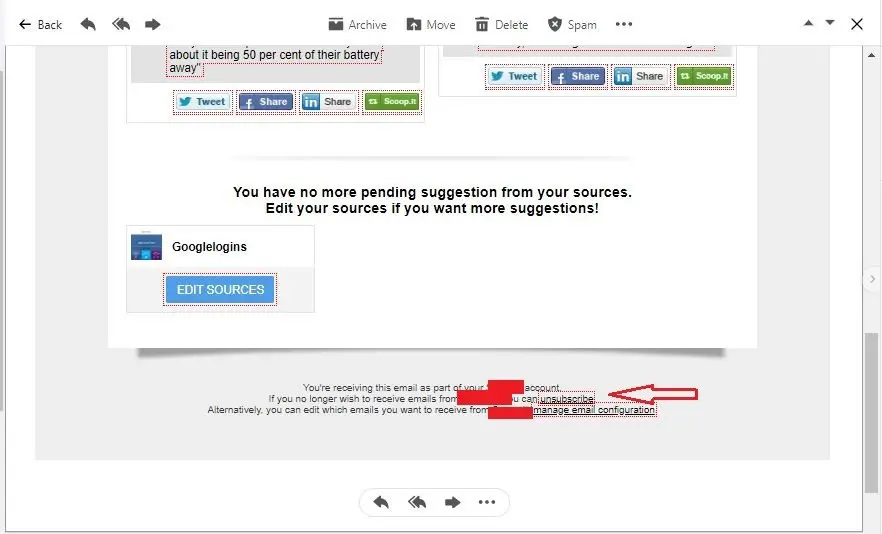
- Click Yes, Unsubscribe to continue.
Unblock Email Address on Yahoo Mail Account
Let’s suppose you just blocked an email address you should not have blocked. In such a case, you can unblock email address on Yahoo Mail. Here are the steps to unblock the email address on Yahoo Mail Account.
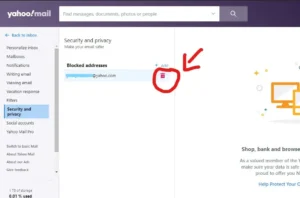
- Head over to your browser and open up your Yahoo Mail.
- Now open the setting page from your inbox page.
- On the left sidebar of your setting page, click on Security and privacy.
- Now hover your mouse on the account that you want to unblock and click the bin icon right beside the username.
- You have successfully unblocked email address on Yahoo Mail account.
I have tried to explain all the information about the unsubscribing newsletter and block an email address on Yahoo Mail if you have any question, you can feel free to ask us on our website Onlinehelpguide.




