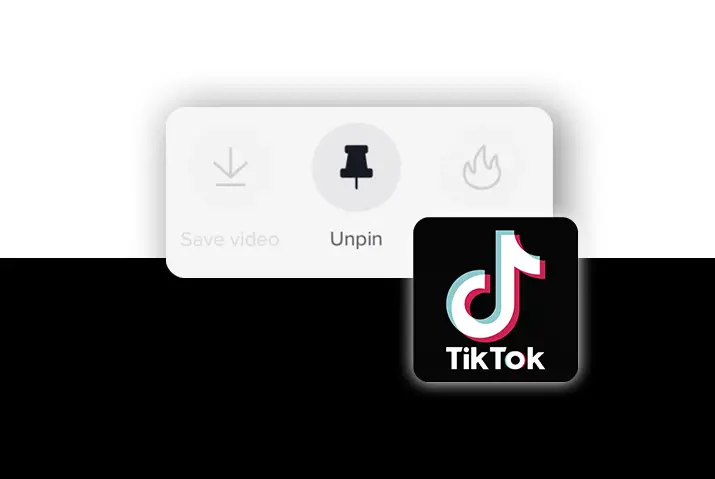When you use TikTok often, you may need to pin conversations and messages on top of the direct messages to get to them easily. But, if you want to unpin a message from the pinned one, then the steps to do this are pretty simple too. Since, you cannot pin more than one message at a time, learning how to unpin a message in Tiktok is quite important.
The steps to unpin a message in Tiktok are similar to how to pin a message. But, if you pinned your message a while back and forgot how to unpin it, then do not worry. We are here to guide you through the process in your Tiktok profile. So, go ahead and read the full article below.
What Does It Mean To Unpin A Message In Tiktok
So, before we start with the guide on how to unpin a message in Tiktok, we look into what it means to unpin a message in Tiktok. If you pin a conversation, this means that the conversation will appear on the top of the direct messages tab. Even if you talk to the person after someone else, the message will still appear on top and will not fade away with the other messages on the bottom of the direct messages.
So, when you unpin the message, the message will go back to where it originally is supposed to be. If you talk to the person and then have a chat with another person, then the chat will go below the new one. So, unlike when you have a message pinned up, you cannot keep it on the top of the direct message when you unpin a message in the chat box.
How To Unpin A Message In Tiktok
So, you want to learn how to unpin a message in Tiktok. If you want to remove that
Unpin Conversations In Android Device
To unpin a conversation on an Android device, follow the steps below. You can remove the pin icon next to the message in your chat box.
Step 1: Launch The Tiktok App In Your Device
First, launch the Tiktok app on your device by tapping on it. Next, log in to the Tiktok account using your login credentials to your profile.
Step 2: Go To Inbox Icon
Once you are on the home screen and logged in to your Tiktok account, then tap on the Inbox option from the bottom menu tab on the home screen.
Step 3: Get To Direct Messages
Then, tap on the paper plane icon on the top right corner of the screen in your inbox. This will open the direct messages tab of your Tiktok profile.
Step 4: Open The Conversation
In your direct messages, tap on the conversation that you want to unpin from the chat box.
Step 5: Go To Three Dot Icon
In the conversation, tap on the three dots icon on the top right corner of the conversation to get to its settings.
Step 6: Unpin Conversation
There, you will see that the option to ‘pin to top’ is enabled.
You need to toggle that icon off, turn it from green to grey. The chat is then unpinned from the chatbox and it will no longer have the pin next to it or be at the top of the chatbox.
Unpin A Conversation In An iOS Device
You can also unpin a conversation on an iOS device with a few simple steps mentioned below.
Step 1: Launch The Tiktok App In Your Device
First, open the Tiktok app on your device by tapping on it. You can then log in to your Tiktok account using the Tiktok login credentials and then move to the next step.
Step 2: Go To Inbox Icon
Tap on the Inbox option from the bottom menu tabs on the home screen, once you are on the home screen and logged in to your Tiktok account,.
Step 3: Access Direct Messages
In your inbox, tap on the paper plane icon on the top right corner of the screen. This will open the direct messages tab of your Tiktok profile.
Step 4: Tap On Conversation
In your direct messages, tap on the conversation that you want to unpin from the screen.
Step 5: Go To Three Dot Icon
In the conversation, tap on the three dots icon on the top right corner of the conversation to get to its settings.
Step 6: Unpin A Message From Top
There, you will see that the option to ‘pin to top’ is enabled. You need to toggle that icon off, turn it from green to grey. This will unpin the conversation and it will no longer be on the top of the chat box in your direct messages.
How Many Message Can You Pin At Once
You can only pin one message at a time. This is why if you want to pin another message in Tiktok then you need to first unpin the message and then pin another one again.
Do You Get Notified When You Unpin A Message
The notification from a message pin is the same as when you pin a chat. The other person who is part of the conversation will not know if you pin the chat, or if you unpin the chat too. If you want to unpin a chat then go ahead and do it without worry. Because, the pin is only applicable in your profile and does not affect the chat box of the other person in any way.
How To Pin A Message In Tiktok
If you want to pin another conversation to the top instead of the previous one, then the steps for this are also quite simple. But, you can only pin one message at a time so make sure you follow the steps from the above section to remove the pin from the chatbox beforehand. Then, you can follow the steps from the section below.
Pin Conversations In Tiktok In Android Device
If you want to pin a conversation in Tiktok on an Android device, then you can follow the steps below.
Step 1: Launch The Tiktok App In Your Device
First, launch the Tiktok app on your device by tapping on it. You can then log in to your Tiktok profile using your login credentials.
Step 2: Go To Inbox Icon
Tap on the Inbox option from the bottom right of the menu tab once you are logged in and in your Tiktok home screen, then.
Step 3: Access Direct Messages
Once you are in your Inbox, tap on the paper plane icon on the top right corner of the screen to get to the direct messages tab of your Tiktok profile.
Step 4: Tap On Conversation
Once you are in your direct messages, then tap on the conversation that you want to pin to the top of the screen.
Step 5: Go To Three Dot Icon
In the conversation, tap on the three dots icon on the top right corner of the screen to get to the settings of that conversation.
Step 6: Enable Pin To Top
There, you will see the option ‘pin to top’ and you can toggle the button on.
Once that is done, the conversation will appear on the top of the direct messages screen with a pin icon next to it. You can unpin the message easily with the steps from the above section.
Pin A Message In Tiktok In iOS Device
The step-by-step process to pin a message in Tiktok in an iOS device is simple and given below.
Step 1: Open The Tiktok App In Your Device
Open the Tiktok app. You can then log in to your Tiktok profile using your login credentials.
Step 2: Go To Inbox Icon
You can then tap on the Inbox option from the bottom right of the menu tab.
Step 3: Access Direct Messages
Once you are in your Inbox, tap on the paper plane icon on the top right corner of the screen to get to the direct messages tab of your Tiktok profile.
Step 4: Tap On Conversation
Once you are in your direct messages, then tap on the conversation that you want to pin to the top of the screen.
Step 5: Go To Three Dot Icon
In the conversation, tap on the three dots icon on the top right corner of the screen to get to the settings of that conversation.
Step 6: Enable Pin To Top
There, you will see the option ‘pin to top’ and you can toggle the button on.
So, you have pinned the conversation to the top of the direct message screen. It will appear with a pin icon next to it to show that it has been pinned by you.
Frequently Asked Questions
Some frequently asked questions on how to unpin a message in Tiktok are below.
Can You Pin Comments In Tiktok
Yes, you can pin comments in Tiktok. The steps to pin a comment in Tiktok are also quite simple. You just need to go to the comment either directly from the post or from the inbox section. Then, long press on the comment and then pin it to the video. The comment will appear on the top with a pin icon next to it.
Conclusion
To conclude, you can easily unpin a message in Tiktok and then also pin another one to the top. The entire process is quite straightforward and requires a few simple minutes. So, try it out in your profile and curate it to your liking.
Also Read: How To Pin Important Conversations In Tiktok