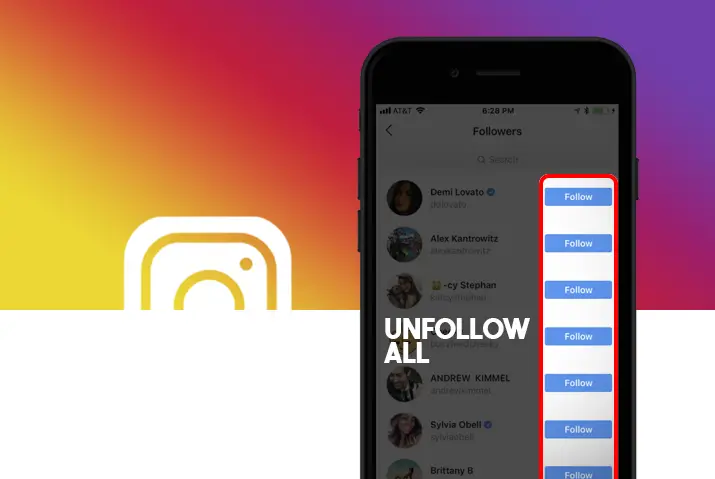Instagram is a visual platform to share photos and videos with your followers. You can follow the users to see their updates on Instagram and they will follow you back if they want. And sometimes you may want to unfollow all on Instagram at once if you are shifting to a new account or due to various other reasons.
But there is no way to directly unfollow everyone on Instagram at once, and Instagram has a limitation of 200 unfollowing per hour. So, if you want to unfollow everyone on Instagram, you can unfollow in a group of 200 and again unfollow 200 after an hour.
Reasons To Unfollow All On Instagram At Once
Sometimes your Instagram feed might be full of posts from people who turn out not to follow you back for some reason. It becomes so unpleasant to you and you also want to get rid of them all at once. You can also see if you want to delete your Instagram account instead of removing all your followers. So, here are a few reasons to unfollow everyone on Instagram at once.
For A Clean Slate
Sometimes you just need a clean slate watching the same content of the same people for a long period. You feel monotonous, boring and you think you have outgrown the content of the people that you follow. So, this may be your reason to unfollow everyone on Instagram at once.
Clean Up Your Timeline
You have some followers who frequently post undesirable content every time on Instagram. So, you may want to unfollow them on Instagram so that it can help clean up your timeline.
Reached Your Follow Limit
Instagram allows you to follow only up to 7500 users from each account. So, to follow other users you may need to unfollow some of the users that you are following to make space to follow others.
Have Changed Your Business Model
If you have a business account on Instagram and you have changed the business model after some time, then you may want to unfollow users from your previous list to make space for following new users from the new circle you have ventured into.
Unable To View Posts From Close Friends And Family
When you are following too many users, your Instagram feed can be blocked by posts that you want to see. And you will not be able to view posts from your close friends and family. In this case, you may want to unfollow others except those you would like to keep around.
How to Unfollow On Instagram From an iOS or Android Device?
Instagram does not have a built-in feature to unfollow all at once. But it has a limitation on how many people you can follow or unfollow per hour to prevent spammers. So, if you try to unfollow a large number of users in a very short period then it will result in a temporary ban of your account. But here are the steps to unfollow the users from an iOS or Android device one by one.
Step 1: Launch An Instagram App
Launch an Instagram app from your app list.
Step 2: Tap On Your ‘Profile’ Icon
Tap on the ‘Profile’ icon on the bottom right corner of the screen.
Step 3: Tap On The ‘Following’ Option
On your ‘Profile’, you can see the number of users you are following on the row beside your ‘Profile’ icon. Tap on the ‘Following’ option
Step 4: Open ‘Following’ List
Now it will open the list of the user you are following.
Step 5: Tap On The ‘Following’ Tab
You can see the ‘Following’ tab next to each user you are following on the list. Tap on the ‘Following’ tab beside the user you don’t want to follow anymore.
Step 6: Tap On the ‘Unfollow’ button
Now a pop-up window will appear prompting ‘Unfollow @username’. Tap on the ‘Unfollow’ button if you are sure to unfollow the user.
Step 7: Repeat The Same Process
You can now repeat the same process to unfollow others from the list.
How to Unfollow Everyone On Instagram From PC?
Like on iOS and Android devices you can unfollow the users one by one on Instagram from your PC. To do the same you can follow the below steps.
Step1: Open Your PC Browser
Open any browser and type https://www.instagram.com on the address bar. If you have already logged in before the Instagram page will directly open, otherwise, you have to log in with your ‘username’ and ‘password’.
Step 2: Go To Your Profile
You can find your ‘Profile’ icon on the top right corner of the “Home” page. Click on your ‘Profile’ icon.
Step 3: Click on the ‘Following’ section
You can see the ‘Following’ section on the above section of your ‘Profile’ page. Click on the ‘Following’ section.
Step 4: Find ‘Following’ List
From the list of ‘Following’, you can find the user whom you want to unfollow.
Step 5: Unfollow The User
Click on the ‘Following’ next to the user you wish to unfollow. It will directly unfollow the user and you can see the blue ‘Follow’ icon now.
Step 6: Repeat The Same Process
You can repeat the same process to unfollow other users from the list.
How To Unfollow Everyone On Instagram In A Safe Way Via PC?
There are so many third-party tools in the market that help you to unfollow the users in a mass on Instagram. But all of them are not safe because they may use scripts or bots while using their app. So, there is an app called AiGrow for PC whom Instagram trusts to auto unfollow all on Instagram at once. Here are the steps to how you are going to use AiGrow to unfollow everyone on Instagram in a safe way.
Step 1: Search For AiGrow
Type ‘AiGrow’ on your browser’s search bar and click on the link.
Step 2: Sign Up On AiGrow
Click on ‘Sign Up’ of AiGrow that appears on the top and register with your details.
Step 3: Connect Your Instagram Account
After signing in you can connect your Instagram account by clicking on “Add Instagram Account” on the Dashboard. You can add more than one Instagram account to it.
Step 4: Click On Instagram Growth
On the left menu of Dashboard, you can find the “Instagram Growth” option. Click on that option.
Step 5: Choose An Instagram Account
Now click on your Instagram account from the list you would like to manage.
Step 6: Choose Growth Engine
Then you can click on “Growth Engine” from the option.
Step 7: Unfollow Option
After that under the “Activities” window, you can toggle on the “Unfollows” option
Step 8: Unfollow Cycle
And below the “Unfollow” section enter your “Unfollow Cycle” on the text box. It cannot be more than 7500 but it is safe to enter 1500.
Step 9: Start Growth
Now you can click on the “Start Growth” button and you are done.
Different Pricing Packages of AiGrow
There are 2 pricing packages on AiGrow for the mass unfollow feature. The steps for this are below.
Step 1: Click on Upgrade
Click on the “Upgrade” option on the Dashboard which is on the top.
Step 2: Click on Unfollow Plans
You can choose “Unfollow Plans” from the ‘drop-down’ menu.
Step 3: Choose The Package
Now you can find two unfollow packages, one is 75$ for 3K followers and the other is 150$ for 6K followers. Choose the appropriate one.
Step 4: Buy Now
Below each package there is an option to buy, you can click on the “Buy Now” option whichever plan suits you.
Unfollow All On Instagram With Your Phone
You can unfollow everyone on Instagram with your phone using third-party tools like InstaCleaner. Sometimes using a PC to unfollow all on Instagram will be cumbersome and it becomes handy to do the same using your phone. So, here are the steps to unfollow all on Instagram with your phone.
Step 1: Download InstaCleaner App
First, search the ‘InstaCleaner’ app on ‘Google Play Store’ or ‘Apple Store’ on your phone and install it on your phone.
Step 2: Log in with your Instagram Account
After the download completes, open ‘InstaCleaner’ and log in with your Instagram account on this app.
Step 3: List Of Users You Are Following
When login succeeds you will see the list of users that you are following on Instagram.
Step 4: Unfollow The Users
Now select the users that you want to unfollow from the list and tap on the “Unfollow” option on the blue bar above.
You can only unfollow 10 users at once in the free version. To unfollow more, you have to buy the premium version which costs 4.99$.
Best Tips To Unfollow All On Instagram
If you want to unfollow a large number of users on Instagram at once then it is recommended to use your mobile phone rather than PC because Instagram may not trust you. People can use scripts or bots to do the same task through PC so you may look like a spammer. So, it is a better option to avoid PC to unfollow all on Instagram and follow these tips.
Avoid Using Unwanted Third-Party Tools
Do not use third-party tools for mass unfollowing on Instagram except big companies like AiGrow, which Instagram trusts and are in the Instagram partner program.
Unfollow One By One
It is a better way to unfollow the users one by one on Instagram. However, you cannot follow more than 60 users one by one on Instagram at once. This will make Instagram count you as a spam account and may temporarily ban your account.
Use Mobile Phone Rather Than PC
Instead of a desktop browser, you can use a mobile phone to have a better trust in Instagram.
Unfollow Limited Users
Unfollow only 50 users in a day and you can increase the number to 50 users each day until you reach 200 users per day.
Keep Engaging On Instagram
Keep on liking, commenting, and exploring pages on Instagram often so that it looks normal.
How To Unfollow Instagram Users Who Don’t Follow You Back On PC?
Some people don’t follow you back even though you follow them for a long time. In those cases, you might want to unfollow them as well. To do this Instagram does not have the in-built feature so with the help of third-party tools like ‘Combin Growth’ you can unfollow Instagram users who don’t follow you back.
‘Combin Growth’ can immediately detect the users who don’t follow you back on Instagram. So, the following are the steps to guide you to unfollow Instagram users who don’t follow you back.
Step 1: Search ‘Combin Growth’
Search ‘Combin Growth’ on your browser’s address bar.
Step 2: Download ‘Combin Growth’
Open the first link and download ‘Combin Growth’ on your PC.
Step 3: Install and Launch ‘Combin Growth’ Application
After the download completes, install and launch the application.
Step 3: Log In With Your Instagram Account
Log in with your Instagram account on the ‘Combin Growth’ application. This application supports two-factor authentication so it does not transfer sensitive information to third parties.
Step 4: Click On The Users Tab
After logging in you can click on the ‘Users’ tab on the left pane of the screen. There is a list of users whom you follow on your Instagram account.
Step 5: Click On “Not Followers”
Now click on the “Not Followers” option under the “Following” window. This shows the list of users that don’t follow you back on Instagram.
Step 6: Select All Users
You can select them all by clicking on the “Select All” button at the bottom of the screen.
Step 7: Unfollow The Users
Then you can click on the “Unfollow The Users” button to unfollow users that don’t follow you on Instagram.
Now it will automatically start unfollowing the users and you can check the progress from the “Tasks” tab on the left pane of the screen.
Who Should You Include When Unfollowing All At Once On Instagram?
While unfollowing all at once on Instagram you should include the following users.
Inactive Instagram Accounts
There are accounts on Instagram which are inactive for a long time.
Bot/Fake Instagram Accounts
Accounts that are opened on Instagram just to fake people.
Users Who Don’t Follow You Back
There are users on the Instagram account who don’t follow you back even though you have followed them.
Is There A Third-Party App To Unfollow Everyone On Instagram?
Everybody wants their account to be protected and safe. There are plenty of chances of getting your Instagram account into spam and other ghost profiles. Nobody will want to lose all of their followers and get their account banned. So, people mostly do not follow the people unnecessarily.
There is a third-party app that is used to unfollow everyone on Instagram. This information is collected from our research. People are also saying that this app doesn’t work at all. These third-party apps are mostly just spam and are created just to fool the users.
You may just give this app a little try. If you have a huge number of following lists, then it is nearly impossible and a waste of time to unfollow such a Large number of users. You may be in search of any kind of app which would lessen your burden. So, here is an app presented to you. Hope this app might help you.
Ghost Hunter
The ghost hunter app is designed to help you on Instagram. This app is easily available on your google play store. You can search this same name on the search bar and install this app on your mobile phone.
This app protects your whole Instagram account from any kind of spam and ghost Instagram account. It is possible to remove or unfollow a huge number of following lists at a time, just by using this app. You can give it a try and check if it works or not. It is the only app available for such conditions.
If you want to verify your Instagram account, read this article for complete information.
Frequently Asked Questions
While unfollowing all on Instagram at once you can have some queries regarding how do you know the users to unfollow and whom should you include. So, the following are the answers to the frequently asked questions.
How To Know If You Need To Unfollow Them On Instagram?
When you are new to Instagram and some spamming followers follow you in the hope of getting a follow back. Also, there are wrong people on Instagram with poor quality content and those who use an automation tool to grow their accounts. So, in these cases, you might want to unfollow them on Instagram.
What Is The Unfollow Limit On Instagram?
The unfollow limit on your Instagram account depends on the type of account you have. Instagram allows some users to unfollow more than 200 users per hour whereas just 200 users in a whole day. Instagram has its own rules and terms. You can not go beyond its terms and conditions. You may face different types of restriction that is either your ineligibility or hindering the terms of Instagram.
How Do I Mass Unfollow On Instagram On iPhone?
You have to tap on the profile icon of the Instagram users you are thinking to unfollow first. If you have selected the person then you have to click on the tick icon. You can see the tick icon available on the top right corner of your screen. You will get the options menu after you tap on the tick icon. Then click on the unfollow option shown to you on your mobile screen.
Is Mass Unfollowing In Instagram Safe?
Yes, it is safe for you to unfollow anybody you do not like being followed. Instagram lets you free using the app but beyond the terms and conditions mentioned. Once you remove any of the people from your following list, it does not hamper your likes and followers list on your Instagram account. Instagram won’t go beyond its guidelines, so you need not worry while unfollowing anyone on your Instagram.
Does Removing Or Unfollowing Fake Followers Help?
Yes, removing the fake followers on your Instagram won’t make any difference on your account. Fake followers are there just to give rise to several followers on your Instagram account. Fake followers are also known as ghosts on Instagram. The account with no such profiles, posts, and not many followers list is the ghost account. You can easily remove those from your following list.
How Many Follow Or Unfollow Can I Do Per Day?
There is a limit in such following and unfollowing cases. You are not free to do unlimited follow or unfollow per day. The following and unfollowing number is counted in a single count. The following and unfollowing count per day is in the range of 200. This means that if you follow 100 people then you can only unfollow 100 followers in a single day. Once you unfollow a person, you may even lose a follower in your account.
Conclusion
Since you don’t have an option to unfollow all on Instagram at once from the app itself you can use different third-party tools for PC and mobile. But you have to choose the correct tool which Instagram trusts to unfollow all on Instagram at once.