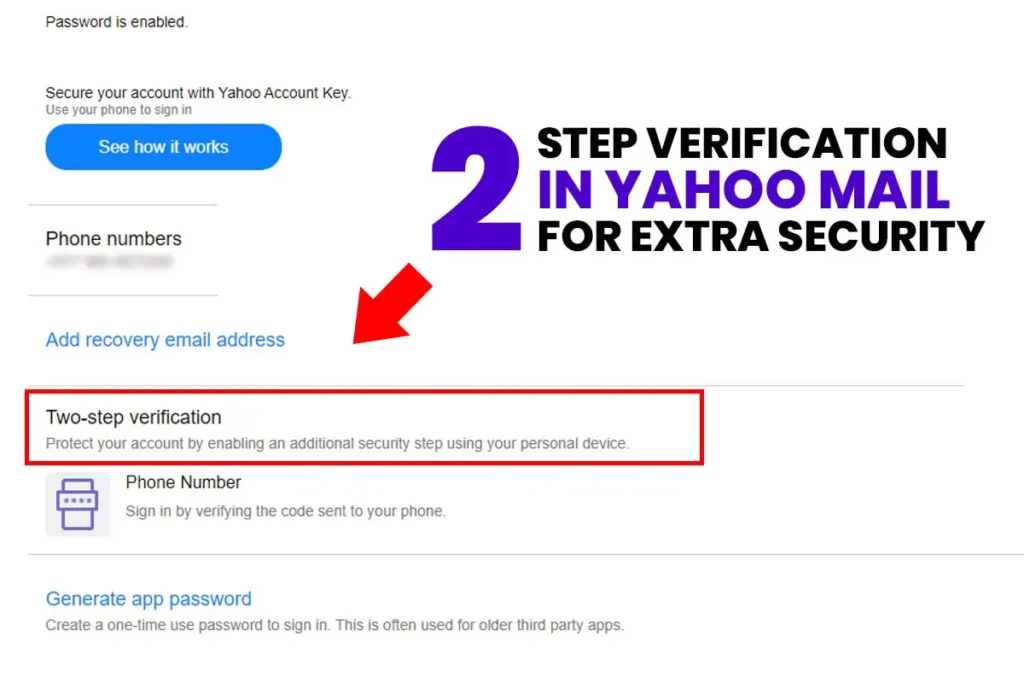Two-step verification, also known as two-factor authentication (2FA), is a process that requires two authentication methods (one after another) to add an extra layer of security to your account. In this article, I am going to guide you on how you can add two-step verification in Yahoo Mail.
When you use a password as an only security measure to log into your Yahoo Mail; Yahoo is only secure as your password. Anyone who gets accessed to your password one way or another can get into your email account. So, security is your topmost priority, and Yahoo provides you with an option to enable two-step verification for extra security.
So, when you enable two-step verification in Yahoo Mail[1], you again need to verify your identity after your password is authenticated physically. Yahoo looks for your location, computer, and also your IP address when you attempt to log in. If any of the processes look suspicious; for example, you logged in from a different device or different location, that you never used before; you are required more than a password to verify yourself. This is either a code to your phone number or an answer to the question you set up previously. You can turn off the security question so that only mobile verification is required. This way, your Yahoo Mail will be as secure as your Password and access to your mobile phone.
Steps to add Two-step Verification in Yahoo Mail
Enabling two-step verification in Yahoo Mail is easy, follow these steps, and you will secure your account in no time.
- Open your favorite browser and log in to your Yahoo Mail.
- On your homepage, hover your mouse over your name in the top right corner of the screen and then click on “Account Info” from the drop-down menu.
- Click on Account security from the left sidebar of your Account page to open the Account Security page.
- Now scroll down to the bottom of the page where you see “Two-step verification.” Click on the toggle switch to begin the step to set up two-step verification.
- Next, a dialogue box with “Enable two-step verification” pops up windows where you need to add your phone number and select one of two options; either to have Yahoo send you an Sms or call you with a code to verify.
- In the next step, you need to verify that the phone number you entered is correct. Yahoo! Will send you a code that you need to add in the dialogue box and click the Verify.
It might take some time to receive the message with the code, so be patient.
If you didn’t receive the code, you could request the code. Click the Resend SMS button, or else you can choose Yahoo! to call you to verify your number. - Finally, click the “Verify” button to verify your phone number.
Once your phone number is verified, you should see a Success! i.e., you have enabled two-step verification in yahoo mail. - Some apps don’t support two-step verification so that you can create a unique set-and-forget password. If you want to den click Create app passwords Else, you can Skip by clicking Skip for now.
Now, whenever you log in to your account from a new device of location, you need to enter your password and unique code that will be texted to your phone.
Disable Two-step Verification in Yahoo Mail
To disable two-step verification in Yahoo, login to your email address. Then head over to the account security page from the account info tab. Then go to two-step verification and turn off to toggle switch to disable two-step verification.