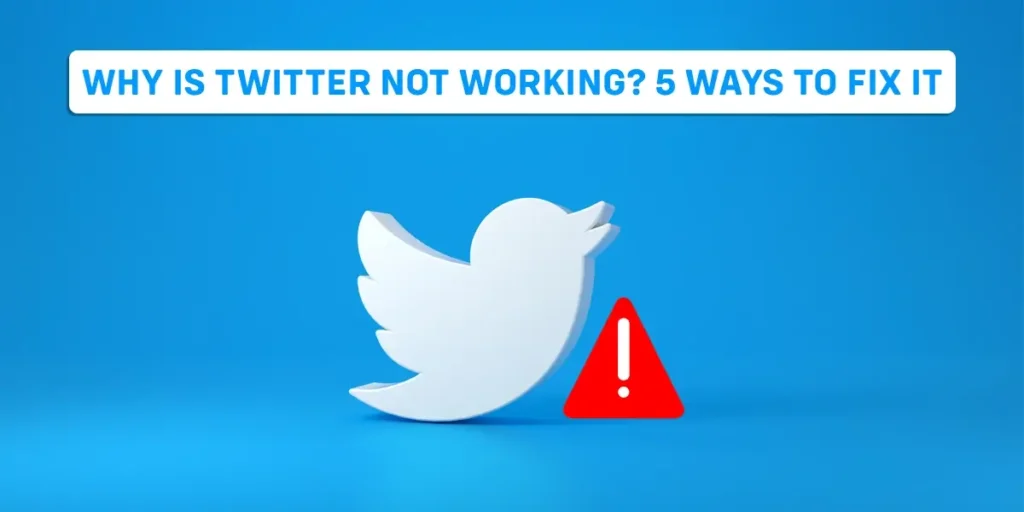Are you trying to fix the issue that Twitter is not working on your device?
With over 330 million monthly users, Twitter has become a popular social networking platform.
Twitter receives a significant volume of traffic daily, yet the server handles all the load quite well.
Occasionally users experience a few hiccups; otherwise, the platform offers an excellent experience to users.
It’s annoying when Twitter is not working smoothly on devices.
That’s why we have included some methods to fix Twitter issues on your device.
Answer:
To fix Twitter not working: Check if a Twitter server is down, Re-login to your account, Turn off VPN, Check for Twitter updates, Check your internet connection, etc.
Is Twitter Not Working?
Most of the time, Twitter doesn’t work due to server-related issues. However, other reasons behind this issue include a bad internet connection, corrupted files and data, issues with third-party apps, or other technical issues.
Whatever the issue is, you can try to resolve it using the solutions provided below.
Check If Twitter Server Is Down
The fault in the server is the primary reason why Twitter is not working at the moment.
You can check the current status of twitter’s servers and issues it has encountered for the last 24 hours using third-party tools like Downdetector.
Another way to check the status of Twitter’s service is by visiting Twitter’s dedicated page.
If the server of Twitter is down, there is nothing you can do but wait.
Re-Login To Your Account
If Twitter is not working on your device, sign out of your account and attempt logging back in.
It allows your device to refresh your account data, which may have temporarily corrupted.
You can re-login to your account on Android by following these steps.
- Open the Twitter app on your device.
- Then, tap on the Menu button in your screen’s top-left corner.
- Click on Settings and Privacy
- Then, open the Accounts tab
- Finally, click on log out.
For iOS users, follow the steps below.
- Open Twitter on your device
- Tap on your profile icon
- Then open Setting and Privacy
- Click on the account tab
- Then tap on a log-out button
Turn Off VPN
When Twitter isn’t working on your smartphone, try turning off your VPN.
VPNs, while providing superior protection, can cause network issues.
VPNs work by masking your IP address using one of their servers.
As a result, your device may be unable to communicate with Twitter’s servers, and Twitter may not function correctly.
Check For Twitter Updates
It might be possible you last updated Twitter a while ago.
So, you are having a problem with Twitter’s servers.
Twitter’s servers may no longer support the version you’re using.
Follow the steps outlined to update the Twitter app on your Android device.
- Open Google Play Store on your phone and navigate to the side menu
- Click on My Apps and Games to check for possible updates
- Tap the Update icon next to Twitter to install the recent version.
You can update Twitter on iOS by following these steps:
- Select the App Store to access it from your home screen.
- Next, tap the Update button to check for updates on your device.
- Then, if a Twitter update is available, click the Update button.
After completing the update, you can check whether Twitter is working properly.
Clear Browsing Cache and Cookies
Most browsers use temporary data to enhance their performance.
When cache and cookies get corrupted, Twitter might not load in your browser.
Clear your browsing data to remove corrupted data and files.
To do so, follow the steps below.
- First, open your browser and click the CTRL+H button on your keyboard.
- Next, select Clear Browsing Data on the browser’s history tab.
- Click the checkbox next to Cookies and Other Site Data and Cached Image and Files.
- Lastly, change the Time Range to All Time and select the Clear Data icon.
This process will clear your browsing data.
After that, you can check Twitter to see if it’s working.
Check Your Internet Connection
One of the common reasons for Twitter not working is when your internet is down.
You can check your internet connection using another app or going to another website.
If nothing is working, you probably have an internet issue.
Check your router and try restarting it if you’re using Wi-Fi.
If you’re using a cellular internet connection, check your setting by following these steps.
- Launch the Setting app.
- Navigate to Network and internet.
- Select Mobile Network
- Turn on Mobile data
Check App Network Permissions
If your internet connection is strong, but Twitter is still not working, it may be due to a lack of granted permissions.
You have to allow the application to access what it requires.
To do so,
- Open the Settings app.
- Select Apps & notifications.
- Click on Twitter under the See all apps section.
- Tap Permissions.
- Allow the app permission while going through each option.
Photos Or Videos Are Not Uploading
There could be several reasons your photos and video upload on Twitter are not working.
The common reasons include weak internet connection and app issues. Another reason could be related to file types.
Twitter only supports file formats such as JPEG, GIF, and PNG. Images should be larger than 2 MB.
For videos, the recommended format is MP4, and the size is 512 MB. Moreover, the clip can be 2:20 minutes at maximum.
So, use the recommended file formats to upload photos and videos.
Check If The Problem Is Only With A Person’s Tweet
If you have a problem loading a specific person’s tweets, there is a high chance that the person has blocked you.
It’s also possible that the user’s account is removed or disabled. So, the real problem here is not with Twitter.
Frequently Asked Questions
We have listed some frequently asked questions about Twitter, which are not working issues.
Why Can’t I Tweet Today?
You may be unable to Tweet for one of two reasons:
The platform is experiencing interruptions and outages, or your account has been restricted.
Why Can’t I Log In to My Twitter Account?
You might be having a problem logging into your Twitter account due to Twitter’s server being down.
One can check on Downdetector if there is any issue with the server.
If a server goes down, you can do nothing other than wait.
Otherwise, you can also follow other fixes outlined in the article.
Conclusion
If you’ve tried everything and still can’t resolve the issue of Twitter not working, you should seek professional help.
You can contact Twitter’s help center for assistance in solving this issue.
We hope this article was useful to you.