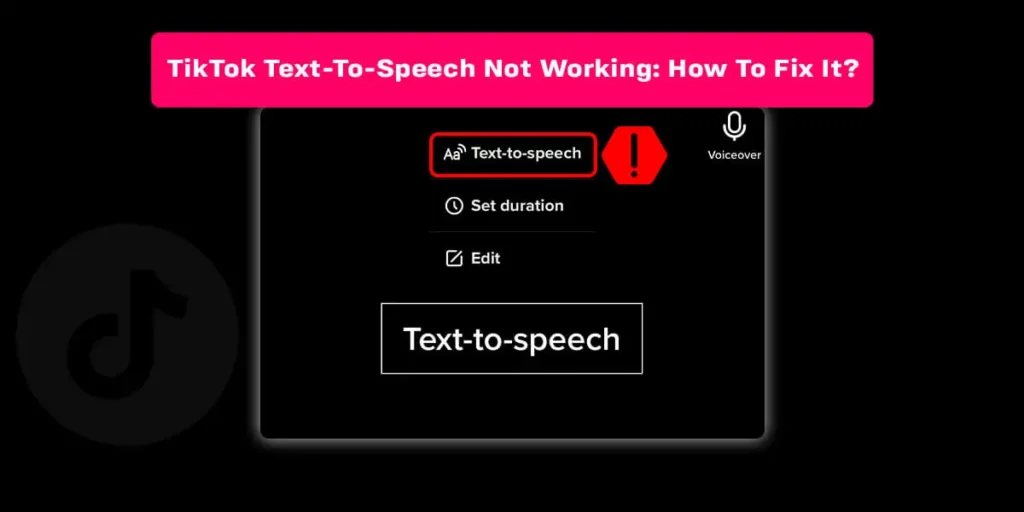Are you trying to use the text-to-speech feature on TikTok and found out that it’s not working? If so, then how fix this?
Answer:
You can try several things to fix” TikTok text to speech not working” on TikTok. Update your application, check your internet connection, restart your application, restart your device, clear cache, change the language on your phone, and reinstall the TikTok application.
Keep reading the article until the end if you want to learn more about fixing TikTok text to speech.
Why Is TikTok Text To Speech Not Working?
Is your text-to-speech not working on TikTok? The reasons behind it could be many. Some of the reasons are discussed below in detail.
If you want to learn in detail about text-to-speech on TikTok, then we have a full article on that topic.
Your TikTok Application Is Not Upto Date
Check the latest update of your application. It may be outdated, so this feature is not working on your device. Sometimes when your application is not up to date, some features stop working. One of the reasons behind it could be this.
Text To Speech Feature Is Not Available In Your Country Or Region
Maybe this feature is not available in your country or region. If this feature is unavailable in your region or country, you cannot access it.
Your Internet Connection Is Not Working
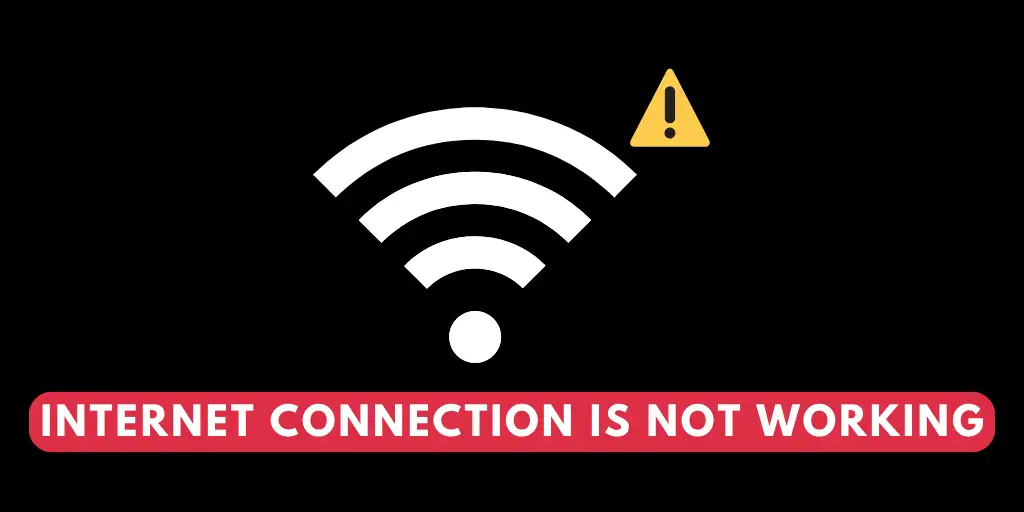
Maybe your device is not connected to the internet, or your internet connection is not working properly. This might be the reason why this feature is not working on your device.
App Glitch
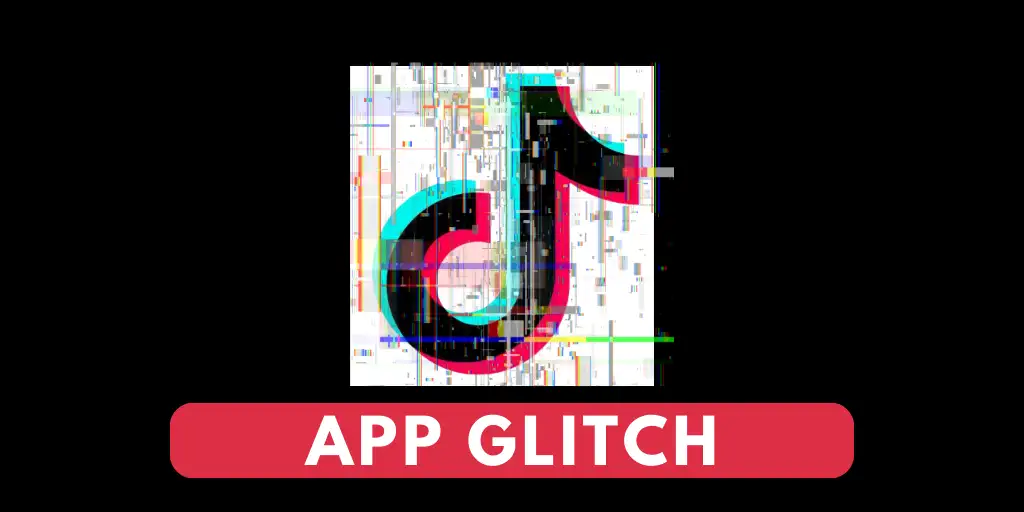
This could be an app glitch. Sometimes this issue may arise when there is a bug on the TikTok application itself, and you are unaware of the issue.
Cache Not Cleared
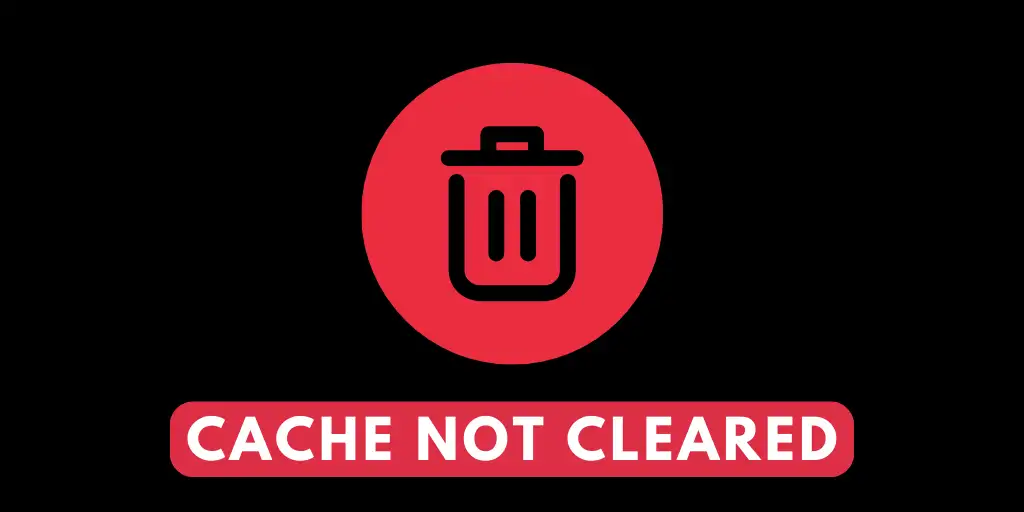
Maybe your cache is not cleared. This feature is not working on your device because your cache is not cleared, causing an issue in the application that is stopping this feature from working on your device.
Error On Your Device
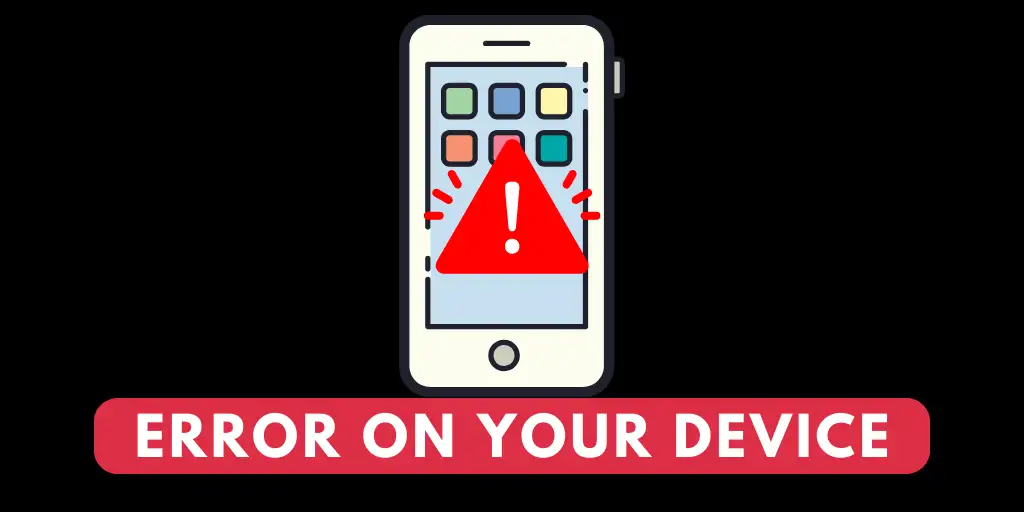
An error on your device could be one of the reasons. Sometimes this feature doesn’t work due to an error in your device. Restarting the device and trying again will help.
Phone’s Language
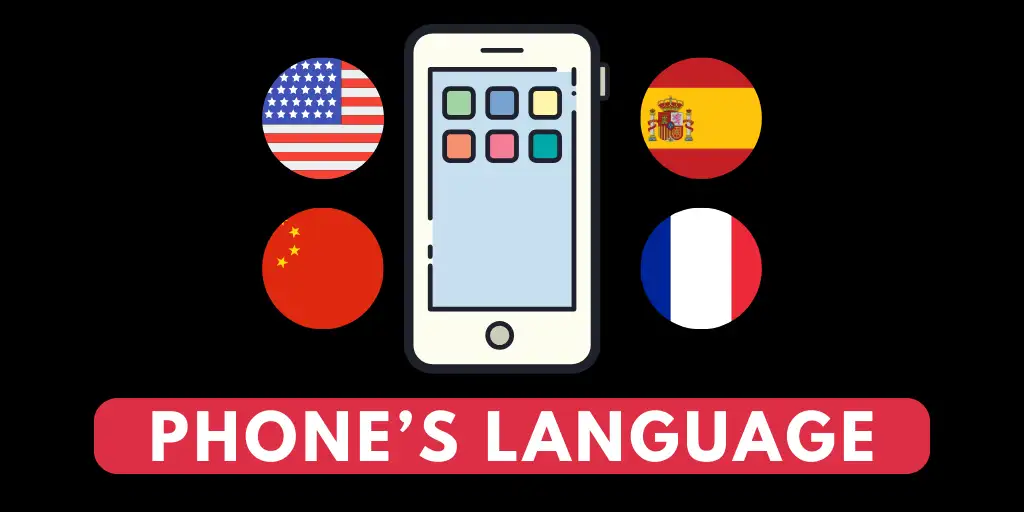
The text-to-speech feature is available in the English language only. If your phone’s language is set to your native language or any other language, then this might be why the Text to speech feature is not working on your device.
How To Fix TikTok Text To Speech Not Working?
Some of the possible solutions to fix the text-to-speech feature on your TikTok application are discussed below. Try these methods and see if it fixes your problem.
- Update TikTok
- Check Your Internet Connection
- Try Restarting The TikTok Application
- Try Reinstalling The TikTok Application
- Clear Cache
- Restart Your Device
- Change Language On Your Phone
Update TikTok
Maybe you have an older version of this application that doesn’t support the text-to-speech feature, which is why the text-to-speech is not working. To fix this issue, you can try updating your TikTok application.
Check Your Internet Connection
Your device may not be connected to the internet, or your internet connection is not stable, which may be the reason why you are facing this problem. So make sure your device is connected to a stable internet connection and try again.
Try Restarting The TikTok Application
This error may be due to a glitch in the TikTok application. So you can try closing the app once, restarting it again, and check to see if the text-to-speech feature is working now.
Try Reinstalling The TikTok Application
If restarting the TikTok application doesn’t work, you can also uninstall and reinstall it. This might fix your problem.
Clear Cache
The app’s cache can fill the application’s memory, which might create many errors by affecting the feature’s functionality. Try clearing the cache of the application. This might also fix your issue with this feature.
Restart Your Device
Sometimes the error may be in your device itself while you are looking everywhere to fix it. So if that is the case, you can try restarting your device and opening the TikTok application to see if the feature is working now.
Change Language On Your Phone
TikTok’s Text to speech feature is only available in the English language, so if the language settings on your device are in your native language or any language other than English, then you might face this error. So try changing the language of your phone to English.
- Change Language On iPhone
- Change Language On Android
Change Language On iPhone
To change the language on your iPhone, follow the steps given below
Step 1: Open Settings On Your Device
Firstly, open the settings on your iPhone
Step 2: Then Tap On General
Once you open settings, you will find the general option. Hit General.
Step 3: Press Language And Region
Inside the general icon, you will get a lot of options. From them, find the language and region options. Hit language and region.
Step 4: Select iPhone Language
From the language and region, select the iPhone language to continue.
Step 5: Hit English
In the iPhone language, hit English. The text-to-speech feature only works in English, so if you have any other language as default, then you should change it to English.
Following the steps given above, you can easily change the language on your iPhone.
Change Language On Android
Here’s a step-by-step guide to changing the language on your android device. Follow the steps given below, and you can easily change the language on your android device.
Step 1: Hit Settings
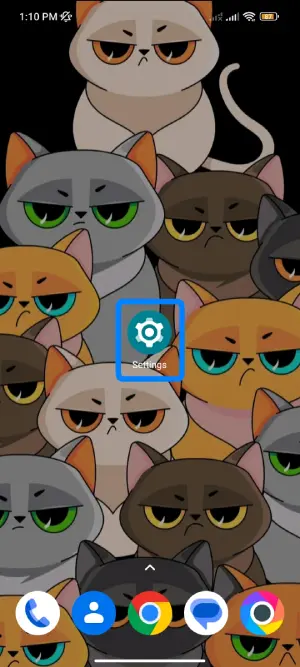
First of all, hit the settings button on your device.
Step 2: Search Language
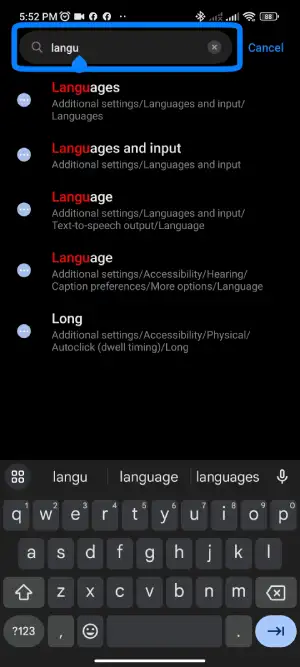
After hitting settings, Search language to continue.
Step 3: Tap Language
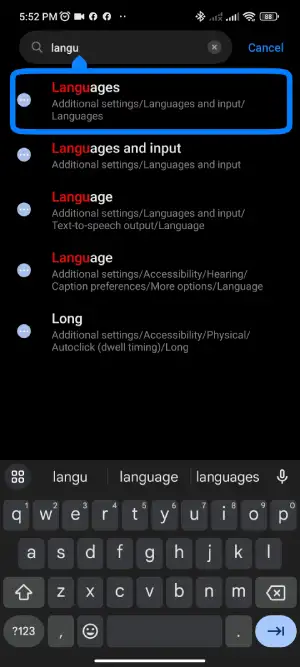
Click on language from the search
Step 4: Hit English
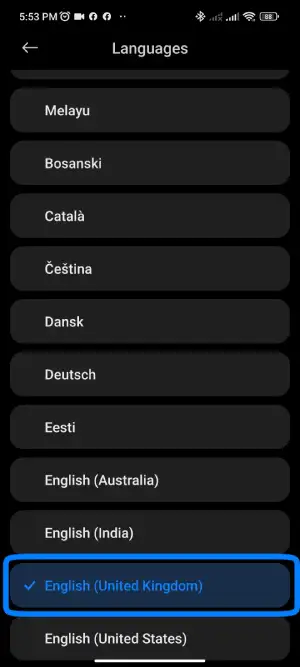
Click on English.
Using Third-Party Application
If none of the above-mentioned tips work for you, then you can try using third-party applications to add Text to speech on your TikTok videos. Some of the third-party applications are discussed below in detail.
- Spongebob
- MagicMic
Spongebob
Using this tool you can add the voice of Spongebob Squarepants to your TikTok video. However, this feature is not directly available on the TikTok application itself. Follow the steps given below to add this effect to your TikTok videos
Step 1: Go To Your Browser
Go to your browser and open https://15.ai/
Step 2: Hit Spongebob Squarepants
In the drop-down menu at the left, select the Spongebob Squarepants option.
Step 3: Type Text
After you hit the Spongebob Squarepants option, type your desired text on the provided box.
Step 4: Hit Generate Button
After you have added the desired text, Hit the generate button.
Step 5: Download This File
After hitting the generate button, you can download this file by hitting the down arrow icon.
Step 6: Save File
Now save the file on your device.
Step 7: Share On TikTok
After you have saved this file on your device, share that file on TikTok.
MagicMic
Step 1: Download MagicMic On Your Device
Firstly, download the MagicMic Software on your device
Step 2: Select The Input And Output Device
Select microphone as your input device and headphones as your output device.
Step 3: Check Voice Effect
Click on any voice effect that you like and say something on your microphone.
Step 4: Apply To Other Platforms
Now you can use this on other platforms, including TikTok.
Does TikTok Text To Speech Work On Android?
You must have seen creators on TikTok use the text-to-speech feature on their videos. Ever wondered if this feature is available on android or not?
The simple answer to this is yes. The text-to-speech feature works both on android and apple. There is no difference in using this feature on both android and apple devices. You must follow the same steps to use this feature on your videos.
Why Is TikTok Multiple Text To Speech Not Working?
Some of the possible reasons why multiple text-to-speech is not working on your TikTok are discussed below in detail.
Your TikTok Application Is Not Upto Date
Check the latest update of your application. It may be outdated, so this feature is not working on your device. Sometimes when your application is not up to date, some features stop working. Thus, this could be one of the reasons behind it.
Text To Speech Feature Is Not Available In Your Country Or Region
Maybe this feature is not available in your country or region. If this feature is unavailable in your region or country, you cannot access it.
Your Internet Connection Is Not Working
Maybe your device is not connected to the internet, or your internet connection is not working properly. This might be the reason why this feature is not working on your device.
App Glitch
This could be an app glitch. Sometimes this issue may arise when there is a bug on the TikTok application itself, and you are unaware of the issue.
Cache Not Cleared
Maybe your cache is not cleared. This feature is not working on your device because your cache is not cleared, and this is causing an issue in the application, which is stopping this feature from working on your device.
Error On Your Device
An error on your device may be one of the reasons. Sometimes this feature doesn’t work due to an error in your device. Restarting the device and trying again will help.
Phone’s Language
The text-to-speech feature is available in the English language only. If your phone’s language is set to your native language or any other language, then this might be why the Text to speech feature is not working on your device.
How To Use TikTok Text To Speech?
The step-by-step guide to using text-to-speech on your TikTok is discussed below in detail. Follow these steps, and you can easily use the text-to-speech feature on your TikTok.
Step 1: Launch The TikTok Application

First, open the TikTok application on your device and ensure you are logged in.
Step 2: Hit The + Sign
![]()
Once you open the TikTok application on your device, you will see the + button at the bottom of your screen. Hit the + sign.
Step 3: Either Film A Video Or Upload Existing One
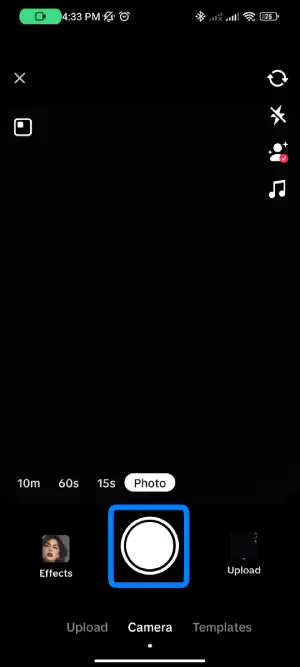
Once you hit the + sign, you can either upload an existing video on your TikTok or create a new one by hitting the record button.
Step 4: Add Text To Your Video
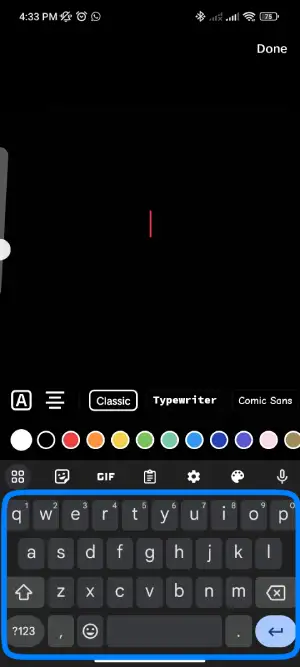
Now tap on the text option on the right-hand side menu, add the text option, add the text that you want in your video, and hit done.
Step 5: Tap On The Text You Just Added
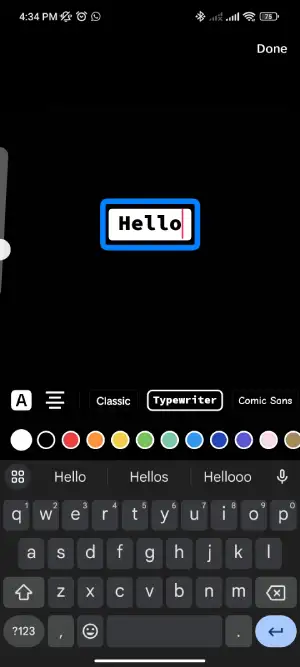
After you add your desired text, tap and hold the text, you have just added.
Step 6: Select Text-To-Speech
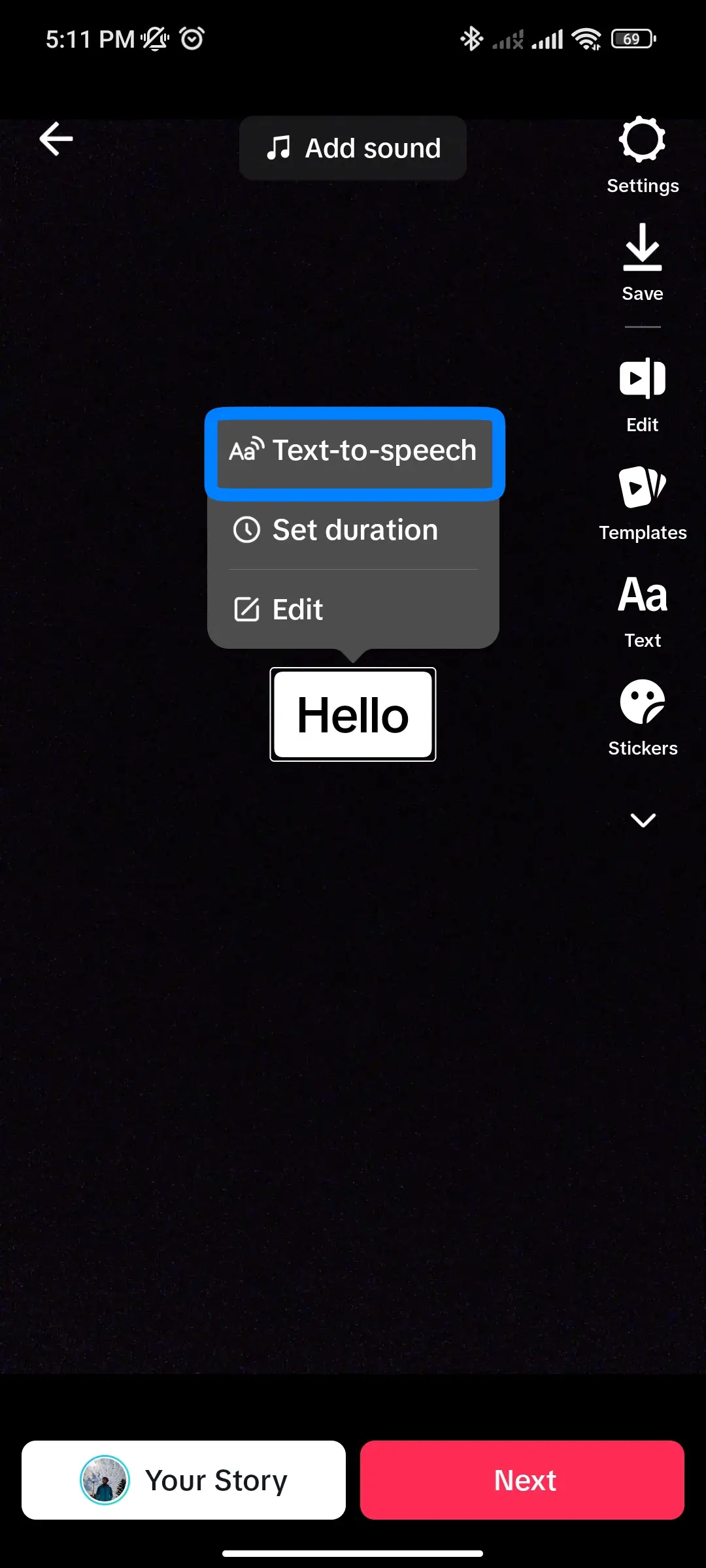
When you long press on the text, some options will be displayed on your screen. From them find the text-to-speech option. Tap on the text-to-speech option.
This is how you can easily add text-to-speech to your TikTok video.
If you want to learn more about how to change text-to-speech voice on TikTok, we have a full article on that topic.
Can You Change TikTok Text-To-Speech?
I don’t have a definite answer to this question. Some people have used voice changers and editors software and found text-to-speech tools successful. So you can try these and see if it works out for you.
Frequently Asked Questions (FAQs)
There are many queries on the topics related to this article. Some of the frequently asked internet-related questions related to this topic are mentioned below. These questions are closely related to this article.
How To Stop TikTok Addiction?
TikTok addiction is a huge problem in youths as well as teenagers in today’s time. To stop TikTok addiction, you can spend less time on TikTok, distract your attention elsewhere, set limitations on your device will also help, and find out what is it that you are mostly enjoying in this app. Or you can take extreme measures and delete your TikTok account.
If you wish to know how to delete TikTok stories, then we have a full article on that topic as well.
How Can You Check Who Viewed Your TikTok Account?
TikTok is famous for its feature that allows you to check who viewed your TikTok account. It is fairly simple to check who viewed your TikTok profile. To see who viewed your TikTok profile, you have to open your TikTok application, tap on the profile icon, and tap on the eye button at the top right corner of this page. Here, you can see who viewed your TikTok profile. You will also get a notification for this.
We have a full article on that topic if you want to know more about how to check who viewed your TikTok account.
How To Protect Your TikTok Account?
It is very important to protect your TikTok account. To do so, you must first set up two-factor authentication, create a strong password, check your login info, check account privacy settings, and keep track of the devices you are logged in with.
If you want to learn more about how to protect your TikTok account, then we have a full article on that topic.
How To Delete TikTok Account Permanently?
To delete the TikTok account permanently, first launch the TikTok application on your device, then tap on the profile icon, after tap on the settings menu and then manage my account, then locate the delete account link and tap on it. Then TikTok will ask you to verify your phone number. Verify it, and then you are done.
We have a full article on that topic if you want to know more about how to delete the TikTok account permanently.
Conclusion
In this article, we discussed the reason behind the text-to-speech not working on TikTok and their possible fixes. Follow the steps mentioned above, and you can fix the text-to-speech not working on your TikTok account.
Was this article helpful?