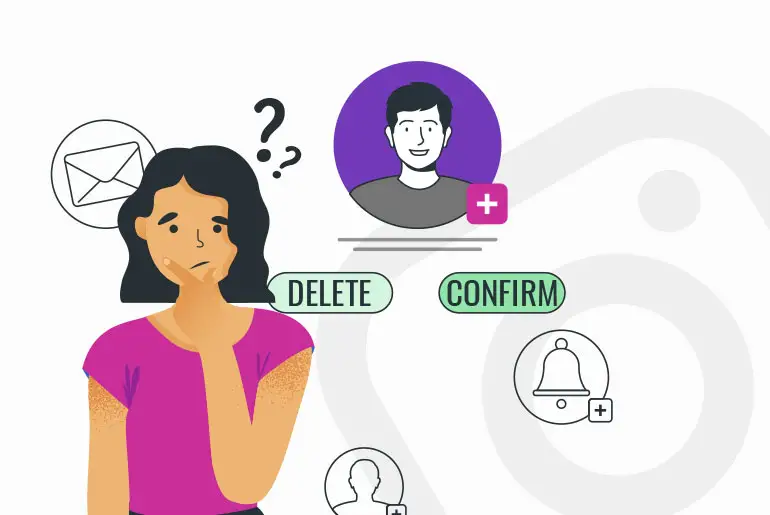In the dynamic world of TikTok, the excitement of connecting with like-minded creators is a central part of the experience. However, the frustration of encountering a mysterious silence in the form of “TikTok Follow Requests Not Showing” can leave users confused and eager for answers. The expectation of mutual connection and shared content is momentarily stopped, prompting curiosity about the reasons behind the unavailable follow requests.
Quick Answer:
If you’re new to TikTok, there are several essential aspects you should be aware of. Firstly, you won’t receive follow requests on TikTok if your account is set to public; however, you will receive notifications when someone starts following you. And the second thing, you should put some effort into gaining followers on TikTok.
In this article, we will uncover all the reasons behind TikTok not showing Follow Requests and share some tips on how to smoothly navigate through TikTok’s digital world, ensuring your connections stay hassle-free. So, let’s unravel the mystery and make your TikTok experience even better!
What Does “Follow Request” Mean On TikTok?
On TikTok, a “Follow Request” is a way of saying, “Hey, I want to see more of what you share!” It’s like raising your hand to show interest in someone’s videos and asking for permission to follow their account.
TikTok offers two types of accounts: private and public. Private accounts restrict access to videos, allowing only approved followers to view the content. This is where follow requests come into play. On the other hand, public accounts make videos visible to anyone, but follow requests can still be sent as a way to show support or express interest.
Here’s how “Follow Requests” works: When you discover a TikTok account you enjoy, you can simply tap on the “+ Follow” button. If it’s a private account, this action sends a follow request to the account owner. They then receive a notification about your interest and can decide whether to approve, welcome you as a follower, or deny the request if they prefer to keep their content more private.
TikTok Follow Requests Not Showing [Possible Reasons]
If you’ve ever encountered the frustration of your TikTok follow requests not showing up, you’re not alone. Several reasons could be causing this hiccup in your TikTok experience. Some of the possible reasons for follow request not showing are mentioned below:
1. TikTok Public Account
The primary culprit behind “TikTok Follow Requests Not Showing” often lies in the account settings. When a TikTok account is set to public, it operates like an open door—no need for a knock or a follow request. Instead, users can freely follow the account without the need for a formal request.
So, if you’re puzzled about why your follow requests seem to vanish into thin air, check whether the account you’re trying to follow is set to public. In this scenario, the absence of a follow request is completely normal, as the account welcomes followers without the need for prior approval.
2. Too Many Notifications
If you’re puzzled about why your “TikTok Follow Requests Not Showing,” it could be due to a flood of notifications. Think of your follow request as a note in a bustling classroom—it’s easy to miss in the chaos. When notifications are pouring in, TikTok might not shine a spotlight on your follow request, making it a challenge to locate.
In essence, it’s like trying to catch someone’s attention in a noisy crowd. When TikTok is buzzing with notifications, your follow request might blend in, causing the mystery of “TikTok Follow Requests Not Showing.”
3. Outdated App
Using TikTok with an outdated app is comparable to playing with a worn-out toy that doesn’t quite function as it should. The reason behind “TikTok Follow Requests Not Showing” might just be hiding in the glitches caused by an outdated app. Imagine it as an old radio struggling to catch the right frequency—it’s not delivering the notifications you’re expecting.
When your TikTok application is outdated, it’s like having a defective gadget that doesn’t perform optimally. The result? Your follow requests might not be sent or received as intended. A critical point to note: if you have an outdated app, and someone with an updated app sends you a follow request, it might not be delivered successfully.
4. Corrupted Or Old Cache
Having old and corrupted cache files is like clutter in your TikTok closet—it can mess with the app’s ability to function properly, leading to the phenomenon of “TikTok Follow Requests Not Showing.”
Imagine your cache as a collection of old, dusty files. When these files get corrupted or outdated, they act like a foggy window obstructing the app’s view of your notifications. As a result, the app struggles to receive and display notifications on your phone effectively.
5. Not Followed By Anyone
If you find yourself in a follow-request-free zone and wonder, “Why are my ‘TikTok Follow Requests Not Showing’?” there’s a straightforward reason—it might be because no one on your account has hit that follow button.
Imagine TikTok as a digital party, and followers are your party guests. If you haven’t been joined by anyone yet, it’s akin to hosting a solo gathering—no follow requests because, well, no one’s there to send them.
In essence, the absence of follow requests might simply mean you’re yet to be discovered on TikTok.
6. Glitch
TikTok follow request glitch is not uncommon, especially if your device is not up-to-date with the latest version of TikTok’s interface.
Imagine TikTok as a digital dance floor, and glitches are those unexpected hiccups that briefly interrupt the music. In this case, if your device is not in sync with TikTok’s latest moves, it might lead to the mystery of “TikTok Follow Requests Not Showing.”
7. Age Limitation
For users under the age of 16, TikTok has some restrictions in place, and “TikTok Follow Requests Not Showing” might be one of them. Certain features, including follow requests, could be disabled for users in this age group. If you’re wondering why your follow requests seem to be missing, it could be due to these age-related limitations.
8. Weak Internet Connection
If you’re wondering why your “TikTok Follow Requests Not Showing,” consider checking your internet connection. Think of TikTok like a movie, and a weak internet connection is similar to a movie that keeps pausing to load. Your follow requests might not be appearing smoothly because of this.
To put it simply, a weak internet connection can disrupt the flow of information on TikTok, affecting how your follow requests are displayed.
9. Blocked Or Restricted Accounts
If your “TikTok Follow Requests Not Showing,” it might be due to the possibility that your account has been blocked or restricted by the user you’re trying to connect with. This is similar to encountering a digital barrier, preventing the exchange of follow requests.
Consider it like having your calls blocked on a phone—if a user chooses not to engage with your content, your follow request may face an obstacle. To address the issue of “TikTok Follow Requests Not Showing,” it’s crucial to investigate whether your account is blocked or restricted by the user you intend to follow.
10. Server Issues
Experiencing “TikTok Follow Requests Not Showing” might be attributed to potential server issues. This is similar to a temporary disruption in the digital flow, affecting various features, including the display of follow requests.
Think of it as a momentary pause in the online party—when TikTok encounters server issues, it could impact everyone’s experience. If you observe this challenge universally, the solution lies in patience. Wait until TikTok resolves its server issues, and your follow requests should resume normal visibility.
TikTok Follow Requests Not Showing [Solutions]
If you’re facing the issue of “TikTok Follow Requests Not Showing,” fret not; there are potential solutions to get things back on track. Here are some effective ways to address the problem:
1. Switch Your TikTok Account From Public To Private
The initial solution to address “TikTok Follow Requests Not Showing” is switching your account from public to private.
Follow these straightforward steps to make the switch; Go To Your TikTok Profile>Tap On The Hamburger Icon>Choose “Settings And Privacy”>Navigate To “Account”>Toggle On The “Private Account” Option.
For a more in-depth guide, feel free to explore our article, “How To Make A Private TikTok Account“. Additionally, we’ve provided a video tutorial below for a clearer demonstration of the steps.
By following these simple steps, you can switch your TikTok account to private and potentially resolve the issue of “TikTok Follow Requests Not Showing.”
2. Clear TikTok Cache From Your Android Device
To address the issue of “TikTok Follow Requests Not Showing,” you can clear the TikTok cache from your mobile device.
Follow these simple steps to clear the cache on your Android phone; Go To Your TikTok Profile>Tap on the hamburger icon (three horizontal lines)>Choose “Settings and Privacy”>Navigate to “Free Up Space”>Click on “Clear”>Clear TikTok Cache.
For a more detailed guide, refer to our article, “How To Clear TikTok Cache?“ In addition, we’ve provided a video tutorial below for a clearer walkthrough of the steps.
By clearing your TikTok cache, you may resolve the problem of “TikTok Follow Requests Not Showing.”
3. Check Your Internet Connection
If you’re still facing the challenge of “TikTok Follow Requests Not Showing,” the next step is to check your internet connection. Here’s how you can do it:
- Ensure you have a stable and strong internet connection on your device.
- If using mobile data, check if your data plan is active and has sufficient data.
- If on Wi-Fi, ensure that you are connected to a reliable network.
A weak or unstable internet connection can impact the communication between TikTok and your device, causing issues such as follow requests not showing. By verifying and stabilizing your internet connection, you may potentially resolve this concern.
4. Check For Updates
To address the issue of “TikTok Follow Requests Not Showing,” make sure to check if there are any updates available for the TikTok app. Here’s a simple guide:
Step 1: Open the Play Store or App Store
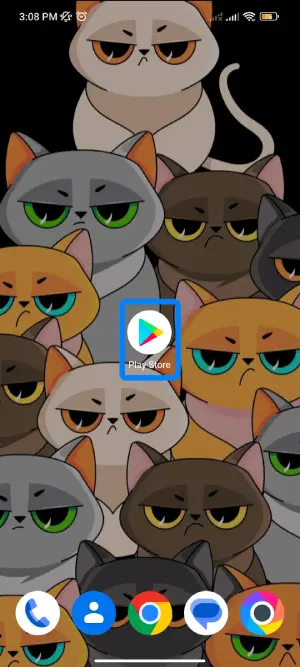
First, find and tap the “Play Store” on your Android device or the “App Store” on your iOS device. These are like the command centers for your apps, where you can discover, download, and manage all the cool applications, including TikTok.
Step 2: Search TikTok App
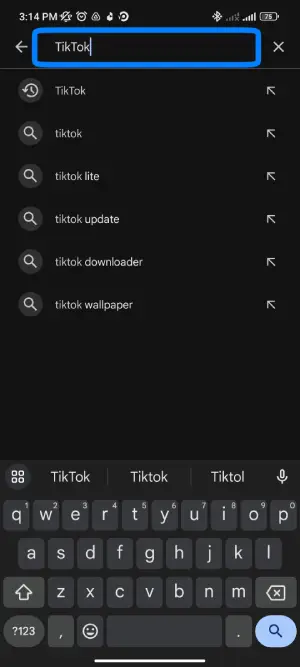
After opening the Play Store or App Store, you’ll notice a magnifying glass symbol – that’s your search bar, typically located at the top or bottom right corner of the screen. Give it a tap, and type in “TikTok” and search it.
Step 3: Tap on TikTok App
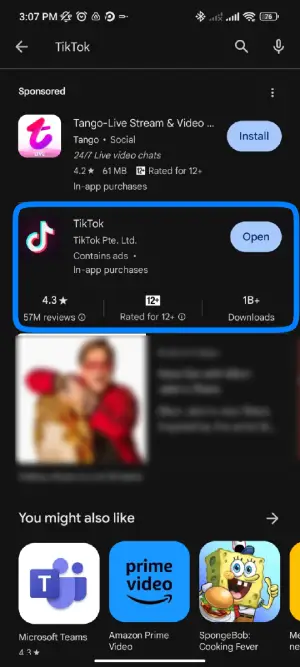
After locating TikTok in the search results, simply tap on it to enter the app’s page. This is the space where you can explore more details about TikTok, including its current version and whether updates are available.
Step 4: Update The App
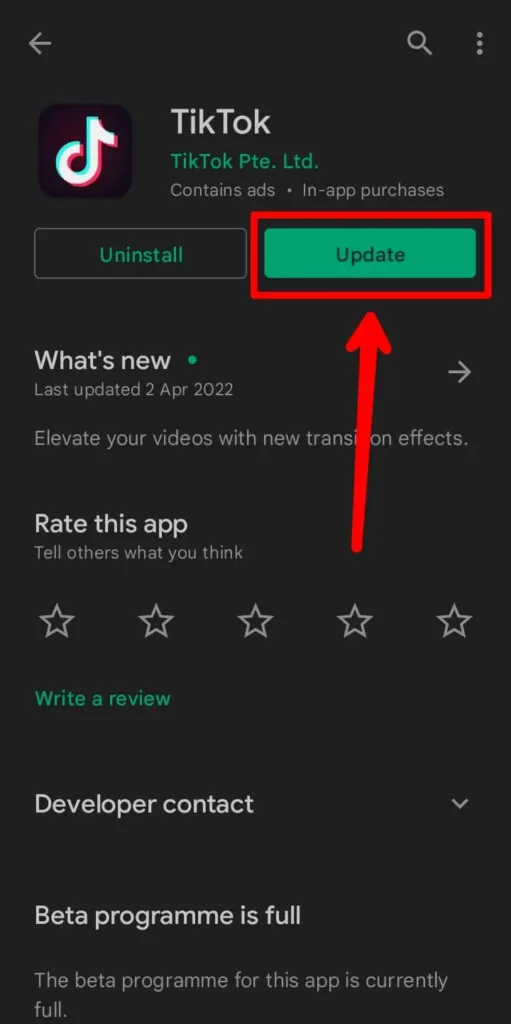
Upon entering the TikTok app’s page, keep an eye out for an “Update” button. If you see it, tap on “Update” to make sure you’re using the latest version of TikTok.
Keeping your TikTok app up-to-date ensures that you have the latest features, bug fixes, and improvements. This can play a crucial role in resolving issues related to follow requests not showing.
5. Restart The TikTok App
If you find yourself unable to follow users on TikTok, one of the easiest troubleshooting steps is to restart the app. This simple action allows your system to refresh TikTok’s resources and resolve any errors that might have occurred during use.
To restart the TikTok app using an Android device, follow the steps given below:
Step 1: Swipe Up and Hold
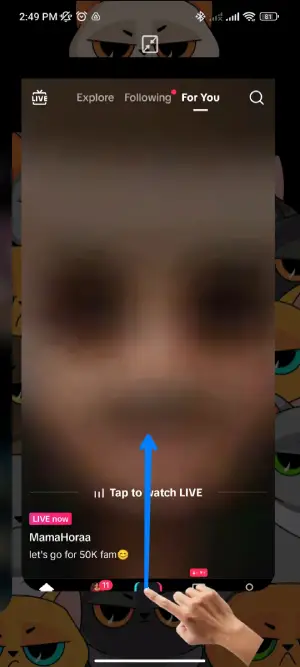
First, swipe up from the bottom of your Android screen and hold your finger in place. This action will reveal the recently opened apps and the app switcher.
Step 2: Close The TikTok App
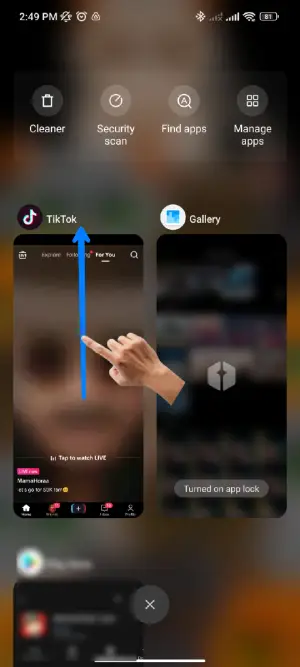
After swiping up and accessing the open apps screen, you can close the TikTok app by either tapping on ‘Close all’ to shut down all apps or by holding the TikTok app window and swiping it up to remove it individually. This action effectively shuts down the TikTok app.
Step 3: Reopen TikTok

After closing the TikTok app, navigate to your Main Menu or home screen on your Android device. Look for the TikTok icon, and when you find it, tap on the icon to reopen the app.
To restart the TikTok app using an iOS device, follow the steps given below:
Step 1: Swipe Up or Double-Tap Home Button
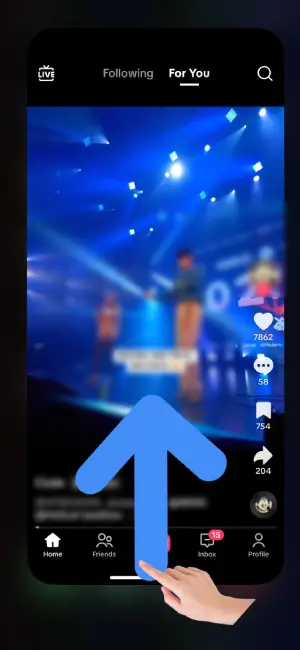
First, open the TikTok app on your iOS device. Depending on your iPhone model, either swipe up from the bottom of the display (iPhone X or newer) or double-tap the home button (iPhone 8 and earlier). This action opens the app switcher, allowing you to manage and close open apps, including TikTok.
Step 2: Close The TikTok App
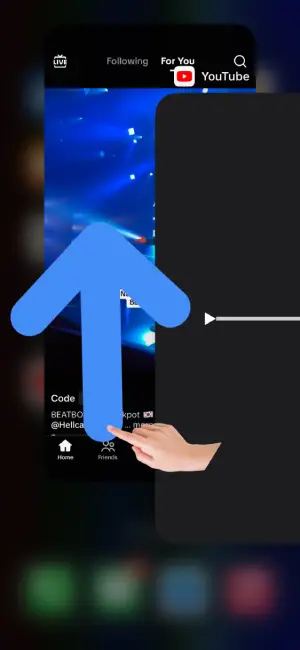
After accessing the app switcher in the previous step, locate the TikTok window, and swipe up on it. This action closes the TikTok app, removing it from the list of open applications.
Step 3: Reopen TikTok
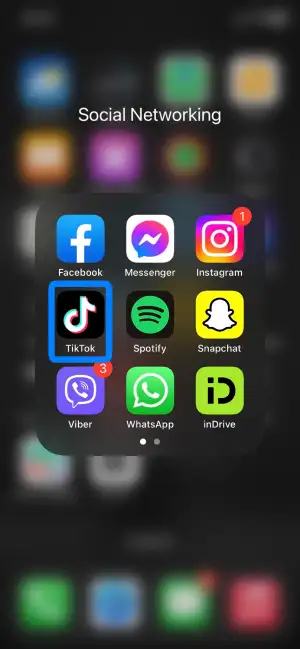
Having closed TikTok in the previous step, return to your home screen. Locate the TikTok application icon and tap on it to reopen the app. This step completes the process of restarting the TikTok app on your iOS device, potentially resolving issues like difficulties of TikTok Follow Requests not showing.
6. Check For Account Bans Or Restrictions
If you’re encountering issues with TikTok follow requests, it’s crucial to investigate potential account bans or restrictions. Simply head to your profile, tap the three dots, and select “Report a Problem.” Examine any messages regarding account bans, such as limited video visibility or disabled follow requests.
To address minor problems, patiently wait for 30 days. For a quicker solution, delete any content that might be causing issues. In more severe cases, like full suspensions, file an appeal with TikTok, explaining why your account deserves reinstatement.
Stay alert by keeping an eye on TikTok’s emails for guidance, and follow the outlined steps to lift penalties. By doing so, you’ll restore full functionality to your account, including the seamless use of follow requests.
7. Report A Problem: TikTok Support
If the previous methods haven’t resolved the issue of “TikTok Follow Requests Not Showing,” you can escalate the matter by reporting the problem directly to TikTok support. Here’s a step-by-step guide on how to report a problem:
Step 1: Go To Your TikTok Profile

First, open the TikTok app on your phone. If you’re not logged in yet, go ahead and log in. Now, look for the little person icon; you’ll usually find it in the bottom right corner of your screen. Simply give it a tap.
Step 2: Tap On The Hamburger Icon
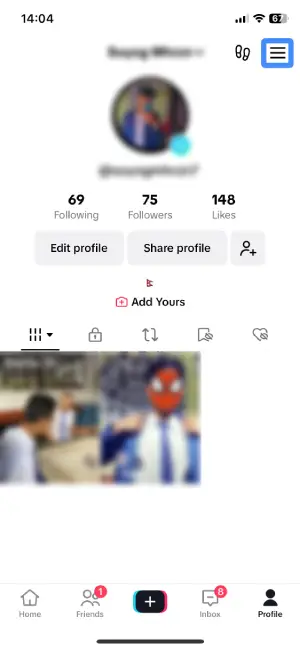
Once you’re in your TikTok profile, locate the “Hamburger” icon. It looks like three horizontal lines stacked together and can be found at the top-right corner of your screen. When you see it, just give it a tap.
Step 3: Pick “Settings And Privacy”
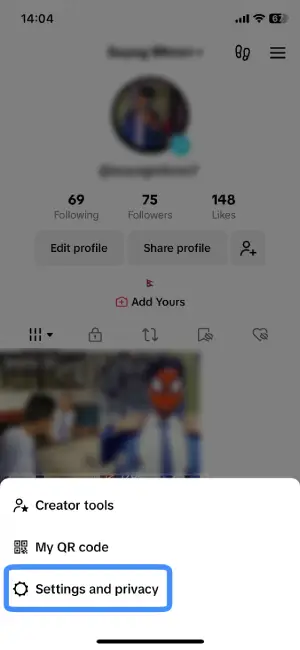
After tapping the “Hamburger” icon, a menu will appear with various options. Look for “Settings And Privacy” among these options; it’s like the control center for your TikTok world. Once you find it, simply tap on “Settings And Privacy” to access this crucial section.
Step 4: Navigate To “Report A Problem”
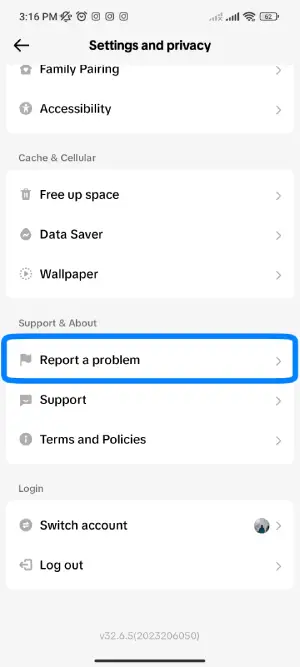
Now that you’re in the “Settings And Privacy” section, look for the “Report a problem” option. You can find it under the “Support and About” section, typically by scrolling down near the bottom of the list. Once you spot it, give it a tap.
“Report a Problem” is where you can express any issues you’re encountering with TikTok, including the concern of “TikTok Follow Requests Not Showing.”
Step 5: Search For An Issue
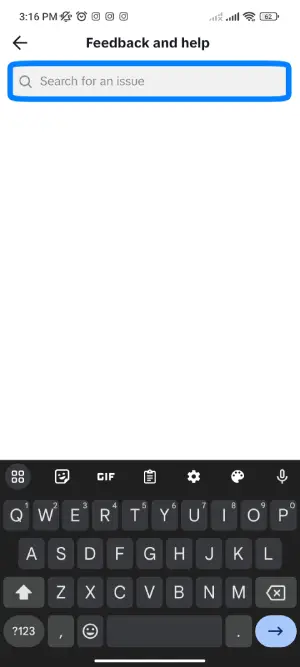
In the “Report a problem” section, you’ll notice a search bar at the top of your screen. Under “report a problem,” type in the issue “TikTok Follow Requests Not Showing” and hit the search button.
Upon completing these steps, TikTok support will receive your report, and you can expect to receive a message from TikTok within a few hours. Follow the on-screen instructions provided by TikTok to address the matter.
By reporting the problem directly to TikTok, you increase the chances of resolving the issue of “TikTok Follow Requests Not Showing.”
How To Stop Follow Requests On TikTok?
If you wish to prevent anyone from sending follow requests and want to stop Follow Requests on TikTok, you can switch your account to public. This way, anyone can follow you without needing a follow request; they can start following you directly.
To switch your TikTok account to public, follow these simple steps; Enter Your TikTok Profile>Hit The Hamburger Icon>Choose ”Settings & Privacy”>Navigate To “Account”>Toggle Off The Private Account Button.
For more detailed instructions on switching to a TikTok public account, you can explore our step-by-step guide in the article titled “How To Change Your TikTok Account From Private To Public?”.
How To Know If Someone Declined Your Follow Request On TikTok?
Here’s a simple method to determine if someone you sent a follow request to has declined on TikTok:
When you send a follow request and tap the follow button, the button will display “Requested.”
If the individual you’ve sent the following request to declines it, the button will revert to “Follow.”
So, to check if your request was declined or not, visit the person’s profile on TikTok and observe the button:
- If the button displays “Follow,” it indicates that your follow request was declined.
- However, if a person icon replaces the button with a double arrow, it means your follow request was accepted, and the person is now following you as well.
Alternative Ways To Follow Users On TikTok
Hello there! If you’re encountering difficulties when trying to follow other users on TikTok, don’t worry. There are alternative ways to connect with them. Here are some straightforward options:
1. Search For Users
To locate and follow users on TikTok, use the search function. Open the app and look for the magnifying glass icon at the bottom of the screen.
Tap it, then enter the username or relevant keywords. TikTok will display a list of matching users. Simply tap on a profile and hit the “Follow” button to start following.
2. Scan A User’s QR Code
You can also follow users by scanning their QR codes. Go to your profile page, tap the three dots at the top right, and select “Scan” from the dropdown.
Point your camera at the QR code, and TikTok will take you to the user’s profile, where you can follow them.
3. Follow From Videos
While watching a video, tap on the username or profile picture displayed, usually at the bottom left.
This will take you to the creator’s profile, where you can tap “Follow.”
4. Follow From Comments
Explore the comments section of the videos. If you see a comment from a user you like, tap their username or profile picture.
This takes you to their profile, where you can follow them.
5. Share User Profiles
You can share a TikTok profile with others if you know the username. Visit the profile, tap the three dots, and select “Share profile.” This provides a link you can share through messaging or social media.
Remember, these methods are alternatives to traditional follow-requests if they aren’t working. If issues persist, consider reporting the problem to TikTok support. Always follow users whose content resonates with you. Happy exploring and following your favorite creators!
Also Read: “How To Find Followers Request On TikTok?”
Frequently Asked Questions (FAQs)
How To Find Follow Requests on TikTok?
To discover follow requests on TikTok, start by opening the app and heading to the inbox section. Once there, tap the dropdown button at the top and select “All Activity.” This action will unveil all notifications, including follow requests.
For a more detailed walkthrough, refer to the article titled ‘How To Find Follow Request On TikTok?‘. It provides additional information and guidance on locating follow requests.
How To Follow Back On TikTok?
Following back on TikTok is a simple process. To do so, navigate to the profile of the user who followed you, and click the Follow button on their profile screen. This action reciprocates the follow.
For a more detailed guide and additional information on this topic, you can refer to the article titled ‘How To Follow Back On TikTok?’. It provides further insights and step-by-step instructions for a seamless follow-back experience.
How To Remove Unwanted Followers?
Removing unwanted followers on TikTok is a straightforward process. You can unfollow them directly from your Followers list, unfollow them from their profile page, or opt to block them.
For a detailed walkthrough and additional information on this matter, refer to our article “3 Ways To Remove Unwanted TikTok Followers”.
How To Get More Likes And Followers?
Boost your TikTok likes and followers by maintaining a distinct theme, crafting an attention-grabbing username and bio, switching to a TikTok Pro account, posting captivating and original content consistently, following a schedule, enhancing video quality, using relevant tags, and actively participating in challenges.
For a detailed guide, refer to our article “How To Get More Likes And Followers?“.
Conclusion
Here in this article, you will find three methods to solve your problem “TikTok Follow Requests Not Showing.”
Follow each method until your problem is solved, and within one method or till the third method, you will be able to solve your problem.
If you have any queries or suggestions regarding this article, you can leave us a comment in the section below.
For more helpful guidance on TikTok, go to the TikTok Tips from our official website Online Help Guide.
Thank You.
Also Read: “Why Am I Not Getting Follow Requests On Instagram?”