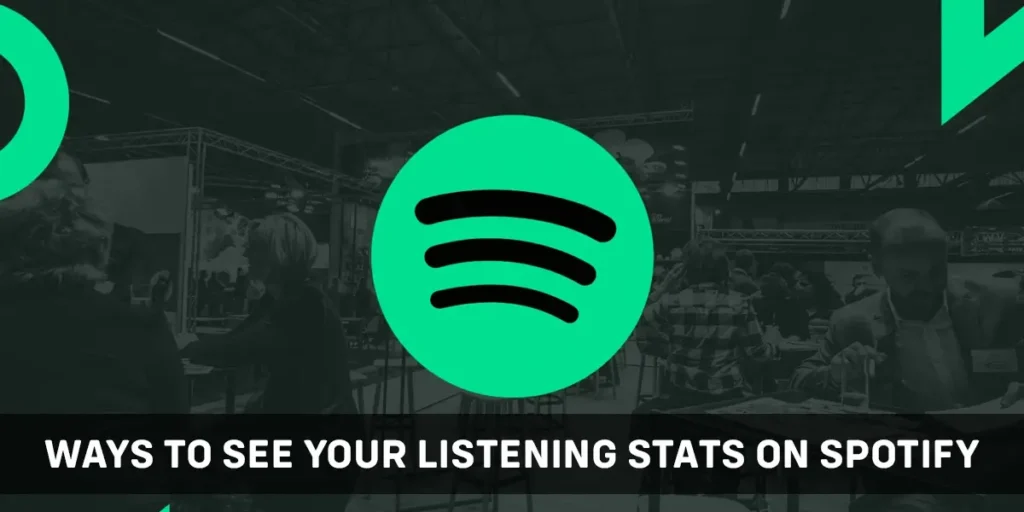Spotify Stats clearly depicts a user’s listening habits, favorite artists, and other musical preferences on the platform. If you enjoy keeping track of your data regularly, you’ll want to know how to access your Spotify statistics. You may be interested in exploring your listening habits in more detail, such as discovering which songs you listen to the most or comparing your tastes with others. So, what methods are available to See Your Listening Stats On Spotify?
Answer:
To view your listening stats on Spotify, we have compiled a list of 14 methods for you. These can be primarily categorized into two sections: accessing them through your Spotify profile and utilizing third-party websites. By visiting your Spotify profile, you can easily access basic Spotify statistics. However, if you desire more in-depth stats and insights, numerous third-party websites are available for checking your Spotify statistics.
These tools range from serious to silly, but they’ll all let you experience music in a new way. So if you want to learn how to see your listening stats on Spotify, read on!
Ways To See Your Listening Stats From Your Spotify Profile
An easy way to see your listening stats on Spotify is via your Spotify Profile. You can check for your top artists, top songs, and favorite artists.
Here are the ways to see your listening stats from your Spotify profile:
- See Your Listening Stat From Your Spotify Profile (On PC And Mac)
- See Your Listening Stat From Your Spotify Profile (On iOS)
- See Your Listening Stat From Your Spotify Profile (On Android)
Below we’ve discussed in detail how to see your listening stats from your Spotify profile.
Also Read: How To Solve Spotify Family Invite Not Working?
See Your Listening Stats From Your Spotify Profile (On PC And Mac)
The desktop version of the Spotify app provides basic statistics that are accessible at any time. These statistics include your top artists and tracks from the previous month. They are exclusively visible to you and can be found on your profile.
To view your listening stats from your Spotify profile on PC and Mac, follow these steps:
Step 1: Open the Spotify App
Begin by opening the Spotify app on your PC if it’s already downloaded. Alternatively, you can open your preferred browser and search for the Spotify app. Then, log in to your Spotify account.
Note: On the web, once you’re logged in to the Spotify app, you may need to scroll down and select the “open web player” option to access your Spotify profile.
Step 2: Click on Your Profile Icon
Once you’re on your Spotify profile, click on the profile icon located at the top right corner of the screen. This will display a drop-down menu with various options.
Step 3: Choose “Profile”
Next, select the “Profile” option from the drop-down menu, which will take you to your Spotify profile.
Step 4: Explore Your Listening Stats
Here, you can explore your “Top artists this month,” “Top tracks this month,” and “Recently played artists.” Click on the “SEE ALL” option to expand the list of the aforementioned sections.
This is how you can view your listening stats from your Spotify profile on PC or the web.
Also Read: How To Unblock Spotify Web Player [Step-By-Step Guide]
See Your Listening Stats From Your Spotify Profile (On iOS)
Listening stats on Spotify are also accessible through the mobile app. On iOS, you can view your recently played playlists, artists, albums, podcasts, and shows.
To see your listening stats from your Spotify profile on iOS, follow these steps:
Step 1: Open the Spotify App
Start by opening the Spotify app on your iPhone and log in to your Spotify account.
Step 2: Navigate to “Your Library”
Next, navigate to the “Your Library” section located at the bottom of the screen.
Step 3: Explore Your Listening Stats
Within “Your Library,” you will find different categories such as “Playlists,” “Artists,” “Albums,” and “Podcasts & Shows.” Select the category you wish to explore and discover your listening stats on Spotify.
By following these steps, you can easily view some of your listening stats on your iPhone.
Also Read: Why Are Some Of My Songs Greyed Out On Spotify?
See Your Listening Stats From Your Spotify Profile (On Android)
On Android, the available information for listening stats on Spotify is limited to recently played playlists and artists.
To view your listening stats from your Spotify profile on Android, follow these steps:
Step 1: Open the Spotify App
Begin by logging in to your Spotify account using the Spotify app on your Android device.
Step 2: Navigate to “Your Library”
Next, locate the “Your Library” section at the bottom of the screen.
Step 3: Explore Your Listening Stats
Within “Your Library,” you can browse your listening stats by selecting either the “Playlists” or “Artists” section.
By following these steps, you can quickly check some of your listening statistics on your Android device.
Please note that besides these methods, you also have the option to use third-party websites to view your listening stats on Spotify. However, please exercise caution and grant access to your account data and activities only to trusted third-party sites. To maintain your data security, remember to withdraw access to any third-party apps or sites when you no longer need them. You can do this by going to the Apps page in your Account settings on a browser and selecting the “Remove Access” option next to each app or site you have allowed.
Also Read: Why Spotify Preview Song Not Working?
Ways To See Your Listening Stats Using Third-Party Websites
Top artists and tracks this month are a good place to start, but if you’re a major music fan, you might want more. For that, you may use many third-party websites, ranging from serious to really silly ones.
Below I’ve listed down some third-party websites you may use to see your listening stats:
- Stats For Spotify
- Spotify Wrapped
- Spotistats For Spotify
- Chosic
- Stats.fm
- Volt.fm
- last.fm
- Obscurify
- Receiptify
- Zodiac Affinity
- How Bad Is Your Streaming Music?
To learn in detail about how to use these third-app websites to see your listening stats on Spotify, follow along with me!
Also Read: Spotify Premium Duo Not Working
Stats For Spotify
Spotify for Stats is a free service that allows you to view various statistics about your listening habits, including top artists, genres, tracks, and recently played songs. It also enables you to create playlists and explore your favorite music, artists, and genres from the past four weeks, six months, and all-time.
Here’s how you can use it:
Step 1: Visit the Stats for Spotify Website
Start by opening any web browser and navigating to the Stats for Spotify website.
Step 2: Select “Login With Spotify”
On the website, click on the “Login With Spotify” option, which will initiate the login process and redirect you to the Spotify login page.
Step 3: Confirm Access
After logging in to your Spotify account, you will be prompted to confirm granting access to the site. Click on the “Agree” button to authorize the site to access your Spotify data.
Step 4: Choose Your Desired Category
Once you have been granted access, you can choose from different categories, such as top tracks, top artists, or top genres, to view corresponding statistics in those areas.
By following these steps, you can utilize Spotify for Stats to gain insights into your listening habits.
Also Read: Why Spotify Not Loading Lyrics
Spotify Wrapped
Every year, Spotify presents “Spotify Wrapped,” a special feature that showcases your favorite artists, songs, and genres from the previous year. It also provides insights into your listening habits, including the amount of time you spend listening to Spotify. Additionally, you’ll receive a playlist featuring your top 100 songs.
You don’t need to connect to any third-party tools to access your Spotify Wrapped. It will be displayed directly in your Spotify account once it is released.
It’s important to note that Spotify Wrapped is available for a limited time only. However, you can still find your Spotify Wrapped from previous years by logging into the Spotify website and checking the Spotify Wrapped section specific to a particular year.
Also Read: Why Does Spotify App Keep Crashing On My IPhone?
Spotistats For Spotify
Spotistats for Spotify is a free app that offers statistics similar to Spotify Wrapped throughout the year. Here’s how you can get started with it:
Step 1: Download the “Spotistats for Spotify” App
To begin, you can download the “Spotistats for Spotify” app by visiting https://spotistats.app and tapping on the Google Play or App Store link. Alternatively, you can search for “Spotistats for Spotify” in your phone or tablet’s app store or Google Play.
Step 2: Open “Spotistats for Spotify” and Tap “Log In”
After downloading the app, open “Spotistats for Spotify” and tap on “login.” The app may require permission to open the Spotify login page in order to proceed.
Step 3: Log In to Your Spotify Account
Next, log in to your Spotify account using the same credentials you used to sign up for Spotify.
Step 4: Tap the “Agree” Option
Tap the “Agree” option to grant the app access to view your stats. Spotistats needs access to certain features of your Spotify account to function. Proceed if you agree to the permissions displayed on the screen.
Step 5: Tap the “Graph” Icon
Finally, tap the graph icon located at the bottom to view your top listening stats. Here, you can see your top tracks, artists, and albums for the past 4 weeks, six months, or even a lifetime.
If you upgrade to the Plus edition of the app, you’ll be able to see your data between any selected days, as well as your overall listening time and minutes spent on specific artists and songs.
That’s how you can view your listening stats using Spotistats for Spotify.
Also Read: How To Change The Cover Of Spotify Playlist?
Chosic
Chosic is another excellent and free website that allows you to view your Spotify data. With Chosic, you can check your favorite artists, songs, primary genre, sub-genre, decade, mood, and listening habits. It offers the ability to compare these figures across three different time periods: one month, six months, and all-time.
In addition to these features, Chosic provides other useful services. The Spotify playlist analyzer allows you to retrieve data about any playlist, such as ratings, genre, popularity, and moods. Furthermore, the Spotify playlist sorter enables you to organize your playlists alphabetically, by release date, or in any desired order.
To get started with Chosic, follow these steps:
Step 1: Visit the Chosic Website
Begin by opening any web browser of your choice and navigating to the Chosic website.
Step 2: Click “Login With Spotify”
Once on the Chosic homepage, click on the “Login with Spotify” button.
Step 3: Click “Agree”
Next, click on the “Agree” option to grant the app access to your Spotify account.
Step 4: View Your Listening Stats
Finally, you can explore various listening stats on Spotify, including data from the last month, last six months, and all-time.
That’s how you can utilize Chosic to view your listening stats on Spotify.
Also Read: Why is Spotify Not Opening On Mac?
Stats.fm
Stats.fm, formerly known as Spotistats, is another tool that allows you to view your Spotify statistics. It is available for both Android and iOS platforms. To get started with Stats.fm, follow these steps:
Step 1: Visit the Stats.fm Website
First, open any web browser and go to the Stats.fm website.
Step 2: Log In with Your Spotify Account
Next, log in to your Stats.fm account using your Spotify credentials. This will connect the tool with your Spotify account.
Step 3: Click “Agree”
Click on the “Agree” option to grant Stats.fm access to your Spotify account.
Step 4: View Your Listening Stats
Once logged in, you can view various listening statistics on the app’s home page. This includes information such as your last played song, top artists over the past 4 weeks, and your playlists. You can scroll down the home page to find a list of your recently listened to Spotify music.
The “Top” tab within the app displays the most popular songs, artists, and albums over different time periods like the last four weeks, six months, or lifetime. Additionally, the “Stats” tab provides insights into your top tracks and the mood of your music. It’s important to note that to access the complete number of tracks and minutes streamed, a premium subscription to the app is required.
That’s how Stats.fm helps you view your listening stats on Spotify.
Also Read: How To Make Spotify Playlist Private?
Volt.fm
You can access your Spotify analytics on third-party sites like Volt.fm to get more extensive information about your listening habits. To get started with Volt.fm, follow these steps:
Step 1: Visit the Volt.fm Website
Open any web browser and go to the Volt.fm website.
Step 2: Click on the “Sign In with Spotify” Button
Click on the “Sign in with Spotify” button to sign in to your Spotify account through Volt.fm.
Step 3: Click on the “Agree” Option
Click on the “Agree” option to grant Volt.fm access to your Spotify account data. This is necessary for the tool to retrieve and analyze your Spotify statistics.
Step 4: Click “See Your Profile”
Wait for a few seconds until your profile is prepared, and then click on the “See Your Profile” option. This will allow you to view your Spotify stats.
Step 5: View Your Listening Stats
Once you’re on your profile page, you can see the song you’re currently playing and your Top Genres. To explore more of your listening stats, scroll down the page.
As you scroll down, you will find sections displaying your Top Artists and Top Songs for different time periods such as 4 weeks, 6 months, and all time. Additionally, there will be an “Analysis” section that reveals the general mood of the songs you listen to.
Furthermore, Volt.fm also provides information about the average popularity, release date, and length of your Spotify library.
That’s how you can use Volt.fm to view various Spotify listening stats.
Also Read: Why Does Spotify Keep Skipping Songs?
Last.fm
To use Last.fm to view your listening stats on Spotify, follow these steps:
Step 1: Visit the Last.fm Website
Open any web browser and go to https://www.last.fm/ to access the Last.fm website.
Step 2: Create an Account
If you don’t have a Last.fm account, click on the sign-up button at the top-right corner of the screen to create one. Follow the instructions to create your account.
Step 3: Go to “https://www.last.fm/about/trackmymusic”
Navigate to https://www.last.fm/about/trackmymusic, which provides options for tracking your music. Note that you don’t need to download the Last.fm app to track your listens, so avoid clicking or tapping any links to download the app.
Step 4: Click “Connect” Under Spotify
Scroll down the page and click “connect” under the Spotify section. Last.fm will display information about the data it needs access to in order to view your Spotify account. As Last.fm has been a reputable service for over a decade, you can trust it with your account information.
Step 5: Click “Agree”
Click on the “Agree” option to proceed. This will establish the connection between Last.fm and your Spotify account.
Once the two applications are linked, every song you listen to on Spotify will be scrobbled to Last.fm, which keeps detailed records of your listening habits.
Step 6: Click on Your Profile
Afterward, click on your profile photo to access your Last.fm profile.
Step 7: View Your Listening Stats
Finally, you can view your listening stats on Last.fm. If you’re new to Last.fm, you might not see much initially, but as you listen more, you’ll discover various stats, including your favorite artists, albums, and tracks.
Last.fm provides your top numbers for different time periods, such as the last seven days, 30 days, 90 days, 180 days, 365 days, and all-time. You can also customize the stats period by clicking or tapping the gear icon next to any of your stats, allowing you to view your preferred time period directly on your profile.
That’s how you can view your listening stats on Spotify using Last.fm.
Also Read: How To Get The Address Verification Done For Spotify Duo?
More Third-Party Spotify Stats Tools For You
With these Spotify data tools, you can examine your Spotify statistics uniquely and entertainingly.
Receiptify
Receiptify is an app that determines your most-listened songs and generates a “receipt” listing them in order. You can choose to include your favorite music from the previous month, six months, or all time.
Obscurify
Obscurify is a popular third-party website that allows you to assess how “obscure” your music taste is while also providing standard Spotify statistics like top tracks, artists, and genres.
Obscurify is user-friendly. Simply visit the site, log in to your Spotify account, and gain insights into your music preferences. Additionally, you can explore the “Moods” section, which identifies if your musical tastes lean towards cheerful, melancholic, danceable, energetic, acoustic, or electronic genres.
Zodiac Affinity
Whether you are interested in astrology or not, Zodiac Affinity lets you discover songs that align with your Zodiac sign. Connect to Spotify, choose your sun sign from the drop-down menu, and the site will recommend five recent songs that match your zodiac sign.
How Bad Is Your Streaming Music?
How Bad Is Your Streaming Music is a lighthearted website that humorously caricatures your musical preferences. The site analyzes your favorite artists and music, asks a few questions, and playfully taunts you based on your responses. It’s important to note that it may contain some vulgar language. Remember, it’s all in good fun, as the site uses a robot to create stereotypes based on your interests.
Now that you have learned about different ways to view your listening stats on Spotify, it’s important to revoke access to third-party websites and apps when you’re done using them.
In the following section, we will discuss how to remove access to third-party tools on Spotify.
Also Read: Why Use Spotify Pairing [All Possible Reasons]
How To Remove Access To Third-Party Tools?
To remove access to third-party websites connected to your Spotify account, follow these steps:
Step 1: Open the Spotify App
Start by opening the Spotify app on your desktop and logging in to your Spotify account.
Step 2: Click on Your Profile Icon
Next, click on your profile icon at the screen’s top right corner. This will open a drop-down menu with various options.
Step 3: Select the Account Option
From the drop-down menu, select the “Account” option.
Step 4: Access the Apps Section
Scroll down on the account page until you find the “Apps” section. Click on it to proceed.
Step 5: Remove Access to Third-Party Apps
In the Apps section, you will see a list of all the apps connected to your Spotify account. Locate the app you want to remove access for and click the “REMOVE ACCESS” button next to its name. This will revoke the app’s access to your Spotify account.
By following these steps, you can successfully remove access to third-party tools on Spotify.
Also Read: How To Use Spotify Duo Mix? [All Information]
Frequently Asked Questions (FAQs)
Here are some frequently asked questions related to the topic. So if you have similar queries, read on!
How Can I Share My Playlists On Spotify Duo?
To share your playlists on Spotify Duo with your duo member or friend, share the link on emails or chats directly through the app. Or, you may also share your playlist publicly through Spotify if you want strangers to discover your playlist.
Refer to this article if you want to learn more about how to share playlists on Spotify Duo.
How To Make Spotify Blend?
You can make your Spotify blend by accessing the Made For You hub on your Spotify. From there, choose the option to create your Blend playlist and send an invite to the user you want to create the blend with. Then, Spotify will create the blend playlist for you with the partner you choose to share this feature with.
You can learn more on this topic by going through the article How To Make Spotify Blend [Easy Steps].
Conclusion
To sum up, viewing your listening stats on Spotify allows you to delve deeper into your listening habits – perhaps to see which songs you listen to the most or to compare your tastes with others. In this article, I’ve provided 13+ ways to see your listening stats on Spotify. Just choose one or more ways you wish to try.
Did you find this article helpful? Comment down below to share your experience with us! I’d like to hear any input you have on this topic.