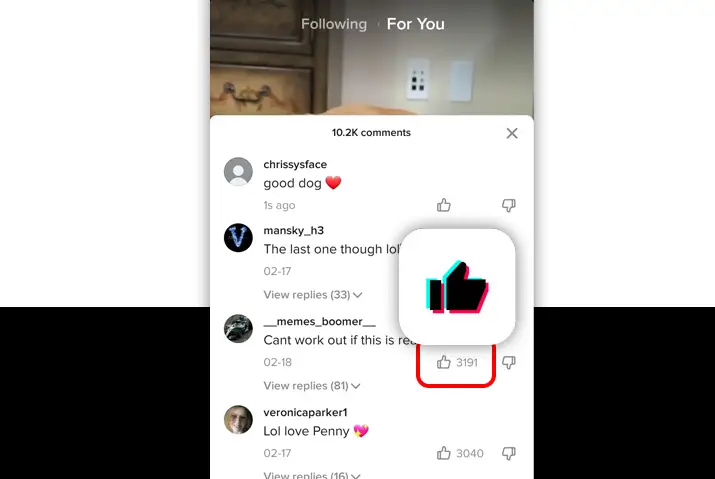Ever wondered how to see who liked someone else’s comment on TikTok? With the vast number of videos you interact with on the platform, it can get a bit tricky. But don’t worry, we’ve got a simple solution for you!
Quick Answer:
To see who liked someone else’s comment on TikTok, you must be the creator of the video where the comment was made. If you are the creator then, follow these steps; Go To Your TikTok Inbox>Navigate To “Activities”>Tap On “All Activity”>Select “Likes and Favorites”. Now, you can then see who liked someone else’s comment on TikTok.
In this comprehensive guide, we’ll delve into all the crucial details you need to know about seeing who liked someone else’s comment on TikTok. Make sure to read till the end to equip yourself with the knowledge to navigate and enhance your TikTok experience.
Can You See Who Liked A Comment On Tiktok?
Yes, on TikTok you can see who liked a comment, but there’s a catch. You can only view the list of people who liked a comment if it’s your own comment or if you’re the creator of the TikTok content. In other words, the right to see who liked someone else’s comment is limited to either your own interactions or if you’re the originator of the TikTok content in question.
How To See Who Liked Someone Else’s Comment On TikTok?
Discovering who liked someone else’s comment on TikTok is possible, and the good news is you can do it whether you’re using a mobile device or a PC. The step-by-step procedures for both are explained below, making it easy for you to navigate and find the information you’re looking for.
See Who Liked Someone Else’s Comment On TikTok Using Mobile Device
Discovering who liked someone else’s comment on TikTok using your mobile device is a breeze, whether you’re on iOS or Android. TikTok’s Interface is the same for both devices, which is why we won’t be dividing the steps. So, follow the straightforward steps below to easily see who liked someone else’s comment on TikTok using your mobile device:
Step 1: Go To Your TikTok Inbox
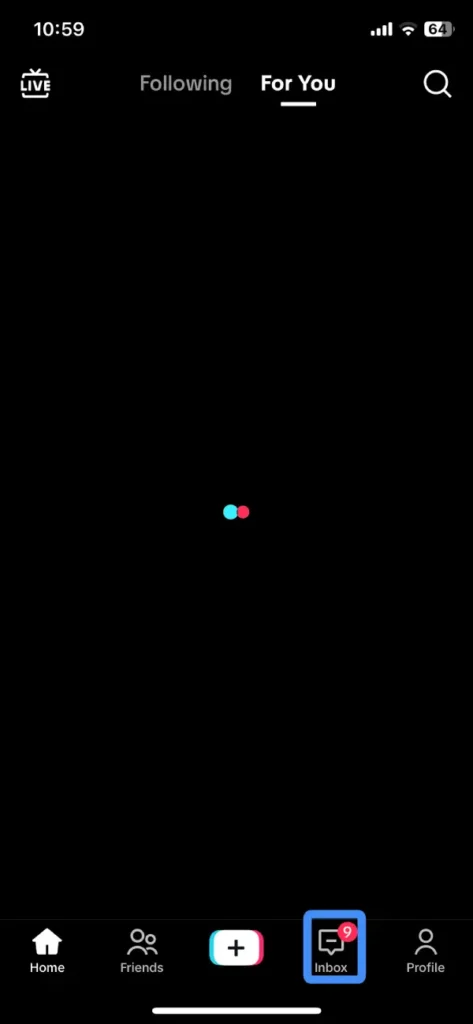
First, open the TikTok app on your mobile device. If you’re not already logged in, enter your credentials and log in. Now, look for the “Inbox” icon located at the bottom of your screen. It’s the icon situated between the “+” icon and the “Profile” icon. The “Inbox” icon typically looks like a small speech bubble. Tap on it to proceed to your TikTok inbox.
Step 2: Navigate To “Activities”
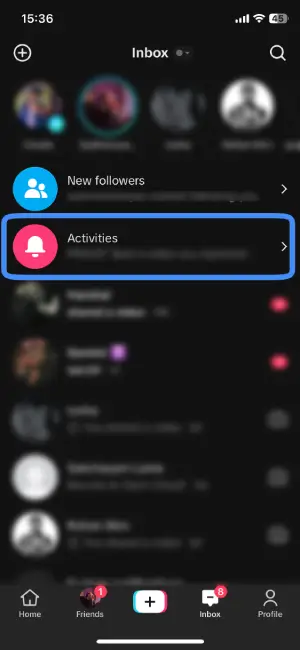
Now that you’re inside your TikTok inbox, look for the “Activities” option. You’ll easily spot it – it’s the one with a bell icon highlighted in pink. This is where all your TikTok activities are centralized. Tap on it to move forward to the next step.
Step 3: Tap On “All Activity”
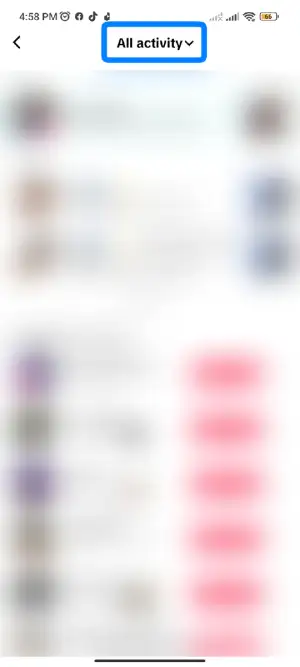
After selecting “Activities,” direct your attention to the top of your screen. You’ll find the “All Activity” option prominently displayed. It’s usually right at the top. Simply tap on it.
Step 4: Select “Likes And Favorites”
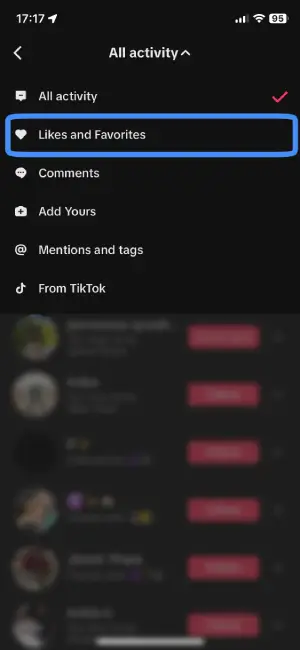
Once you’ve tapped on “All Activity,” a menu will pop up on your screen with various options. Among these options, look for the one that says “Likes And Favorites”. It’s usually straightforward to locate. Tap on this option to filter your activities specifically to likes and favorites, bringing you closer to finding out who liked someone else’s comment on TikTok.
Step 5: See Who Liked Someone Else’s Comment
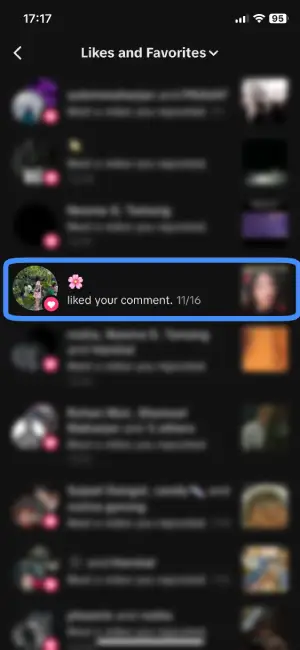
Now, take a moment to explore the list of likes on TikTok comments. Remember, there’s a key point to keep in mind – you can only see who liked someone else’s comment on TikTok if you are the creator of the content. Take your time to go through the list and discover who liked the comment.
See Who Liked Someone Else’s TikTok Comment Using A PC
Discovering who liked someone else’s TikTok comment using a PC is a straightforward process and, in fact, can be easier than on a mobile device. This is because the PC interface directly displays the likes on your comments. To see who liked someone else’s TikTok comment using a PC, follow the simple steps outlined below:
Step 1: Launch TikTok On Your PC
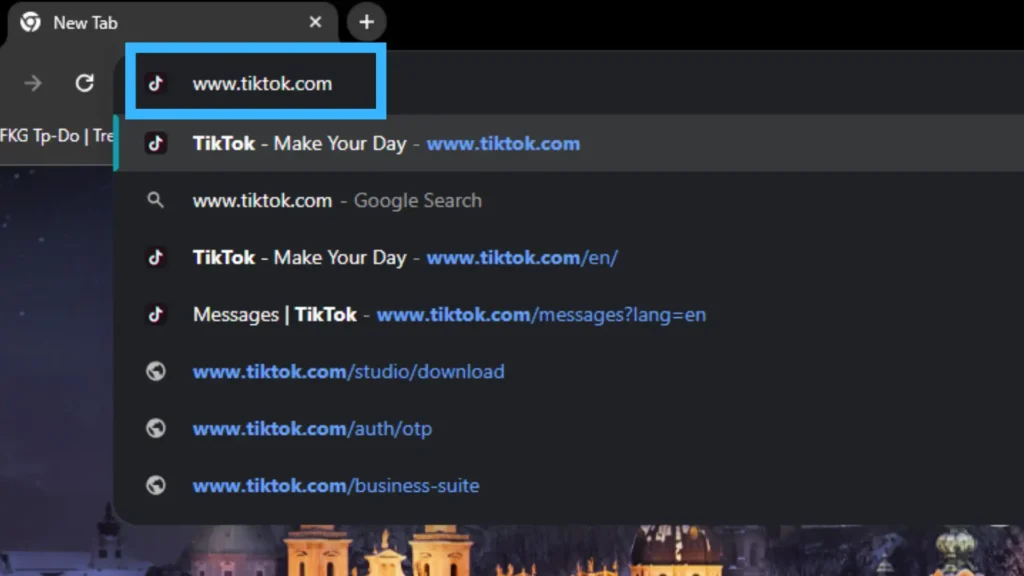
First, open your web browser on your computer. In the address bar, type in www.tiktok.com. This will direct you to the official TikTok website, where you can access your account on your PC. If you’re not already logged in, take a moment to log in at this stage.
Step 2: Tap On The “Inbox” Icon
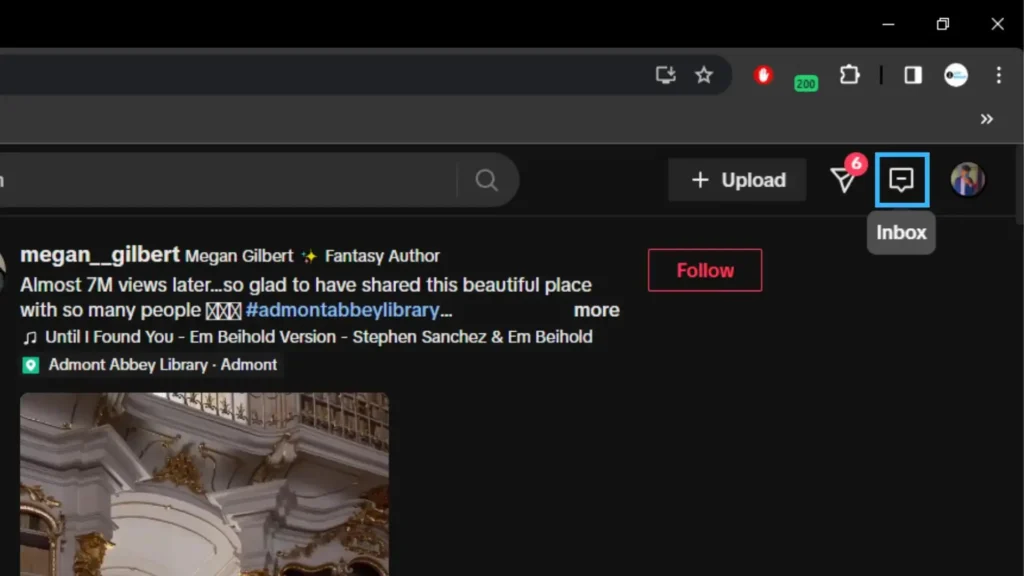
Now that you have TikTok open on your PC, direct your attention to the top right corner of the screen. Right between the “Messages” icon and the “Profile” icon, you’ll find the “Inbox” icon. It’s usually a small speech bubble icon. Once you’ve located it, click on it to proceed to the next step.
Step 3: Select “Likes”
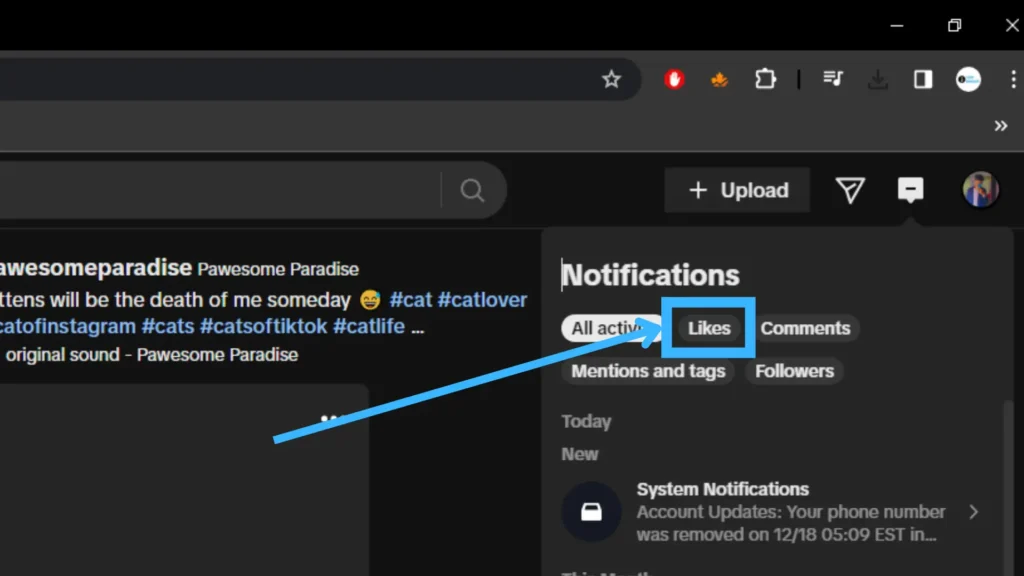
After clicking on the “Inbox” icon, you’ll enter the notification center, where all your previous activities are summarized. Now, within the “Notifications” section, look for the “Likes” option. It’s typically positioned between the “All Activity” and “Comments” options. Click on “Likes” to narrow down your focus to the likes on your content.
Step 4: See Who Liked Someone Else’s Comment
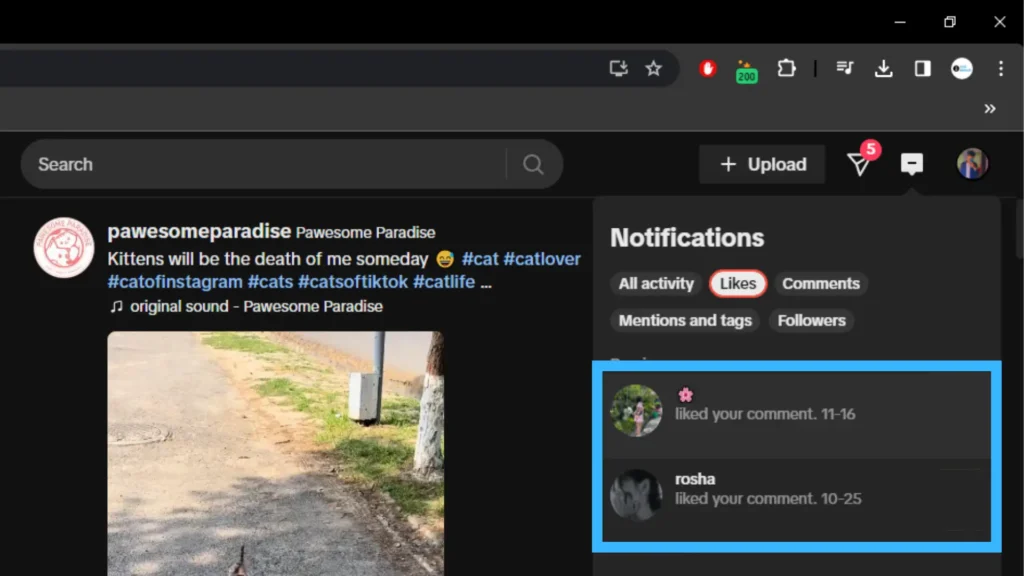
Now, with the “Likes” section open, take a moment to explore and enjoy the list of individuals who liked your comments or someone else’s comments on TikTok. The PC interface makes it easy to directly see this information.
Why Can’t I See Who Like My Comment On TikTok?
Understanding why you might be unable to see who liked your comment on TikTok involves considering several factors that can limit this visibility.
These limitations specifically apply when you’ve commented on someone else’s post. Let’s delve into these factors:
1. Switched Privacy
If the individual whose post you commented on has switched the Tiktok Account from public to private, you won’t be able to see who liked your comment. Private accounts require owner approval for content access. Even if your comment was public when made, it won’t be visible on a private profile.
2. Turned Off Comments
When the post owner turns off tiktok comments, you lose the ability to see who liked your comment. If you check likes after commenting and the user has disabled TikTok comments, you won’t have visibility into the liking audience.
3. Changed Comment Settings To “Friends Only”
Users may change comment settings from Everyone to “Friends Only” on TikTok. In this scenario, only the user’s friends can comment and see comment likes. If you’re not on their friends list, even if you commented before the settings changed, you won’t see likes on your comments.
4. Deleted Post
If the user deletes their post for any reason, you won’t be able to see who liked your comment. Tapping on a notification about a liked comment will reveal the post is no longer available, indicating deletion.
5. Blocked Access
If the post owner blocks you, it becomes impossible to see who liked your comment. Blocking restricts access to their profile and content, including your comments and likes.
6. Deleted The TikTok Account
In rare cases, when a user deletes their TikTok account, all associated activities become inaccessible. This includes likes, comments, and the ability to see who liked your comments.
How To Delete Someone Else’s Comment On TikTok?
Deleting someone else’s comment on the TikTok video is not a good practice, but it is sometimes the only choice you get.
If you are a creator on the platform, users may leave some harmful comments that need to be removed to make the comment section safe for everyone else. In this situation, you can follow the below steps to remove the comment:
Step 1: Navigate To The TikTok Video Where The Comment Is Made
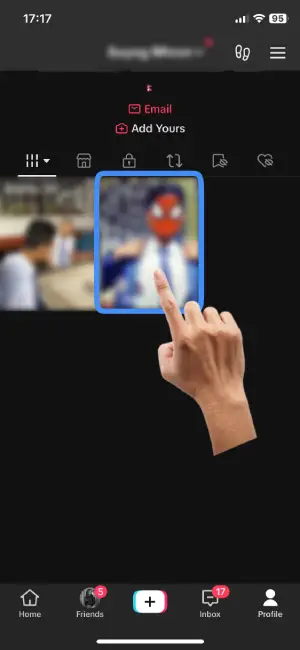
First, open the TikTok app on your device. If you’re not already logged in, take a moment to log in. Once you’re logged in, navigate to the specific TikTok video where the comment you want to delete is located. You can do this by scrolling through your profile or exploring the main TikTok feed.
Step 2: Go To That Video’s Comment Section
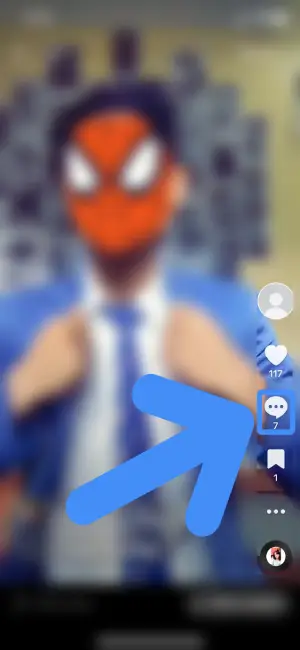
Once you’ve navigated to the TikTok video containing the comment you want to delete, proceed to the comment section. Look for the comment icon on the right side of your screen; it resembles a comment box. Give it a tap to enter the comment section of the video,
Step 3: Long-press The Comment That You Want To Delete
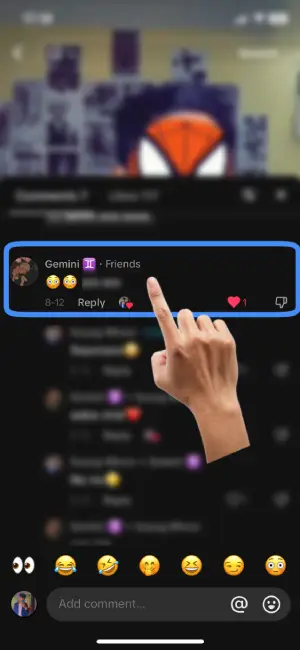
Within the comment section of the TikTok video, locate the specific comment you want to remove. To initiate the deletion process, perform a long-press (press and hold) on the comment you wish to delete.
Step 4: Delete The Comment
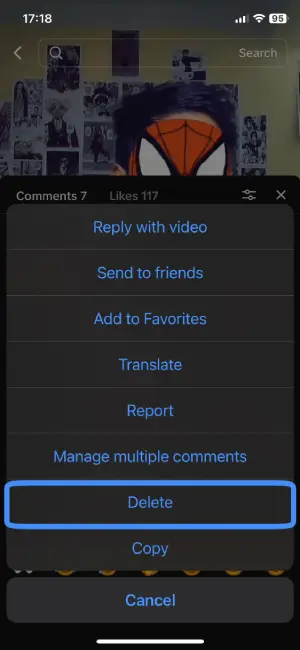
Once you’ve performed a long-press on the comment you want to delete, a menu with various options will appear. Look for and tap on the “Delete” option within this menu. TikTok will then prompt you to confirm the deletion. Confirm your decision by tapping on the “Delete Option”, and the comment will be permanently removed from the TikTok video.
Frequently Asked Questions(FAQS)
How To See Who Liked Someone Else’s TikTok Video?
TikTok does not provide any information about the user who liked a video publicly.
However, it does not notify the video creator who liked it.
So if you want to know who liked someone else’s TikTok video, you either have to ask the creator or access the account from which the video is uploaded.
How To See Your TikTok Comment History?
To view your TikTok comment history, try these nine simple ways: Request your data, check liked posts, find the video you commented on, review notifications for replies, explore your friend’s account, check your watch history, review your videos, download TikTok data, and like each video you comment on.
For additional details, refer to our article “How To See Your TikTok Comment History?”
What Does Liked By Creator Mean On TikTok?
“Liked by Creator” on TikTok means that the creator of the video has personally liked a comment on their content. Currently in the beta phase, TikTok is testing this feature. The purpose is to enable creators to actively engage with their audience by acknowledging and appreciating specific comments directly within the comment section.
Does TikTok Notify When Someone Likes Your Comment?
Yes, TikTok notifies you when someone likes your comment. You receive a push notification, and you can also access this notification in the inbox section of TikTok.
Can The Creator See Who Liked A Comment On Tiktok?
Yes, the creator will receive a notification from Tiktok if anyone likes a comment on their video. TikTok ensures that creators stay informed by sending them notifications whenever someone likes a comment on their video. This feature not only allows creators to measure engagement but also fosters a sense of connection by keeping them in the loop about audience interactions in the comment section.
How To See A TikTok Account’s Most Viewed/Liked/Shared Video?
To discover a TikTok account’s most viewed, liked, or shared video, there are primarily two methods. The first involves using third-party tools like ‘Sort by TikTok’ or ‘Retro-Play’ apps. While convenient, these tools may only display the most viewed videos. The second method is a manual approach, where you list the data on a spreadsheet and sort it yourself. Though this method requires more time, it provides a comprehensive view of the most viewed, liked, and shared videos.
For a detailed guide, refer to our article “How To See A TikTok Account’s Most Viewed/Liked/Shared Video?”
Conclusion
Therefore, it may not be possible to see someone else’s like on a comment if you are not the video creator.
But you can receive all the notifications related to the video if you are the video creator.
It also explained how you could see the comments you received on the video.
The latter section of this article also detailed the process of deleting unwanted comments from your video and how to completely or partially turn off comments on your video.
Also read: “How To Check My Liked Videos On TikTok?”
Also read: “How To Reply To Someone’s Comment On TikTok?”