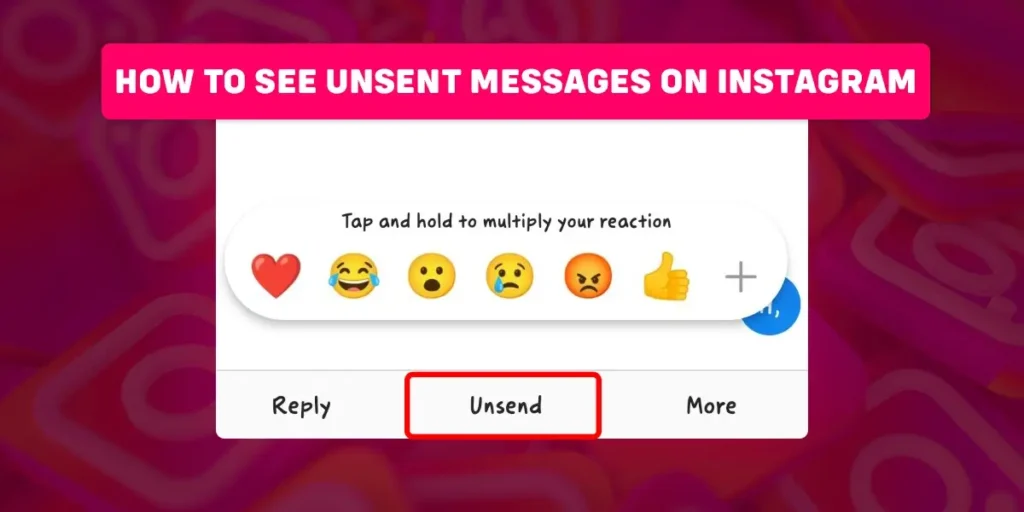Have you ever got a notification of a message on Instagram, but when you open the chat, there is no message, and the notification is also no longer available? It may be because the sender unsent the message. Are you willing to see such messages? How to see unsent messages on Instagram? If you are curious about it, this article will answer all your queries.
Answer:
To see unsent messages on Instagram, You must use a third-party app i.e. “Notification History Log” for Android and “Pushover Notifications” for iPhone. Instagram doesn’t provide this feature on its own.
Can You Unsend Messages On Instagram?
Yes, when you send a message on Instagram to any Instagram user and later think of removing the message, you can easily unsend it. You can unsend the message that you sent years ago or the message you sent just now.
Unsending a message removes the notification sent by Instagram to the receiver earlier. Also, it doesn’t provide the “Instagram_user unsent a message” type of notification like the messenger app.
Here is an article on How to delete messages on Instagram? if you want to learn how to unsend a message on Instagram.
Can You See Unsent Messages On Instagram?
No, there is no direct option on Instagram to see unsent messages. However, if a person unsend a message they sent earlier, the message is permanently deleted from both sides, i.e., sender and receiver.
The unsent messages on Instagram are not even recoverable if you download the data from Instagram. You can only get back the uploaded images, reels, comments, and others except for unsent messages.
However, you can see unsent messages on Instagram using third-party apps. In this case, you will see messages unsent after you installed the app but not before installing it.
Can You See Who Unsent A Message On Instagram?
Years before, when you sent a message on Instagram, the user receiving the message would get a notification. Although you unsent such a message, before, the notification would still be there due to a bug, letting you see who unsent the message.
Instagram has fixed that bug because of which when you unsend a message, the notification also disappears now. So, you will never know who unsent a message on Instagram unless you use a third-party app.
How Can You See Unsent Messages On Instagram?
The Instagram app does not provide a direct option for viewing messages if someone unsend a message they sent you. However, using a third-party app, you can view the messages even after the sender unsent them.
I have presented some methods to help you see unsent messages on Instagram using Android and iPhone, which are:
See Unsent Messages On Instagram Using Third-Party App For Android
I suggest you use the “Notification History Log” app on Android. This app charges no cost but has a lot of ads. Before following the steps, I have presented below, sign in to your Instagram. This app saves the notification of Instagram every time you get one. To view such notifications, you have to open the app each time.
If you are an Android user and want to see unsent messages on Instagram, the below-mentioned steps will help you,
Step 1: Open the Google Play.
Step 2: Now, on the search bar of Instagram, type “Notification History Log” and tap on the “search” icon from the bottom-right side of your keyboard.
Step 3: A list of apps appears on the screen. You have to now choose the first app from the list, which currently has around 1M downloads.
Step 4: Next, hit the “Install” button and wait until the app gets installed.
Step 5: On the app gallery, find the recently installed app and click on it.
Step 6: The first display interface will ask you to either start a free trial or use a limited version. So, press the yellow button with the “limited version” option.
Step 7: Then, tap on the arrow from the screen’s bottom right corner four times until you reach the “Enable permission” page.
Step 8: Now, press the “Enable permission” option, which is yellow, located at the bottom center of the screen.
Step 9: Find the “Notification History Log” app from the list and click on it.
Step 10: Next, tap the toggle button to allow notification access.
Step 11: Tap on your mobile phone’s “back” button until you reach the app’s interface.
Step 12: Finally, select the “Continue” button from the Notification History Log app.
After this, the app starts fetching the notifications and saves them so you can view them in the future.
See Unsent Messages On Instagram Using Third-Party App For iPhone
I recommend the “Pushover Notifications” app to see unsent messages on Instagram for iPhone. This app provides you with free of cost service. However, I cannot assure you that the app works on your latest iPhone version (try putting different credentials and logging in to use the app).
Then, if the app works after following the below-mentioned steps, you will see the unsent notification directly on the home page when you open the app. Also, you can tap on the hamburger icon from the app’s top-left corner and select options to see your notifications and messages.
Step 1: First, open the App Store.
Step 2: Tap the profile icon from the screen’s bottom-right corner.
Step 3: At the top of the screen, type “Pushover Notifications” and search for the app.
Step 4: Tap the “get” option near the icon to install the app on your device.
Step 5: Now, find the app on your app gallery and click on it.
Step 6: Add your credentials to create a pushover account. Then tap on the “Create account” option from the center of the screen.
Step 7: Next, type a name for your device and press the “Add device” button from the “add this device to your account” page.
What Are The Signs That Someone Unsent A Message On Instagram?
You will neither get notified if the sender unsent a message nor will you see “someone unsent a message” text on the chat as Facebook messenger provides, so how will you know about it?
I have mentioned below some signs that will let you know when the sender unsend the messages they sent you earlier,
A Pop-Up Notification Which Vanishes
When you see a notification on Instagram and then immediately the notification vanishes, it means that the sender recently unsent the message.
Sometimes you get a notification and go to the chat, but the notified message is unavailable there in the chat. This vanishing of messages is also a sign that the user unsent a message.
No Longer Able To See Certain Message
Instagram users can unsend a message that they sent years ago. So, when you are scrolling through your past chat but don’t see certain messages that were supposed to be there, you should know that the sender unsent it.
Can You Unsend A Message After It Is Read?
Yes, you can unsend a message that the receiver has read. Instagram will not notify the receiver when you unsend them. No feature disallows you to unsend messages after the receiver reads them.
If the receiver won’t get a notification when you unsent a message, how will they realize that you unsent after they have read it? The answer is that they might not know about it. However, if they have memorized all the messages on the chat and then go back to the chat later but do not see a certain message, they might then realize that you unsent it.
When you unsend some messages after being read by the receiver, Instagram may remove them from the chat, but they might remain in the receiver’s heart.
What Happens When You Unsend A Message After A Day?
Instagram works the same whether you unsend a message after a day or immediately, meaning the message suddenly disappears from the chat without notifying the user. The difference is that the receiver may have already read the message when you unsend a message after a day.
Frequently Asked Questions (FAQS)
Here are some frequently asked questions about features of Instagram which can interest you, so I suggest you go through them.
How To Get Unblocked On Instagram?
The main purpose of the “Block” option on Instagram is not to allow an individual to see through your profile’s contents and prevent them from contacting you. So, to maintain the purpose of the feature, you cannot get yourself unblocked from other’s accounts. However, you can request the person who blocked you to unblock you from Instagram in such a case.
However, if Instagram itself blocked you from using the app, in such case, you can apply to get unblocked. To learn about this topic in detail, go through How to get unblocked on Instagram?
How To See Deleted Direct Messages On Instagram?
To see the deleted direct messages on Instagram, you can use different methods such as downloading your Instagram data, asking the sender, searching it in the Facebook inbox, or using any third-party tool.
If you want to use the first approach, you will have to wait for a week or two till you get the data in your mail. However, the other approaches take less time than the first approach.
If you want to recover your deleted direct messages on Instagram, click on this link, How to see deleted direct messages on Instagram?
How To Send A Message To A Private Account On Instagram?
Did you know you could send a message to a private account on Instagram? You can easily send a message to a private account by logging in to Instagram through the browser. Then, you have to tap on the “message” icon and “paper and pen” icon, respectively. Now, search for the private account and send a message.
For a step-to-step procedure, read my article, which is, how to send a message to a private account on Instagram?
Conclusion
You cannot directly view any unsent messages on Instagram. Still, for this purpose, you can take the help of a third-party app, for example, Notification History Log, Pushover Notification, DirectChat, and many more. However, keep in mind that you can only view unsent messages after you have installed the third-party app on your device and not before that.
You can unsend a message at any time; it can be after a week of sending the message, immediately, or after years. I hope you can now keep track of the notifications on Instagram and see the unsent messages without difficulties.