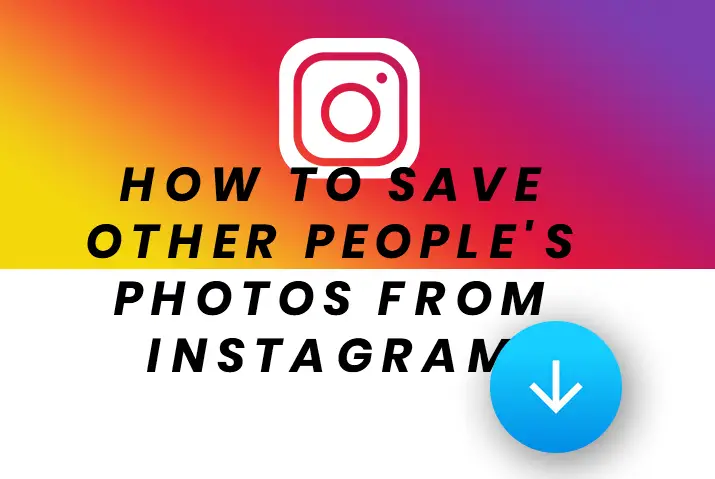Like saving your Instagram photos to your device, it is easy to save other people’s pictures or videos from Instagram. But the user has to be public to save their photos from Instagram. So, the user will not know that you have saved their photo from Instagram.
There are different ways to save other people’s photos from Instagram into your device. Of course, the easiest way is to bookmark the post to view them later. Also, you can use other third-party tools to download others’ photos, videos, stories, etc., from their profile. So, here is a guide on how to save other people’s pictures from Instagram.
Ways To Save Other People’s Photos From Instagram
There are three different ways to save other people’s photos from Instagram into your device. So, here are the three ways explained in detail below.
Method 1: Save To Instagram Collection
This is the simple method that Instagram provides in its app. In addition, you can save any photo to your Instagram collection through the bookmark.
How To Bookmark Other People’s Photo From Instagram?
The easiest way to save other people’s photos from Instagram is to bookmark them. Inside your Instagram, you can find the bookmarked posts on the ‘Saved’ folder. If you don’t know how to bookmark the post on Instagram, here is the guide.
Step 1: Open Instagram
Open Instagram on your device.
Step 2: Go To The Post
Go to the post that you want to save it.
Step 3: Tap The Bookmark Icon
Now tap on the ‘bookmark’ icon like a ribbon at the bottom right under the post. It will add the post to your Instagram profile ‘Saved’ folder.
Step 4: Add To Collection
If you want to save the post on a specific collection within the saved area, you can tap and hold the ‘bookmark’ icon.
Step 5: Choose The Collection
A pop-up option will appear, containing the collection list you had already created. You can choose from the collection or create a new one with a ‘+’ icon.
Step 6: Go To Collection
You can view those photos from your profile.
Step 7: Tap On Three Horizontal Lines Menu
Tap on the three horizontal lines menu at the top right corner of your profile.
Step 8: Tap On ‘Saved’ Option
Now tap on the ‘Saved’ option under the menu. There you can find all your bookmarked photos.
Method 2: Screenshot From Device
Another easy method to save other people’s photos from Instagram is to take a screenshot. For this, you do not have to find any tool and follow any process to save the image. It is quick and directly saves the photo on your gallery. So, here are the steps to take a screenshot from any device.
On Windows
Step 1: Open Instagram
Open Instagram on your Windows device.
Step 2: Explore The Photo
Explore the photo that you want to save from Instagram.
Step 3: Press PrtScr Key
You can press the ‘PrtScr’ key on your keyboard for the print screen. It will capture the entire screen.
Step 4: Paste The Screen
Then you can press Ctrl+V on any app and save the picture.
Step 5: Use Snipping Tool
Alternatively, you can also use the snipping tool, which comes pre-installed on your PC.
Step 6: Select and Drag
Select ‘New’ and click and drag the mouse button to crop the photo you want.
Step 7: Save The Photo
Click on Three Horizontal Dots on the top right and ‘Save’ to the destination.
On Android Device
Step 1: Launch Instagram App
Launch an Instagram app on your Android device.
Step 2: Find The Photo
Find the photo that you want to save on your phone.
Step 3: Press And Hold Home And Power Button
You can now press and hold the ‘Home’ and ‘Power’ buttons together. This is for older smartphones.
Step 4: Press And Hold Volume And Power Button
There is no ‘Home’ button on the latest Android devices so that you can press and hold the ‘Volume Down’ and ‘Power’ buttons together.
Step 5: Open Your Gallery
Now you can find your screenshot photo on the ‘Gallery’ of your device.
On iOS Device
Step 1: Launch Instagram
Launch an Instagram app on your iOS device.
Step 2: Find The Photo
Now find the photo you want to capture from Instagram.
Step 3: Press And Hold ‘Home’ And ‘Power’ Button
You can press and hold the ‘Home’ and ‘Power’ buttons to capture the photo using older devices. Your screen will flash for a moment when it is captured.
Step 4: Press And Hold ‘Power’ And ‘Volume’ Button
But if you are using the latest iOS devices, you can press and hold the ‘Power’ and ‘Volume Up’ button together.
Method 3: Download Photo To Your Device
The third method to save other people’s photos on Instagram is downloading them to your device using different tools. If you want to download a high-quality image from Instagram, you must use a third-party tool. So, here are some third-party tools used to save photos on Instagram.
Use AhaSave Instagram Downloader
It is an Android tool to download photos from Instagram without logging in to your Instagram account. The best Android tool to bulk download pictures, videos, and reels from Instagram. So, here is the step-by-step guide on how to use AhaSave Instagram Downloader to save photos without logging in.
Step 1: Download AhaSave Instagram Downloader
Download the app from Google Play Store on your Android device.
Step 2: Open The AhaSave App
Open the AhaSave app and authorize the permission for the app. You need to allow the storage permission for the app to download the content.
Step 3: Browse Your Instagram App
Now, browser your Instagram app and find the content to download.
Step 4: Copy The Link
Then copy the link of the post from the three-dot menu.
Step 5: Paste On AhaSave Instagram Downloader
Now paste it on the link bar of AhaSave Instagram Downloader.
Step 6: Tap Share To Option
Then tap on the ‘Share to’ option and select the ‘AhaSave Instagram Downloader.’
Step 7: Link Verification
After that, your link will be verified, and the download will start. If you are using a free version ad will be shown, and then you can ‘Download’ under Download Manager Folder on the top right corner.
Reposting App For Instagram
It is a tool to download photos from Instagram for iOS devices. Then it is used to save the image on your camera roll. So, here are the steps to use this app on your iOS device to save other people’s photos from Instagram.
Step 1: Go To App Store
Go to App Store and find the ‘Reposting App For Instagram.’
Step 2: Log In To The App
Log in to the app using your Instagram username and password.
Step 3: Navigate To The Image
Navigate to the image on Instagram which you want to download.
Step 4: Click On Square Icon
You will notice a new icon that looks like a square with an arrow at the bottom of the post. Click on it.
Step 5: Tap On Repost
And tap on the ‘Repost’ to download the process.
Step 6: Repost Again
Again, tap on ‘Repost’ to confirm.
Step 7: Open Camera Roll
Now you can find the downloaded photo inside your camera roll.
Download Other People’s Photos From Instagram Using PC?
Due to copyright issues, Instagram does not allow you to download other people’s photos from the app itself using any device. However, you can use some tricks and tools to make it possible. Either you can download the images by logging in to your device or without logging in.
If you don’t have an Instagram account or don’t want to log in to download photos from Instagram, you can do that too. It is easy to download images or videos from Instagram without logging in to the app. So, the following is the guide to follow to save the photos without logging in.
Step 1: Open Instagram
Open the Instagram page on your browser.
Step 2: Explore The Photo
Explore the photo you want to download.
Step 3: Click On The Photo
Click on the photo to see a single post.
Step 4: Click On Three Horizontal Dots Menu
Now click on the three horizontal dots menu at the right side of the post.
Step 5: Copy Link
And click on the ‘Copy Link’ option from the menu.
Step 6: Open A New Tab
Then open a new tab on your browser and paste the link on the address bar.
Step 7: Right Click And Save
Finally, you can right-click the picture and ‘Save’ on your device.
Frequently Asked Questions
There may be some frequently asked questions related to this topic. So, here we have answered those queries for you.
What Is The Size Of Instagram Photos?
The size of photos from Instagram post will be 1080 x 1080 px (1:1) ratio. But in case of landscape photo, it is 1080 x 566 px (1.91:1) ratio and portrait is 1080 x 1350 px (4:5) ratio.
How Can You Search Photos On Instagram?
You can either enter the username, hashtag, or location on the search box to find the photo related to it.
Can You Use Other’s Photo Of Instagram?
No, it is illegal to use others’ photos on Instagram. You can use it for reference, but you cannot repost or share it on social media due to copyright issues.
Conclusion
Thus, you can save other people’s photos from Instagram using different methods and tools. But you cannot use other people’s pictures on social media for your benefit as it goes against Instagram Community Guidelines.