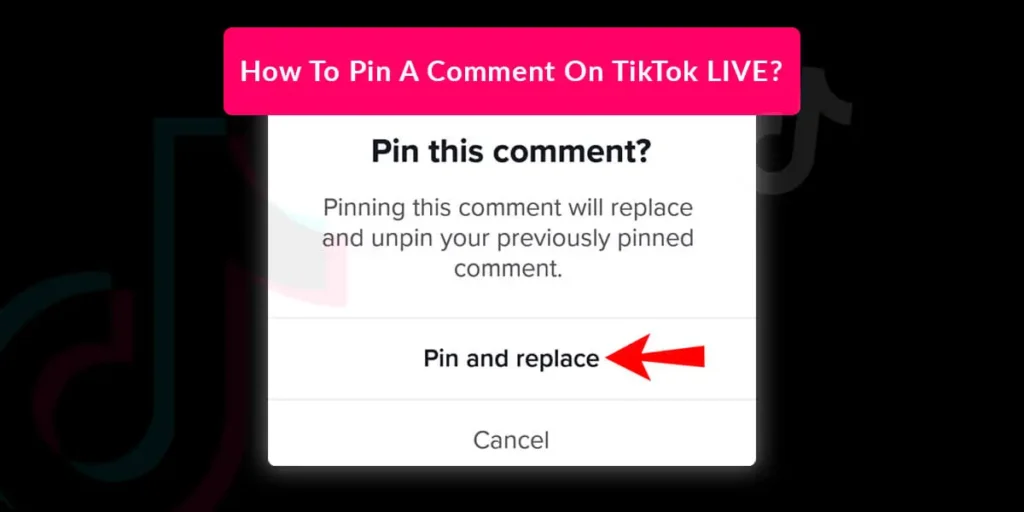When you are watching LIVE videos on TikTok, you must have noticed pinned comments on the feed. These comments are visible to everyone that views the LIVE video. Pin comments are a great way to broadcast a message among your viewers. So, How to pin a comment on TikTok LIVE?
Answer:
To pin a comment on TikTok LIVE you have to first go LIVE on TikTok and then ask your viewers to send in some Q& A. when your viewers drop their comments or questions from the Q&A button, you receive a notification in the chat saying that you received a question. Hit the pin icon on the comment that you want to pin in your LIVE video.
If you want to learn further in detail about how to pin a comment on your TikTok LIVE then keep reading this article till the end.
Can You Pin A Comment On TikTok LIVE?
No, you cannot pin comments on your TikTok LIVE. However, what you can do is pin a comment that you’ve received from the Q&A button. So ask your viewers to send you Q& and when you receive the comments, you can pin the comments on your TikTok LIVE.
What Does A Pinned Comment On TikTok LIVE Mean?
While watching LIVE videos on TikTok you must have seen pinned comments. A pinned comment is that which appears with an additional comment “pinned” written right above the comment itself.
Only the creator can pin or unpin comments on their LIVE videos. When the creator pins your comment, you receive a notification. However, you don’t receive a notification for an unpinned comment.
Creators can pin comments on their LIVE videos if they want to broadcast any messages. When a comment is pinned on the LIVE video, all the viewers can view these comments.
How To Pin A Comment On TikTok LIVE?
When you are watching any LIVE videos, you must have noticed pinned comments on the top. Ever wondered how to pin comments on your TikTok LIVE?
Follow the steps given below to pin your favorite comments on TikTok LIVE.
Step 1: Launch The TikTok Application On Your Device
First, open the TikTok application on your device and ensure that you are logged in to your TikTok account.
Step 2: Hit The + Button
Once you open your TikTok application. You will find the + button at the bottom center of your home screen. Hit the + button.
Step 3: Swipe Right To Find LIVE Button
After you hit the + button, you will be directed to the recording page. At the bottom of this page, you will see a vertical menu. Swipe right to find LIVE. Hit the LIVE button.
Step 4: Press Go LIVE
Once you hit the LIVE button, you are directed to a new page where you will find the Go LIVE button. Hit the go LIVE button.
Step 5: Wait For People To Join In
After you are LIVE on TikTok. Wait for your viewers to join the LIVE. So let the viewers join in and once you hit certain numbers of viewers, you can move forward.
Step 6: Tell Your Viewers to Ask A Question
When your viewers tap on the Q& button, only then you can pin their comments. So ask your viewers to participate in the Q&, and ask you some questions.
Step 7: Tap On The Pin Icon
Now, after you have asked your viewers to drop in some questions, you will have to wait for them to ask you questions using the LIVE Q& button. It does not have to be a question. Your viewers can also send you comments.
When you get your questions, you will receive a notification in the chat that you have received a question. And at the top of this question, you will get the pin icon. Hit the pin icon to pin the comment that you like.
This pinned comment goes at the bottom of your LIVE. All of your viewers will be able to see this. So it is a great way to broadcast your messages.
How To Pin A Comment On Someone’s TikTok LIVE?
The only person that can pin comments on a TikTok LIVE video is only the creator. So, you cannot pin comments on someone else’s TikTok LIVE. You can only pin comments on your LIVE video.
Also, you can only pin a comment if it is received using the Q& button otherwise you cannot pin a comment that you have received on your TikTok LIVE.
How To Unpin A Comment On TikTok LIVE?
To unpin a comment on TikTok LIVE, follow the steps that are given below
Step 1: Open The Comment You Have Pinned
First, open the comment you pinned earlier but now want to unpin.
Step 2: Tap And Hold The Comment
Once you have found the comment that you want to unpin, Tap and hold the comment until it expands.
Step 3: Drag The Pin Icon To The Trash Can
Now, drag the pin icon in this comment to the trash can which is at the bottom right corner of your comment.
Step 4: Release Your Finger From The Screen
Once you are done, release your finger from the screen and the comment will disappear from your feed and automatically be unpinned.
Follow the steps given above and you can easily unpin a comment on your TikTok LIVE.
What Are The Advantages If You Pin A Comment On TikTok LIVE?
Some of the benefits of pinning comments on TikTok LIVE are discussed below in detail.
Makes It Easier For Viewers To See
Pinning a comment on your TikTok LIVE makes it easier for your viewers to see this comment. If people are searching for an answer to a particular question then they can find it easily if they are pinned on your feed.
Broadcast Messages
Pinning comments on your TikTok LIVE will help you to broadcast an important message that you like because when you pin a comment on TikTok LIVE, anyone who joins the LIVE will be able to see this pinned comment.
Avoid Repetition
When you pin a certain comment on your TikTok LIVE, you don’t have to discuss the same topic repeatedly. You can simply pin that comment and when someone else joins the LIVE session they can see it directly.
Minimize Negative Comments
The sad reality of today’s social media world is that we cannot avoid the negativity that comes with all the glam. When you pin a negative comment, everyone on your TikTok LIVE can see that comment, and your viewers are more likely to show support and positivity.
This also creates a fear of being exposed and this might help you minimize the negativity that you receive on your TikTok LIVE.
Setting The Tone Of Your Entire Comment Section
Pinning any comment at the top of your LIVE will help you set the tone of your entire comment section. The type of comment that you have pinned is likely to attract more such comments. For instance, if you have pinned a funny comment then this sets a light-hearted vibe on your LIVE which will in turn attract similar comments.
Increase Engagement
Pinning comments on your TikTok LIVE will more likely increase engagement on your LIVE video. This will encourage your viewers to add more comments and in turn, increase engagement with your video.
If you wanna learn how to use filters on TikTok LIVE then we have a full article on that topic.
What Are The Disadvantages Of You Pin A Comment On TikTok LIVE?
There a quite a few disadvantages of pinning comments on TikTok as well.
- If the user who commented on your LIVE is not following you then they cannot see the comment.
- If the user who commented is no longer on TikTok LIVE then their comment will not appear on your feed.
- If you delete a pinned comment it will disappear both from your feed and other people’s feed as well.
Is It Possible To Pin More Than One Comment On TikTok LIVE?
The answer to this is yes. It is possible to pin multiple comments. To do so, first, open the comment that you want to pin then press and hold that comment after that three lines will appear on the screen. The bottom one is highlighted.
Now drag and drop the other comments into the line below the highlighted ones. Once all your comments are pinned, release the button.
How Long Does A Pinned Comment Stay On TikTok LIVE?
Below are the parameters to determine how long a Pinned comment stays on TikTok LIVE.
Until User Who Pinned The Comment Deletes It
The pinned comment on TikTok LIVE stays until the user who pinned the comment deletes it or unpins the comment.
Comment Period Of The Video Expires
A pinned comment stays on TikTok LIVE until the comment period of the video expires. This period is usually 24 hours.
Until The User Who Commented On The LIVE Deletes The Comment
Pinned Comment stays on TikTok until the user who commented on the LIVE deletes the comment.
Frequently Asked Question(FAQs)
There are many queries on the topics related to this article. Some of the frequently asked questions on the internet related to this topic are mentioned below. These questions are closely related to this article.
How To Pin Comment On Your TikTok Video?
To pin a comment on your TikTok video first launch the TikTok application on your device, after that hit the profile icon at the bottom right corner of your homepage. To pin your desired comment, find the video with that comment. Now go to the comments of your video and find the comment that you would like to pin.
Long press on the comment and pin it.
If you want to learn further in detail about how to pin a comment on a TikTok video then we have a full article on that topic.
How To Send Likes On TikTok Live?
To send likes on TikTok LIVE first launch the TikTok application on your device, then tap on the LIVE button at the top left corner of the screen. After that scroll to find the LIVE video that you would like to join.
Once you join the LIVE, double tap the screen or hit the like button (this is the heart-shaped button on the right-hand side of the screen). Keep tapping on the screen if you want to send multiple likes on TikTok LIVE.
If you wanna learn further in detail about sending likes on TikTok LIVE then we have a full article on that topic.
How To Get LIVE Access On TikTok As A Guest?
Do you want to get LIVE access on TikTok as a guest? then first open the TikTok application on your device, after that hit the LIVE button at the top left corner of the screen. After that scroll down and find the LIVE video that you want to join as a guest.
After you have found your desired video, hit the multi-guest option at the bottom of your screen. Then tap on the request button and wait for the host to accept your request. After you have got the approval then hit go LIVE once you are ready.
If you want to learn further in detail about getting LIVE access on TikTok as a guest.
How To Add A Co-Host On TikTok LIVE?
To add a co-host on TikTok LIVE you and the co-host both have to fulfill all the criteria to go LIVE on TikTok. First, open the TikTok application on your device, after that hit the + button at the bottom center of your home screen.
Now hit the LIVE button then, press Go LIVE and after that go to the viewer’s list and select the co-host that you want to invite on your TikTok LIVE.
If you want to learn further in detail about how to add a co-host on TikTok LIVE then we have a full article on that topic.
Conclusion
You must have seen creators on TikTok pinning the comment on their TikTok LIVE. There are several benefits of pinning comments on your TikTok LIVE. Follow through with the article above and you can easily pin comments on your TikTok LIVE.
In this article, we learned how to pin, and unpin comments on TikTok LIVE, and the benefits of pinning comments on your TikTok LIVE.
Was this article helpful?