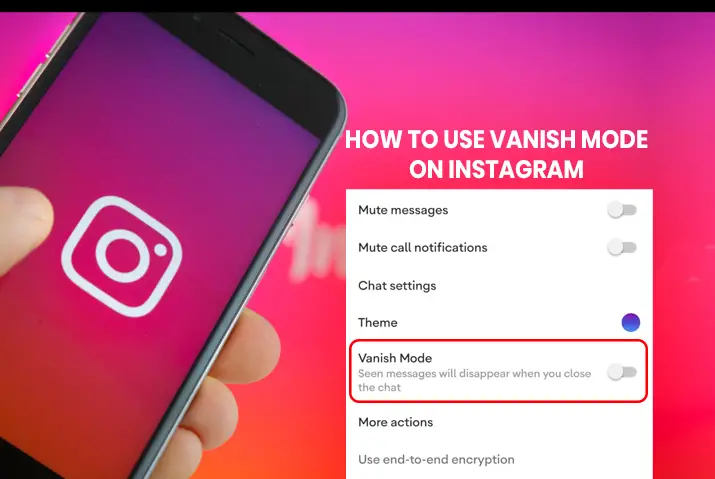Are you sick and tired of people snooping around in your messages and DM’s and trying to look around? Well, we have just the thing for you. Instagram’s new vanish mode is all about keeping your messages private. With this feature, you can easily text with people and make sure those texts are never again seen by prying eyes. So, we have a guide today on how to use vanish mode on Instagram and why you should. Keep an eye out for this trick that no one will see coming.
Vanish mode on Instagram lets you chat with a person and make that chat disappear once the conversation is done. Unlike the Snapchat chat feature where your messages disappear without notice, the vanish mode only works when you turn it on. And you can do this with a few easy steps in your chat box by swiping up.
So, let us get into how we can turn on vanish mode and use it to our messaging advantage.
What Is Vanish Mode On Instagram?
As mentioned above, the vanish mode on Instagram is a messaging portal you can access in your chat box by turning the feature on. When the feature is on while texting someone, the messages you send and receive will automatically disappear when the feature is turned off. The vanish mode lets you communicate any secret or private conversations with ease.
However, you cannot access the vanish mode feature when conversing in a group chat. This feature is only available when messaging between two people on Instagram.
We will further elaborate on how this feature works and why you should use it. If you like the feature and its possibilities, then we also have an article that focuses details on how to turn the vanish mode feature on Instagram on and off. We will also point these out in short cut in the article further.
What Does The Vanish Mode Do?
The basic idea is that when you turn on vanish mode, the messages on it disappear when the feature is turned off. So, in the chatbox when the vanish mode is activated, you will not be able to copy, save or forward any of the disappearing messages. So, this makes the entire process safe and private to converse with between two people.
Is Using Vanish Mode Really Worth It?
Trying out the feature myself, the feature seems to be well worth it. However, the process of turning it on and off can be a hassle, but if you want to create a private atmosphere for the conversation then this is the best option out there. Moreover, the vanish mode lets you make sure the other person also will not misuse the information being shared in the message at the time.
How To Use Vanish Mode On Instagram And Things You Should Know
The first thing is first, how to use vanish mode on Instagram? And what are all the things you should know before using this feature? We have listed everything out for you. You can go to the next section to know how to activate it on Instagram.
Vanish Mode Notification
If a user sends you a message in vanish mode, then you will be notified of it. Once the mode is activated, any and every message you send in that mode will then be within the vanish mode. You will also get a notification from Instagram when the user sends you a message that is outside of vanish mode. However, you can also send a message outside of vanish mode to the user too.
If you are worried about any user sending you a message in vanish mode, then remember that accounts that you have never connected with before cannot send you a vanish mode request. So, only someone you are in a direct message conversation with will be able to send a message in vanish mode.
Messaging Details In Vanish Mode
When you are sending a message in vanish mode, you will not get to copy, save or forward the disappearing message. This is to ensure the safety and privacy of the users in the private conversation in the vanish mode feature.
Users With Whom You Can Chat In Vanish Mode
Another thing that you need to remember is that you cannot use the vanish mode with anyone on Instagram. Ou can only use this feature with other accounts on Instagram. The vanish mode feature is not available to use in an Instagram group chat or with a user on Messenger or a Facebook account.
How To Turn Vanish Mode On And Off On Instagram?
So, now that you are interested in this feature, do you want to try it out? You can do this easily with a few simple steps. The steps are laid out below and are applicable for both iOS and Android devices. So, try it out from the steps below.
Step 1: Open Instagram In Your Device
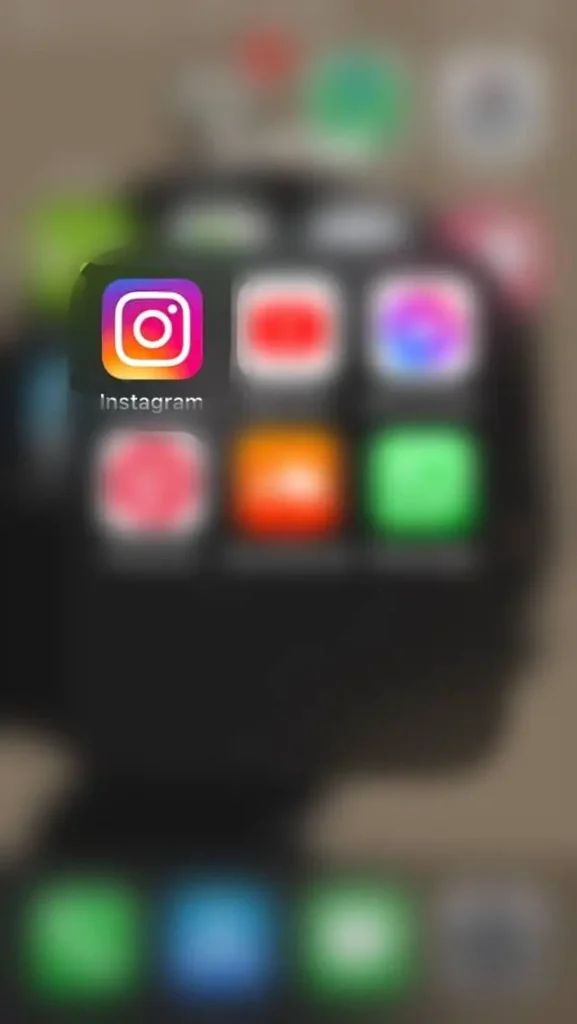
First, tap on the Instagram app on your device by tapping on it. You can then log in to your Instagram app with your login credentials.
Step 2: Go To Direct Messages
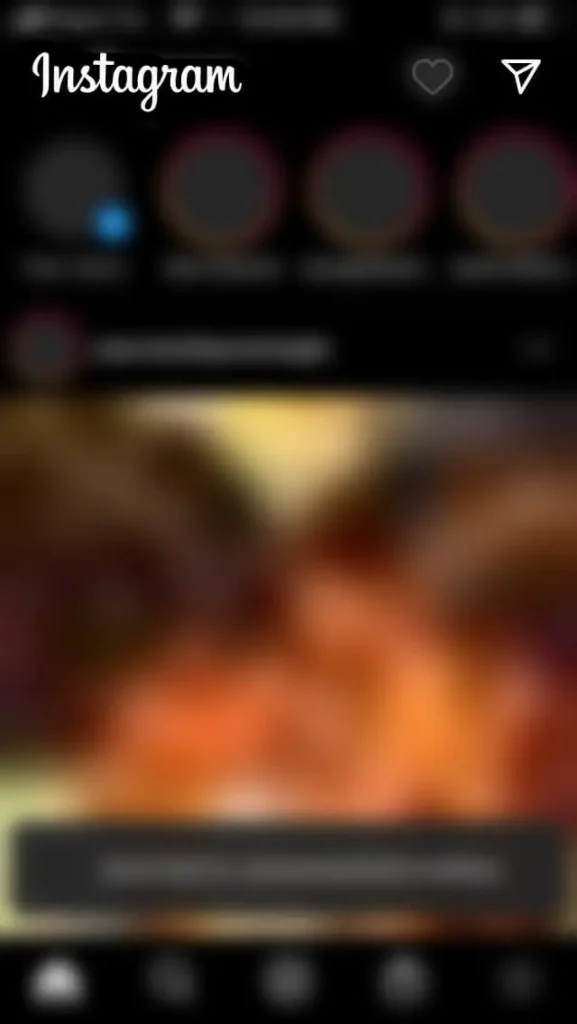
Since the vanish mode feature is for your chatbox, you need to then go to your direct messages tab by tapping on the paper plane icon on the top right corner of the screen.
Step 3: Tap On Chat Message
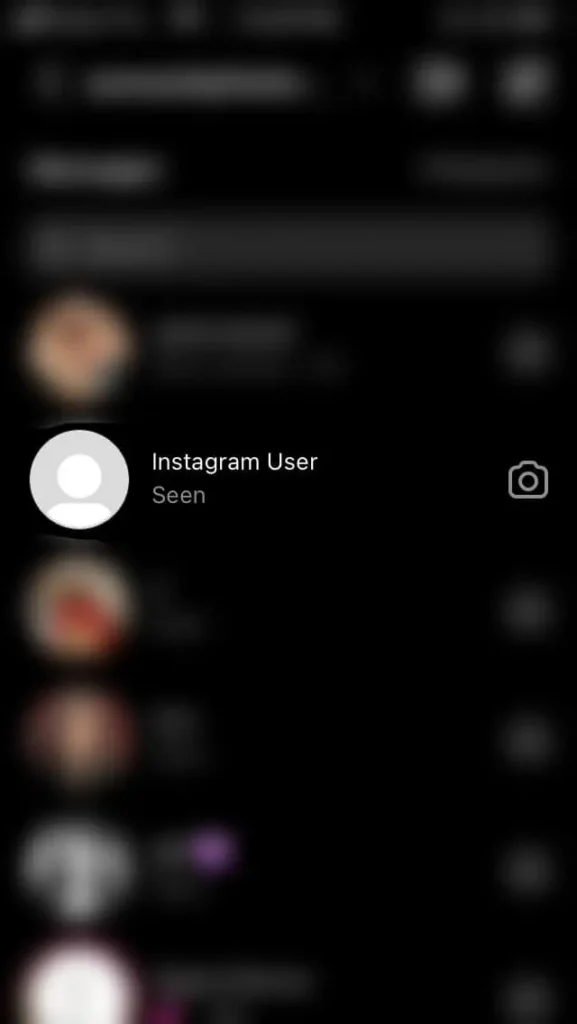
Then, you can tap on the chat message with the user you want to start a private conversation with to open a conversation.
Step 4: Swipe Up To Open Vanish Mode
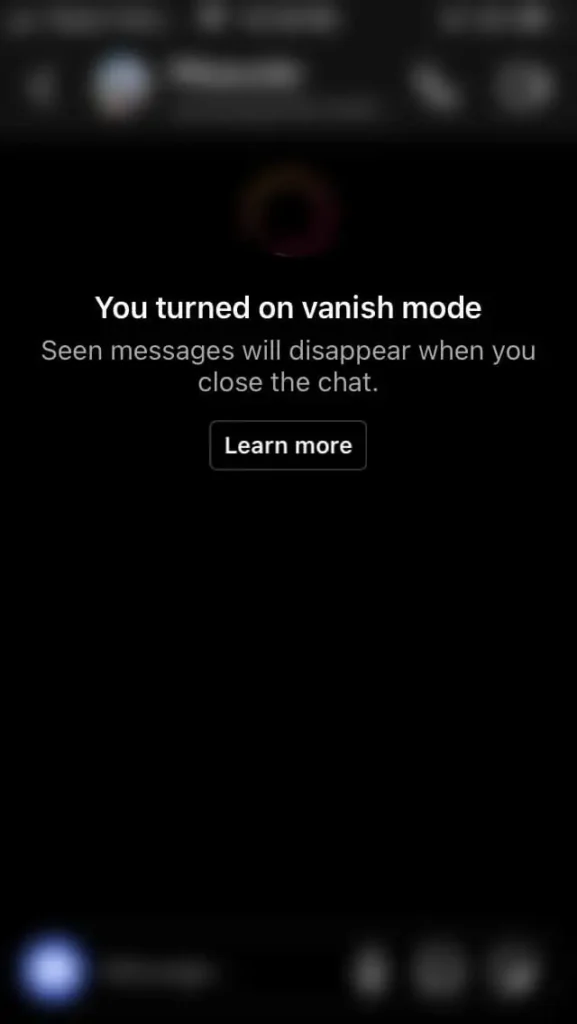
Once you open the conversation with the user, you can then swipe up from the bottom of the chatbox to activate vanish mode. You will then be notified that you are in the vanish mode feature and the other user will also see this same notification.
Step 5: Turn Off Vanish Mode
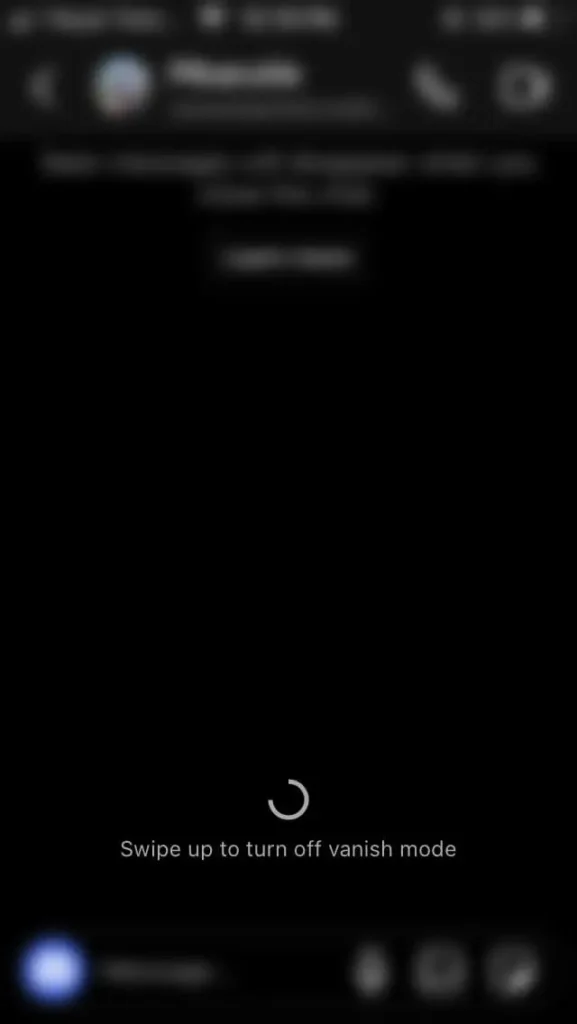
Once you are done conversing in vanish mode, you can then turn it off by again swiping up from the bottom of the chatbox. Once that is done, the messages will disappear permanently.
Alternate Way To Turn On Vanish Mode On Instagram
Another alternate way in which you can turn on vanish mode on Instagram is by going to your chat box and changing the chat settings. To do this, follow the steps below on your iOS or Android device.
Step 1: Open Instagram On Your Device
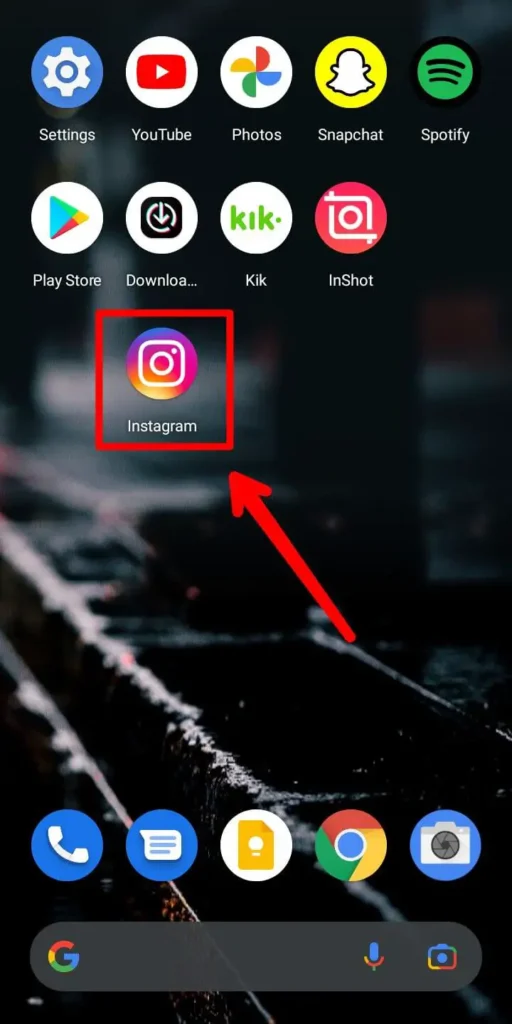
First, open the Instagram app on your device by tapping on it. You can also of in into your Instagram account using your login credentials.
Step 2: Go To Direct Messages
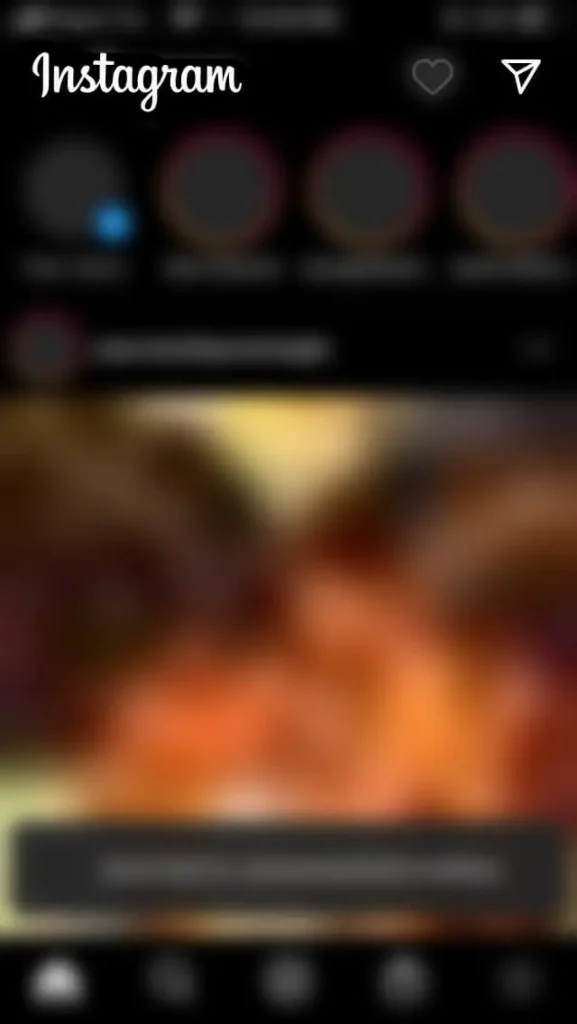
On your Instagram home screen, tap on the direct messages icon on the top right corner of the screen in the shape of a paper plane.
Step 3: Tap On Chat To Open
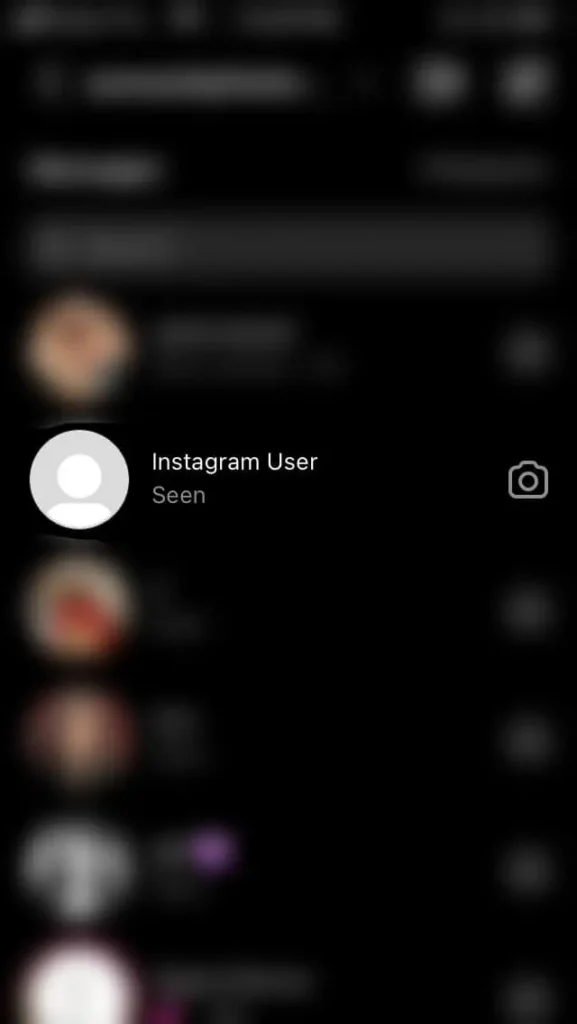
Then, tap on the chat that you want to open to turn into vanish mode.
Step 4: Go To Chat Settings
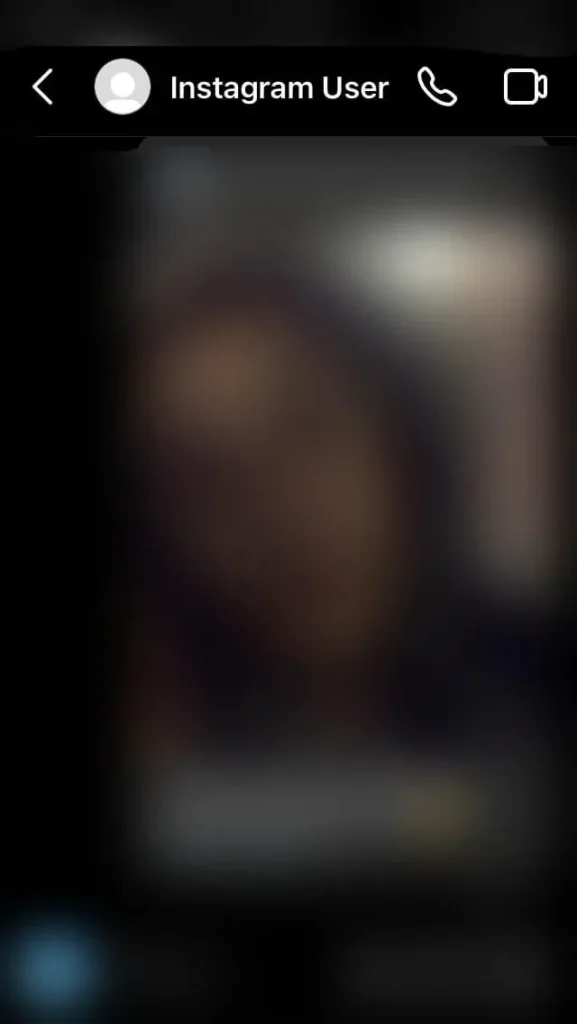
From the chat, tap on the username of the user on the top of the screen. This will open the chat settings.
Step 5: Turn On Vanish Mode
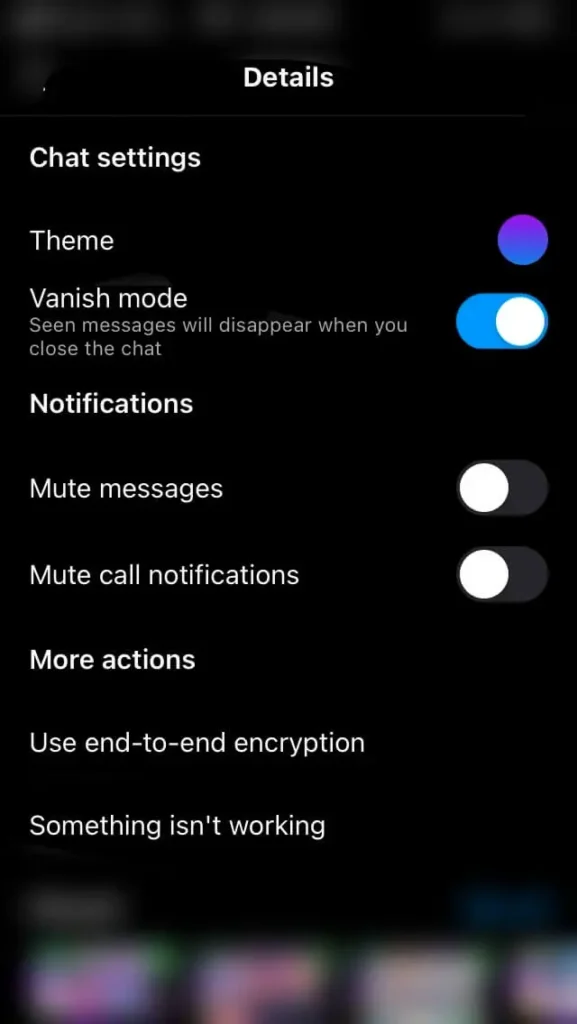
In the options, you will see the vanish mode. You can toggle the vanish mode on to turn it on and then toggle the icon off to turn it back off and message normally.
Can You Recover The Messages You Text In Vanish Mode?
No, you cannot recover the messages that you send in vanish mode on Instagram. The whole point of the vanish mode is to ensure that the messages on that specific chat box with the feature on are not accessible to anyone else. So, do not fret and be ensured that the messages sent while on the feature will not be seen by everyone.
Safety Measures When Using Vanish Mode On Instagram
Before we get into these private conversations, there are a few things that you need to keep in mind. You need to make sure that you use the feature only with people you can trust. Because you need to be careful of other possibilities too.
- People might take a screenshot or screen recording of the messages that you are sending in vanish mode. However, Instagram has made sure that you get notified when this happens.
- Another thing to remember is that others could take a photo of the chat.
Frequently Asked Questions
Here are some frequently asked questions on how to use vanish mode on Instagram.
Vanish Mode Instagram Not Working
There can be either of two reasons that vanish mode does not work in your device. The app could be outdated and it may need to be updated to the latest version. Another way is to check if the vanish mode feature is available in your region or not.
Vanish Mode Instagram Screenshot
In vanish mode, users will be notified immediately if the person they are chatting with takes a screenshot of the messages in Vanish mode.
Conclusion
To conclude, the vanish mode feature is both useful and easily accessible. You can make your conversations private without worrying about a lot of issues including safety and privacy. You need to still be careful of the users you enter into this mode with. So, keep that in mind and enjoy the feature on Instagram.