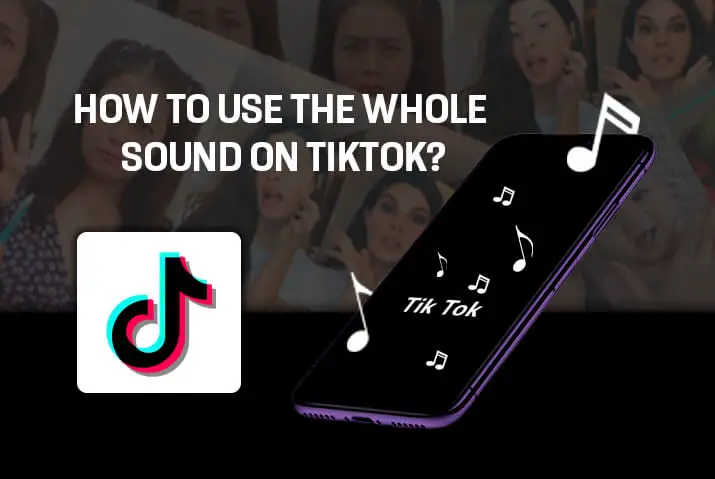Do you constantly upload videos to TikTok? If yes, then you may have encountered a problem. You create a video and add sound to it, but the video is always shorter than you recorded, and you cannot use the whole sound on TikTok. Why is that, and how to use the whole sound on TikTok?
Answer:
You can use the whole sound on TikTok in the following ways:
1. Use The Whole Sound On TikTok Using TikTok App
2. Use The Whole Sound On TikTok Using CapCut App
3. Use The Whole Sound On TikTok Using PC Editors
So every time you create a video on TikTok, keep in mind that the length of the video needs to be the same as the length of the music. And if you are adding sound after creating the video, adjust the sound and replay it before you upload the video on TikTok.
What Are TikTok “Sounds?”
TikTok “sounds” are the backbone of TikTok. Without sound, nobody will watch your video, and there is a low chance of getting your video viral. People make videos on TikTok using either the original sound (“own sound”) or TikTok sounds to create a video.
TikTok sounds can be music, dialogue, funny sounds, or the creator’s own sounds. Nowadays, people are making TikTok videos on any sound, such as dialogue, funny voices, music, sad story, motivational speech, or meme sounds. If you think the sound fits your video, you can add any kind of sound to your video or use trending music to go viral on TikTok.
Why Is My TikTok Video Shorter?
There is another reason why people find their video no longer than 15 sec. Most new users do not know that TikTok sets the length of a video to 15 sec by default. If you want your video to be longer than 15 sec, you need to change the default settings.
On the recording screen, at the bottom of the screen, there you will find the length of the video, i.e., 15 sec, 60 sec, 3 min, and 10 min.
So before you record a video on TikTok, select the length of the video you want to create. And after you create the video, select the music of the same length as the video. Adjust the sound along the video length while editing.
This will ensure that your video will not be cut in between and synced with the audio.
Now, if you want to use the whole sound on TikTok, there are some solutions provided below.
Also Read: How To Mix Sounds On TikTok?
Use The Whole Sound On TikTok Using TikTok App
You can follow the steps below and make sure that your video is not short and use the whole sound on TikTok.
This solution involves just the TikTok app and the tools available on the app.
Step 1: Open TikTok App
Open the TikTok app on your phone. Log into your account if you haven’t already.
Step 2: Click The ‘+’ Icon
Next, click the ‘+’ icon to create a video.
Step 3: Record The Video
Choose the length and record the video.
Step 4: Click The Tick Mark
Click the tick mark to save the video.
Step 5: Add Sound Longer Than Video Length
Next, select the sound for the video by clicking the sound button and selecting a sound.
Note – Select a sound that is longer than the video length.
Step 6: Adjust The Sound
Now adjust the sound according to your choice by sliding the bar on the bottom.
Step 7: Edit The Video
Next, add elements and stickers to your video.
Step 8: Click Next And Fill The Descriptions
Click next, and you can add descriptions, and tags, and adjust privacy settings.
Step 9: Post The Video
After you are done, click post and post the video on TikTok.
If you follow the steps above, you will successfully be able to create a video with the whole sound using the TikTok app itself.
Also Read: How To Duet On TikTok With Sound?
Use The Whole Sound On TikTok Using CapCut App
So you do not use the TikTok app to edit your videos?
The below steps provide a solution using the CapCut app. It is an app that is specifically designed to edit videos on your phone.
So, follow the steps below and use the whole sound on the TikTok video.
Step 1: Download The CapCut App
First, you need to download the CapCut video editor. You can go to App Store for Apple devices and the Play Store for Android devices and search for CapCut.
Then download the app and install it on your phone.
Step 2: Open The CapCut App
Now open the CapCut app and go to the app’s home screen. Accept any terms and conditions presented for the usage of the app.
Step 3: Add New Project
Next, add a new project. In this project, you will edit the video you want to post on TikTok. Make sure the video aspect ratio is set to 9:16, which is the resolution for TikTok videos.
Step 4: Select The Video
Select the video from the gallery and add it to the editing screen.
Step 5: Add Sound
Replay the video and see if you want to cut anything from it. If everything is ok, add sound to the video.
Note – If the video is longer than the sound, you need to add more sound to the video, and if the video is shorter than the sound, you need to add any still image or clip to the video. The still image can be a dark background or a plain white background also.
Step 6: Delete The Remaining Black Screen
Next, select any black screen remaining and delete it.
Step 7: Add Any Image Or Element And Stretch Till The End
Add the still image and stretch till the end of the sound.
Step 8: Hit Share
Now replay the video and check if you want to add something more. If ok, click the share button, and it will take you to the TikTok app.
Step 9: Add Descriptions And Post The Video
Now, add descriptions and tags and adjust privacy settings. Click Post to post the video on TikTok.
Also Read: Create A TikTok Video Using Text-To-Speech Feature
Use The Whole Sound On TikTok Using PC Editors
If you are used to editing videos on the PC, the below steps provide solutions for the same.
First, make sure you have a video editor installed on your PC and proceed to follow the steps. Also, there may be slight variations in the steps depending on the program you are using, but mostly, the below steps works for all the popular programs.
Step 1: Open The Video Editor
Open the video editor you want to use to edit the video. Create a project with an aspect ratio of 9:16.
Step 2: Add The Clips And Sounds On The Workspace
Add the clips and sounds to the workspace of the editor.
Step 3: Place The Video And Sounds On The Editing Bar
Next, drag and place the clips and sounds on the editing bar at the bottom of the editor (Most editors have editing bars at the bottom).
Step 4: Adjust And Edit The Clips
Now, adjust and edit the clips, and add transitions and other elements. Also, drag and add the sound to the editing bar.
Step 5: Add Images And Elements Till The Length Of The Sound
Now see if the video is shorter or the sound. If the sound is shorter than the clip, add some sound and make the volume low.
And if the clips are shorter than the audio then import a still image and place it on the remaining part. Stretch it till the end of the music.
Step 6: Export The Video With The TikTok Resolution Of 9:16
Now Export the music to the local storage. Also, send it to the phone through emails or Bluetooth if you want to upload it to TikTok right then.
Step 7: Open TikTok App
Next, Open the TikTok app on your phone. Log into your account if you haven’t already.
Step 8: Click The ‘+’ Button
Next, click the ‘+’ button to create a new video.
Step 9: Upload The Video
From the editing screen of TikTok, upload the video onto the editor by clicking the upload button on the bottom-right corner of the screen.
Step 10: Click Tick Mark And Again Next
Since the editing is already done, you do not need to add anything to the video. Just click the tick mark and again. Next to get to the upload screen of TikTok.
Step 11: Add Descriptions And Post The Video
Here, add descriptions, and tags, adjust privacy settings for the video and click post to post the video on TikTok.
With the above steps, you will successfully create a TikTok video with whole sound and upload it to the platform. However, you need to remember that TikTok does not support videos longer than 10 minutes.
How Do You Change Sound After Posting on TikTok?
Once you add a sound to a video and post a video on TikTok you won’t be able to replace or change the sound of the video. The only way to replace the TikTok sound is once your original sound has been removed from the TikTok by the creator. And there is no chance to delete the sound from the TikTok.
So the best way to change the sound after posting on TikTok video is by removing the video with the sound from your account and creating a video on another music or you can create the same copy of the video and add a new song to the video.
Ways To Use The Maximum Sound Length On TikTok
There are two methods to make music longer. The first method is to use the maximum sound length on TikTok using the CapCut app. The second method is to use another video editing app to add your sound.
Use CapCut App To Use The Maximum Sound Length On TikTok
Using the maximum sound length on TikTok using the CapCut app:
Step 1: Open CapCut
Open CapCut and select the ‘Create New’ project.
Step 2: Import The Song
Click on the ‘Audio’ tab and import the song that you want to use. Make sure that the song is in MP3 format and is less than 10 MB in size.
Step 3: Tap On The “Max Length”
Click on the ‘Max Length’ button and select the maximum sound length from the list.
Step 4: Save The Changes
Click on the ‘Ok’ button to save your changes.
Adding Sound To Another Video Editing App To Use The Maximum Sound Length On TikTok
Adding your Sound to another video editing app:
There are many video editing apps that you can use to add your sound. We will be using InShot as an example.
Step 1: Open InShot
Open InShot and click on the ‘Video’ tab.
Step 2: Import The Video
Import the video that you want to edit.
Step 3: Import The Song
Click on the ‘Audio’ tab and import the song that you want to use. Make sure that the song is in MP3 format and is less than 10 MB in size.
Step 4: Drop The Audio File
Drag and drop the audio file into the timeline.
Step 5: Do Some Adjustment
Adjust the volume of the audio file as needed.
Step 6: Export The Video
Export the video when you are done.
How To Use Voice Over On TikTok?
If you want to apply your voice on TikTok videos after recording, you can do that. For example, if you record a video of something when you go outside and later explain the video while posting on the TikTok app, you can use voice-over. You can also use the voice effect on the same video. The following are the steps to use voice-over on TikTok.
Step 1: Launch A TikTok App
Launch a TikTok app on your device.
Step 2: Tap On The ‘+’ Icon
Tap on the ‘+’ plus icon at the bottom center of the screen.
Step 3: Record The Video
Now start recording your video with a circle icon at the bottom. Or you can upload the pre-recorded video with an ‘upload’ option at the bottom right.
Step 4: Tap On Red Tick Mark Icon
Then tap on the small red tick mark icon at the bottom right corner of the screen.
Step 5: Tap On Voice Over
Tap on the ‘voice over’ option at the right side of the screen.
Step 6: Tap On ‘Record’ Button
You will see a record button at the bottom center. Long-tap the button to record your voice. You can either record the whole video or a specific part of it.
Step 7: Save Your Voice Over
After recording, you can tap on the ‘Save’ option at the upper right corner to save your voice-over.
Step 8: Tap On Next Button
If you want to add other effects, you can do that, or else you can tap on the ‘Next’ button at the bottom right corner.
Step 9: Tap On Post Button
Finally, you can post your TikTok video with a voice-over. You can add other descriptions, hashtags, or mentions and tap on the ‘Post’ button to publish your video on TikTok.
Also Read: How To Fix When TikTok Mutes Your Videos?
Frequently Asked Questions (FAQs)
Some frequently asked questions related to the topic are taken from the internet. Please follow the questions and their answers to understand more about TikTok.
How To Use A 60-Second Sound On TikTok?
To use a 60 sec sound on TikTok, create a TikTok video that is 60 sec and add the sound to the video. Before creating a video, do not forget to select the video length of 60 seconds from the recording screen.
How To Adjust Sound On TikTok?
To adjust sounds on TikTok, click the scissor button after you add the sound to the TikTok video. It will now allow you to adjust and cut the sound on the screen.
Why Is The Sound Off On TikTok?
The reason the sound is off on TikTok may be because of your device. Restart the device and try again. Or you can also check the volume of the device first. You may have to uninstall and reinstall the TikTok app if nothing works.
How To Use A Sound On TikTok?
To use a sound on TikTok, go to the video that uses the sound. Next, click the music player icon on the bottom-right part of the screen. It will now show all the videos which use the sound. At the bottom of the screen, you will find a button, “Use This Sound.” Click the button and record the video. The video will be using the same sound.
Conclusion
Therefore, to use the whole sound on TikTok, you have to make sure that you are using the video length same as the sound. This article provides solutions for the same issue using the TikTok app, CapCut app, and PC editors.
Some frequently asked questions are listed and answered to make you understand the TikTok app and its features. Please leave any other solutions you know about the issue in the comment box below.