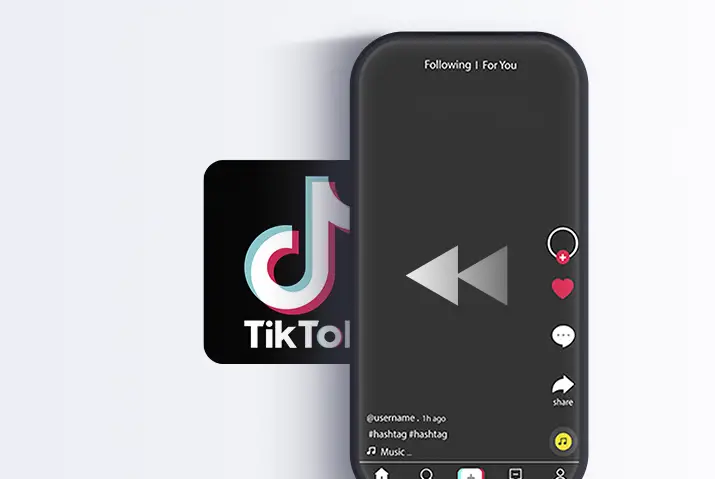Tiktok is one of the most famous social media platforms today to create short-form videos that use multiple creative features on them. Users have become creative with the features that are on the app and are using all the features that Tiktok launches on the app to take creative content up a notch. Among the many features that Tiktok has to offer is the reverse effect that they took out. This effect is simple, easy to apply and the entire video looks seamless once you are done. The simple idea to make your video run backward can bring the opportunity to turn up your content creating game up a couple of folds. So, let us get into it to learn how to reverse a Tiktok video using some super easy tricks.
To reverse a video in Tiktok, first, you need to either record a video or add an already existing video to your recording screen. You can then choose the reverse effect which is within the effects screen in the tools you can use in Tiktok. Moreover, you have the option to reverse audio and also reverse any video that you can download on the Tiktok app.
So, let us get into the ins and outs of reversing a video in Tiktok seamlessly to amp up your content creation skills in Tiktok.
What Is The Reverse Effect In Tiktok
Before we get into the process of how you can reverse your videos on Tiktok, you might be wondering what the reverse effect is in the first place. So, you can even go search on the Tiktok app in the search icon and see reverse effect videos for yourself. But, in the gist of it, the reverse effect plays your video backward. This means that whatever action you do in the course of the video seems like you are doing it from the end to the start. You can make makeup peeling videos, to jumping in a pool backward, or many more ideas.
Whatever idea you choose, you can get creative with this effect and use it to make your videos look cooler.
Can You Reverse Someone Else’s Video In Tiktok
You cannot watch videos reversed on the Tiktok app while you are scrolling through the app. However, if you want to reverse someone else’s video then that means you will need to download the video to your device. You can then apply the reverse effect on the video and then see how it looks. If you think someone should have used the reverse effect and that would have made their videos cooler, then go ahead and try it out. We have laid out the step-by-step process to reverse your videos in Tiktok below.
How To Reverse Your Own Video In Tiktok
You can easily reverse your own video in Tiktok. You can add the reverse effect once you are done creating the video So, follow the steps below in whichever device that you are using to use the reverse effect on Tiktok.
Reverse Own Video In Tiktok In iOS Device
To use the reverse effect on an iOS device, follow the steps below.
Step 1: Launch The Tiktok App In Your Device
First, launch the Tiktok app on your device by tapping on it. You will then need to log in to your Tiktok account with your login credentials.
Step 2: Tap on ‘+’ Icon
Once you are logged in, tap on the ‘+’ icon on the bottom of the screen to get to the recording screen of your app.
Step 3: Record A Video Or Choose From Your Gallery
You can then record a video as you normally would by tapping on the circular record icon in the middle of the screen. Or, you can tap on the gallery option from the right and upload the video from your gallery.
Step 4: Go To Effects
Once you are done recording, tap on the Effects option which has a timer on it in the bottom left corner of the screen.
Step 5: Tap On Time
Once you are in the effects screen of your Tiktok, tap on Time on the bottom right-hand corner.
Step 6: Select Reverse
Finally, tap on the Reverse option to apply the reverse effect to the video of your choice.
Use Android Device To Reverse Own Video In Tiktok
You can also reverse your videos in Tiktok using an Android device. So, if you have an Android device, then follow the given steps to reverse a video in Tiktok.
Step 1: Launch The Tiktok App In Your Device
First, open the Tiktok app on your device by tapping on it. You can then log in to your account using your login credentials in Tiktok.
Step 2: Go To ‘+’ Icon
In your home screen of Tiktok, tap on the ‘+’ icon on the bottom middle of the screen.
Step 3: Record Video Or Upload From Gallery
Once you are in your recording screen, either record a video using the circular icon on the bottom middle of your screen or you can upload a video from your gallery using the upload option on the right.
Step 4: Go To Effects
Once you are done recording the screen, you can tap on the Effects option in the left bottom corner of the screen which has a timer icon.
Step 5: Tap On Time
You can then tap on the Time option in the effects screen.
Step 6: Reverse Video
Finally, tap on the Reverse option to reverse your video and then upload it on Tiktok by tapping on the next option.
How To Reverse An Audio In Tiktok
When it comes to reversing a video in Tiktok, the steps are quite easy and you can use this feature however creatively you like. But what about the audio? Tiktok does not have an in-built feature that lets you reverse the audio yet. So, you might have to resort to third-party apps on the internet to complete this action in Tiktok.
Reverse Audio In iOS Device In Tiktok
You can use the Kapwing website to reverse videos in Tiktok easily. So, follow the steps below to use Kapwing to reverse videos in Tiktok on an iOS device.
Step 1: Launch Tiktok In Your Device
First, open the Tiktok app on your device by tapping on it. You can then log in to your Tiktok profile using your login credentials.
Step 2: Open Video
Once you are on the home screen for Tiktok, scroll to look for the video that you want to reverse.
Step 3: Tap On Three Dots Icon
Once the video opens after you tap on it, you can tap on the three dots icon that is on the bottom right side of the video.
Step 4: Copy Video URL
There, choose the option to copy the URL of the video.
Step 5: Go To Kapwing Website
You can then visit the Kapwing website on your device and then go to the video reversal option on the website.
Step 6: Paste URL And Create
You can then paste the URL in the text field and then choose the option to create the video.
Step 7: Choose Reverse Speed And Editing Options
From the options that come up to reverse the speed of the video, choose the option you want and then also add the rest of the editing options that you want in the video.
Step 8: Download And Save Video
Finally, download the video and then save it to the device you are using. You can then upload the video again in Tiktok if you want to.
Android Device – Reverse Audio In Tiktok
If you are using an Android device then you can use the Kapwing website to reverse a Tiktok video on there too. So, follow the steps below for this.
Step 1: Launch Tiktok In Your Device
First, open the Tiktok app on your device by tapping on it. Once you are on the home screen log in to your Tiktok account using your login credentials.
Step 2: Open Video
Once you are on the Tiktok app, tap on the video that you want to open to reverse it.
Step 3: Tap On Three Dots Icon
Once the video starts to play, tap on the three dots icon that comes up on the right side of the screen. You will then have a couple of options that come up on the screen.
Step 4: Copy Video URL
Once the options come up, tap on the option to copy the URL of the video.
Step 5: Go To Kapwing Website
Once you are done copying the video link, open the Kapwing website in your device browser.
Step 6: Paste URL And Create
In the text field that comes up, paste the URL on there and then tap on the create option.
Step 7: Choose Reverse Speed And Editing Options
Finally, choose the option you want for the reverse speed and apply the editing options that you want to the video.
Step 8: Download And Save Video
Finally, you can then download the video and then save it to your device. If you want to upload the video to Tiktok, then go back to Tiktok and then upload it to your profile.
Note: The best part of using the Kapwing third-party app to reverse the video in Tiktok is that you do not have to download this app to use it. You can directly use the app from your browser itself.
Reverse Someone Else’s Video In Tiktok
You can also reverse someone else’s video from Tiktok. If you think that the reverse version of the person’s video would look good then you can follow the given steps. But, remember to give the person credit for creating the original video if you try to re-upload the video again in Tiktok.
Reverse Someone Else’s Video In iOS Device
To reverse someone else’s video from your Tiktok app on an iOS device, follow the steps given below.
Step 1: Launch Tiktok App In Your Phone
First, open the Tiktok app on your phone by tapping on it. You can then log in to your Tiktok account using your login credentials.
Step 2: Open Video
You can then scroll on the home screen and look for the video of the user which you want to reverse.
Step 3: Tap On Share Icon
The video will start to play once you tap on it. You can then tap on the right-facing arrow on the right side of the video which is the share icon.
Step 4: Download Video
Choose the option to save the video which will download it to your device.
Step 5: Tap On ‘+’ Icon
Then, go to the home screen of your Tiktok app. There, tap on the ‘+’ icon on the bottom middle of the screen.
Step 6: Add Video To Recording Screen
You can then tap on the upload option from the right side of the screen and then choose the video that you downloaded.
Step 7: Go To Effects Option
Once the video is on the recording screen, tap on the next option to get to the editing page. There, go to the effects option from the bottom left side of the screen.
Step 8: Choose Time
In the effects, choose time to get to the time effects in Tiktok.
Step 9: Tap On Reverse And Save
Finally, tap on the reverse option and the video will get reversed. You can then either save the video to your gallery or upload it to Tiktok.
Use Android Device To Reverse Someone Else’s Video
You can also reverse a Tiktok video of someone else using an Android device. To do this, follow the given steps.
Step 1: Open Tiktok App In Your Phone
First, open the Tiktok app on your phone by tapping on it. You can then log in to your Tiktok profile using your login credentials.
Step 2: Open Video
Then, scroll in the home screen of your Tiktok app and then open the video that you want to reverse.
Step 3: Tap On Share Icon
From the options that open up when you open the video, tap on the right-facing arrow on the right side of the video which is the share icon.
Step 4: Download Video
You can then choose the option to save the video to download it to your device.
Step 5: Tap On ‘+’ Icon
Once you download the video, tap on the ‘+’ icon in the middle of the home screen to get to your recording screen.
Step 6: Add Video To Recording Screen
You can then choose the video you uploaded from the upload from gallery option on the bottom right of the recording screen.
Step 7: Go To Effects Option
In the editing screen, tap on the effects option which is on the bottom left side of the screen.
Step 8: Choose Time
From the effects option on the screen, tap on the Time option.
Step 9: Tap On Reverse And Save
Finally, choose the reverse option and then save the video. You can either upload the video or save it to your gallery or privately upload it.
Frequently Asked Questions
Some frequently asked questions on how to reverse a Tiktok video are below.
How Can I Watch Tiktok In Reverse
You cannot turn the entire app videos reverse in Tiktok. But, if you want to see the reverse effect in a video in Tiktok then you can download the video to your device and then upload it and add the reverse effect on the effects screen in Tiktok.
Tiktok Reverse Not Working
If the Tiktok reverse option is not working then you can try to clear out your cache in Tiktok. You can also try to refresh the app. Moreover, the reverse effect is a new feature on the app so make sure your Tiktok app is updated to the latest version.
Reverse On Tiktok With Sound
You cannot directly use an in-app feature to reverse the audio in Tiktok but you can reverse the Tiktok videos easily with the reverse effect you have in Tiktok.
Conclusion
In conclusion, it is quite simple to use the reverse option in the Tiktok videos. This effect is really cool and you can use it to create some fun and interesting videos in Tiktok. Moreover, you can also reverse someone else’s video in Tiktok too. Overall, the option to reverse a video in Tiktok can help you become a better content creator who can show their creativity to the world.