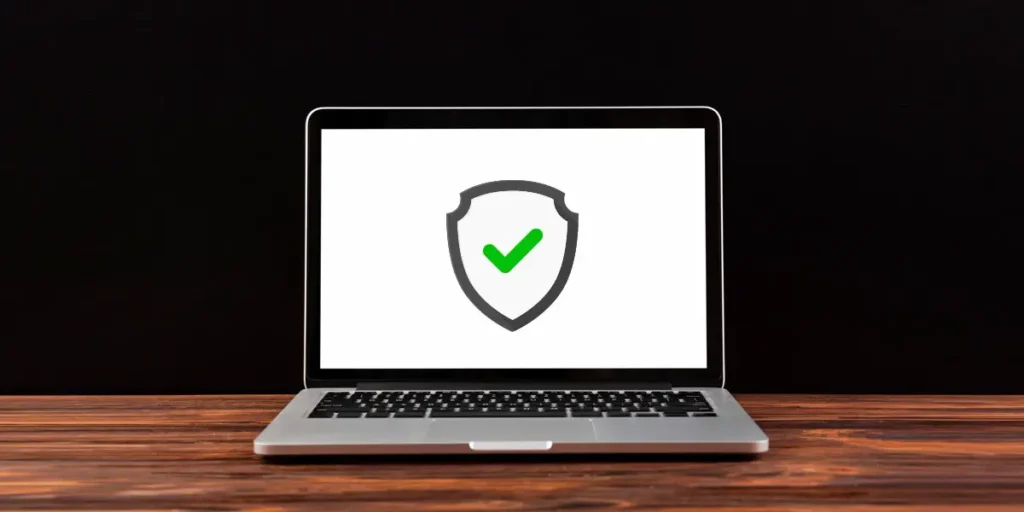An antivirus program, by definition, is the software used to detect, remove, and prevent computer viruses and other kinds of malware from a computer device. In today’s internet-frenzy, Antivirus programs have become integral for the protection of our computers, and thus, different programs of nature can be found in the market. However, some instances may require us to remove or uninstall antivirus programs for our computers. In such scenarios, there are multiple ways to effectively dispose of antivirus programs.
Still, we are going to talk about the two conventional and straightforward techniques you can use to remove or uninstall antivirus software:
- Start Button
- Add or Remove Programs
Some Words of Caution
Before you go any further, do you have two or more antivirus software in your device? Having more than one antivirus software in your device can conflict the entire purpose of an antivirus program. It can cause errors and slow down your computer. Luckily, through this article, you will be able to remove the unnecessary duplicate program on your computer.
If you have a subscription to one of the programs, then you don’t need to worry. Even if you were to uninstall it mistakenly, you could still gain the subscription back later. You can also disable the antivirus instead of uninstalling it so you can use it in the future.
1. Start Button
Using the Start-button is the in-built and most straightforward method which you can use to uninstall or remove an antivirus program. Just click on the Start button and find the All Programs section where you will find a list of all the programs, including the antivirus. Right-click on the antivirus or try other actions which will lead you to the uninstall taskbar
2. Add or Remove Programs
There are slightly different ways to find and execute this process with different Operating Systems.
For Windows 7, 8 and 10
Find and click Control Panel where you will find a Program section and under it, a subtitle; ‘Uninstall a program‘ where you will have to click. If you click on that section, you will find a list of all the programs on your device. Now all you have to do is find the antivirus program, right-click on it and choose the task to uninstall.
There is also an alternative for these three operating devices. Press the Windows key from where you search for either Programs and Features or Add or Remove program. The same list of programs should open from where you can uninstall the antivirus program.
For Window XP and Vista
You will first find and open the control panel. Then, double-click on Add or Remove Programs. A list of all the apps and programs should open. Just click on the antivirus program, and in the bottom right, there should be a Remove/Uninstall button. You simply click it, and your work is done.
Important Note:
While uninstalling or removing antivirus through the method of Add or Remove Programs, make sure you delete all the related files or programs and extensions of the antivirus program. They are often found together on the list sharing the same initial names, which will make it easier for you. It might not completely uninstall if some of its extension files and programs are still running on the computer.
Safety Mode
Safety mode is the precautionary standard which does not allow any software or program that is running or in use to be removed or uninstalled. The antivirus may be running its functions without your knowledge. Use the Task Manager to close all functions and activities of the antivirus so that the safety mode is not enabled.
Bad or Corrupt Antivirus Programs
As we said in the beginning, there is a big market for antivirus programs, so you could have easily been using a bad antivirus program, which is why you were looking to uninstall it in the first place. There is also a possibility of accidentally deleting or misplacing certain files and extensions that are necessary to completely remove or uninstall the antivirus program.
If such type of scenario should really arise the here is a list of top-ranking antivirus programs of 2019 and still popular in 2020. The names are links, where you can download all the necessary extensions and files required for the uninstallation process of that antivirus program. Be aware that the link may not work if your antivirus is a pirated copy.
- Norton Antivirus: Norton Antivirus uninstall link
- Webroot Antivirus: Webroot Antivirus uninstall link
- Eset Nod 32 Antivirus: Eset Nod 32 Antivirus uninstall link
- F-Secure Antivirus: F-Secure Antivirus uninstall link
- Kaspersky Antivirus: Kaspersky Antivirus uninstall link
- Trend Micro Antivirus+ Security: Trend Micro Antivirus+ Security uninstall link
- Panda Dome 2020 Antivirus: Panda Dome 2020 Antivirus uninstall link
- G-data Antivirus: G-data Antivirus uninstall link
- Comodo Antivirus: Comodo Antivirus uninstall link
- Avast Antivirus: Avast Antivirus uninstall link
- AVG Antivirus: AVG Antivirus uninstall link
- Bitdefender Antivirus Plus (2020): Bitdefender Antivirus Plus (2020) uninstall link
- Bitdefender 2015 Antivirus: Bitdefender 2015 Antivirus uninstall link
- McAfee Antivirus: McAfee Antivirus uninstall link
- Lavasoft Antivirus: Lavasoft Antivirus uninstall link
- Panda Antivirus: Panda Antivirus uninstall link
Destructive Antivirus Programs
When the protector turns perpetrator is when the chaos really begins. We are not talking about antivirus programs that are simply malfunctioning or were of poor quality, to begin with. There is some software that cannot be termed any better than the title of a ‘Rogue antivirus program.’
There is a chance you already know or suspect that this type of program is on your computer, which is why you are here. These programs have malicious intent and have natures similar to malware or spyware, which can do long-term damage to your computer. One of the very popular Rogue antivirus programs was Antivirus 2011.
If you have or even suspect of having the said- Rogue antivirus then you should immediately uninstall and eradicate it completely. You can use one of the two methods we talked about above. If that does not work, then you should try installing one of the antivirus software we listed above to assist you in uninstalling the malware from your computer.
You may not want to use an antivirus program at all, or you could be sure that the said program is not malicious in nature, but you are failing to uninstall or remove it. In such a case, there is an alternative; you can simply download an app or program known as an uninstaller. It will help you to uninstall any program or software from your computer easily.
Here is a list of 5 Best Uninstaller Programs:
- Ashampoo Uninstaller 8
- IObit Uninstaller
- Geek Uninstaller
- Revo Uninstaller
- Ccleaner Professional
Conclusion
In the end, the Antivirus program is an important software that helps keep your computer safe from digital threats. However, due to numerous reasons, you may find the need to remove the antivirus program from your computer or other devices. The termination of an antivirus program is just as important. We hope you found our simple methods to remove or uninstall antivirus programs useful. We hope to help you guide you in handling all issues big or small related to computers.
Do you use the uninstaller program or the random method to remove the antivirus program from your computer? Let us know in the comment section down below.
Thanks for reading!