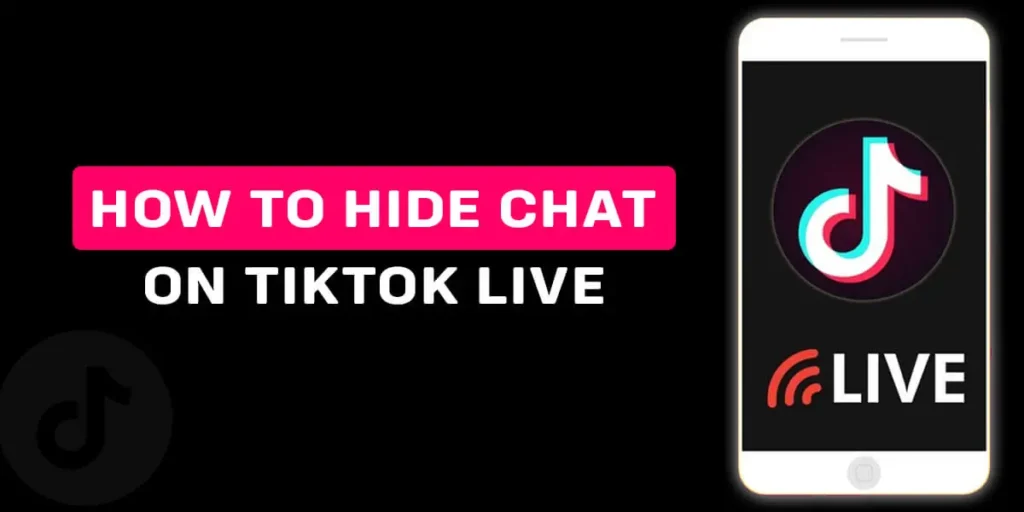When watching TikTok LIVE, it can be unpleasant to see the LIVE chat on the screen. It distracts you from the content on your screen. So, wouldn’t it be nice if you could hide chat on TikTok LIVE? So, How to hide a chat on TikTok LIVE as a viewer?
Answer:
To hide chat on TikTok LIVE as a viewer, follow these steps:
1: Open the TikTok application.
2: Tap the LIVE Button.
3: Find the video you want to watch.
4: Hold and swipe right.
Keep reading the article till the end to learn further about how to hide chat on TikTok LIVE as a viewer.
What Is TikTok LIVE Chat?
Ever wondered what TikTok LIVE chat means? When you open a LIVE video on TikTok, you can see an ongoing chatbox on your screen. You can send texts to your favorite creators and communicate with them on the LIVE session using emojis, stickers, etc. This is an instant messaging platform, and your chat will disappear after some time as others’ message follows.
Can You Hide Chat On TikTok LIVE?
The ongoing chat can be annoying to watch when you are watching a LIVE video. Are you also looking to hide chat on TikTok LIVE? So can you hide chat on TikTok LIVE? The answer to this is yes. It is possible to hide chat on your TikTok LIVE. This article will teach you how to hide chat on TikTok LIVE.
How To Hide Chat On TikTok LIVE As A Viewer?
So we just learned that it is possible to hide chat on TikTok LIVE as a viewer. Follow this step-by-step guide to be able to hide chat on TikTok easily.
Step 1: Open The TikTok Application
First, launch the TikTok application on your device and ensure you are logged in to your TikTok account. And if you haven’t already, then sign up.
We have an entire article on that topic if you want to learn how to create a TikTok account.
Step 2: Tap On The LIVE Button
Once you open your TikTok application, your homepage opens up; here, you will find the LIVE Button at the top left corner of your screen. Tap on the LIVE Button.
Step 3: Scroll To Find The Live Video That You Want To Watch
Once you tap on the LIVE Button, you will find all the LIVE videos here; now, scroll down until you find the LIVE video you want to watch.
Step 4: Hold And Swipe The Screen To The Right
After you have found your desired LIVE video, hold the screen and swipe right. This will make the chat disappear.
This is how you can easily hide chat on TikTok LIVE as a viewer.
How Do I Make Comment Section Appear Again On TikTok LIVE?
Step 1: Launch The TikTok Application On Your Device
First, launch the TikTok application on your device and ensure you are logged in to your TikTok account. And if you haven’t already, then sign up.
We have an entire article on that topic if you want to learn how to create a TikTok account.
Step 2: Hit The LIVE Button
Once you open your TikTok application, your homepage opens up; here, you will find the LIVE Button at the top left corner of your screen. Tap on the LIVE Button.
Step 3: Scroll And Find The Live Video That You Like To Watch
Once you tap on the LIVE Button, you will find all the LIVE videos here; now, scroll down until you find the LIVE video you want to watch.
Step 4: Hold And Swipe The Screen To The Right
After you have found your desired LIVE video, hold the screen and swipe right. This will make the chat disappear. But don’t worry, it is not a permanent change.
Step 5: Swipe Right To Make It Appear Again
Now, tap the screen and swipe left. This will make the chat reappear.
This is how you can make the comment section appear again on TikTok LIVE.
Why Can’t I Hide Chat On TikTok LIVE?
Sometimes when you try to hide the chat on TikTok LIVE, it doesn’t work no matter how many times you try. This might be due to a lot of reasons. Some of these reasons are discussed below in detail.
TikTok App Is Not Updated
Your TikTok application is not up to date. This might be why some features might not work on your TikTok application.
Check The Down Detector Server
To do this, open the down detector website, then look at the graph. Checking this server will help you find the issue with the app, if there is any. However, you might have to wait before the issue subsides. After that, try again to see if you can hide chat on TikTok LIVE.
Bug Or Error In The TikTok Application
You can uninstall and reinstall the TikTok application if all else fails. Sometimes this could be due to a bug or error in the TikTok application itself, and nothing works no matter how many times you try, so first uninstall and then reinstall the TikTok application and see if it works.
How To Turn Off Comments On TikTok LIVE?
To turn off comments on TikTok LIVE, follow the step-by-step guide in this article below.
Step 1: Open The TikTok Application on your device
First, open the TikTok application and ensure you are logged in to your TikTok account.
Step 2: Tap The + Sign
Once you have opened your TikTok application, you are directed to the homepage. You will find the + Button at the bottom center of your screen. Tap on the + sign.
Step 3: Go LIVE On TikTok
After you’ve tapped on the +” sign, you will be directed to the recording’s page. At the bottom menu, you will find the LIVE Button. Tap on the LIVE Button to go LIVE on TikTok.
Step 4: Tap On LIVE Settings
After you are LIVE on TikTok, you will find the settings gear at the top right corner of your screen. Tap on the LIVE settings.
Step 5: Hit The Comments Off
In the LIVE settings, tap on the comments off the option to disable comments on your TikTok LIVE.
Follow the steps given above, and you can easily turn off comments on your TikTok LIVE.
If you want to learn more about how to turn off comments on your TikTok LIVE, then we have a full article on that topic.
How To Disable Chat On TikTok LIVE?
Follow the step-by-step guide below to be able to disable the Q& feature on TikTok LIVE.
Step 1: Launch The TikTok Application
First, open the TikTok app on your device and ensure you are logged in to your TikTok account.
Step 2: Hit The + Button
After you have opened your TikTok app, you are directed to your homepage. You will find the + Button at the bottom center of your homepage. Tap on the + Button.
Step 3: Press The LIVE Button
Once you have pressed the + Button, the recording’s page pops up. Swipe the bottom menu to the right, and you will find the LIVE option. Tap on the LIVE option and then hit go LIVE.
Step 4: Tap On LIVE Settings
After you are LIVE on TikTok, tap on the settings gear at the top right corner of the screen.
Step 5: Tap On Comments Off
After you have pressed the LIVE settings menu, you will get some options from them to find the comments off. Tap on the comments off option.
This is how you can easily disable the LIVE chat option on your TikTok application.
Also, If you want to learn how to disable the Q&A feature on TikTok, then we have a full article on that topic.
Frequently Asked Question (FAQs)
There are many queries on the topics related to this article. Some frequently asked internet-related questions related to this topic are mentioned below. These questions are closely related to this article.
How To Pin A Comment On TikTok LIVE?
To pin a comment on TikTok LIVE, you must first open your TikTok application, tap on the LIVE option, and go LIVE on TikTok. Then ask your viewers to send in some Q& A. When your viewers send you some Q&, you will be notified, then hit the pin icon on that comment. This is how you can easily pin a comment on your TikTok LIVE.
If you want to learn more about how to pin a comment on TikTok LIVE, then we have a full article on that topic.
How To Send Likes On TikTok LIVE?
To send likes on TikTok LIVE, you must first open the TikTok application on your device and make sure you are logged in to your TikTok account; after that, tap on the LIVE option and scroll down to find the LIVE video that you want to join and send likes.
Once you find your preferred LIVE video, tap on the screen twice to send likes and keep tapping the screen multiple times to send multiple likes at once. This is how you can easily send likes on TikTok LIVE.
If you want to learn more about how to send likes on TikTok LIVE, then we have a full article on that topic.
How To Go Live On TikTok?
It is fairly simple to go LIVE on TikTok, but you must meet certain criteria to access the live Button. So after you have accessed the LIVE option, you have to first launch the TikTok application on your device and make sure you are logged in to your TikTok account; after that, tap on the + sign at the bottom center of your home screen.
Then on your home screen, you will find the LIVE Button at the bottom menu, tap the LIVE Button and then hit go LIVE. This is how you go-LIVE on TikTok.
If you want to learn more about how to go LIVE on TikTok, then we have a full article on that topic.
How To Get LIVE Access On TikTok As A Guest?
Do you want to get LIVE access to join someone else’s LIVE? It is fairly simple to do so. First, open the TikTok application on your device and ensure you are logged in to your account. Then, click the LIVE Button and find your desired LIVE video.
Once you find the LIVE video, you want to join, tap on it, hit the multi-guest option, and request to join their LIVE when they approve your request, tap on the go LIVE button. This is how you can get LIVE access on TikTok as a guest.
If you want to learn about how to get LIVE access on TikTok as a guest, then we have a full article on that topic.
How To Disable Someone’s LIVE Notification On TikTok?
If you want to disable someone’s LIVE notification on TikTok, open the TikTok application, press the + Button at the bottom center of your screen, and press it. After that, hit the live go button. Here, you will find a chatbox with? Sign. Then, tap on the three-dot icon at the top right corner. Then finally, press the turn-off Q&A.
If you want to learn more about how to disable someone’s LIVE notification on TikTok, then we have a full article on that topic.
Conclusion
Hence, it is fairly simple to hide LIVE chat on TikTok; you have to hold the screen, swipe right to hide the chat and swipe left to unhide it. In this article, we have provided a step-by-step guide to hiding the LIVE chat on TikTok.
While watching LIVE videos on TikTok, we see people chatting and sending random messages, and sometimes people spew hate for no reason, which can be super annoying. Follow the steps given in this article and easily hide LIVE chat on TikTok as a viewer or host.
Was this article helpful?