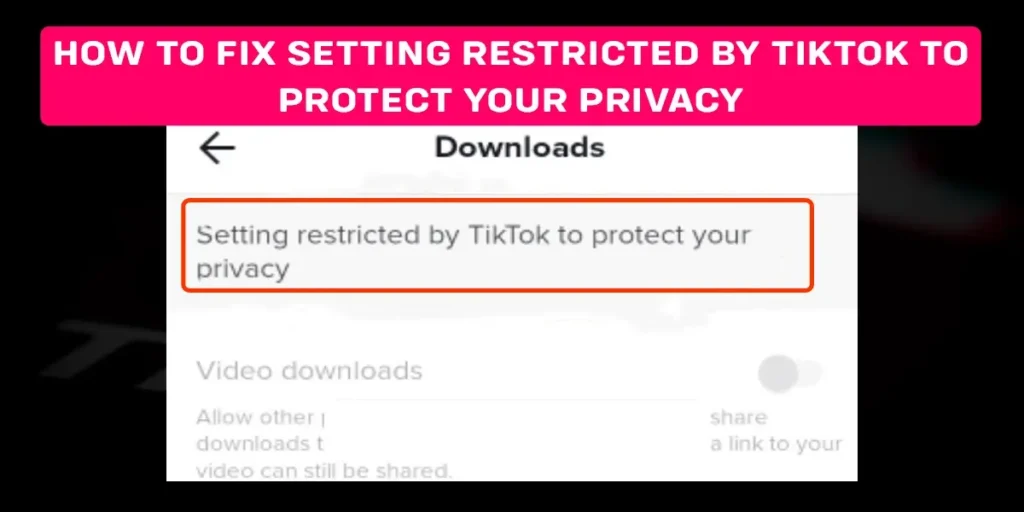While using TikTok, you might have encountered the “settings restricted by TikTok to protect your privacy” message. TikTok introduced these settings to create a safe platform for the users and creators on TikTok, especially users below the age of 16. But how to fix settings restricted by TikTok to protect your privacy?
Answer:
To fix “settings restricted by TikTok to protect your privacy”:
1. Use the feedback form
2. Change age on TikTok
3. Turn off restricted mode
4. Create a new TikTok account
What Does It Mean When TikTok Displays “Settings Restricted By TikTok To Protect Your Privacy”?
Settings restricted by TikTok to protect your privacy is a feature introduced by TikTok to ensure the safety of the users, especially the ones below 16 years of age. If your age is below 16 on TikTok, then certain settings are restricted automatically by TikTok. These restrictions include the ability to enable duets and stitches from your account.
If you get this message, you must check if your birthdate on TikTok is so your age is below 16 years.
Why Am I Getting “The Settings Restricted By TikTok To Protect Your Privacy” Message?
As we know, TikTok has introduced some privacy and security protocols to create a safe environment for its users, especially the younger audience on TikTok. If your age on TikTok is below 16 years, then TikTok does not allow you to create duets or stitches from your account.
If you are getting the settings restricted message on your TikTok, you can follow the fixes in this article below.
How To Fix Settings Restricted By TikTok To Protect Your Privacy?
You need to go through the following procedure to fix settings restricted by TikTok To protect your privacy:
Use The Feedback Form
So to fix the settings restricted by TikTok to protect your privacy, you can fill out the feedback form by TikTok by describing your issue and submitting it. Follow these simple steps, and you can easily contact TikTok via a feedback form.
Step 1: Tap on this link https://www.tiktok.com/legal/report/feedback?lang=en
Step 2: Add all the necessary information, i.e., email address, username, phone number, topic
Step 3: Write down your problem on “how can we help?” Section
Step 4: Confirm that these statements are true.
Step 5: After that, hit submit.
After hitting that submit button, you will have to wait for their response. They will receive your feedback and review it. If your reasoning is valid and your account meets all the necessary criteria by TikTok, then TikTok will fix the error from their side.
Change Your Age On TikTok
You may have mistakenly or consciously added your age on TikTok below 13 years: This is why you get the “this post is age-restricted” error on TikTok.Follow these steps to contact TikTok so they can update your age.
Step 1: Launch the TikTok application on your device and ensure you log in to your account.
Step 2: Tap on the profile icon at the bottom right corner
Step 3: Now, tap on the hamburger icon at the top right corner of this page
Step 4: Hit the settings and privacy
Step 5: Now, tap on the Report a problem option
Step 6: After that, tap account and profile
Step 7: Now, hit editing profile
Step 8: Then, hit other
Step 9: Now, hit the “need more help?”
Step 10: In the feedback section, write down your issue and request TikTok to update your age.
Following these steps is how you can easily update your age on TikTok to fix the privacy error.
Contact TikTok
You can also try contacting TikTok. Again, it is fairly simple to contact TikTok. Follow these steps, and you can easily report a problem by contacting TikTok.
Step 1: Firstly, launch the TikTok application on your device and make sure you log in to your TikTok account
Step 2: Tap on the profile icon at the bottom right corner of your homepage
Step 3: On the profile page, tap on the hamburger icon at the top right corner
Step 4: You will find a report a problem under the support category. Tap on Report a problem.
Step 5: At the bottom of your screen, you will find the privacy/report abuse option. Tap on it
Step 6: After that, Tap on the why privacy has become a stricter option
Step 7: TikTok will ask you, “is your problem resolved?”Tap no
Step 8: Tap on need more help?
Step 9: Add your feedback here
Step 10: Hit Submit
After following these steps, all you can do is wait for the response from TikTok’s side: This is how you can easily contact TikTok to report your issue.
If you want to learn more about how to contact TikTok, then we have a full article on that topic.
Turn Off Restricted Mode On TikTok
When you enable restricted mode on TikTok, some features automatically get restricted on your account: This may be why you are getting this error message. On the other hand, disabling this feature might help you fix the issue. Here you will learn how to turn off the restricted mode on TikTok for Android and iOS.
Turn off restricted mode on TikTok on android.
It is fairly simple to turn off the restricted mode on TikTok.You can follow these step-by-step guides to turn off the restricted mode on TikTok if you are an android user.
Step 1: Launch the TikTok application on your device and ensure you are login to your TikTok account
Step 2: Tap on the profile icon in the bottom right corner of this page
Step 3: Tap on the hamburger menu at the top right corner.
Step 4:After that, Hit the settings and privacy button
Step 5: Tap on the digital wellbeing option
Step 6: After that, Hit the restricted mode
Step 7: Turn off restricted mode on TikTok
Turn off restricted mode on TikTok on iOS.
You can follow this step-by-step guide to turn off restricted mode on TikTok on iOS.
Step 1: Launch the TikTok application on your device and ensure you login to your TikTok account
Step 2: Tap on the profile icon at the bottom right corner of your homepage
Step 3: Tap on the hamburger icon at the top right corner of your page
Step 4: Tap on the settings and privacy option
Step 5: After that, Tap on the content preferences
Step 6: Now, tap on the restricted mode
Step 7: Turn off restricted mode on TikTok
Following these steps is how you can easily turn off restricted mode on TikTok on iOS.
If you want to learn about restricted mode on TikTok, then we have a full article on that topic.
A New TikTok Account
You can try creating a new TikTok account if all else fails. It is fairly simple to do. You can follow the steps below to create a new TikTok account.
Create A New TikTok Account
Step 1: First, launch the TikTok application on your device
Step 2: Tap on the profile icon at the bottom right corner of your page
Step 3: Tap the Sign up button
Step 4: Here, you will get four options. From them, pick whichever one is right for you.
Step 5: After that, add your birthdate
Step 7: Tap next
Step 8: Add the necessary information here
Add A New TikTok Account
You can follow these steps to create a new account if you already have one and want to add one more.
Step 1: Launch the TikTok application on your device
Step 2: Tap on the profile icon on the bottom right corner of your homepage
Step 3: Tap on your username at the top of your profile page.
Step 4: After that, Tap on add account
Step 5: Here, you will get four options. From them, pick the option that suits you the best.
Step 6: After that, add your birthday
Step 7: Tap next
Step 8: Add the necessary information here
Following these steps is how you can easily create a new TikTok account.
Frequently Asked Questions (FAQs)
There are many queries on the topics related to this article. Some frequently asked internet-related questions related to this topic are below. These questions are closely related to this article.
How To Fix This Content Is Age Restricted On TikTok?
To fix “this content is age restricted on TikTok, you can try out a couple of things like; disabling restricted mode on TikTok, change your age on TikTok by contacting them, and if all else fails, then try creating a new TikTok account.
If you want to learn further, in detail, how to fix this content that is age restricted on TikTok, then we have a full article on that topic.
How To Enable Restricted Mode On TikTok?
It is fairly simple to enable restricted mode on TikTok; first, launch the TikTok application on your device, and make sure you log in to your TikTok account. After that, tap on the profile icon at the bottom right corner of your homepage. TikTok directs you to the profile page after this.
Now tap on the hamburger icon at the top right corner of your profile page. After that, tap on the settings and privacy and hit the digital well-being option. Here, you will find the restricted mode; tap on the restricted mode option.
If you want to learn further about how to enable restricted mode on TikTok, then we have a full article on that topic.
How To Control Who Views Your Account On TikTok?
You can try out several things to control who views your account on TikTok. One of them is making your TikTok profile private. You can accept the following request and control who views your account on TikTok. However, if they are already following you, you can remove them.
And if they are bothering you a lot and you want to restrict them from sending you a follow request, you can directly block them from your account. If you want to learn more about how to control who views your account on TikTok, then we have a full article on that topic. Make sure you check that out.
How To Unsuspend Your TikTokk Account?
Is your account on TikTok suspended by any chance? Then what you can do is: Firstly, launch the TikTok application on your device and make sure you are logged in to your TikTok account, then tap on the profile icon at the bottom right corner of the homepage. Then, tap on the hamburger menu and hit the privacy and settings button.
After that, tap on a report a problem, describe your problem to TikTok and ask them to unsuspend your account. We have a full article on that topic if you want to learn more about unsuspending your TikTok account.
Conclusion
Hence, the privacy error message displays due to the privacy and security policy of TikTok. TikTok introduced this policy to create a safe environment for children below a certain age on TikTok. You can follow through with the tips, tricks, and fixes in the article above and see if it works out for you.
Was this article helpful?