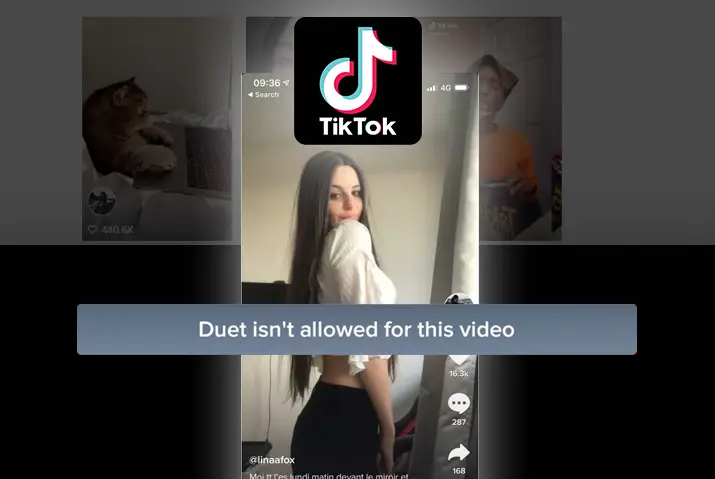With the duet option on TikTok, you can post your video side-by-side with another video. So, the user can show their creativity by creating content side-by-side with another video. But you need to have a public account to allow others to duet with your content. However, you can choose who can duet with your videos from your settings. If you do not want anyone to duet with your video, you can disable the duet option on TikTok. So, how to disable the duet option on TikTok?
TikTok has the feature to disable the duet option on TikTok either for all or one of your videos. So, you can choose which video has the duet feature turned on or off according to your choice. In addition, there is a privacy setting on TikTok from where you can change the duet option for your TikTok videos. If you want to know in detail how to disable the duet option on TikTok, you can read this full article below.
What Is Duet On TikTok?
Duet is a feature on TikTok that allows you to post your video side-by-side with the video from another user on TikTok. The Duet video contains two videos on a split-screen that plays simultaneously. But keep in mind that you should have a public account on TikTok to allow others to duet with your videos. Through duet videos, you can respond to each other’s content on TikTok. So, it is like a reaction video on TikTok.
How To Create A Duet With Another Person’s Video?
While scrolling through the videos on TikTok, you come across a video that you want to duet with. In that case, you can create a duet with another person’s video with the steps given below.
Step 1: Launch A TikTok App
First, launch a TikTok app on your device.
Step 2: Find A Video To Duet
And find a video on TikTok to a duet by scrolling up the videos on the ‘For You’ page.
Step 3: Tap On the Share Icon
Then tap on the ‘Share’ icon on the right side of the video.
Step 4: Select Duet Option
You will see the ‘Duet’ option at the bottom row of the menu. Select the option, and it will start processing.
Step 5: Record Your Video
The screen will split into two parts, with another person’s video at the right part. You can press the record button below to capture your part of the video.
Step 6: Tap the Checkmark Icon
Now tap the ‘checkmark’ icon on the right side of the record button.
Step 7: Add Effects
If you want to use any other feature or effects on your duet video, you can do that. And then tap on the ‘Next’ button from the bottom right.
Step 8: Post Duet Video
Finally, you can post the video with a caption and hashtag.
How To Disable Duet Option On TikTok?
Steps To Disable Duet Option On TikTok
Similarly, you can disable the duet option on TikTok if you do not want to allow others to duet with your TikTok videos. So, here are the steps involved to disable the duet option on TikTok.
Step 1: Open A TikTok App
Open a TikTok app on any of your devices.
Step 2: Go To Your Profile
Then go to your profile from the icon at the bottom right of your home screen.
Step 3: Select The Video
And select the video you want to disable the duet feature on TikTok.
Step 4: Click On The Three Dots Icon
Now click on the three dots icon on the right side of the screen.
Step 5: Go To Privacy Settings
And go to the privacy settings of your video.
Step 6: Turn Off The Duet Feature
Then turn off the ‘Allow Duet’ option for the video.
How To Manage Duet Privacy Settings For All Your Videos?
Similarly, you can manage the duet option for all of your videos from the privacy settings. So, here are the steps to follow to disable the duet option for all of your videos on TikTok.
Step 1: Open TikTok App
First, open a TikTok app on your device.
Step 2: Tap On Profile
And tap on your profile icon from the bottom right corner of your screen.
Step 3: Tap Three Horizontal Lines Menu
Then tap on the three horizontal lines menu at the top right of your profile.
Step 4: Tap On Privacy
After that, tap on the ‘Privacy’ menu and the ‘Duet’ option from the list.
Step 5: Turn Off Duet
And turn off the duet option for all posted videos on TikTok
Safety Tips For Creating Duets On TikTok
Though TikTok has provided you with different features, you can control them in your way. Also, you have to take some safety measures to have a better experience while using TikTok. So, here are some tips for creating duets on TikTok.
Adjust Settings For Duet On Your Profile
You can adjust the default settings on your profile for a duet that will be applied to your newly added videos on TikTok. In addition, you can decide who can duet with your video and who cannot. So, you can choose from the options: all TikTok community members, Only your friends, or no one at all.
Adjust Settings For Duets When Uploading A Video
You can switch on or off the duet option before posting each of your videos on TikTok. Likewise, you can select the disable duet feature if you wish to before you post any video on TikTok.
Adjust Settings To Duets For Already Uploaded Videos
One setting is not enough for all the content so you can adjust the settings to duet for individual videos. If you have already uploaded the videos and want to change the duet settings, you can do that.
How Do You Know If Someone Dueted You On TikTok?
You can find if someone has dueted on your TikTok video. For that, you need to follow the steps mentioned below.
Step 1: Open A TikTok App
First, open a TikTok app on your device.
Step 2: Go To Search
Then go to the search tab from the bottom row.
Step 3: Type In the Search Bar
And type “duet@your_username” in the search bar. You will find all the results.
What Are The Necessary Conditions To Make TikTok Video?
There are some necessary conditions to make a duet on a TikTok video. So, it would help if you made sure that these conditions are matched before you duet with someone’s video.
Check Duet Option Is Enabled
Make sure that the duet option is enabled on the video.
User Must Approve Your Profile
If the TikTok account or video is private, the user must approve your profile or accept your following request.
Avoid Live Streaming Or Long Video
If the video is live streaming or too long, you cannot duet with the video.
Make Sure Duet Is Enabled From Video Settings
Even though the duet is enabled, if someone complains that the duet has been disabled, make sure that the duet is enabled from video settings too.
Duet With 15 Seconds Video
The TikTok videos should take at most 15 seconds to create a duet.
Duet With Original Audio
You have to create a duet with your original audio since you cannot record audio later.
How To Duet With A Saved Video On TikTok?
Do you know that you can duet with a saved video on TikTok? Yes, you can use the saved video from your gallery to create a duet on TikTok. But for that, you have to use third-party tools because TikTok does not have the feature on the app itself. And following are the steps to duet with a saved video on TikTok.
Step 1: Open Collage Maker By Kapwing
Open the collage maker tool by Kapwing on your browser of any device.
Step 2: Select Tools
Select the ‘Tools’ option from the menu and click ‘Collage Maker’ from the list.
Step 3: Upload A Video
Click Replace and upload a video from your device. Similarly, replace and paste the link of a TikTok video you want to duet with.
Step 4: Click Edit Background
Then click on ‘Edit Background’ to make the output size equal.
Step 5: Edit Video
You can edit, split or use other features of the tool.
Step 6: Export And Download
You can click on ‘Export Video’ at the top and ‘Download’ to save it on your device when it is done.
Frequently Asked Questions
If you have any questions regarding how to disable the duet option on TikTok, you can find the answers in detail below.
Why Can’t You Turn On Duets On TikTok?
If you want to duet on someone’s video on TikTok, that user must have enabled the duet option from the privacy settings of TikTok. Otherwise, you can’t turn on duets on TikTok.
Why Are Your Duets Disabled On TikTok?
Since duet is the new feature on TikTok, it might not work if your app is the older version. So, you need to update the app before you use the duet option on TikTok.
Conclusion
Thus, you can easily disable the duet option on TikTok if you do not want someone to collaborate with your video. You can change the duet settings on TikTok according to your preferences. However, you can let the TikTok community, only friends or no one, duet with your video on TikTok. So, this article is all about how to disable the duet option on TikTok.
Also Read: How To Disable Stitch On Tiktok