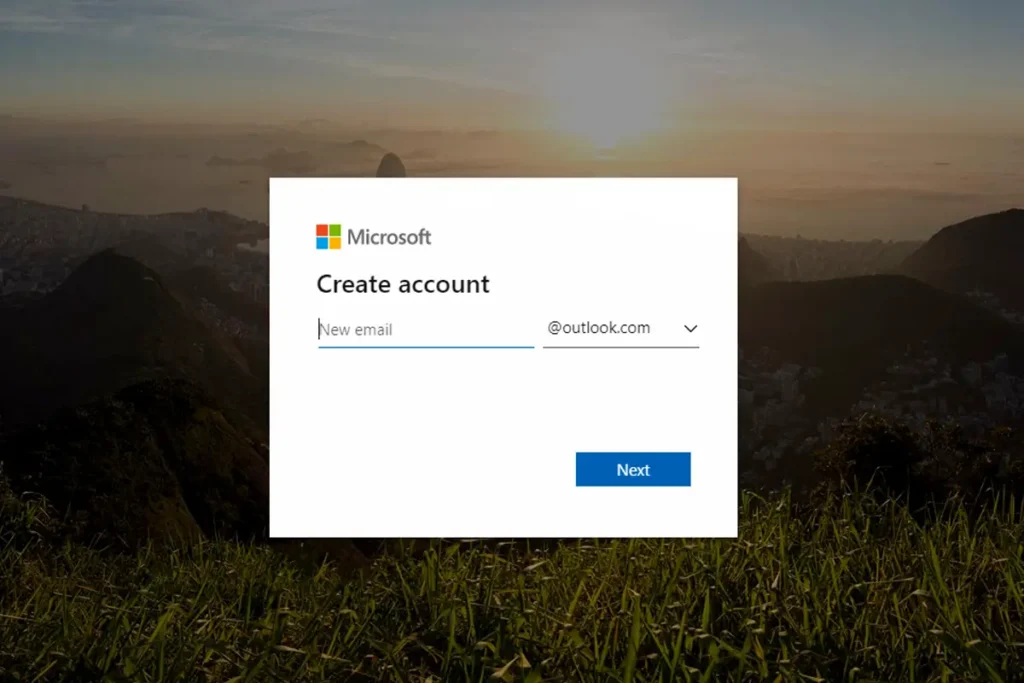Talking about Outlook, Outlook is a web-based webmail service own by Microsoft Company. The outlook is one of the world’s first webmail services, which was founded by Sabeer Bhatia and Jack Smith in 1996 as Hotmail. Microsoft Outlook is mainly used for sending and receive emails. You can also manage various types of personal data, task lists, contacts, virtual sticky notes including calendar appointments with Outlook. I will guide you on how to create an Outlook account.
You can create an Outlook account using Microsoft account or Outlook/Hotmail email. Creating an outlook account is very easy, you just need to follow a few simple steps which we will be discussing in this article. If you are using your Outlook account just to send and receive emails, you don’t need to buy Microsoft Outlook, you can use the Mail application.
Microsoft Outlook was included in Microsoft office 97, which was officially introduced to the public in the year 1997. Today Microsoft Outlook is included in many of the Microsoft office application suites and various versions of Microsoft office like Microsoft office 2010, 2013, 2016 and office 365. Outlook Express wich was added to Window XP, was the free version provided to the public. To create a Microsoft Outlook account you need to pay a certain amount as its a paid webmail service However, if you want the free webmail account you can go for Outlook account or the Hotmail account.
So, let’s get in the steps thoroughly how to Create your outlook.
How to sign-up Outlook?
If you are using Outlook just to send and receive emails, you can use the Mail application. To sign-up your Outlook account you just need to follow few steps so, let’s get into the steps,
Step 1: Go to Outlook.com
Open your browser/chrome in cellphone or laptop or any device you are using and enter Url: www.microsoft.com.
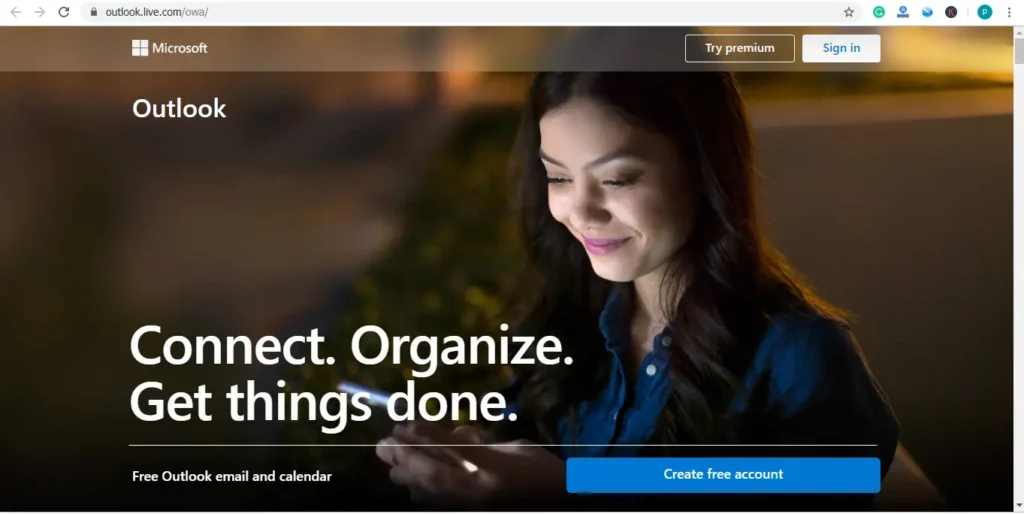
There are two ways to Create your outlook account 1) Create a free account and 2) sing-in
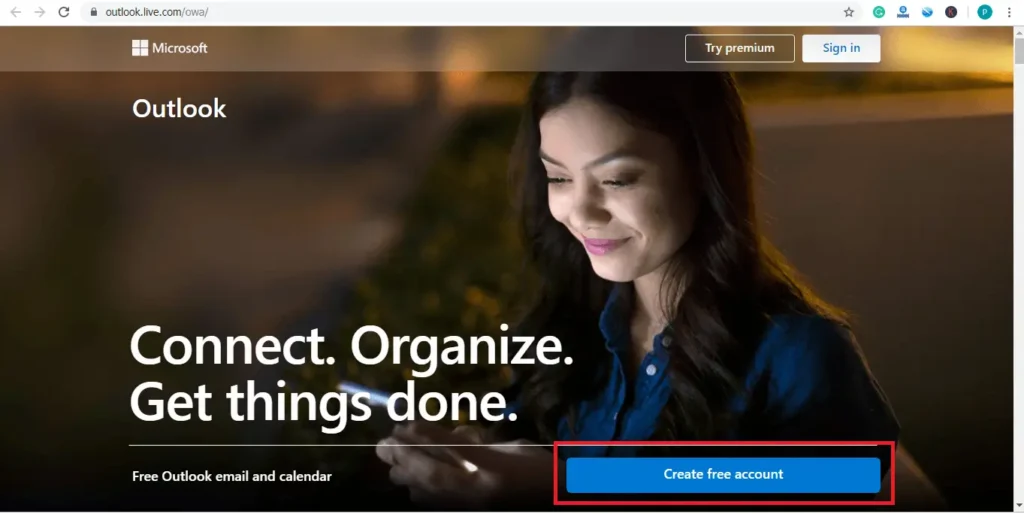
Step 2: Select Sign in
[Note: you can directly go to Create a free account to create a new Outlook/Hotmail account]
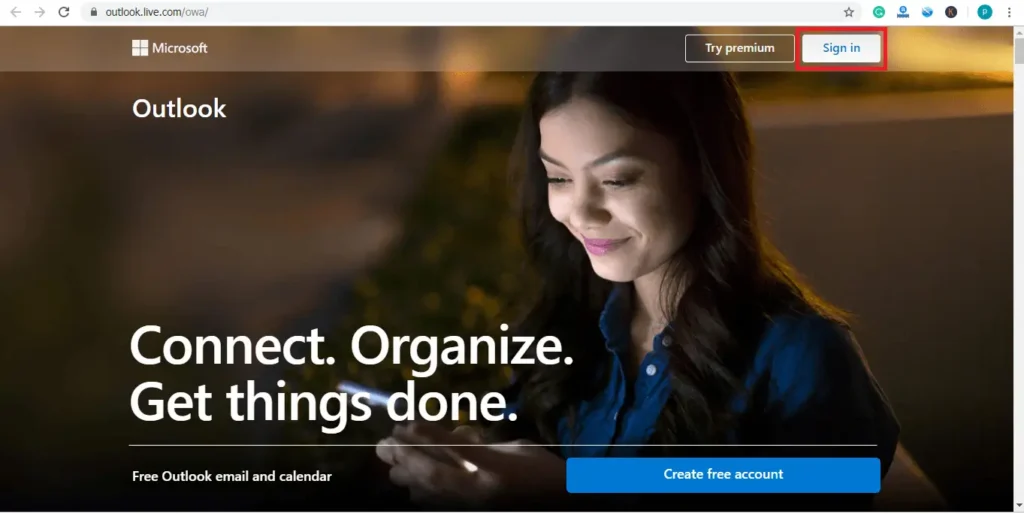
When you enter the URL, you will be redirected to outlook.com where you can see Sign-in option in the top right corner of your screen. Click on the sign-in button.
Step 3: Select Create one!
Once you get into the sign in page, click on the Create one! link right below the email text box
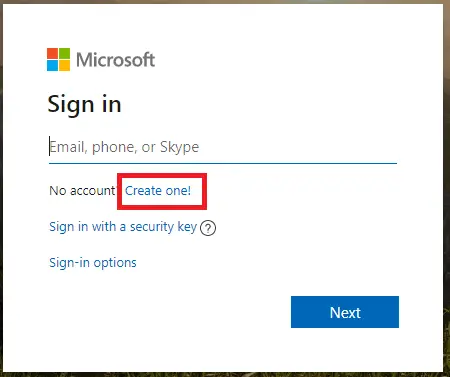
Step 4: Enter new Email
After you click on Create one! You will be redirected to a new page where you have to type in your new email that comes before @outlook.com or @hotmail.com.
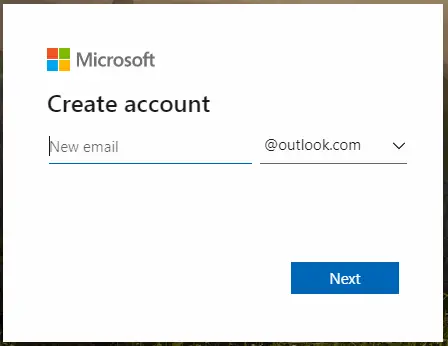
Step 5: Select Dropdown Arrow
Select the drop-down arrow to select @outlook.com or a @Hotmail.com. And then click the Next button.
Step 6: Enter your Password
Enter your password that is easy for you to remember and hard for others to guess. It’s better to include special characters, upper case, and lower case characters, letters and numbers. To make your password strong always go for a lengthy password.
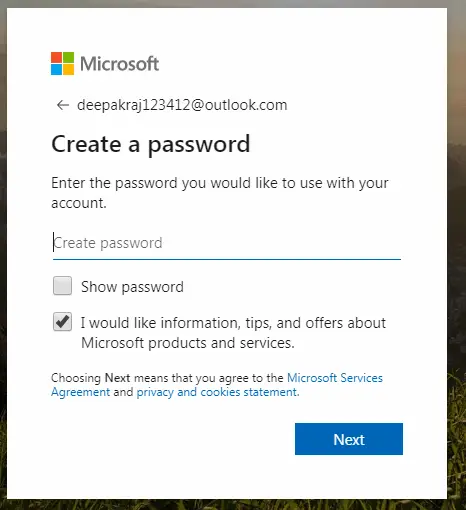
After you enter your password then re-enter your password to confirm your password and then click on the Next button.
Step 7: Enter First name and Last name
Next, you will need to add your First name and Last Name for your account and then click on the Next button.
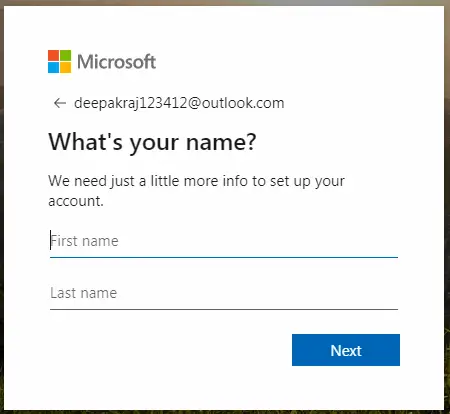
Step 8: Choose your Country/region and Birthdate
Finally, provide your Country region, birthday and continue clicking on the Next button.
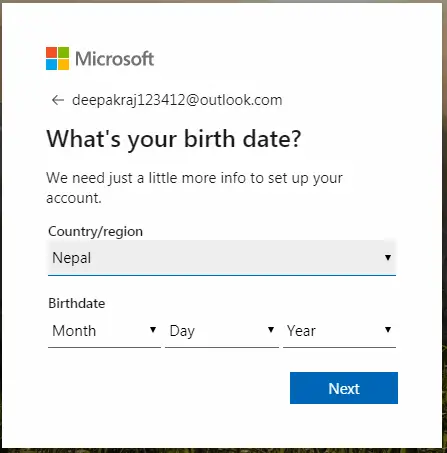
Step 9: Enter the CAPTCHA
To finalize creating your email account, the last step is to validate if you are a human. To validate you are a human, enter the characters from the CAPTCHA image that appears in your display, then click Next.
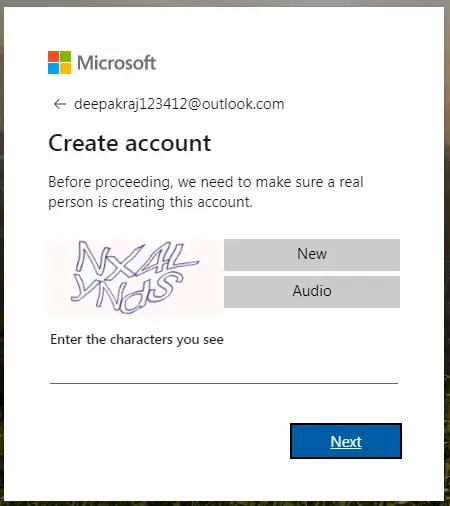
After you complete the above 9 steps, outlook will set-up your account and display welcome to Outlook on your screen. Now you can log-in to your outlook account on your computer and in your smart devices with your account credentials (Username and password).
How to Sign-in Outlook?
To sign-in into your outlook account, follow these simple steps.
Step 1: Enter Outlook.com
Go to your web browser>Enter URL www.microsoft.com >Enter the URL.
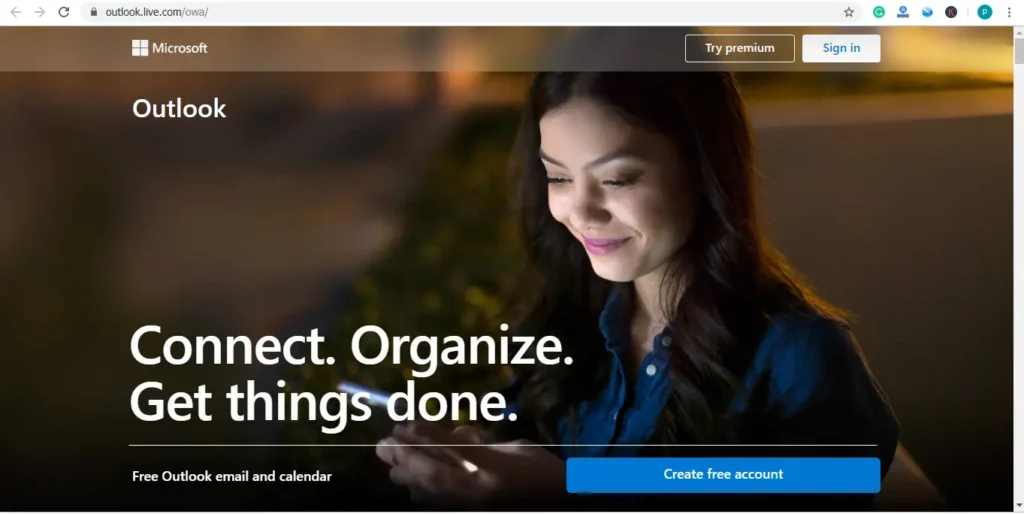
Step 2: Click Sign in
Click on the sign in button on the top right corner of your homepage.
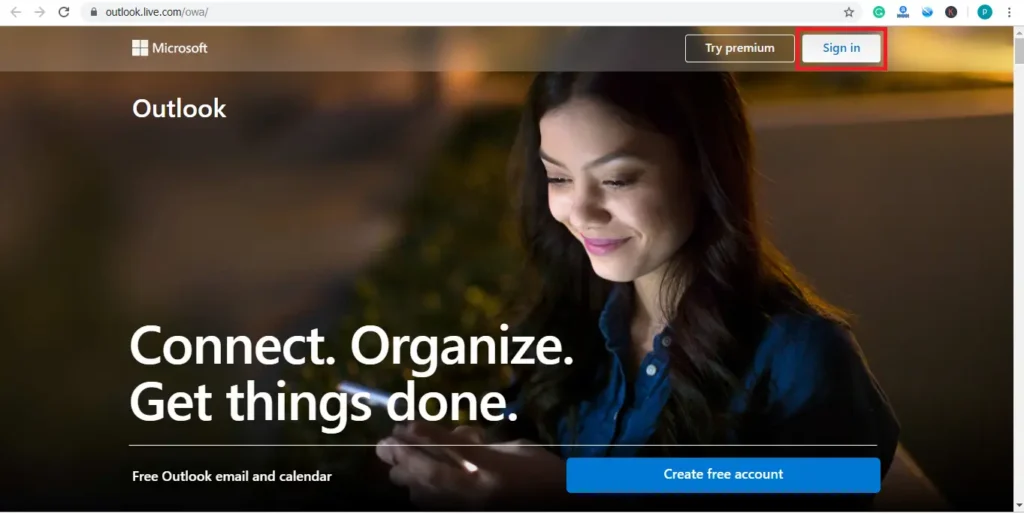
Step 3: Enter Email, phone or skype
After you click on sign-in button, a new form to enter your email will open up on your screen. Enter your Outlook/Hotmail email address, or your skype username, or your phone number to proceed to the next step.
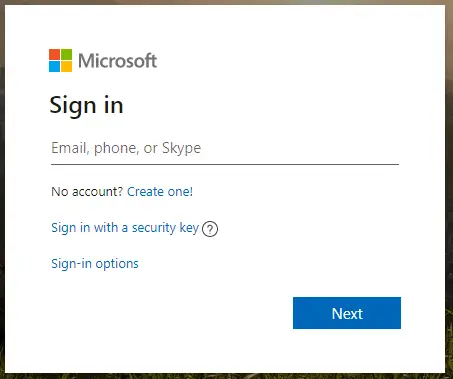
Step 4: Enter password
When you provide a valid email and click Next, you will be redirected to a new dialogue box to enter your password. Type in your correct password and hit the sign in button.
If you cannot log in to your account or if you have forgotten your Outlook password you can recover it by clicking the Forgot password.
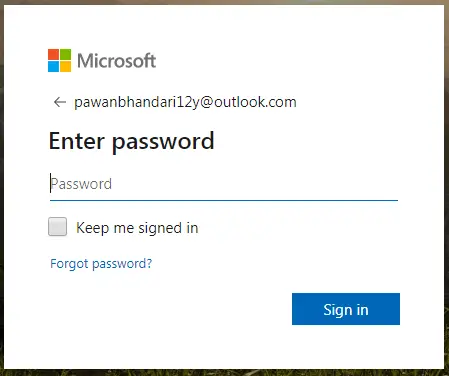
Step 5: If everything goes right, you will be redirected to your personal Outlook Homepage.
Thank you for reading my article, if this article was helpful you can share it with your friend. For more Outlook guides and tips you can visit our site onlinehelpguide.com.
Was this article helpful?