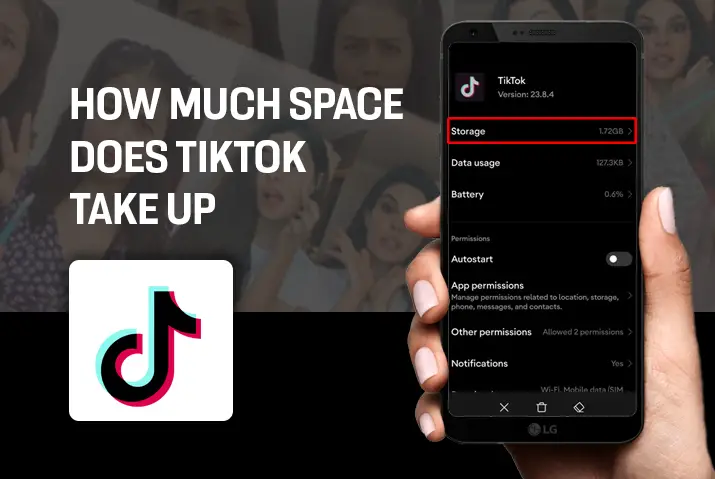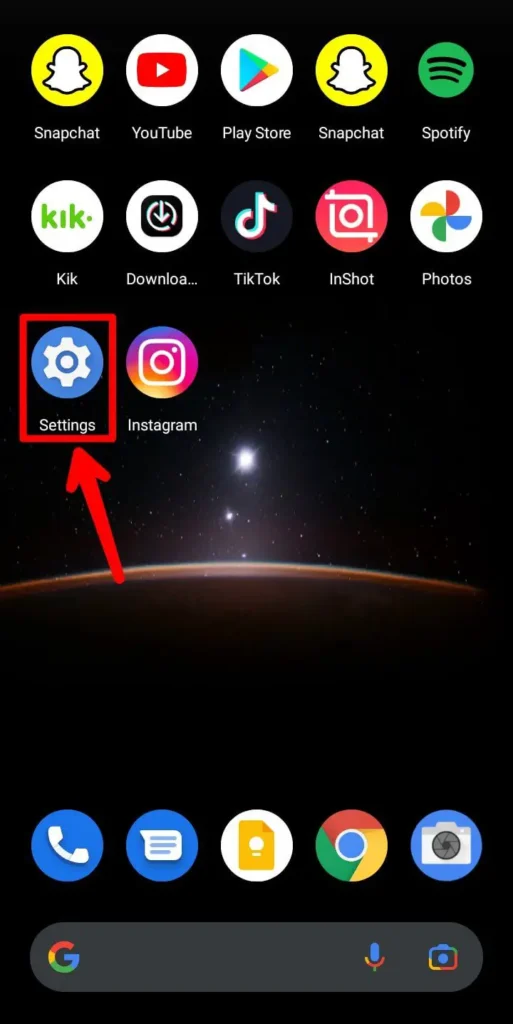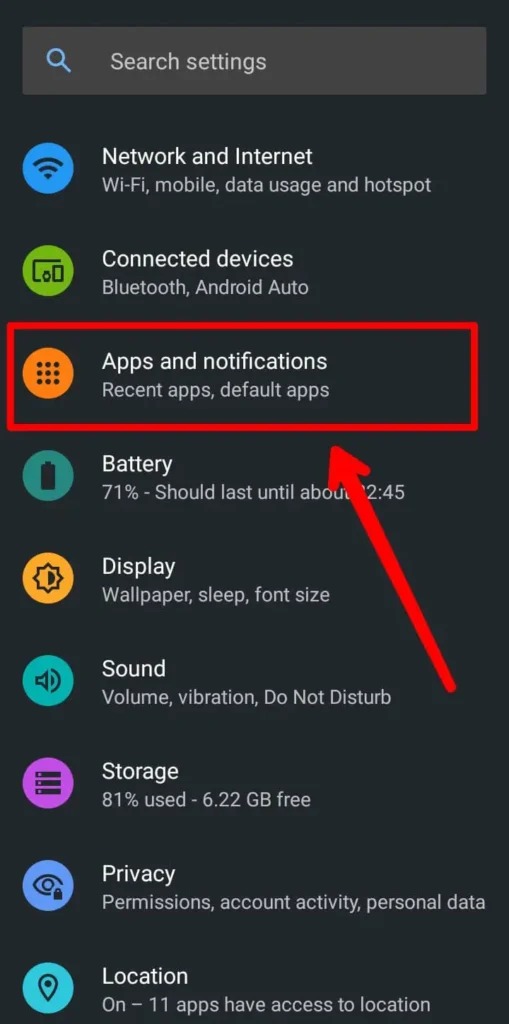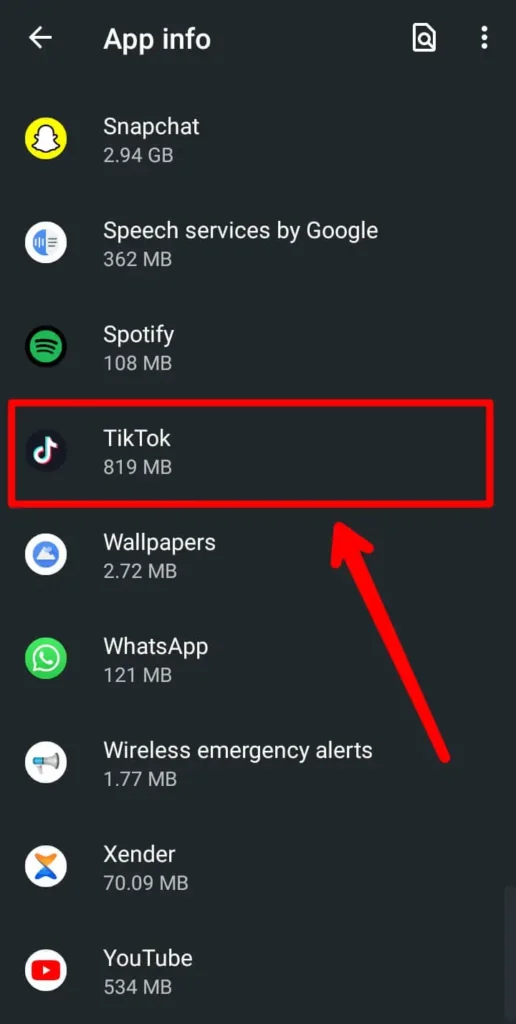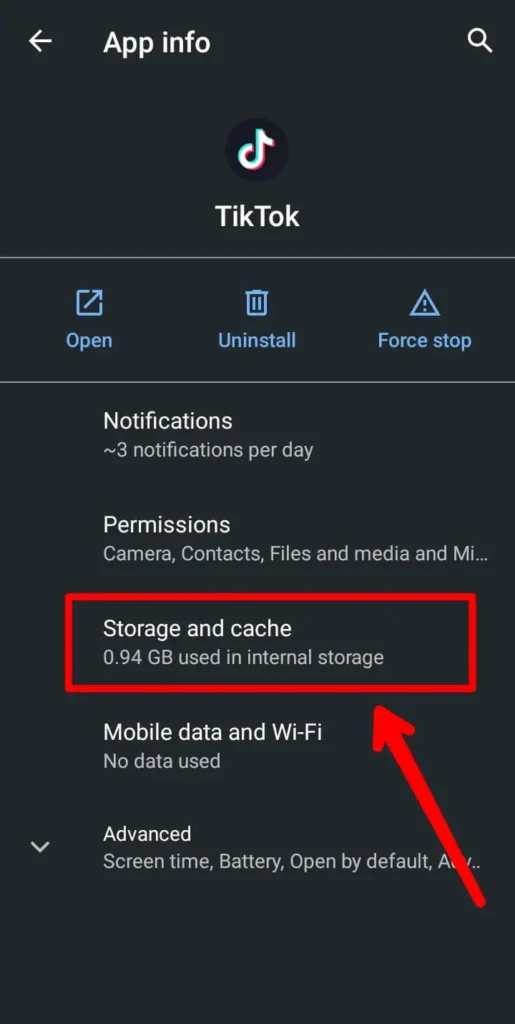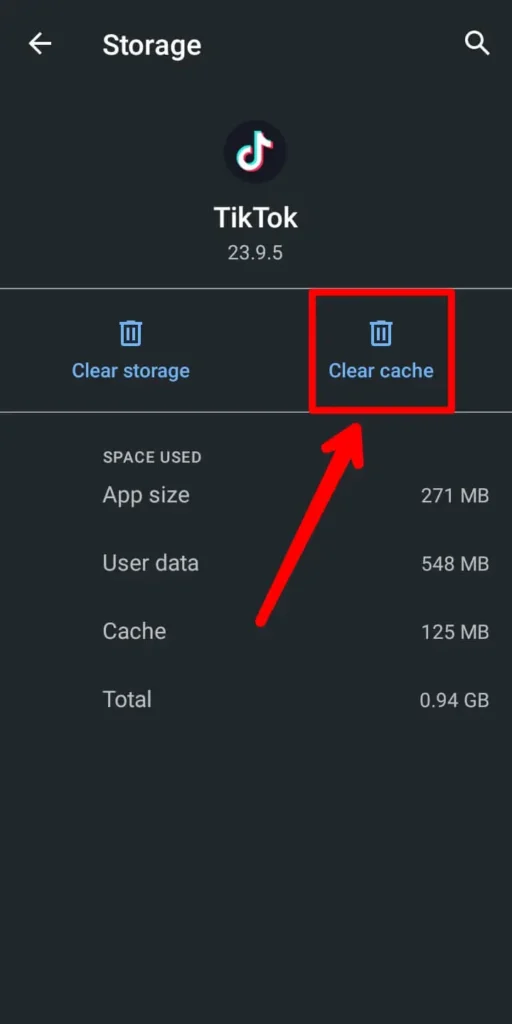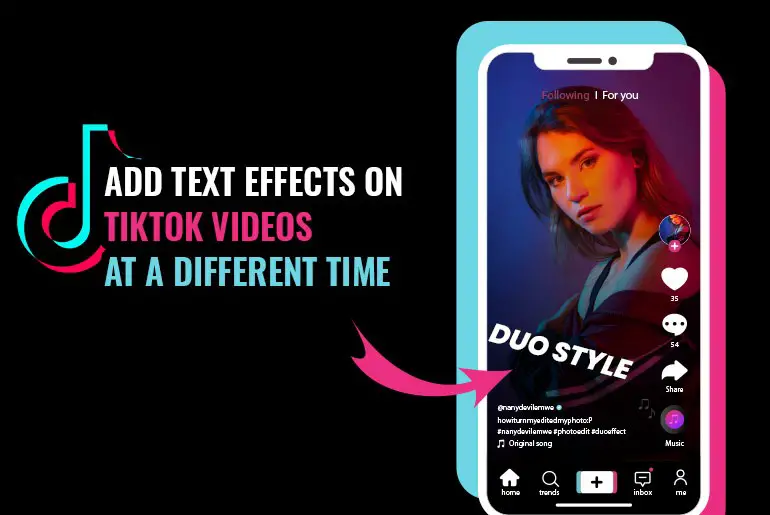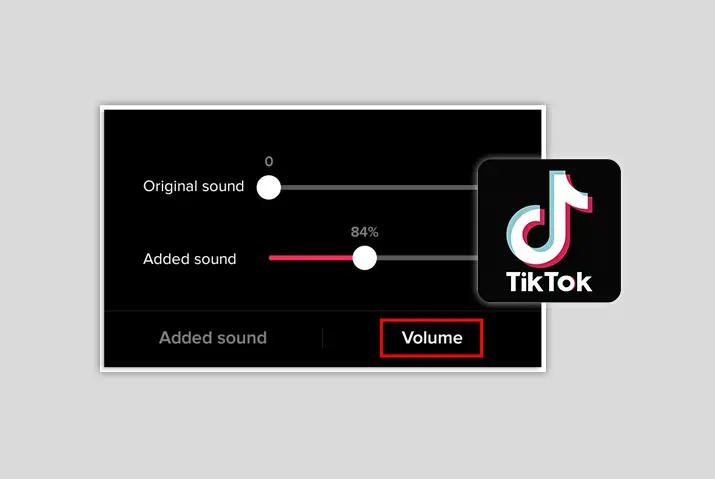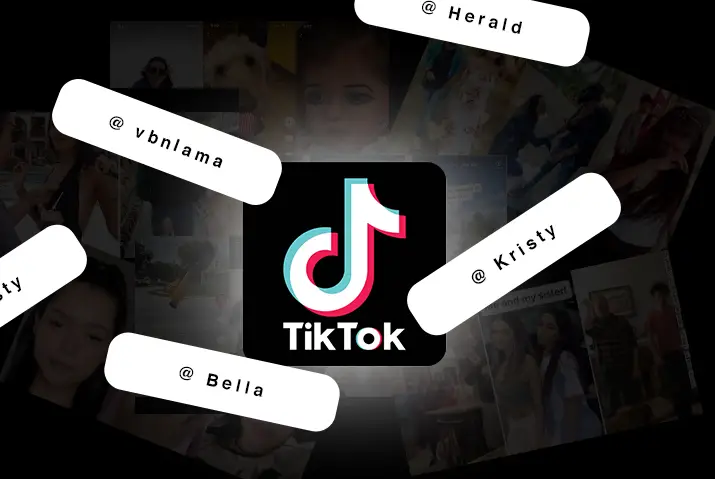TikTok, being a video platform has to process a lot of videos. If you have the TikTok app installed on your device, you may have noticed that it will take up a lot of space in your RAM and Storage. If your phone is a bit old, the app may end up slowing down your whole phone and stopping other apps from functioning. So, how much space does TikTok take up, and how to make TikTok take up less storage space?
The TikTok app takes up to 300 MB of space on your phone. To solve this same issue, TikTok has launched another app called TikTok lite which is the lighter version of TikTok and takes up 30MB of space. Old phones can use this app for better performance. You can also periodically clear the cache of the TikTok app and stop downloading and keeping videos on drafts to clear up space and for better performance of the app.
If you are experiencing such an issue with your device, this article explains the problem and gives you some tips on how you can solve the problem. Please go through the article and its topics to understand more about it.
How Much Space Does TikTok Take Up?
If you check on the app stores of both Android and iOS, you will find that the TikTok app will take up 300MB of space on your phone and the TikTok lite app takes 30MB of space. The apps also will use your geolocation and other hardware such as the device’s camera and microphone. So, why does it occupy more space than 300MB and end up slowing down the phone?
The reason for that is because the 300MB is just the app taking the space and not the videos that need to be streamed and the drafts that you will save.
When you open the TikTok app and start watching videos, TikTok will save the videos as a cache for better performance. This helps the app to replay the videos without downloading them again. It results in better performance of the app and less use of the data.
And when you download videos on your own, it adds to the already heavy use of space. The drafts you save for later upload also increase the use of storage. All these activities combined give you the bulky app of TikTok. So, what can be the solution to these problems?
Also Read: How To Download TikTok App Correctly
Why Does TikTok Take More Space?
If you cannot handle the bulky app of TikTok anymore and want to solve this issue, you need to first troubleshoot the problem. First, find out the exact issues that are contributing to the app being bulky or taking more space than you want.
Once you find out the problem, it would be much more straightforward to solve the problem. The solution varies according to the problem identified.
Also Read: How To Find Videos You Watched On TikTok
How To Make TikTok Take Up Less Space?
So, you found out the key issues that are causing the app to bulk up? Then let’s solve the issue and free up space for your device.
There are mainly two solutions for all the issues you have identified. The first one is to clear the cache of TikTok and another one is to free up the storage space that your activities have occupied.
Clearing Cache In TikTok
If you think your issue will be solved by clearing the cache in TikTok, then you may want to understand what exactly is the cache and what it does before proceeding to delete the data.
What Is Cache In TikTok?
A cache in TikTok is the data that is stored by the app itself on the device. When you play videos on TikTok, the app stores the videos as temporary data so that when you come back to watch the same video, the app does not have to download it again.
Downloading the videos, again and again, every time you watch the same video will make the app lag and the performance of the app gets worst.
To solve this problem, most apps and websites use this feature which improves the performance and the user experience. Deleting these data do not hamper the app or your account but only hampers the performance of the app.
Clearing Up Cache In TikTok To Help TikTok Take Up Less Space
If you have decided to clear up the cache of TikTok, then you can follow the steps given below.
Note: Clearing cache will only clear the existing data that TikTok kept and will not influence the caching ability of the app. Therefore, the app will continue to store cache hence you also need to clear the cache periodically to save space.
Step 1: Open Settings
On your device, open the Settings app. This works on both Android and iOS devices.
Step 2: Go To Apps And Notifications
On the Settings app, scroll down to the ‘Notifications settings’ or ‘Apps And Notifications’, depending on the OS of your device.
Step 3: Select TikTok
On the Apps and Notifications page, you will find all the apps that are installed on your device. Among the apps, choose the TikTok app by clicking it.
Step 4: Go To Storage
When you open the TikTok app settings, you will find all the settings related to the app. Among the options, select Storage and it will open up another page.
Step 5: Clear Cache
On the storage settings of the TikTok app, you will find two options i.e. ‘Clear Storage’ and ‘Clear Cache’. Click the clear cache to clear all the cache stored by the app on your device.
This may take a few seconds based on the size of your cache storage. After the operation is done, you will find your app is much faster than earlier.
Clear Storage In TikTok To Help TikTok Take Up Less Space
You will also find another option ‘Clear Storage’ which will clear all the data of the app along with your login information and drafts. This is not recommended as it will erase all the app data.
Free Up Storage In TikTok To Help TikTok Take Up Less Space
Freeing up storage in TikTok can be done in various ways. It is to delete all the videos and data that you have saved on the device.
Delete Downloaded Video
The videos that you liked and downloaded from the app also take up much more space than you imagine. These videos are one of the main reasons that make the app bulky and slow. Delete these videos from the Photos app or File manager of your device.
Upload Or Remove Drafts
The drafts that you have saved to upload later are also a prime reason why the app is slow. You can choose to upload the videos or can completely remove them from the drafts. Removing these videos can be done from within the app itself and will free up some space on the device.
Uninstall And Re-Install The app
Even after doing all this troubleshooting, the TikTok app is still large and takes up more space. There is a final step you can perform which is to completely uninstall the app itself and again install it.
Uninstalling and reinstalling the app will remove all the data and saved videos from the device. This will also remove all the login information and loaded messages. Though most of the data can be regained after logging into your account on the newly installed app.
Also Read: How To Save Favourite Videos On TikTok
The TikTok Lite App To Help TikTok Take Up Less Space
TikTok app has a serious problem of taking up much more storage space. Older devices face problems in running the app and users become frustrated with it. TikTok realized this issue and has launched the lighter version of the app i.e. ‘TikTok Lite’.
Most social media apps have this issue and also have lighter versions for users with older devices. Same with TikTok, the app minimizes the storage that is taken by the full-fledged app and also reduces the cache storage.
You can find this app on the app store of your device. You can use this app to permanently solve the issue of TikTok taking more space.
Also Read: Everything About TikTok Lite App
Frequently Asked Questions (FAQs)
Some frequently asked questions related to the topic of ‘How much space does TikTok take up’ are listed below. Go through the questions and answers to understand more about the TikTok app and the platform.
Why Is TikTok App So Big?
The TikTok app is so big because of the cache data that TikTok stores on the device. The videos you download and the drafts you save also contribute to the large storage of the app. To solve this issue, you can clear the cache and remove all the downloaded videos and draft videos.
Does Deleting TikTok Delete Drafts?
Yes, if you delete the TikTok app, it will also delete the draft items of TikTok. You may want to first upload or save the videos elsewhere before deleting the app from the device.
How Do I Delete A Draft On TikTok 2022?
To delete a draft on TikTok, you can go to the draft section of TikTok and select the draft video you want to delete. Then click on the delete button to delete the draft.
How Do I Get My TikTok Drafts Back After Deleting TikTok?
Well, there is a high possibility that the draft video is deleted when you delete the TikTok app. In some cases, you may want to check the backup of your device. Google Photos and Photos app of iOS provides a backup facility. You can check the backed-up data to see if the videos are backed-up there.
Conclusion
Therefore, TikTok being a video streaming platform keeps a lot of data as a cache. You, as a user also tend to download and save videos. This all leads to the app being bulky and large. TikTok as an app only takes 300MB but all the other data included makes it much larger.
This article discusses the potential reasons why your TikTok app is so large and occupying and also provides some tips on how to solve the issue and clear up some space on your device.