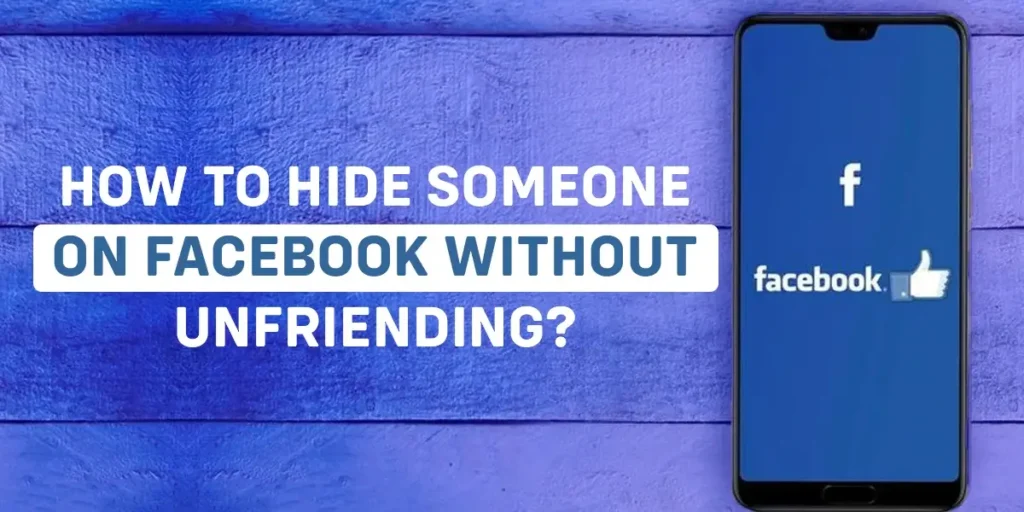Hey, are you trying to hide someone on Facebook without unfriending them? Then this article is for you. You may have many Facebook friends, or you may not want to see their posts on Facebook for personal reasons. Fortunately, there are several ways to hide someone on Facebook without unfriending them.
Answer:
To hide someone on Facebook without unfriending:
1. Hide Someone’s Facebook Post
2. Snooze The Facebook Friend
3. Unfollow The Facebook Friend
4. Report a Facebook Post
5. Take A Break From Someone On Facebook
What Does “Hide Someone On Facebook Without Unfriending” Mean?
If you dislike someone’s Facebook posts, you can hide them or unfollow them without unfriending them. Unfollowing someone on Facebook without unfriending them means that you are still a “friend,” but you will no longer see their posts in your Facebook News Feed. The following section will cover specific methods for “How To Hide Someone On Facebook Without Unfriending?”
5 Ways To Hide Someone On Facebook Without Unfriending
There are five general ways to hide someone on Facebook without unfriending them. The methods for hiding someone on Facebook without unfriending them can be used for a short or long period.
Method 1: Hide Someone’s Facebook Post
Using Facebook’s feature, you can hide someone’s post from your news feed. You can use this method when you don’t like your Facebook friends’ posts. By doing so, Facebook will attempt to hide similar posts from your News Feed section in the future.
These are the steps to hide someone’s Facebook post:
Step 1: Open and log in to your Facebook.
Step 2: Go to the Post you want to hide.
Step 3: Click on the ellipsis (three dots) on the right side of that Post.
Step 4: Click on Hide post.
Method 2: Snooze The Facebook Friend
If you don’t want to see your Facebook friend’s post in your Facebook News Feed, you can snooze that person for 30 days.
These steps are to snooze your Facebook friend for the next 30 days, allowing you to temporarily hide someone without unfriending them.
Step 1: Open the Facebook application and log in to your account.
Step 2: Go to your Facebook friend’s Post.
Step 3: Click on the ellipsis (three dots) on the right side of the Post.
Step 4: Select the Snooze (your friend) for 30 days option.
By doing so, you can temporarily hide your friend’s post from your Facebook timeline for the next 30 days. You can also disable the snooze feature by clicking the “undo” button.
Method 3: Unfollow Your Facebook Friend Without Unfriending
Unfollowing your friends on Facebook can also hide their posts from your timeline. The individual’s posts will no longer appear in your feed after you click the “Unfollow” button.
These are the following steps to unfollow Someone on Facebook;
Step 1: Open Facebook.
Step 2: Go to the Facebook Profile that you want to unfollow.
Step 3: Click on the ellipsis (three dots) on the right side of the Post.
Step 4: Click on Unfollow.
Method 4: Report A Facebook Post
If you don’t like your Facebook friend’s posts, you have a feature for reporting them to Facebook. While reporting a Facebook post, you must select a category about why you don’t like the Post, and this is how you do it:
Step 1: Open Facebook.
Step 2: Go to the Facebook Post That You Want To Report.
Step 3: Tap on the ellipsis (three dots) on the right side of the Post.

Step 4: Tap on Report Post.

Step 5: Mention the reason for your report and tap on the Submit button.

After you report Someone’s Post to Facebook, the app will review it and take action if needed.
Method 5: Take A Break From Someone On Facebook
You can also make someone invisible on Facebook by taking a break without unfriending them. The “Take A Break” feature on Facebook allows you to effectively silence any user without unfriending or unblocking them. This feature allows the user to disconnect from Facebook for a set period. So, you can follow the steps below to take a break from Someone on Facebook.
These are the steps for taking a break from Someone on Facebook.
Step 1: Go to Facebook.
Step 2: Navigate to the Facebook profile of the person from whom you want to take a break.
Step 3: Next to the message, click on the ellipsis (three dots.)

Step 4: Click on the Friends section.

Step 5: Navigate and tap on the Take a break section.

Step 6: Click on “See Less of Individuals’ profiles” in the “See options.”

Step 7: Later, select Limit in the Individual Profile section.

Step 8: Press the Save button.
Step 9: Scroll down, go to the “Edit who can see past posts” section, and click See options.
Step 10: Tap “Done” after selecting “Edit all of my posts and posts I’m tagged in.”
How Facebook Friend Lists Can Be Managed By “Who Can Follow You”?
You can manage your Facebook friend list by changing the “Who Can Follow Me” section to ‘friends.’ From these features, the follower only follows you. As a result, there is a minute chance of hiding Someone on Facebook.
These are the steps to make the “Who Can Follow Me” section for friends:
Step 1: Open Facebook.
Step 2: Go to the three horizontal lines (Menu) section.

Step 3: Click on Settings and Privacy Section.

Step 4: Click on Settings.

Step 5: Click on the “Profile Settings” section.

Step 6: Click on the public posts.

Step 6: Change to Friends.

How To Unfriend Someone From Your Facebook Friend List?
When you unfriend individuals on Facebook, the person does not receive a notification. When you unfriend them, you will be removed from the friend list of unfriended individuals. However, they might discover that you two are no longer Facebook friends if they go through their list of friends.
These are the steps to unfriend Someone on Facebook.
Step 1: Search for the person you want to unfriend in the search bar.
Step 2: Go to that person’s profile.
Step 3: Next to the message, click on the ellipsis (three dots)
Step 4: Click on Friends.
Step 5: Click to unfriend.
Even after you unfriend someone, they can still access your profile and message you. But once you unfriend someone, it’s irreversible.
How To Block Someone On Facebook?
When you block a Facebook user, they can no longer tag you or see what you post on your timeline, among other things. These are the steps to block Someone on Facebook.
Step 1: Open Facebook.
Step 2: Click on Three Horizontal lines (i.e., Menu) in the top right corner.
Step 3: Click on Settings and Privacy.
Step 4: Click on Settings.
Step 5: Click on the profile settings.
Step 6: Click on the “Blocking” section.
Step 6: Click on the “Add to blocked list” option.
Step 7: Enter the name of the profile you want to block and,
Step 7: Then, click on the Block option.
When you block someone’s profile on Facebook, you automatically unfriend that person. You won’t automatically be friends again. You need to send that profile a new friend request. Also, when you block Someone’s Facebook profile, that person won’t be notified that you blocked their profile.
Frequently Asked Questions (FAQs)
Many people are curious about hiding Someone on Facebook without unfriending them. The preceding section addressed the most important issues. We have, however, answered some of your queries in the Frequently Asked Questions (FAQs) section.
Is Unfollowing Someone A Good Solution Rather Than Blocking Them?
Yes, unfollowing someone is a better option than blocking them. While unfollowing someone appears to be preferable to blocking. Because unfollowing Someone on Facebook means you will no longer see their posts in your News Feed. However, blocking someone terminates all communication between you and your Facebook friend.
How May A Person On The Friend List Know When He Will Unfriend On Facebook?
That person must check their Facebook friend list to determine whether they will continue to unfriend. However, that person may notice that you are no longer friends on Facebook due to your unfriending. When you unfriend individuals on Facebook, the person does not receive a notification.
Can Someone Still See My Posts If I Unfollow Them?
Yes, your stories and posts will still appear on that person’s news feed if you are friends because unfollowing is a one-way process. When you unfollow someone, you only hide that person’s Facebook posts and stories in your feed.
Is This The Same Process For Unfollowing Facebook Pages?
You can follow the steps mentioned above and methods to unfollow the Facebook pages.
What Happens After You Snooze Someone For 30 Days On Facebook?
Snoozing someone is hiding Facebook posts and stories for the next 30 days. However, after completing 30 days of snoozing, you will see that person’s Facebook posts and stories in your News Feed.
Does Somebody On Facebook Know If You Take A Break From Them?
No. Nobody knows you have taken a break from someone, including a special person. It’s like you and Facebook have a little secret. However, that person may become suspicious if your posts do not appear in their feed.
What Happens When You “Take A Break On Facebook?”
You can pause from Someone on Facebook without realizing it. When you take a break from someone, you will notice fewer posts from that person. Limiting a profile’s ability to see your posts and posts you’ve been tagged in and editing who can see past posts is one method for hiding someone’sSomeone’s posts on Facebook without knowing them.
How Long Will ‘Take A Break’ Be Available On Facebook?
There is no time limit for taking a break from Someone on Facebook. However, you must remember to manually undo the changes if you change your mind in the ensuing days. After that, it is entirely up to you. One thing to remember is that Facebook will not notify you if you take a break from someone.
Conclusion
Hence, we hope this “How to Hide Someone on Facebook Without Unfriending” article is fruitful and meaningful for you. Also, we hope this article helps solve corresponding issues related to your Facebook. So for more articles regarding relevant topics, please stay connected with us. Thank You.