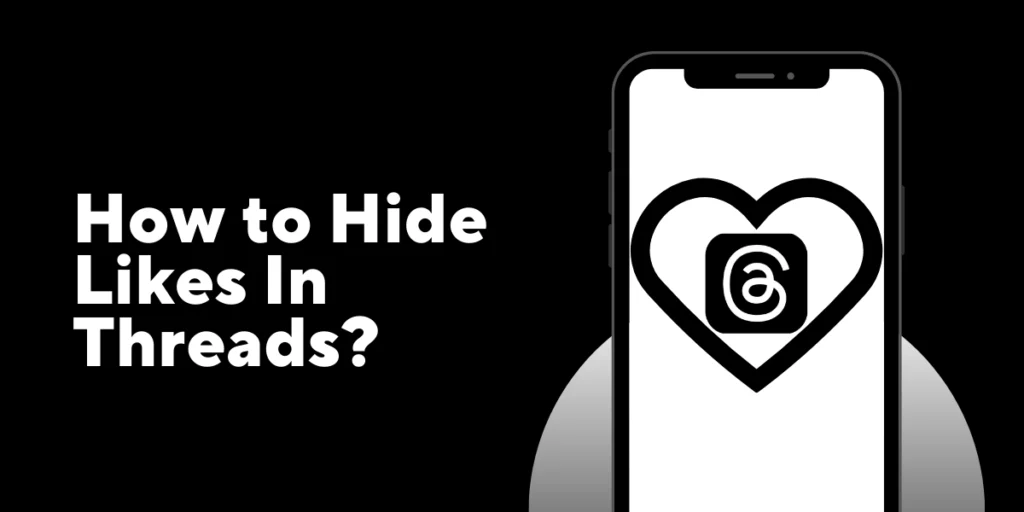Threads now allows users to hide likes on all posts in their feed, enhancing the user experience. By enabling this feature, users can shift their focus to the content itself rather than being influenced by popularity metrics. Hiding likes on Threads is a simple and straightforward process, ensuring privacy and a more enjoyable social media experience.
Answer:
To hide likes on Threads, access the app’s settings, locate the option to hide likes, and enable it. Once activated, the like counts on your posts will no longer be visible. Enjoy a more focused and content-driven experience on Threads by hiding likes with just a few taps.
In this article, we’ll be discussing why someone hides likes on Thread, how to hide likes on Threads, does hiding likes affect the performance of your post, etc. So, let’s start the article.
Are Likes Public On Threads?
Yes, the likes in the Threads posts are public. The visibility of likes on your posts depends on the privacy settings of your account. If your account is set to public, anyone, including those who haven’t followed you, can see the number of likes your posts receive. Additionally, people can view the profiles of those who have liked your post. On the other hand, if your account is private, only your approved followers can see the number of likes and the list of people who have liked your posts.
If you prefer to hide the number of likes and the list of people who have liked your posts, you can easily do so by following a few simple steps. In this article, we will guide you through the process of customizing your privacy settings to control the visibility of likes on your Threads posts.
Why Would Someone Hide Likes On Threads App?
Hiding likes on the Threads app provides users with several benefits. Firstly, it allows individuals to detach their self-worth from the validation of likes, helping to promote a healthier relationship with social media. By removing the visible like count, users can focus on sharing content that genuinely reflects their interests and values rather than seeking approval solely based on popularity metrics.
Hiding likes reduces the pressure and anxiety associated with comparing oneself to others. Social media can often create a sense of competition, where users strive for higher like counts as a measure of success. By removing this visible metric, users can engage more authentically with the content they encounter, fostering a more positive and supportive online environment.
Ultimately, hiding likes empowers individuals to engage with posts based on personal interest, connection, and genuine appreciation for the content itself, rather than being influenced by external popularity indicators. It allows for a more authentic and fulfilling social media experience on Threads.
Also Read: Create a Threads Account Without an Instagram Account?
How To Hide Likes On Threads App?
Threads offer users two options to hide their likes on the platform: the ability to hide likes on individual posts and the option to hide likes across all of their posts. By providing these features, Threads allows users to have more control over the visibility of their likes and maintain a greater level of privacy on the platform.
With the ability to hide likes on a single post, users can keep their appreciation for a particular post private, ensuring that only the post’s creator can see the number of likes received. On the other hand, the option to hide likes from all posts allows users to maintain a consistent level of privacy by preventing others from viewing the total number of likes they have received across their entire profile.
Now Let’s Move to the real answer:
How To Hide Likes On Threads App From All Posts?
To hide likes on threads from all posts, follow the steps given below:
Step 1: Launch Threads on Your Device
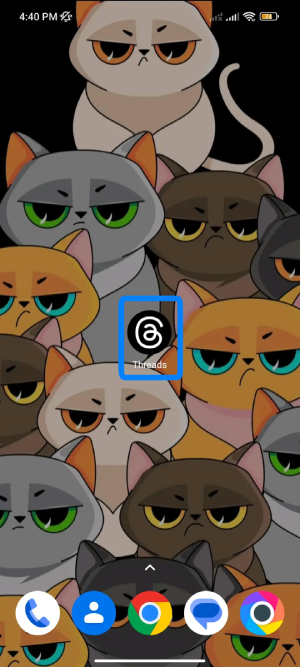
First, download, install, and launch Threads on your device.
Step 2: Go to Profile Section

After Launching the Threads on your device, simply login to your Threads and go to Profile Section. To enter the Profile section, click the Profile icon on the bottom right of the display.
Step 3: Enter the Privacy Sections
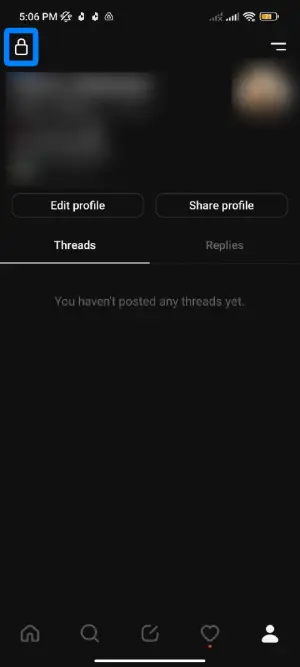
In Profile Section, you can see either an icon of a “lock”(if your account is private) or an icon of “Globe”(if your account is public). Click the icon and enter the Privacy Sections.
Step 4: Find Other Privacy settings
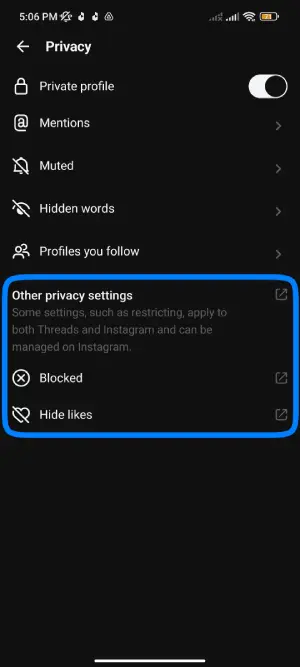
Then, as you enter the Privacy Sections, you can easily find Other Privacy Settings.
Other Privacy Settings will provide you with two different options; “Blocked” and “Hide Likes.”
Step 5: Hide Likes
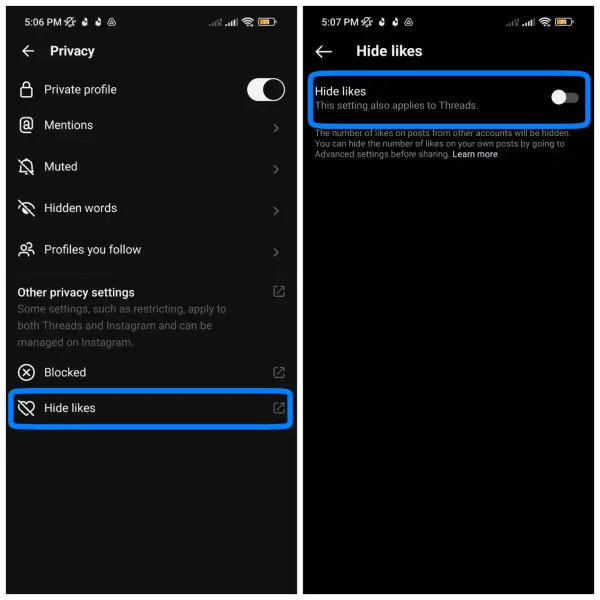
To hide likes, Click on the Hide Likes option. A different page of hide likes will open. Enable the Hide Likes feature.
Now, your likes count on Threads is hidden. You can depressurize yourself and continue to publish your thread with more space to focus b on connecting with others.
Also Read: How to make your Threads account private?
How To Hide Likes On Threads App From Single Post?
To hide likes on threads from all posts, follow the steps given below:
Step 1: Open Threads App
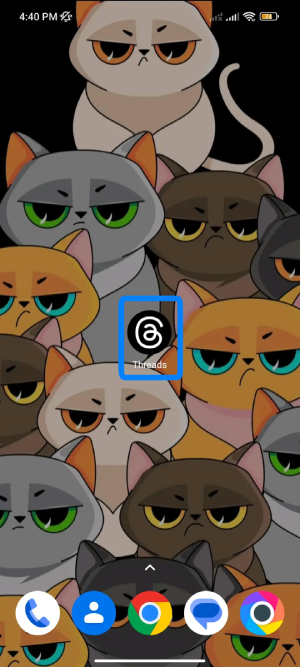
Open the Threads App on your mobile device.
Step 2: Go To The Post
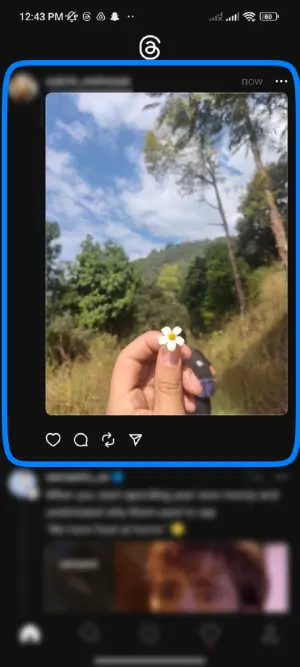
Go to the post you want to hide likes from other users.
Step 3: Tap Three Horizontal Lines
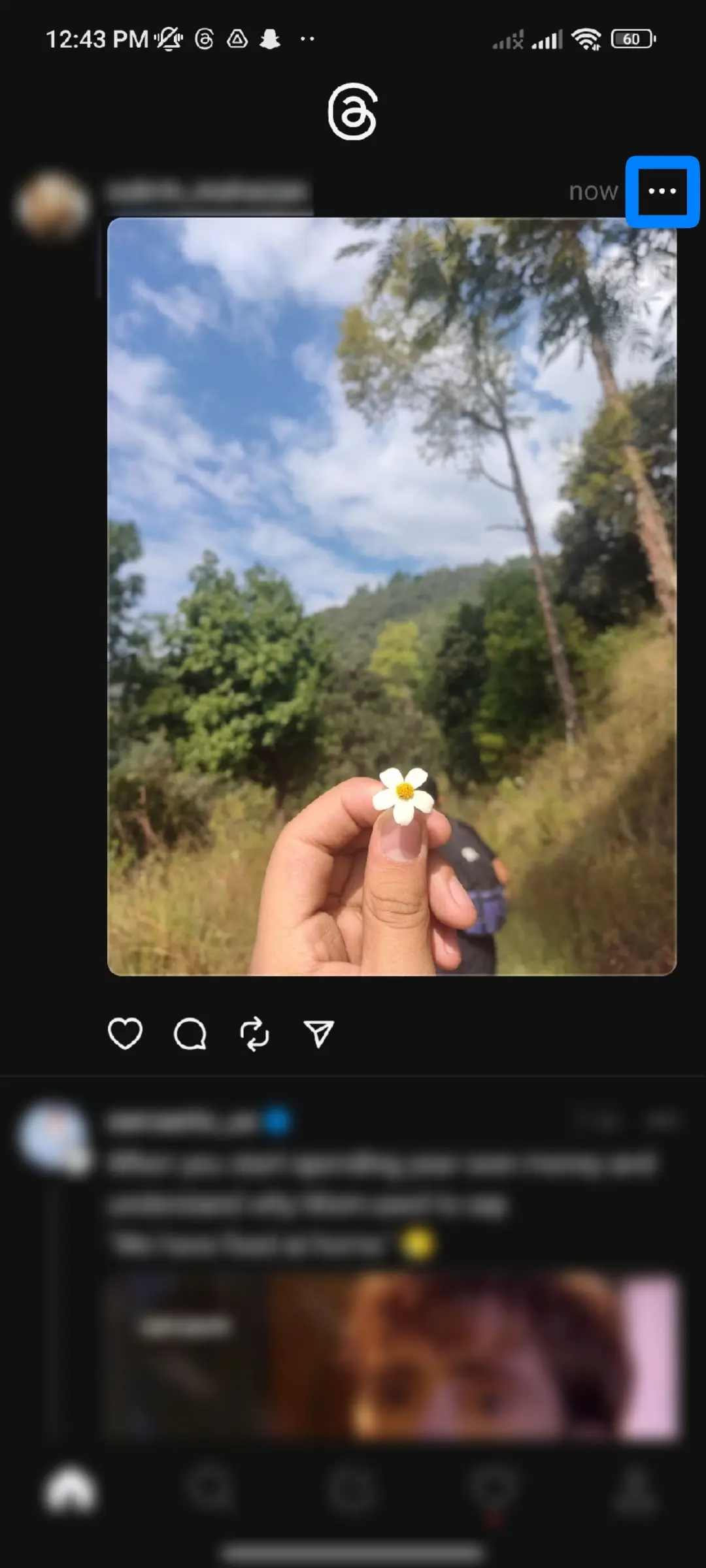
Now, tap on the three horizontal lines from the top right corner of your desired post.
Step 4: Select the Hide Like Count Button
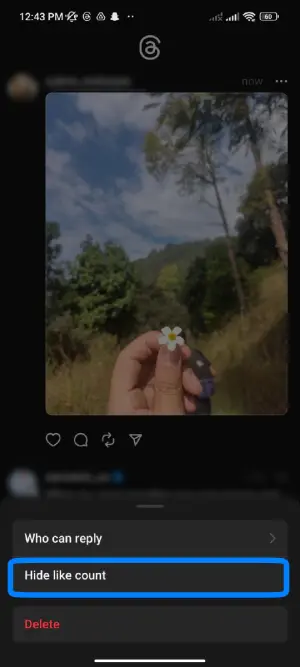
Select the “Hide Like Count” button from all of those options.
After clicking the “Hide Like Count” button, your desired Threads post’s likes will be hidden until you unhide it.
Now, let’s learn more about unhiding the likes on the Threads App.
How To Unhide Likes On Threads App?
To unhide likes on threads from all posts, follow the steps given below:
Step 1: Open Threads on Your Device
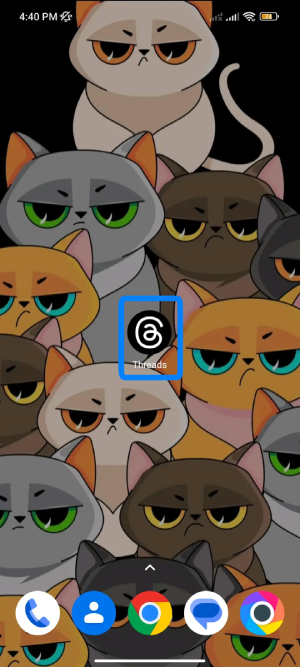
First, open the Threads app on your mobile device.
Step 2: Go to Profile Section

After opening the Threads on your mobile device, log in with your credentials and go to Profile Section. To go to the Profile section, tap on the Profile icon on the bottom right of the display.
Step 3: Go To Privacy Sections
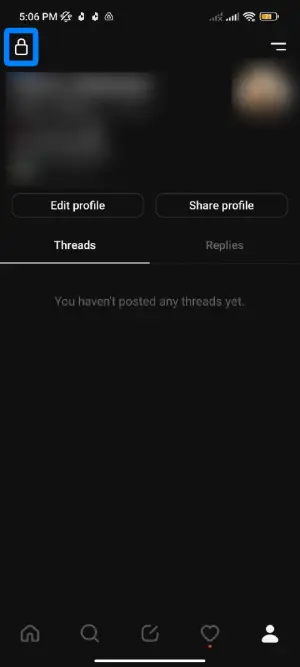
In Profile Section, you can see either an icon of a “lock”(if your account is private) or an icon of “Globe”(if your account is public). Click the icon and enter the Privacy Sections.
Step 4: Find Other Privacy settings
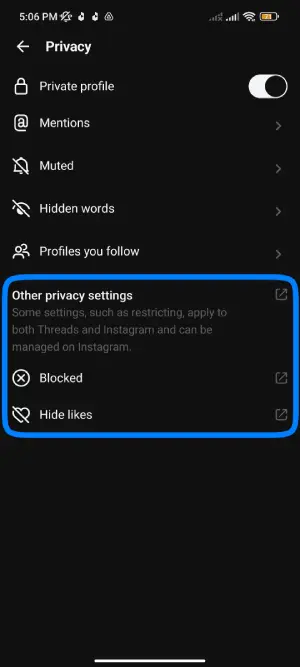
Then, as you enter the Privacy Sections, you can easily find Other Privacy Settings.
Other Privacy Settings will provide you with two different options; “Blocked” and “Hide Likes.”
Step 5: Unhide Likes
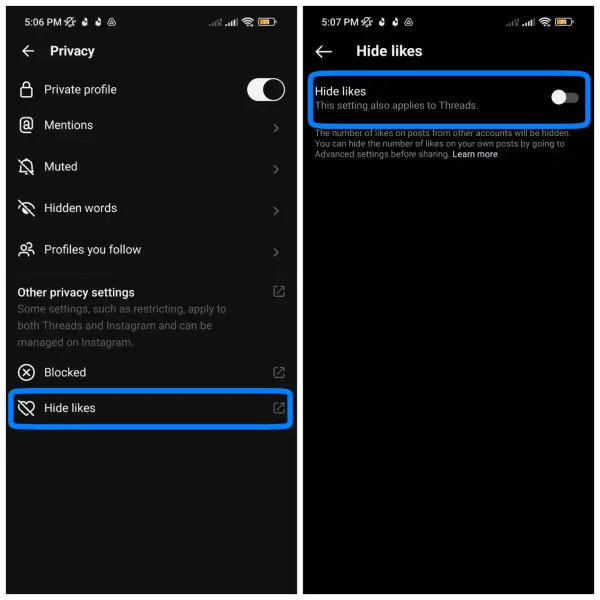
To unhide likes, Click on the Hide Likes option. To disable the Hide Likes feature, toggle the option to the left.
Now, your likes count on Threads will be unhidden.
Will Hiding Your Likes On Threads Affect The Performance Of Your Post?
Hiding likes on Threads is a personal preference and primarily affects the visibility of likes to the user themselves and others who view their posts. It does not directly impact the post’s performance in terms of reach or algorithmic factors. Other factors, such as the quality of the content, relevance to the audience, and overall engagement on the platform, may still influence the engagement and visibility of the post.
It’s important to note that hiding likes does not mean the post will receive fewer likes or engagement. Other users can still like, comment, and engage with the content regardless of whether the like count is visible or hidden. The decision to hide likes is more about the user’s experience and mental well-being, allowing them to focus on the content itself rather than getting caught up in the numbers game.
Who Can See My Likes On Thread?
On Threads, the visibility of your likes depends on your privacy settings. By default, your likes are only visible to you. However, you can adjust your privacy settings to allow others to see your likes. Reviewing and customizing your privacy settings is important to ensure your likes are shared with the desired audience. This way, you can control who can see your likes on Threads, whether it’s only yourself or a broader group.
Frequently Asked Questions(FAQs)
Here are son frequently asked questions hope it will help you too!
Can People See My Likes On Threads?
No, people cannot see the posts you have liked on Threads. However, there is one exception. If you have liked a post your followers are also following, they may see your like in the specific thread associated with it. But in general, people cannot view a comprehensive list of all the posts you have liked on the Threads app in one place. Your likes remain private and are not publicly accessible to others.
Can I See The List Of Posts I Have Liked On Threads?
Although this is an important feature to have, currently, it is not possible to view all the posts you have liked on Threads in one centralized place. As of now, Threads does not provide an option to access a comprehensive list of your past likes.
How does Threads work?
Threads operates as a messaging and content-sharing app designed to enhance your connection with close friends on Instagram. It allows you to create a dedicated space for private conversations, where you can share photos, videos, messages, and more. The app also offers features like status updates, enabling you to communicate your current activity or mood with your selected group. With Threads, you can stay connected and engage in meaningful interactions with your closest friends in a more focused and intimate environment, enhancing your overall social media experience.
Do I need Instagram for Threads?
Yes, in order to use Threads, you need to have an Instagram account. Threads is an app developed by Instagram and is specifically designed to complement the Instagram experience. Therefore, you must first sign up for an Instagram account before you can create and use a Threads account.
Are Threads available on PC?
Threads is currently a mobile-only app catering to the increasing trend of smartphone usage. However, you can use the browser version of the Threads app with limited features.
Can I choose who can @mention me in their threads?
Yes, the thread allows you to choose who can mention you to link your profile in their threads, replies, or bio. Threads has provided you with a feature to allow mentions from the following options:
- Everyone
- Profiles that you follow
- No one
Where to find anyone that I have muted on Threads?
To find the people you have muted on Threads, follow these steps:
- Go to your Threads profile by tapping on the profile icon at the bottom right corner of the screen.
- From your profile, navigate to the Privacy settings section by tapping on the menu icon on the top-right corner of your screen.
- Within the Privacy section, you will find an option called “Muted.” Tap on it.
- Here, you will see a list of the people you have muted on Threads.
Is Threads the same as Twitter?
While Threads shares some similarities with Twitter in terms of real-time text updates and public conversations, Threads is not the same as Twitter.
What are the notable differences between Threads and Twitter?
Threads allows users to write longer posts, with a maximum of 500 characters, surpassing Twitter’s 280-character threshold. Additionally, Threads supports the inclusion of links, photos, and videos up to five minutes long, providing a more multimedia-rich experience compared to Twitter’s focus on shorter text-based updates.
Conclusion
The launch of Threads marks a significant development in the social media landscape. With its real-time text updates, vibrant public conversations, and seamless integration with Instagram, Threads offers users a dynamic platform to engage and share their thoughts.
Hopefully, by reading this article, you should have learned how to hide likes in threads. Similarly, we have added some additional information that you might need.
Hope it’ll be helpful.