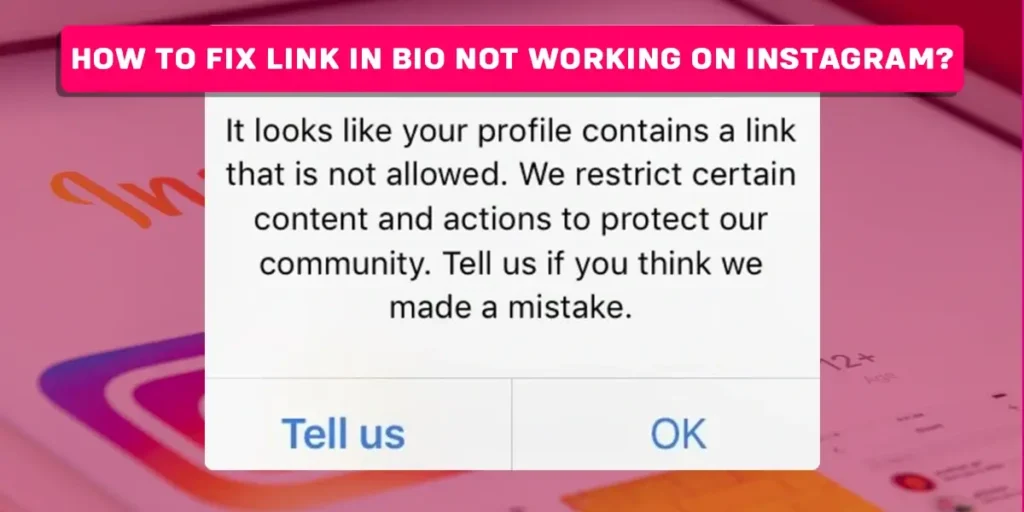Are you looking to fix the “Link in Bio Not Working on Instagram”? Or do you need help adding links to your Instagram bio? Then look no further. This article will discuss the possible solutions to fix the link in the bio not working on the Instagram error in great detail.
Answer:
To fix the link in the bio not working on Instagram, Clear the Instagram cache data, Delete your Instagram data, Update your Instagram app, Logout and login to Instagram, and so on.
What Does “Instagram Link In Bio Not Working” Mean?
Instagram’s Link in Bio feature allows you to add a clickable URL to your profile. For example, if you are running a commercial, the link in your bio drives traffic to your website and increases your leads and sales from Instagram.
But sometimes, the link in the bio of Instagram needs to be fixed. For instance, the link may be visible on your profile, but nothing happens when you click or tap on it.
Why Is The Link In Bio Not Working On Instagram?
Instagram is a popular social media platform. The Instagram team is continuously working on Instagram to make the app more reliable and accessible.
But sometimes, an error will frustrate Instagram users due to needing help to add a link to their Instagram bio or feeling difficulty accessing the link that is available on the bio on Instagram.
One of the errors is that the link in the bio is not working on Instagram because there might be an ongoing bug/glitch on the app.
Sometimes, internal device problems can also lead to errors in not working links in the bio features of Instagram. We will explain in great detail to fix the link in the bio not working on Instagram in the following segment of this article.
How Do You Add A Link To Your Instagram Bio?
If your Instagram link in your bio is not functioning, follow the process below to add a link.
Step 1: Open the Instagram app on your iOS or Android device.

Step 2: Tap on the Instagram profile in the bottom right corner.

Step 3: Select “Edit Profile.”

Step 4: After selecting “Add Link,” select “External Link.”

Below the external link, there is an option for a Facebook link. In your Instagram bio, you can also link to your Facebook profile.
Step 5: Insert a short link into the URL field and add the website’s title.
Step 6: In the top right corner, tap on the “checkmark” icon to complete the process.

If the link in the bio on Instagram is not working, you can proceed through the following steps and methods to fix the issue.
How To Fix Instagram’s Link In Bio That Isn’t Working?
There might be several reasons for the improper functioning of the Instagram link in the bio. Here are the following eight methods with brief explanations to fix these errors.
Method 1: Clear The Instagram Cache Data
Clearing cache data may restore the Instagram application’s functionality. As a result, the link in the bio on Instagram can function properly. Therefore, it is usually best to clear the cache data when there is an issue with the Instagram app.
For Android
Here are the following steps to clear the Instagram cache data on an Android device.
Step 1: Go to your Android device’s settings application.

Step 2: Then, go to the Apps menu.

Step 3: Scroll down and select the Instagram application.

Step 4: Tap on the “Storage” option.

Step 5: Finally, tap on CLEAR CACHE.

For iOS
For the iOS device, you can also clear the Instagram cache data by following the steps below.
Step 1: Navigate to Settings on your iOS device.
Step 2: Go to the “General” tab.
Step 3: Select iPhone storage.
Step 4: Scroll down and select the Instagram app.
Step 5: Click on “offload app.”
When you tap the offload app option, the cached files are deleted on the iOS device.
Then launch the Instagram app and verify that the link in your bio is operational. If the link in your bio still needs to be fixed, you can proceed to the next strategy.
Method 2: Delete Your Instagram Data
You can delete Instagram data after deleting your Instagram cache data. For example, you can carry out the following steps to clear the Instagram data on your Android device.
Step 1: Access the settings on your device.
Step 2: Go to the “Apps” section.
Step 3: Next, go to the Instagram app.
Step 4: Go to the storage section.
Step 5: Select the “CLEAR DATA” section.
Check to see if your Instagram bio link is operational after clearing the data on Instagram. You should proceed to another method if it still needs to be fixed.
Method 3: Update Your Instagram App
The error might appear if you’ve been using the Instagram app for a while. Alternatively, some functions in the earlier version of Instagram might no longer function. As a result, you should update your Instagram regularly.
For Android
The steps below can be used to update the Instagram app on an Android device.
Step 1: Open your Instagram account.

Step 2: Select “Profile Picture” next to the search bar.

Step 3: Select the “Manage apps and devices” option.

Step 4: After that, select the “Update Available” option.

Step 5: Open the Instagram application.
Step 6: To update the latest Instagram version, click the “update” button.

As with the previous method, open the Instagram app and check to see if the error has been resolved.
For iOS
For the iOS device, you can proceed through the following steps.
Step 1: Open the App Store app on your iOS device.
Step 2: Go to the top right corner and click the “profile” icon.
Step 3: Tap “Instagram.”
Step 4: Click on Update option.
Recheck if the link in the bio is functional or not. Then, you can follow the next step if it still needs to be fixed.
Method 4: Log Out And Log In To Your Instagram Account
When you have an issue with a link in your bio on Instagram, you can log out and re-log into your Instagram account. Sometimes, doing a logout and logging back in helps to address the link in the bio.
Log Out Of Instagram
Here are the following steps to log out of your Instagram account on your Android device.
Step 1: Open an Instagram account on your Android device.

Step 2: On the bottom right corner, go to the Instagram profile.

Step 3: Click on the three horizontal lines (i.e., menu bar.)
Step 4: Tap on settings.

Step 5: Scroll down and tap on the “Logout” option.

Once you click the logout option, your Instagram account will be logged out from that device.
Log Back Into Instagram
If you want to log back into your Instagram account, you may follow the following steps.
Step 1: Open the Instagram application on your device
Step 2: Enter your email or phone number
Step 3: Enter the password for your Instagram account.
After that, log out of Instagram and back in to see if the link in your bio is functioning properly. You may proceed to another method if it still needs to be fixed.
Method 5: Change Your Internet Connection
Internet connectivity is one of the issues that could cause the error to not function link in the bio on the Instagram app. You cannot log into your Instagram account due to a poor internet connection. If you change the network of your internet connection, you can resolve the issues.
These are the various ways of changing the network of an internet connection.
- Change to a different internet connection and see if the Instagram Link in the bio works properly or not. Note: You can check your internet connection speed to see if it is slow or fast. To check your internet speed, you can proceed through Fast.com.
- If you’re using mobile data, you can switch it on and off to see if the link in the bio on Instagram functions well.
- You can switch your internet connection from Wi-Fi to a mobile data network.
By altering the network connection, the link in the bio on Instagram might function well. As a result, you can access your Instagram account.
Method 6: Restart Your Device
If you are having issues with the link in your bio not working on Instagram and you have already tried the methods listed above, Then you can restart or power off your device to resolve the error. In addition, you can resolve your link in bio not working problems on Instagram.
On an Android device, select the restart option after briefly pressing the power button. Or you can also power it off and wait a minute before turning it on.
For iOS devices, you can restart your device by simultaneously pressing the power and volume down buttons. It will clear and stop running apps in the background.
Method 7: Report A Problem
You can report your problem with the not working links in your bio on Instagram to the Instagram team. As a result, they can address your issues and help to fix them. You may follow these steps to mention your problem to the Instagram team.
Step 1: Open Instagram on your device.

Step 2: In the bottom right corner, tap on your Instagram profile.

Step 3: Tap on three horizontal lines (i.e., Menu bar.)

Step 4: After that, tap on the settings section.

Step 5: Scroll down and Tap on the Help section.

Step 6: Tap on Report a problem option.

Step 7: Again tap on the report a problem button.

Step 8: Mention the reason for reporting a problem briefly.

Step 9: Tap on Next in the top right corner.

Step 10: Tap on “Send Report.”

Method 8: Wait For Instagram’s Bugs To Be Fixed
If you have a problem accessing a link in your bio and it is not working on Instagram, It could be because the server for that region is down, and there is nothing you can do about it. There might also be bugs that hinder access to your link in your bio on Instagram. If there are those errors, you must be patient and wait (24 to 48 hours). Usually, the server will return to normal after 24 to 48 hours. Instagram will address the technical issues later. Then, you can log in to your Instagram account.
Tips To Avoid The Link In The Bio Not Working On Instagram
Along with these different ways to solve the link in the bio not working on Instagram, you should also consider the following points if you plan to add a link to your bio.
- When adding a link to your bio, use a valid link.
- Update your Instagram application regularly.
Frequently Asked Questions (FAQs)
You might be curious to learn more about this article on how to fix links in bio not working on Instagram after reading the section above. In the frequently asked questions section, we attempted to address some of your concerns.
What Should Be Done If My Link In Bio On Instagram Isn’t Working?
You first add your link to your bio on Instagram. Then, if nothing changes, you can read the above article to resolve such issues on Instagram.
Why Do People Add Links To Their Instagram Bios?
Links in bios on Instagram are powerful tools to increase your social traffic to your site. It helps to tell their social media audience about their site, and they can find more information by clicking on that link in their bios.
Can The Link In The Bio On Instagram Be Changed Immediately?
Yes, you can change the link in your bio whenever you want. In addition, you have free access to change the links in your Instagram bio if your original intention was to remove or replace them with other links.
Conclusion
As a result, we hope you found this article on how to fix “Link in Bio Not Working on Instagram” useful and meaningful. Furthermore, we hope that this article will assist you in adding external links to your bio on your Instagram account. Furthermore, we will provide informative and useful articles in the coming days. Thanks for sticking with us until then. Thank you kindly.