Instagram, owned by Meta, developed the new social media application Threads. Like Twitter, it enables you to post threads, respond to others’ posts, and follow interesting profiles. You’ve come to the right place if you’re new to Threads and are wondering how to find and connect with friends on Threads.
Answer:
To Find And Connect With Friends On Threads,
– Follow Instagram friends while setting up Threads,
– Follow Instagram friends on Threads from settings,
– Search your friends on Threads,
– Share Threads profile.
Thanks to Meta, finding and following your Instagram friends on Threads is simple. In this article, we’ll walk you through finding and connecting with friends on Threads so you can expand your network and have meaningful conversations. Let’s explore the opportunities for growing your friendships on this vibrant platform.
Can Instagram Friends Be Followed On Threads?
The Threads app uses your existing Instagram account to log you into your account when you create an account for the first time. You can import your Instagram friends during or after creating your Threads account because Threads is inherently connected to your Instagram account.
Regardless of how you access your list, you can follow any or all of your Instagram contacts, even if some still need to sign up for Threads. Users not yet on Threads will be notified of your request to follow them when they install the new app if you follow Instagram users who still need to be added to Threads.
You can either follow someone’s account right away or wait for them to approve your message before contacting them on Threads, depending on the type of account your peers create (Public or Private).
Also Read: How To Fix Threads Not Loading Pictures?
How To Find And Connect With Friends On Threads?
You must sign up using your Instagram account and maintain the same username, password, and account name to find friends on Threads. On Threads, a new social media platform created by Instagram (Meta), there are a few ways to locate your Instagram friends.
You can follow the steps listed below:
Follow Instagram Friends While Setting Up Threads
Since Threads uses Instagram’s account system, you can follow all of your Instagram accounts with a single tap and claim the same username you currently use on Instagram.
If you use the same login information, you will see a list of all the Instagram accounts you follow when setting up your Threads account. From there, you can tap the Follow All button to quickly follow everyone at once or choose who you want to follow.
The following requests will be displayed as pending until your Instagram friends join Threads, so take note of this.
Follow Instagram Friends On Threads From Settings
Don’t worry if you accidentally missed following any of your Instagram friends during the setup process. From the settings, you can still follow your Instagram friends or anyone else, for that matter.
- Tap on the Hamburger Menu icon in the top right corner of Open Threads after going to your Profile in the bottom right corner.
- Select the Follow accounts from the Instagram option after tapping the Follow and invite friends settings.
You can quickly follow your Instagram friends on Threads from here. Even connecting with friends can be done quickly using the search bar.
Pro tip: Any accounts you block on Instagram will also be blocked automatically on Threads.
Search Your Instagram Friends On Threads
You can connect with Instagram accounts you already follow using the methods mentioned above. But what if you want to learn about new accounts or get in touch with old followers?
To find your Instagram friend, navigate to the Search page and tap the Search Bar. When you find a profile, click the Follow button next to the name. If they have joined Threads, you will only see your Instagram friends in the search results.
Here’s what you can do if you can’t locate your Instagram friends on Threads:
- Open Instagram and write down the username of your friend.
- Next, return to the Threads app and use the Search Bar to enter the same username to locate your Instagram friend.
Note: Threads will continue to use the same name and username as it does on Instagram.
Share Threads Profile
If you need help with the abovementioned strategies, ask an Instagram friend to share their Threads Profile. The link can then be opened, taking you to your friend’s Threads profile. Sharing links to Instagram profiles is also simple. You can generate QR codes for your reels, posts, and profiles and use them inventively online.
Also Read: How To Download And View Your Threads Data?
How To Find People You Need to Know On Threads?
You’ll be able to follow everyone you currently follow on Instagram and get suggestions for new accounts to follow. The posts of others can be commented on, reposted, and quoted by users. Additionally, they can post on your Instagram stories using the Threads feature.
On Threads, however, you are unable to use functions like live audio rooms or extensive videos or send direct messages, and you can use the search feature to look for specific accounts, topics, or hashtags, or you can browse the recommendations in your feed to find people you don’t know.
A link allows you to view Thread posts and user profiles on the web, but you cannot log in or post from that location.
Also Read: How to Clear Cache Files on Threads App?
Some Tips For Finding Friends On Threads
In addition, Threads has a feature called Trending Topics that allows you to see what is trending on the app and participate in the conversation. Let’s talk more about how to use Threads to make friends.
Be Engaging And Active
Share your Threads posts to your Instagram stories, post engaging and pertinent content, and comment on, reshare, and quote other people’s posts. As a result, this will assist you in gaining more followers and engaging in conversations with like-minded individuals.
Use Topics And Hashtags
With the help of threads, you can add hashtags and topics to your posts, which can expand your audience and help you find new accounts to follow. You can typically look up hashtags and topics that interest you and follow the accounts that post about them.
Verified Accounts to Follow
Celebrities, brands, journalists, and other prominent users have verified accounts on Threads. Additionally, you can follow these accounts to see who they interact with, who they follow, and receive updates. You can also look for a blue checkmark next to your name to see if Threads has verified your Instagram account.
Also Read: How to Customize Your Threads Feed and Explore Page?
Frequently Asked Questions (FAQs)
Some of the most frequently asked questions about finding and connecting with friends on Threads and other information regarding the Threads app are as follows:
How Do I Search For Friends On Threads?
To search for friends on Threads, you can utilize the search function within the app. Enter the name or username of the person you’re looking for in the search bar, and Threads will display relevant results based on your search.
Can I Import My Contacts To Find And Connect With Friends On Threads Easily?
Threads allows you to import your contacts from your phone’s address book or other social media accounts. By importing your contacts, Threads can suggest friends already on the platform, making it easier for you to find and connect with them.
Is There A Mutual Friends Feature On Threads That Helps In Connecting With People I Already Know?
Depending on the specific features of Threads, there might be a mutual friends feature available. This feature allows you to see if you have any friends in common with a particular user, which can facilitate connections and conversations with people you know.
Conclusion
You can make private groups of close friends on the Threads app, which integrates with Instagram, and chat with them more intimately. It’s a fantastic way to stay in touch with those who are most important to you. In addition, you can look through and join threads created by other users with similar interests.

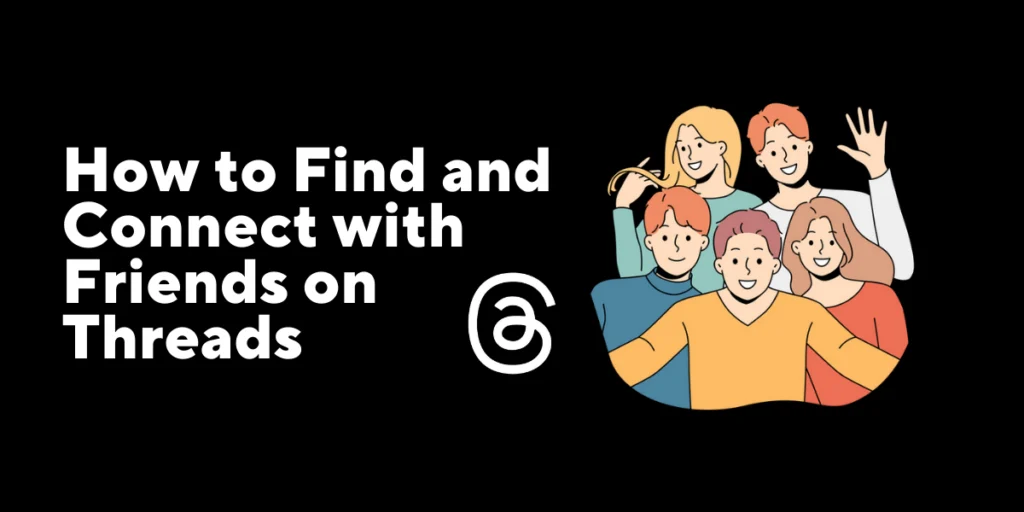
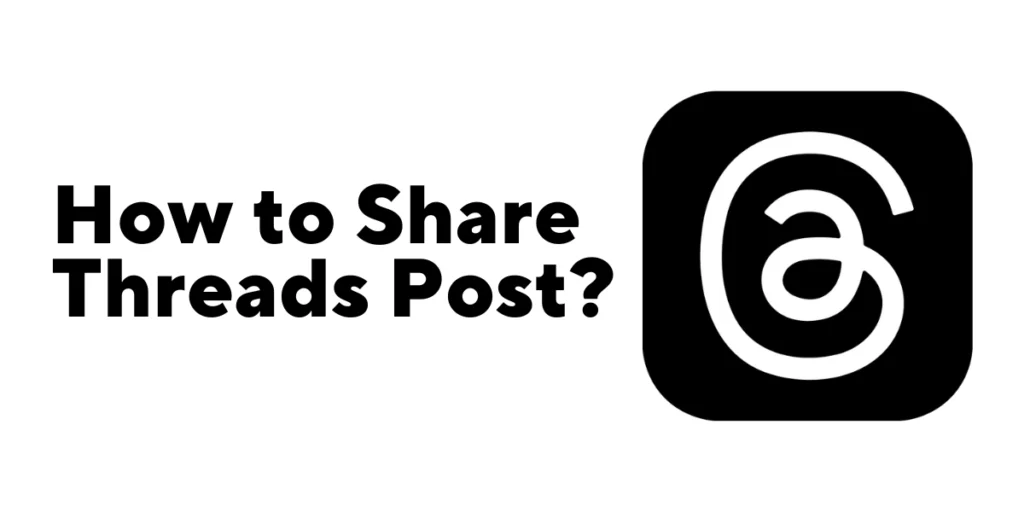
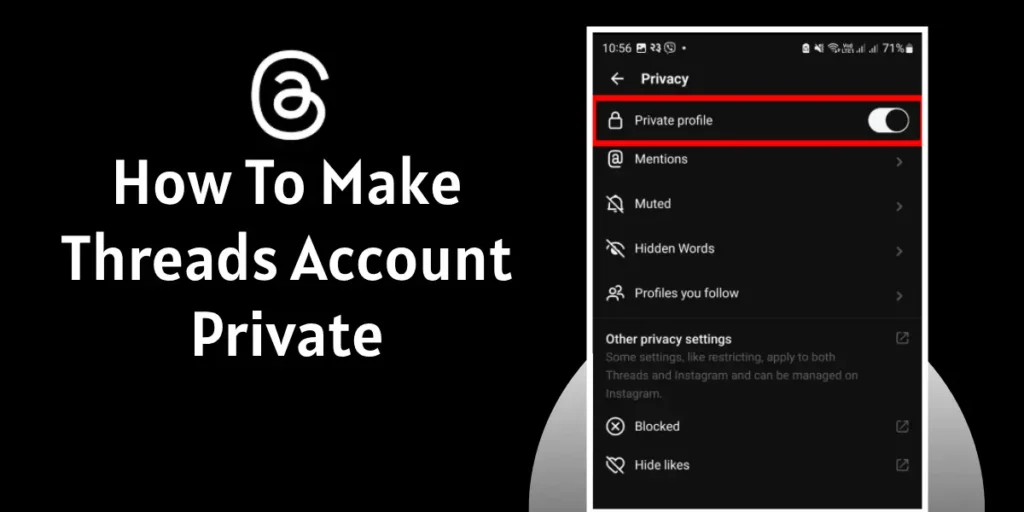
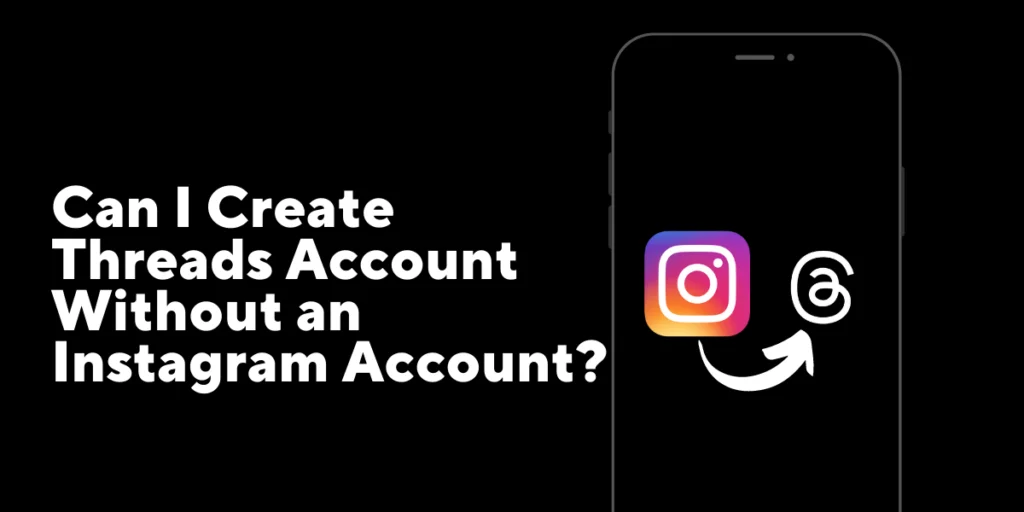
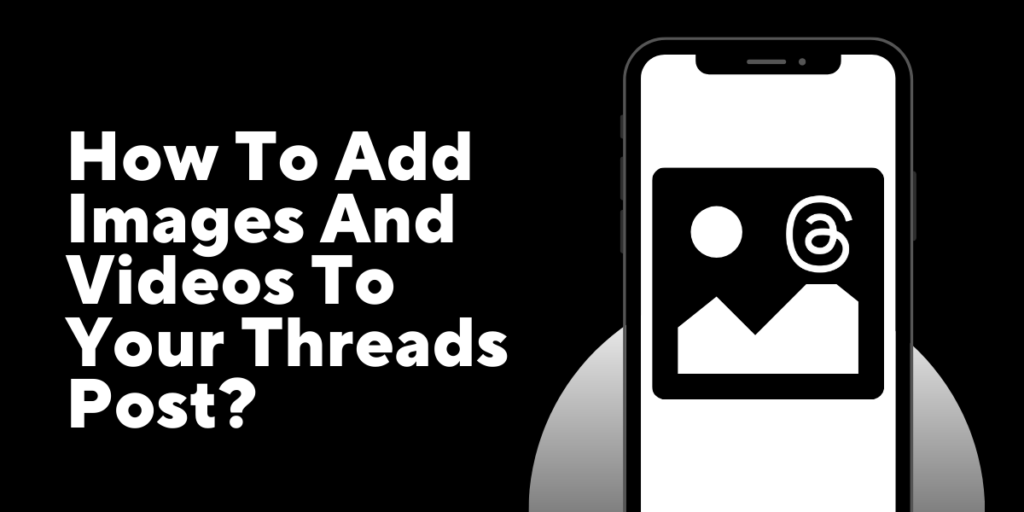
An outstanding share! I have just forwarded this onto a friend who had been conducting a little research on this.
And he actually bought me lunch due to the fact that I found it for
him… lol. So allow me to reword this…. Thanks
for the meal!! But yeah, thanx for spending some time to talk about this matter here
on your web site.