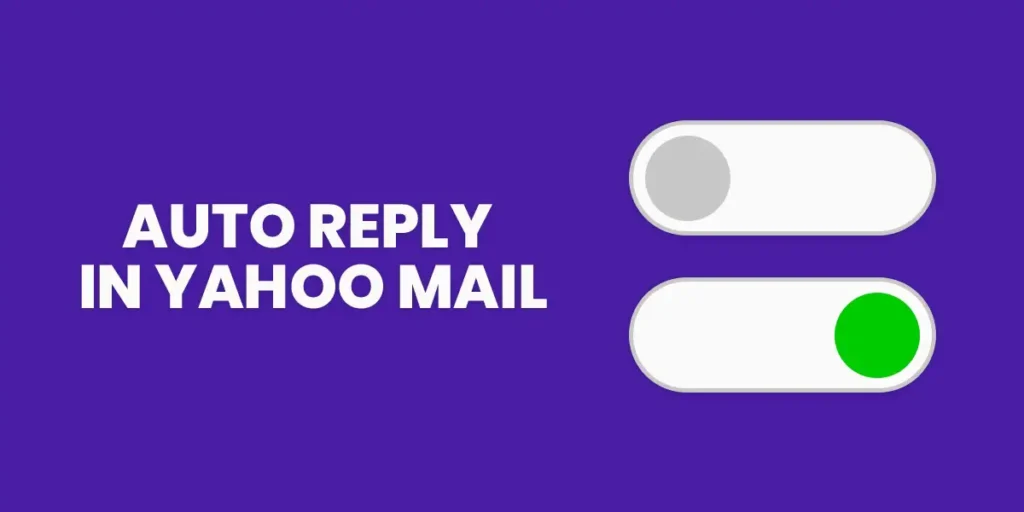Are you going on a vacation soon? Taking a vacation is a great way to relax and get away from everyday burdens and responsibilities for a little while. But, it gets unpleasant when you get emails on you are on your vacation. However, these emails might contain essential messages that you might need to respond to avoid irking your clients. So, using Yahoo Mail, you can set an auto-reply that yahoo calls out of office notification a “vacation response.” In today’s article, I am going to guide you on how to enable vacation response in Yahoo Mail so that every individual will get a notification about you on a trip or a vacation.
Note: Always be sure to inform your recipients about when they will expect to hear back from you once you have returned to your day to day work.
How to Send a Vacation Response in Yahoo Mail
Vacation response is a must when you don’t want to ruin your existing relationship just because you don’t get a response to your recipients.
The steps in this article are performed through Yahoo mail in a Chrome web browser. You can use any other browser, and the steps will be the same. Once you have completed enabling vacation response in Yahoo mail, get away from your work and enjoy your trip. Yahoo mail will create a customized vacation response that will be sent to anyone who sends you an email between the dates that you specify.
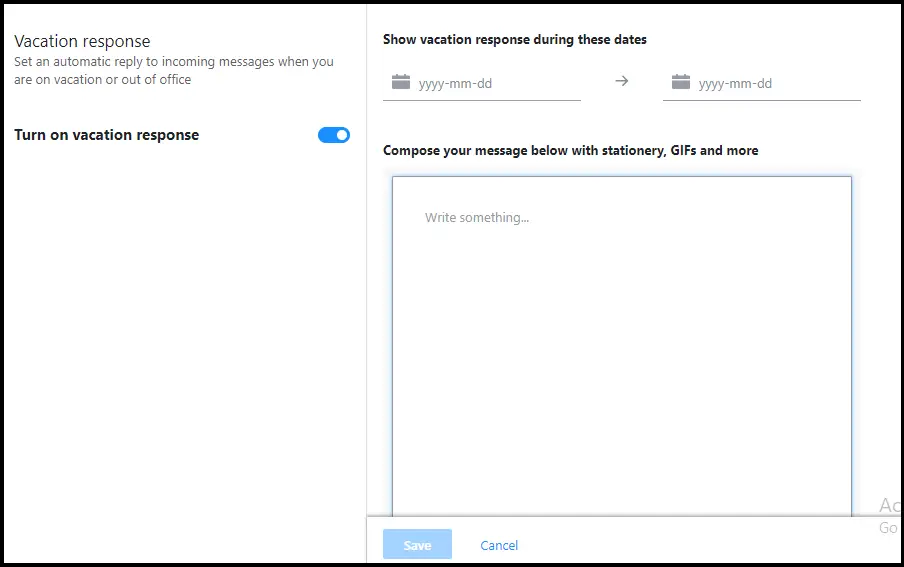
- Open your Web browser and sign in to your Personal Yahoo Mail Account for which you want to set a vacation response. Or just on the link here to open the yahoo mail.
- Once you logged into your Yahoo account, go to your inbox by clicking the mail icon on your homepage.
- Now, on your inbox page, click the gear icon on the title bar of the left sidebar to open the settings.
- From the setting menu, click on the “More Settings” option that is right beside three horizontal dots.
- Now, look for a Vacation response on the left sidebar of the settings page and click it. This will open the vacation response page where you can edit your email on the main panel.
- On the vacation response tab, tap on or turn on the icon (Switch) right beside “Turn on vacation response.” This will activate the edit panel on the screen, which as previously disabled on the right.
- If the vacation response is for a business purpose, it’s better to add a signature.
Here in the edit section, you can select for how long you want to activate the out of office auto-reply by setting up a date on “show vacation response during these dates.” - Now, in the text area, start writing your automatic response. Here is my out of office auto-response
“I am out of the office from 11/1 to 11/15” and will not be able to check my emails. I will reply to your email as soon as possible when I am back. If you need immediate assistance, please contact my office at 555-444-5555.
Thank you!”
The message you write on the text will be sent automatically when you receive an email during the dates you set as a vacation response date. - Now, Click the Save button to make sage changes.
- You can also set a customized message for specific people or the organization.
To do so, tick the checkbox right below the text area, which says, “Send a different response to specific domains.” - Here you need to type in 1-2 domains that you want to set up a different response for.
- Now, click on the First domain and write your domain name, such as your business website domain.
- Next, type in your customized response to the domains you just set.
- Finally, hit the save button to save change your Vacation response in Yahoo Mail.
- You can preview your auto-response once to hit the save button. And if you want to make any further change in the vacation response email, click on the dates on the vacation response tab and edit it on the text area on the right tab.
Conclusion
Now when someone sends you an email, they will receive an appropriate response for their emails. You will still receive emails sent to you during your vacation period. The vacation response in Yahoo Mail will automatically stop sending auto-response from the next day of the last day of your vacation period.
Was this article helpful to set up your auto vacation response? If yes then let us know in the comment section down below. If you are looking for more yahoo related tips then, Visit our official site Online Help Guide. Here might find the solution which you have been looking for.