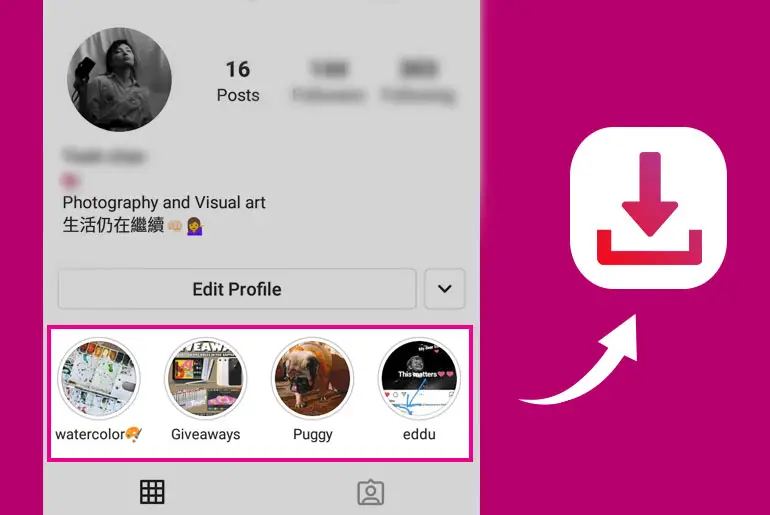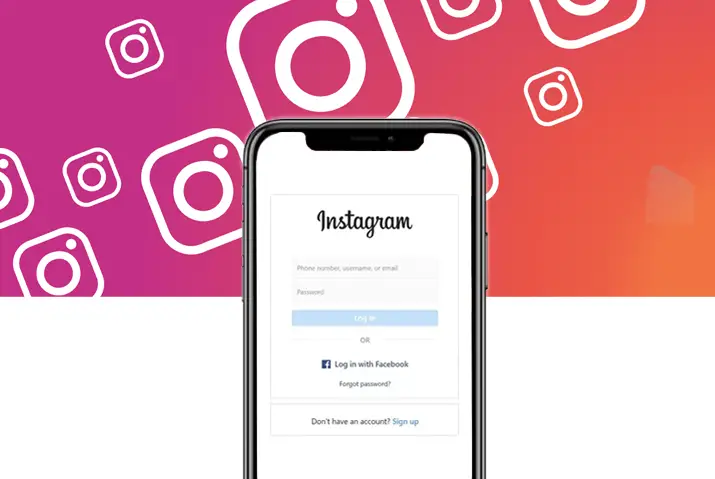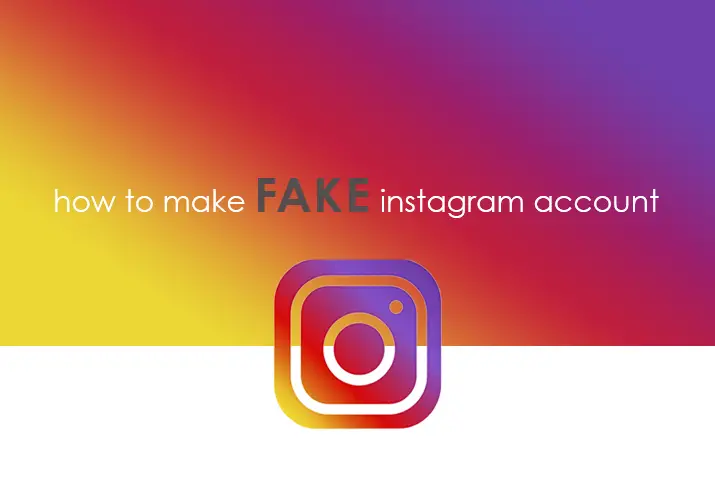Instagram is one of the most popular and trending social media platforms now. It is a photo, video, and story-sharing application where you can create your photo and video gallery to decorate your Instagram profile and share your post as a highlight. And after your story disappears from the story, you can also add the post as a highlight in your Instagram account and you can also download posts from Instagram highlights.
To download posts from Instagram Highlight, first of all, make sure you have created an Instagram highlight on your account and has a story in the highlight, if you have a post on the highlight then you can easily swipe up and download the highlight on Instagram.
Wait the process mentioned above looks a bit confusing right? So, don’t worry if you don’t know how to download highlight then don’t worry because this article is for you. Today in this article we will guide you with the steps to download posts from Instagram highlights. Stay with us and read the full article mentioned below.
What is Instagram Highlights
The Instagram highlight is the collection of Stories.
Once you share a photo or a video as an Instagram story the shared story will be disappeared after 24 hours and you can still find it in the archive folder on Instagram. So, to prevent the story from being collapse you can save the story on your Instagram account as a highlight.
To do so, you have to create a highlight on your Instagram account and choose stories that you want to add to the highlights.
Similarly, you can create highlights for different movements and save the story in the highlights.
Can we Download posts from Instagram Highlights?
Yes, once you have added your story to the highlight, from the highlights you can download posts you want easily.
You just need to select the post from the highlight that you want to save and just swipe up and download it. Easy right?
But still, some users find it hard so we have mentioned steps to do so.
How to Download posts from Instagram Highlights
You can easily download posts from the Instagram highlight in few steps and it doesn’t matter either you are using Instagram on an Android or iOS device, following the steps mentioned below you can download posts from the Instagram highlight.
- Open the Instagram application on your device.
- If asked, log in to your Instagram account.
- Now, you will see the Home of your account.
- After that, click on the profile icon from the bottom navigation bar.
- Now just under the Edit Profile button, you will see the highlight with a circular highlight image.
- Now, tap on the highlight to open.
- After that, check all the highlights and choose the post you want to download.
- Now before the highlight ends, hold the post and swipe up.
- After that, you will see the “Download,” “Upload,” and the “Delete” icon.
- Finally, click on the Download icon and wait until it saves in the camera roll.
So, these are the steps to download posts from the Instagram highlight using Android and iOS devices. Follow each step properly to download the highlight.
Can we Download Instagram Highlights on PC
Sorry to inform you that you cant download the Instagram highlights on PC. But you can go through highlight and delete the highlight from your Instagram account. However, we have some tricks to save your Instagram highlights on PC.
First Step : Donwload Screen Recorder
- Open any web-browser
- Go to the google.com
- Type download recorder for pc and search
- Now, open any link to install recorder.
- Install in your PC and follow on screen instruction to setup in your PC.
Second Step: Screen record all highlights
- Open screen recorder and click on the play button to start recording. Once recorder start recording your screen.
- Now, open any web-browser
- Go to the Instagram
- If asked, log in to your account.
- Now, tap on the profile icon from top right corner from the Home.
- After that you will see option, now click on the “Profile” under profile icon.
- Now, just above you Post, you will see all the highlight.
- Open the highlights you want to download.
- Wait till the highlight loads fully.
- After that, end the screen recorder.
Final Step: Screenshot and Edit Screenshot
- Open the folder on your PC.
- Go to the folder where you save the screen recording.
- Play the screen recording.
- Now, when you see the highlight you want to delete capture the screen(Screenshot)
- you can also pause the video and screen capture.
- Finally open the screenshot and edit.
There you go now you have saved the post that you shared on Instagram and want to download in your PC. Similarly you can download photos and videos both on Instagram using PC and edit it.
In Conclusion
Lastly, even you cant download Instagram highlights on PC we have mentioned trick and tips to save hghtlight on your PC and also staright forward steps to download posts from the Instagram highlight using the Instagram Appliction on mobile.
So you can read the full article and follow the easy steps to download highlights using mobile and PC.
We hope this article is clear to understand. Besides if you have any queries or suggestions regarding this article then you can leave us a comment in the comment box below. We are always here to solve your problem.
And for more helpful guidance on Instagram, you can go to the Instagram Tips.
Thank You.