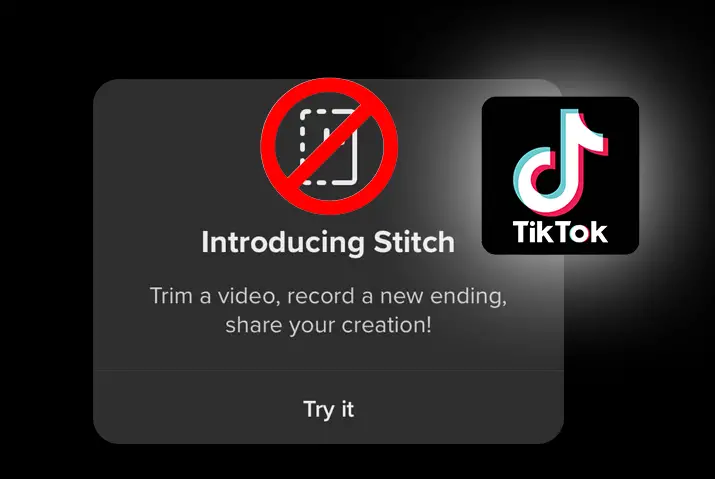It works like a chain reaction when you use any creativity on your TikTok video. Because it starts a new trend, inspires duets, and transforms into remixes with your creativity. So, TikTok had introduced a new feature called ‘Stitch,’ which encourages users to make creative content. But sometimes, you may wonder how to disable the stitch option on TikTok.
The stitch feature on TikTok allows users to clip and integrate scenes from another user’s video into their own. Like duet, the stitch is a way to reinterpret and add to another user’s content, building on their stories, lessons, tutorials, recipes, and more. But you can decide whether you want to enable or disable the stitch option on TikTok, similar to the duet. And here is the guide on disabling the stitch option on TikTok.
Steps To Enable And Disable Stitch Option On TikTok
If you don’t know how to enable or disable the stitch option on TikTok, below are the steps to follow.
Step 1: Open TikTok

Open TikTok on your device.
Step 2: Go To Profile

Then go to your profile from the icon at the bottom right.
Step 3: Tap On Three Horizontal Lines Menu
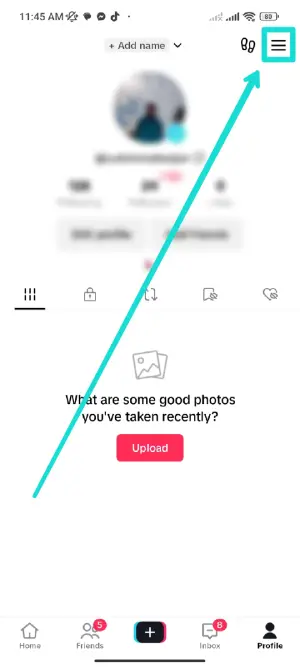
And tap on the three horizontal lines menu from the top right side.
Step 4: Select ‘Settings and Privacy
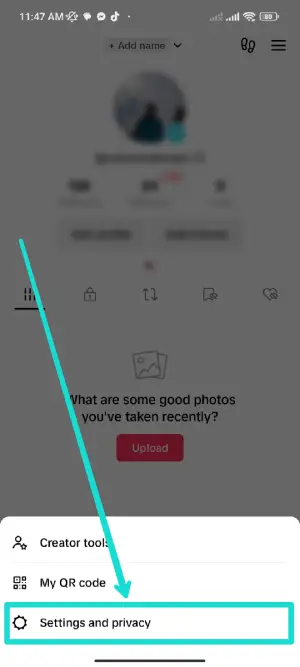
Next, select the ‘Settings and Privacy’ option and tap ‘Privacy.’
Step 5: Tap On Stitch
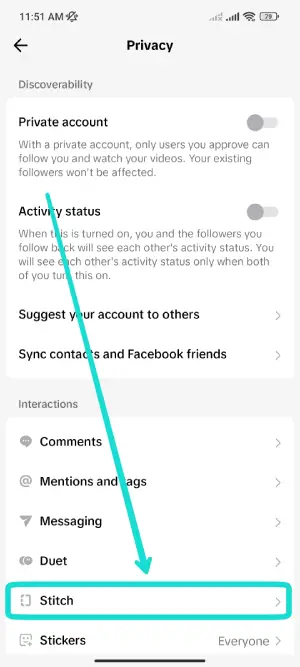
Then tap on ‘Stitch’ and select the ‘Only me’ option below ‘Who can Stitch with your videos?’. Now no one will be able to stitch with your videos.
How To Stitch With Another Person’s Video?
As people stitch to your video on TikTok, you can also stitch to other people’s videos on TikTok. So, if you want to stitch with another person’s video on TikTok, follow the following steps.
Step 1: Open TikTok

Open TikTok on your device.
Step 2: Find a Video To Stitch
Scroll through the video or search video from the ‘Discover’ tab to stitch.
Step 3: Tap Share Icon
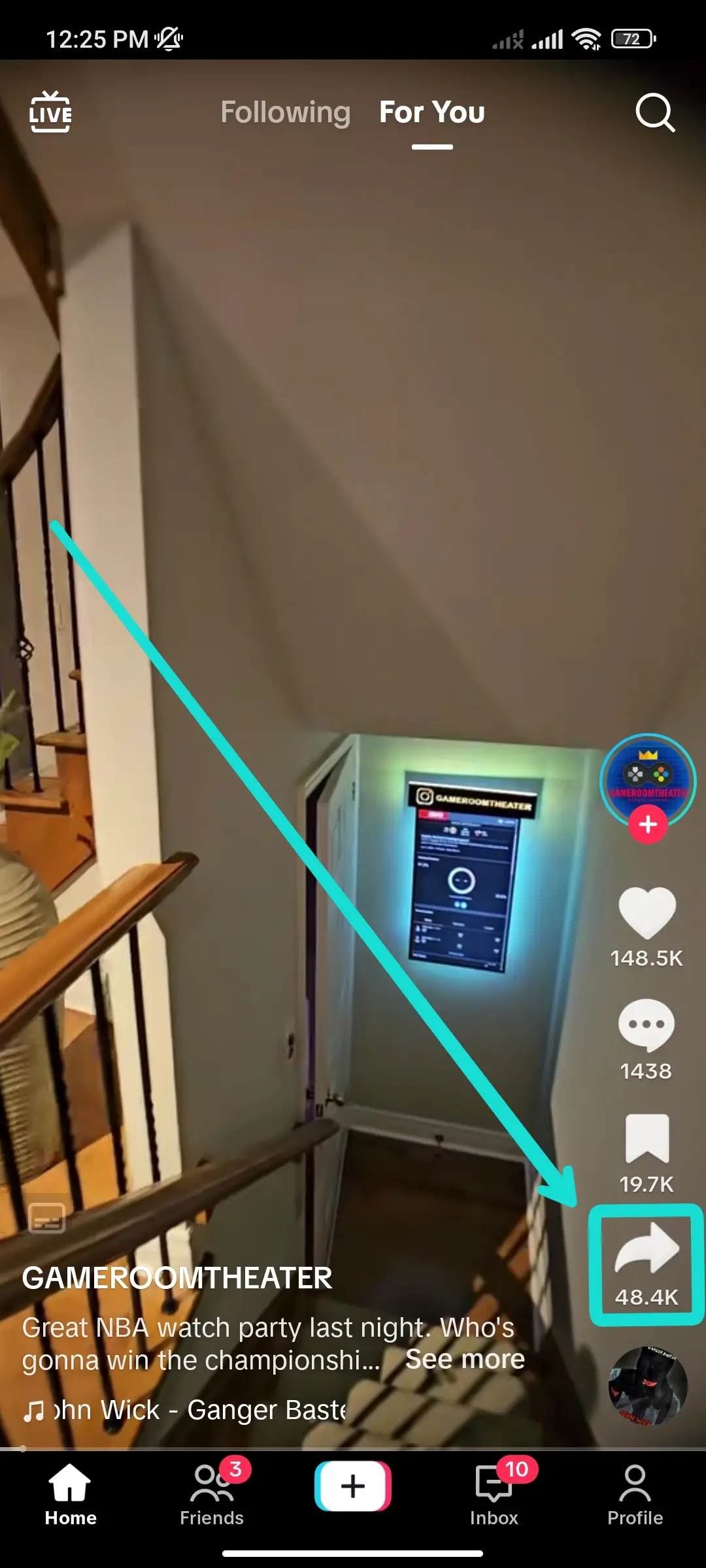
Then tap on the ‘Share’ icon from the right row.
Step 4: Tap Stitch Option
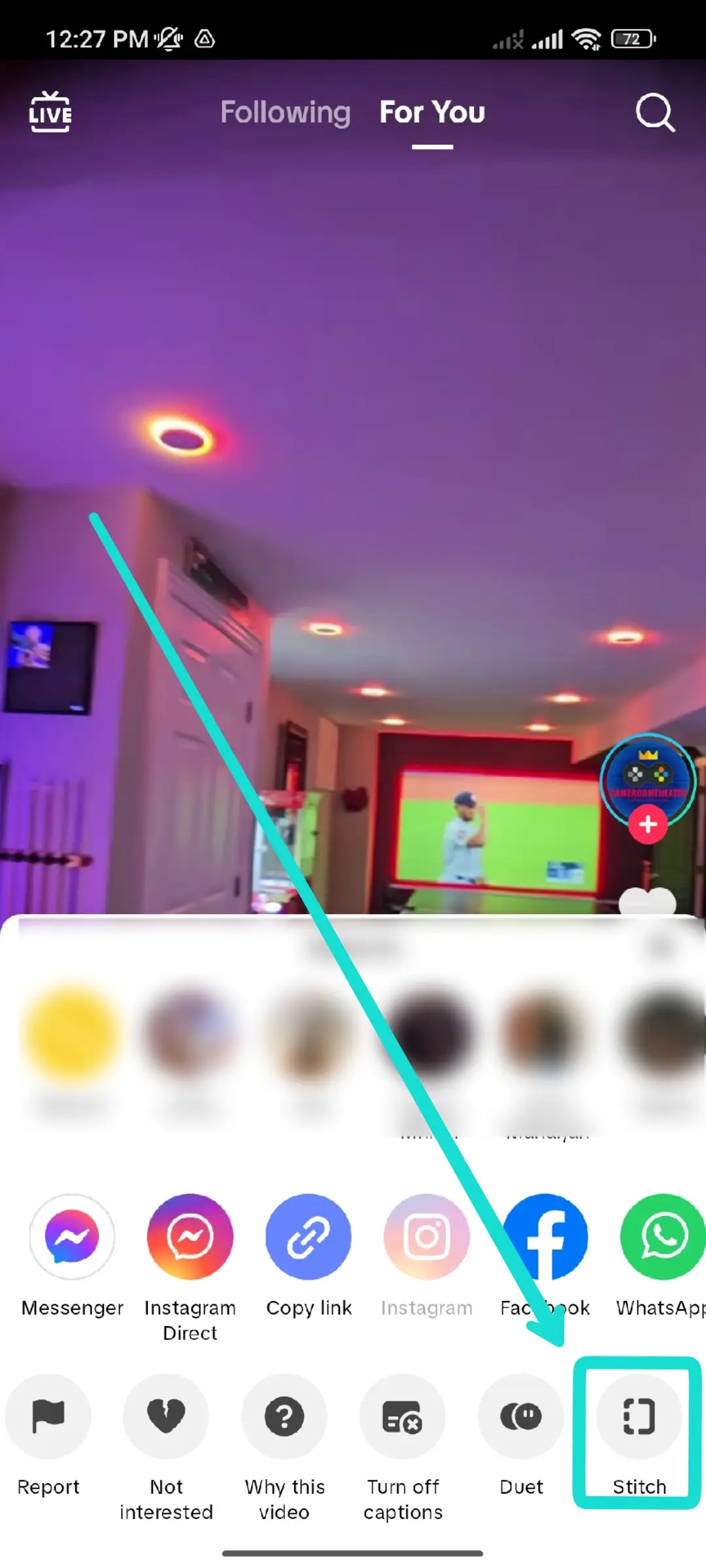
And tap on the ‘stitch’ option from the row below.
Step 5: Choose The Video Part
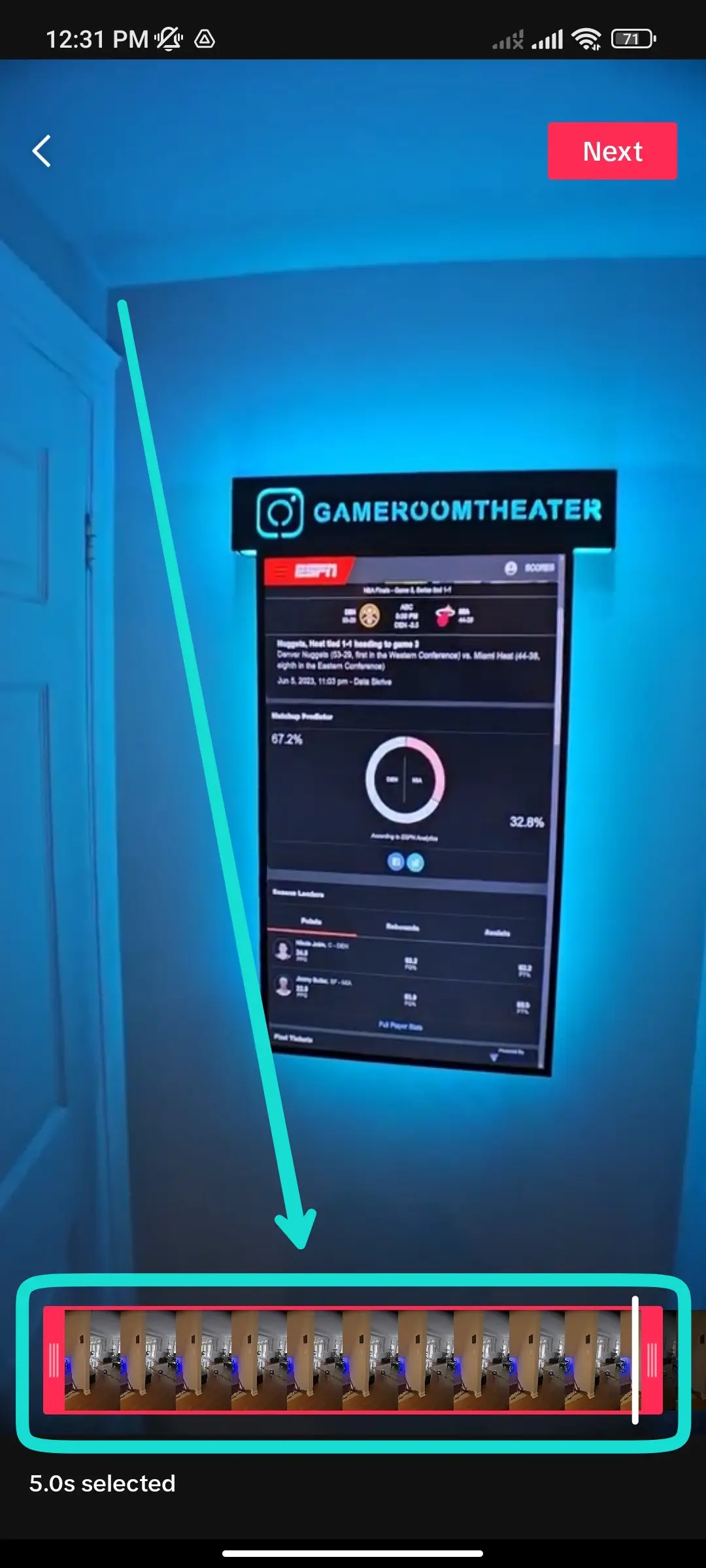
You can choose any part of the video by sliding.
Step 6: Tap On Next
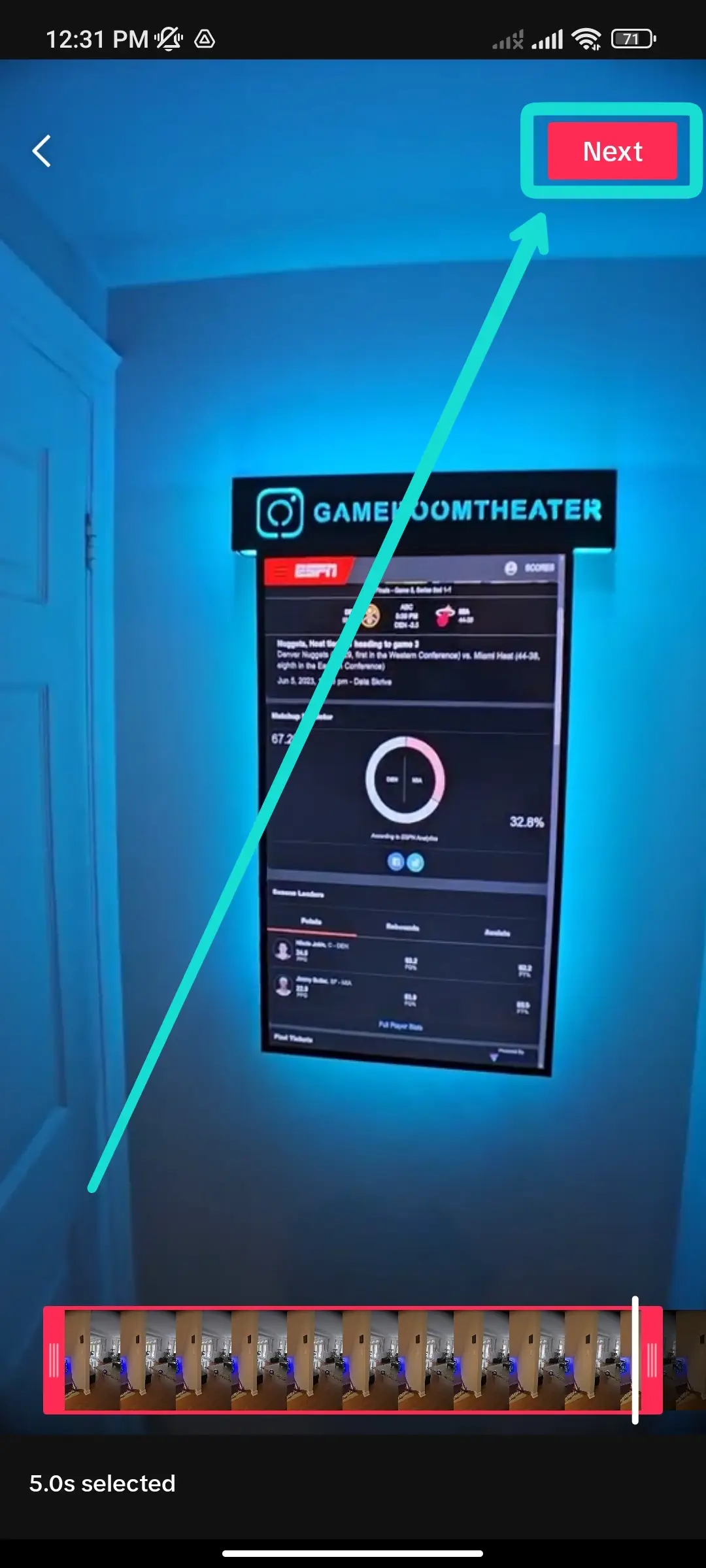
Then tap on the ‘Next’ button.
Step 7: Record Your Part
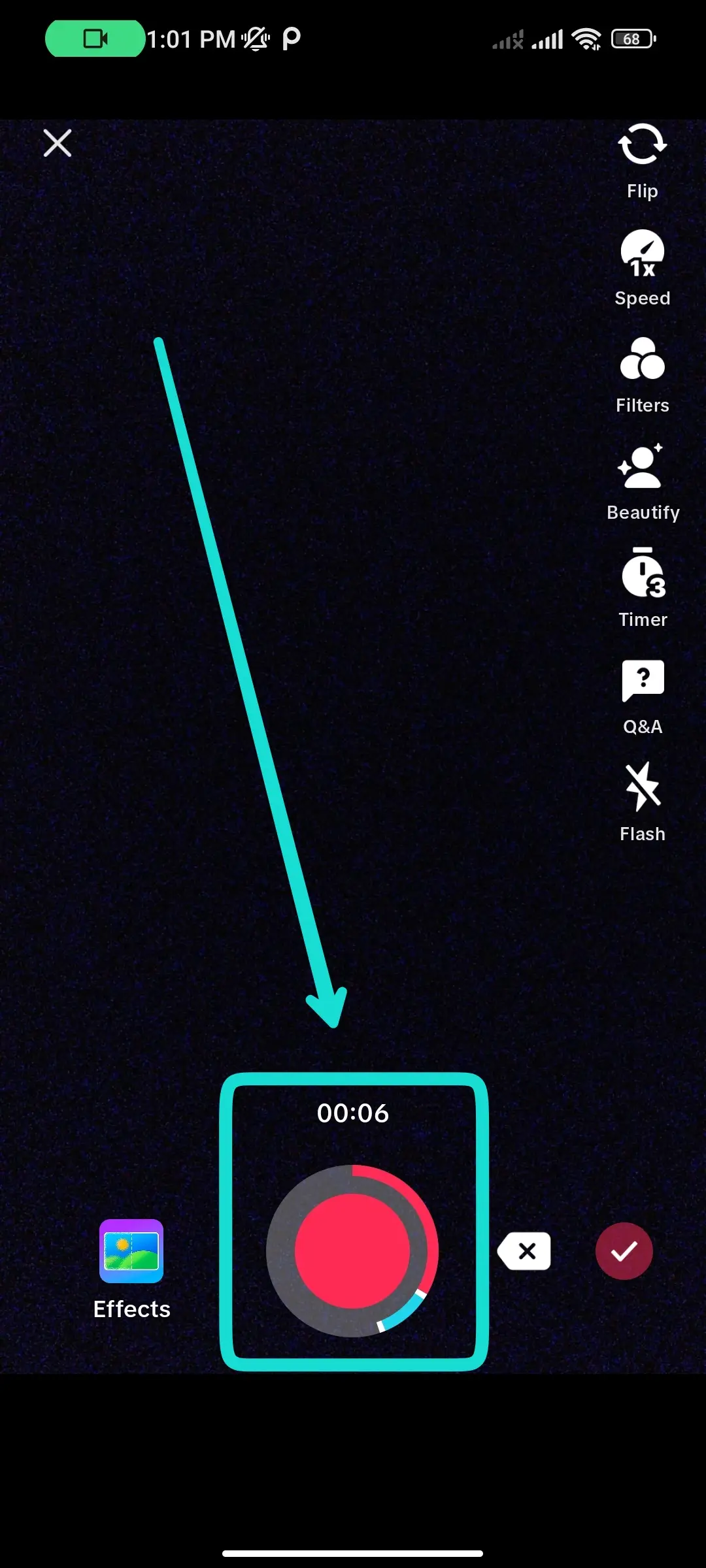
And tap on the red circle to record your video part to stitch.
Step 8: Check Red Mark
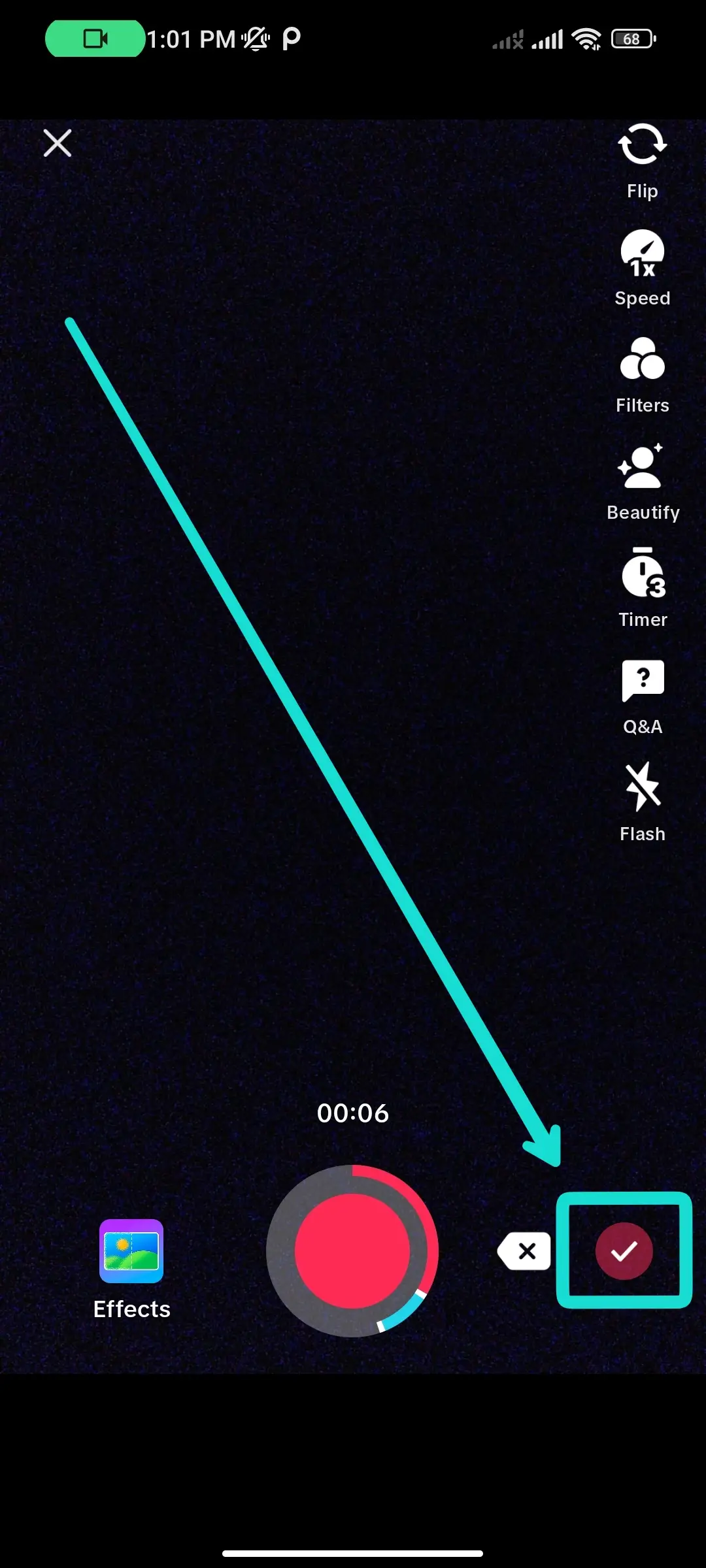
After recording, tap the red checkmark at the bottom right.
Step 9: Edit Video
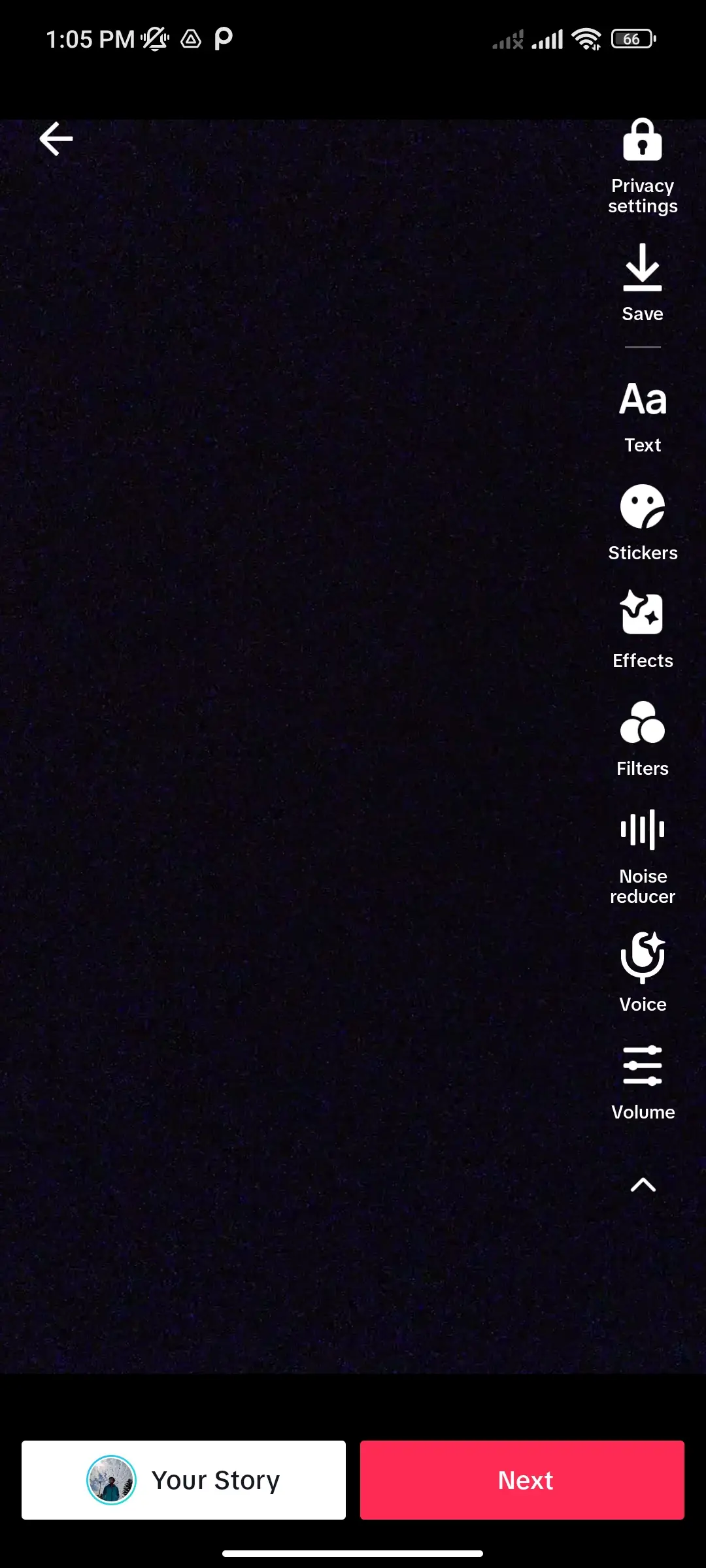
You can edit the video and tap on the ‘Next’ button.
Step 10: Post Video
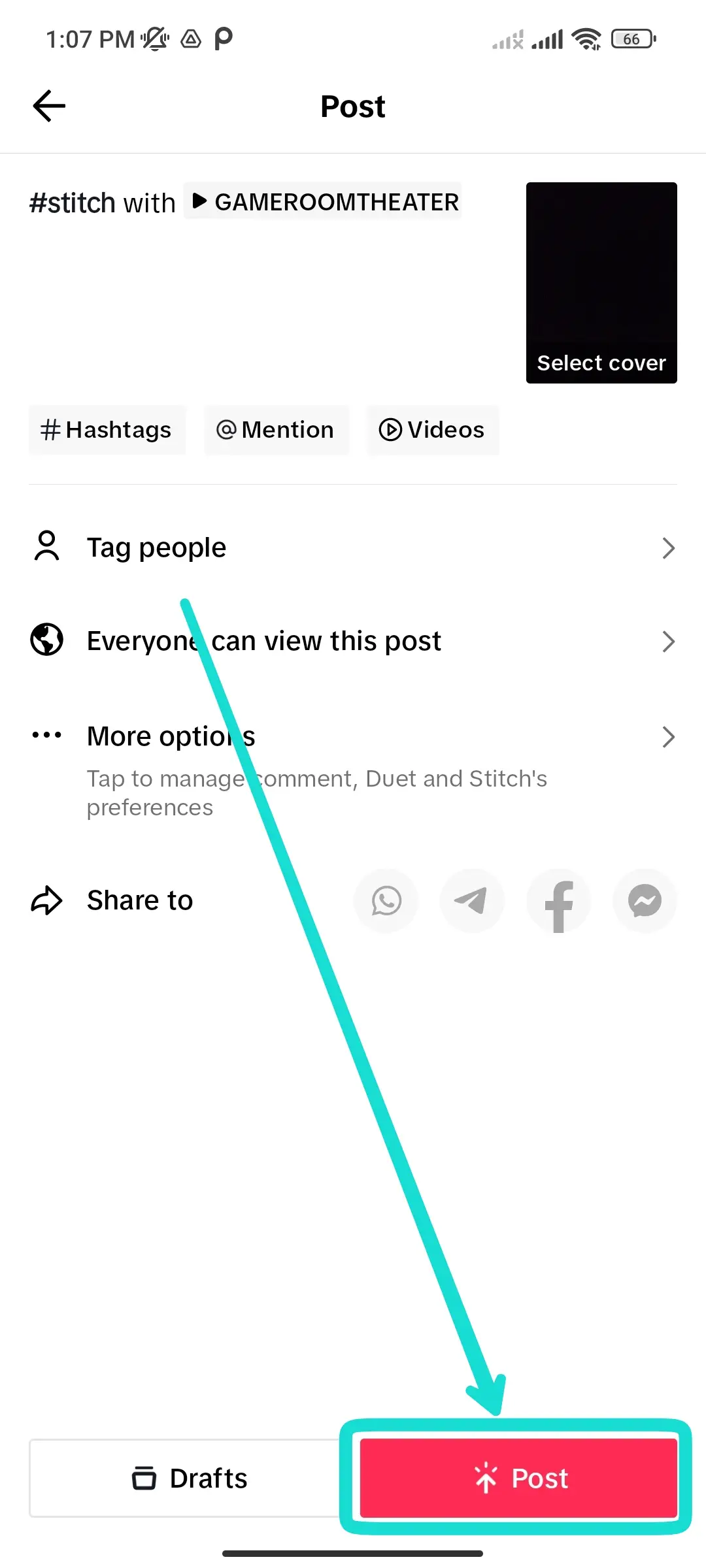
Finally, you can ‘post’ the video with the button at the bottom right. But remember that not all videos have stitch enabled.
How To Enable Stitch Option For Selected People On TikTok?
You need to have a public account to enable the stitch option on TikTok. It allows others to stitch with your videos. If you don’t want anyone to stitch with your content, you can enable the option for selected one only. So, here are the steps to enable the stitch option for selected people on TikTok.
Step 1: Open TikTok

Open TikTok app on your device.
Step 2: Go To Profile
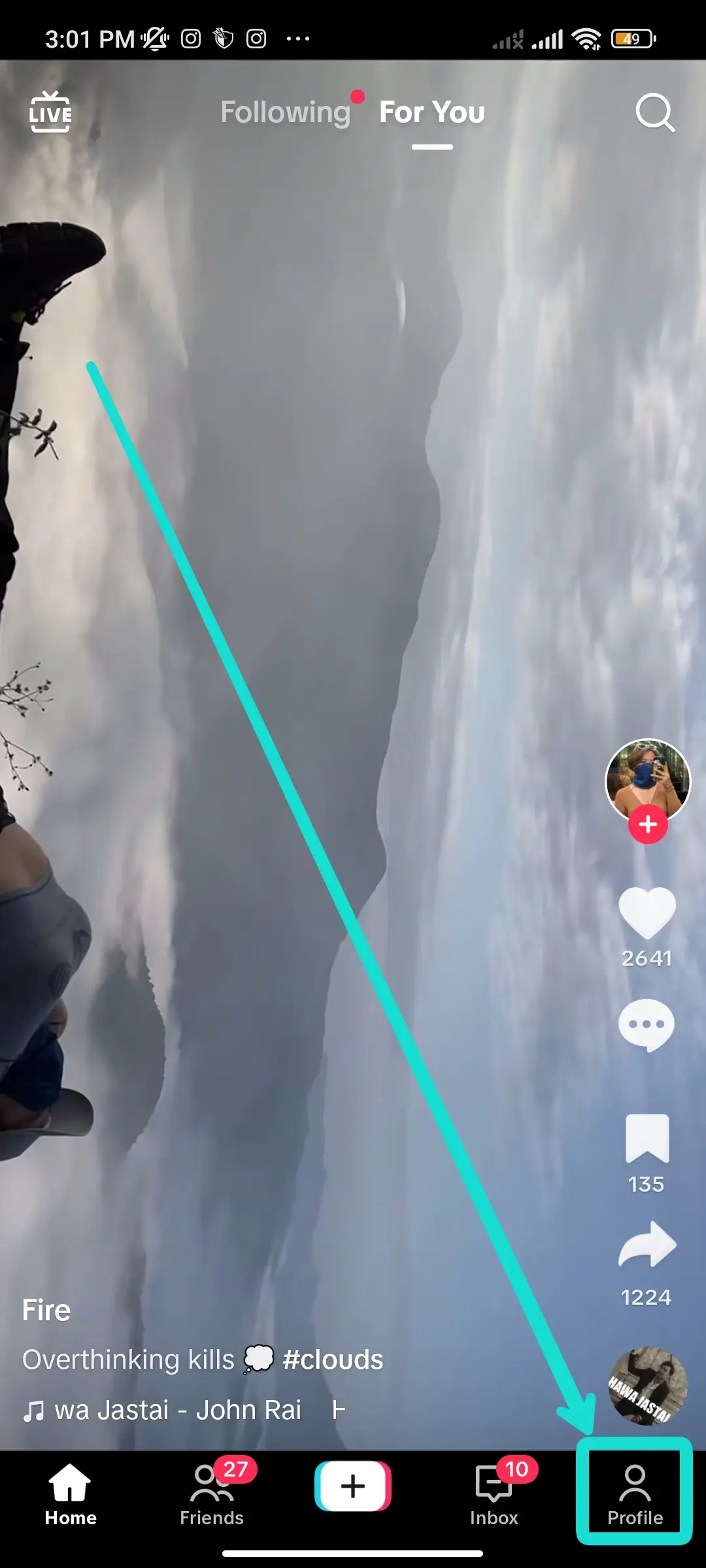
Then go to your profile from the icon at the bottom right.
Step 3: Tap On Three Horizontal Lines Menu

And tap on the three horizontal lines menu from the top right side.
Step 4: Select ‘Settings and privacy

Select the ‘Settings and Privacy’ option from the menu and then ‘Privacy.’
Step 5: Tap On Stitch
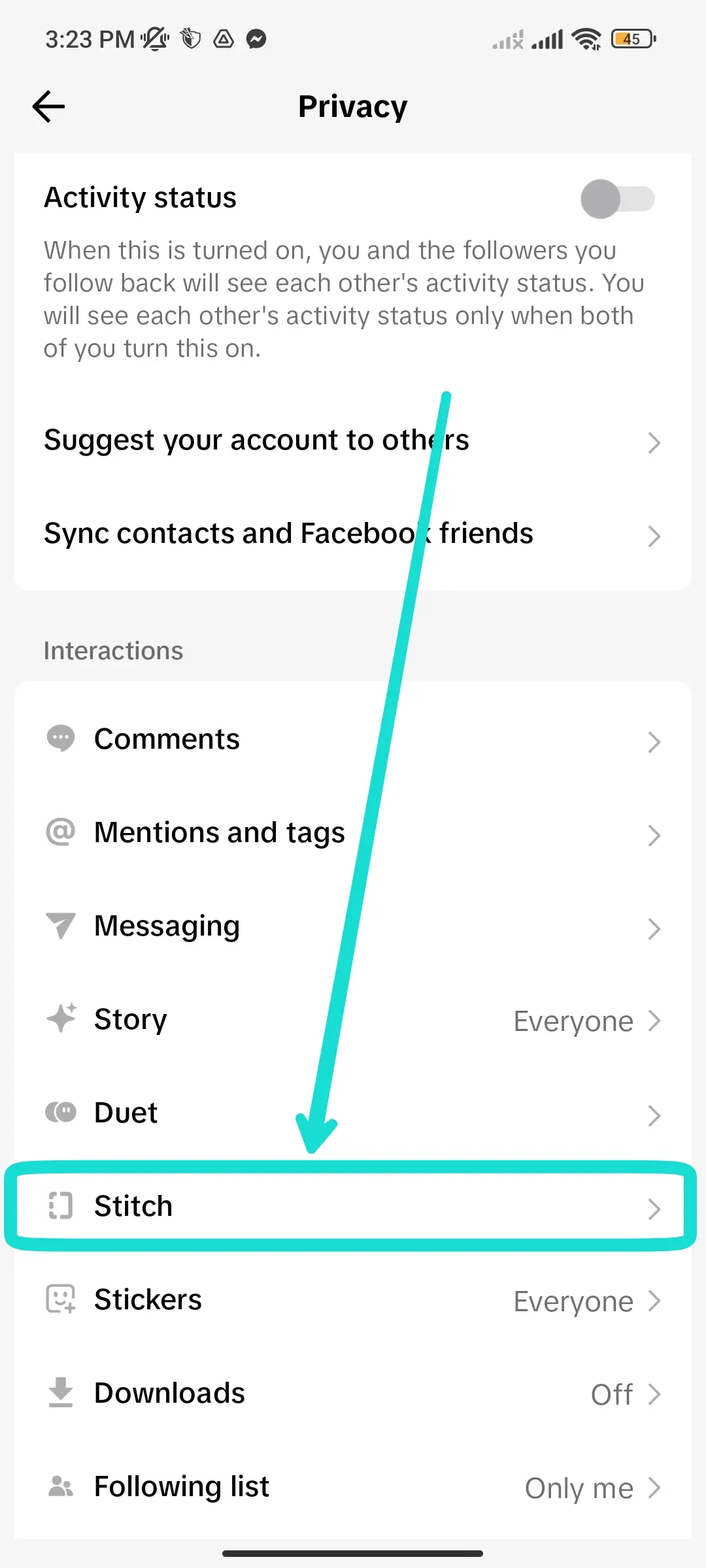
Next, tap on ‘Stitch’ under ‘Safety’ from the list.
Step 6: Who Can Stitch With Your Videos
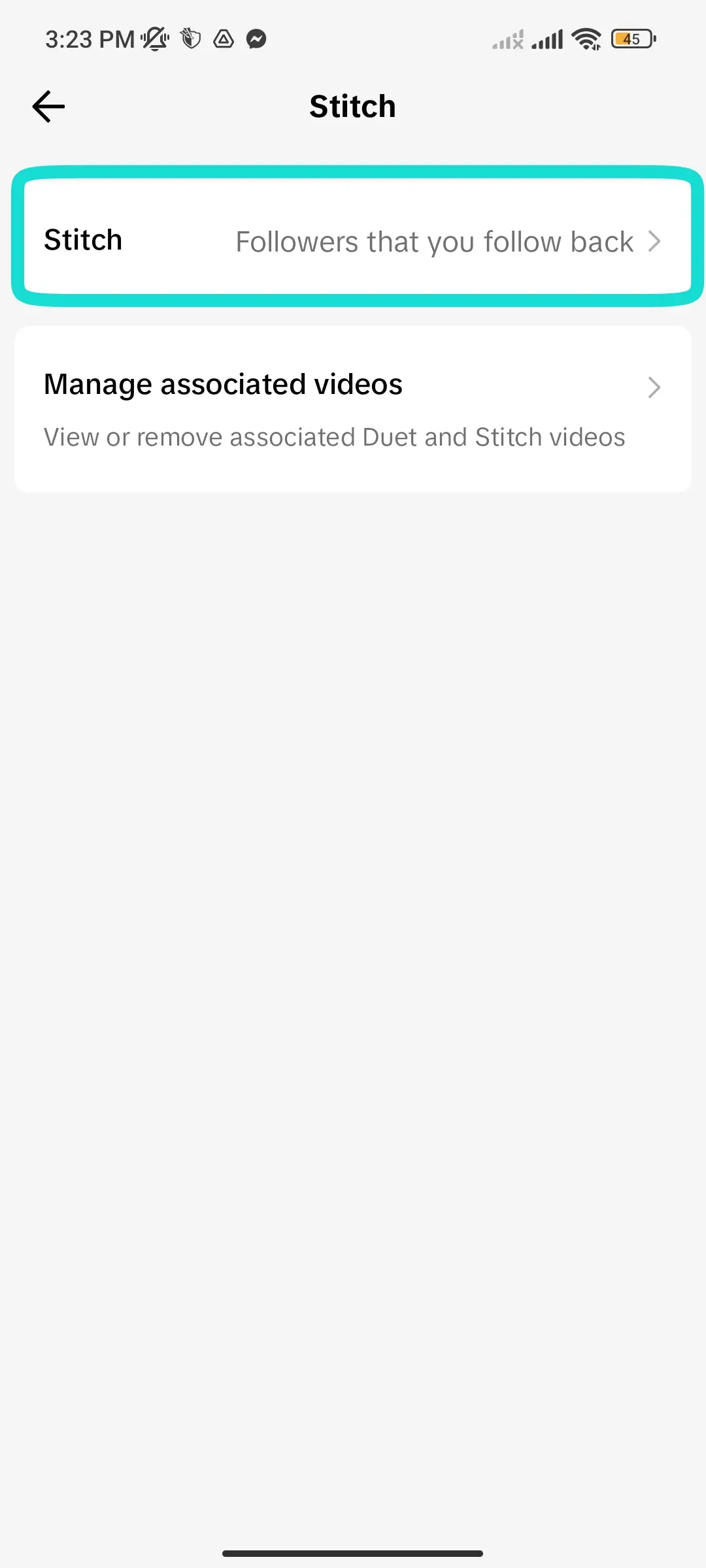
Now you can choose ‘Everyone’ or ‘Friends’ from the option to let selected people stitch with your TikTok videos.
How To Turn On Stitch For Each Of Your Videos?
If you want to turn the ‘Stitch’ option on or off before posting each video or existing video on TikTok, you can do that. When you turn on stitch for any of the videos you post on TikTok, other users can use your video for stitching. So, below are the steps to turn on stitch for each of your videos on TikTok.
Step 1: Open TikTok App
Open TikTok app on your device.
Step 2: Record Video
Tap on the ‘+’ icon at the bottom center or upload your video from the gallery.
Step 3: Tap On the ‘Red Tick’ Mark
Then tap on the ‘red tick’ mark at the bottom right.
Step 4: Tap On Next
After editing, tap the ‘Next’ button from the bottom right corner.
Step 5: Allow Stitch
Next, toggle on the ‘Allow Stitch’ option from the list. You can switch on the option only if your ‘Privacy settings’ allow it.
Step 6: Post Video
Finally, you can ‘post’ your video with the button below. Now people can stitch with your video on TikTok.
How To Turn On Stitch For Existing Video On TikTok?
Suppose you posted the video on TikTok and forgot to turn on the stitching. Or else, if you want to allow stitching for your old videos on TikTok, you can turn on the option. So, here are the steps to turn on stitch for existing videos on TikTok.
Step 1: Open TikTok
Open your TikTok app on any device.
Step 2: Go To Profile
Go to your profile and tap on the existing video from the list below.
Step 3: Tap On Three Horizontal Dots Menu
Then tap on the three horizontal dots menu from the row on the right.
Step 4: Tap On Privacy Settings
Scroll right and tap on the ‘Privacy settings’ option from the bottom row.
Step 5: Allow Stitch
Next, toggle on the ‘Allow Stitch’ option from the list. It will enable the stitching option for the existing video.
How To Fix Stitch Option Not Showing On TikTok?
When you scroll through the videos on TikTok, you want to stitch on one of the videos. But the stitch option is not showing on TikTok; your app might have some issues. So, here are the methods you can do to fix the stitch option not showing on TikTok.
Restart TikTok On Your Device
You can restart the TikTok app on your device if a stitch option does not show the issue.
On Android Device
Step 1: Long Press Power Button
You can long-press the ‘power’ button at the right side of your phone below the volume key.
Step 2: Choose Restart Option
Then choose the ‘Restart’ option from the list. It will start restarting your device.
On iOS Device
Step 1: Long Press Power Button
You can long-press the ‘power’ button on the right side of your iOS device.
Step 2: Drag The Slider
Drag the slider to the right and wait for your device to turn off.
Step 3: Press The Button
Again, press the ‘power’ button to turn on the device.
Check Internet Connection
Without an Internet connection, you cannot use the TikTok app. So, you should check whether your internet connection is working or not before stitching the video on TikTok. Otherwise, when you tap on the ‘stitch’ option, it will not function.
Clear App Cache
If you have not cleared the app cache from TikTok for a long time, your device’s storage might be full. Due to which TikTok will stop functioning properly; so you need to clear the app cache to fix the stitch option not showing on TikTok. The following are the steps to clear the TikTok cache.
Step 1: Open TikTok
Open TikTok on your device
Step 2: Go To Profile
Tap on the profile icon at the bottom right.
Step 3: Tap Three Horizontal Lines Menu
Then tap on the three horizontal lines menu at the top right.
Step 4: Choose ‘Settings and privacy’
Next, choose the ‘Settings and privacy’ option.
Step 5: Tap On ‘Free Up Space’
And tap on ‘Free Up Space’ under the ‘Cache & Cellular Data’ title.
Step 6: Clear Cache
Now tap on the ‘Clear’ button beside the Cache option.
Update TikTok App
If you are using the older version of the TikTok app on your device, you might not have the ‘stitch’ option. This is because TikTok had introduced the ‘stitch’ feature later, so it is not available on the previous version of the app. For this, you should ‘update’ the TikTok app from the ‘App Store’ or ‘Play Store’’.
How Are Stitch Video Different From Duet Video On TikTok?
Both stitch and duet features are used for making reaction videos and collaborations. But they have some key differences, and they are:
The stitch feature mixes videos to make a new one. You can add a punch line to stitch videos. But the duet feature allows you to record while you watch a video on split-screen. So, it is more of a commentary.
What Are The Advantages Of Allowing Stitch On TikTok?
The major advantage of allowing stitch on TikTok is that it lets you credit the original author with no effort. Also, it allows users to be more creative than with a duet. On duet, you have to react to the entire video. At the same time, the stitch can essentially incorporate bits of their video and build creativity on top of it.
Frequently Asked Question
How To Stitch A Video On TikTok From Camera Roll?
Currently, TikTok does not have the option to make a stitched video from a camera roll. Instead, you have to use third-party apps to make it and upload it on TikTok.
How To Find Video Stitch On TikTok?
To explore the stitch video on TikTok, you can go to the ‘Discover’ tab and type ‘#stitch@username’ in the search bar.
Can You See Who Saved Your Video On TikTok?
TikTok does not notify you when someone saves your videos on TikTok. If you have made your account public, anyone can save and download your content from TikTok.
Conclusion
Thus, if you want to disable the stitch option on TikTok, you can change the privacy settings of your app. You can also enable the stitch option on each of your TikTok videos, but you should have a public account for that.