Are you curious how your friend got that avatar of themselves on Instagram? If you want to make a cute avatar of yourself on Instagram like everyone else and get on the avatar bandwagon then you are in the right place. We tried making our own avatars and came up with some swanky-looking cool version of ourselves. Now, you can also create an avatar on Instagram with a few simple steps. It isn’t complicated at all and can make your Instagram experience a fun place. So, let’s get started.
To create an avatar on Instagram, you need to make sure your Instagram is updated to the latest version. Then, go to your profile settings and create your avatar from scratch. You can choose the way you look and make it as close as possible to how you look in real life. You can then use various fun avatar stickers from your story panel.
Does not sound too complicated right? So, let us get right into it and read this guide on how to create an avatar on Instagram.
What Is Avatar Feature On Instagram
The avatar feature is a new update that Instagram made to their app. Snapchat and other apps have had an avatar feature in place for a while and now Instagram has joined them too. In this feature, you can make a mini animated version of yourself by choosing various figures and sizes that match yours.
When you are done creating the avatar, you can then use these avatar stickers as part of your story panel or your posts. The avatars are fun and have various fun poses and stickers related to them on your app.
Do You Need To Update Instagram To Get The Avatar Feature
Yes, this is possibly the most important part of the avatar feature. You need to update your Instagram to the latest version for the avatar feature to work on your device. Since the feature is only available to users who have the update, you can first update your Instagram app from the Play Store or App Store in your device and then try the feature out.
If all this is already done and you want to try out your avatars, then here are the steps on how to create an avatar on Instagram.
How To Create Avatar On Instagram
To create your avatar on Instagram on an Android device or an iOS device, you can follow the instructions below as the process is the same on both these devices.
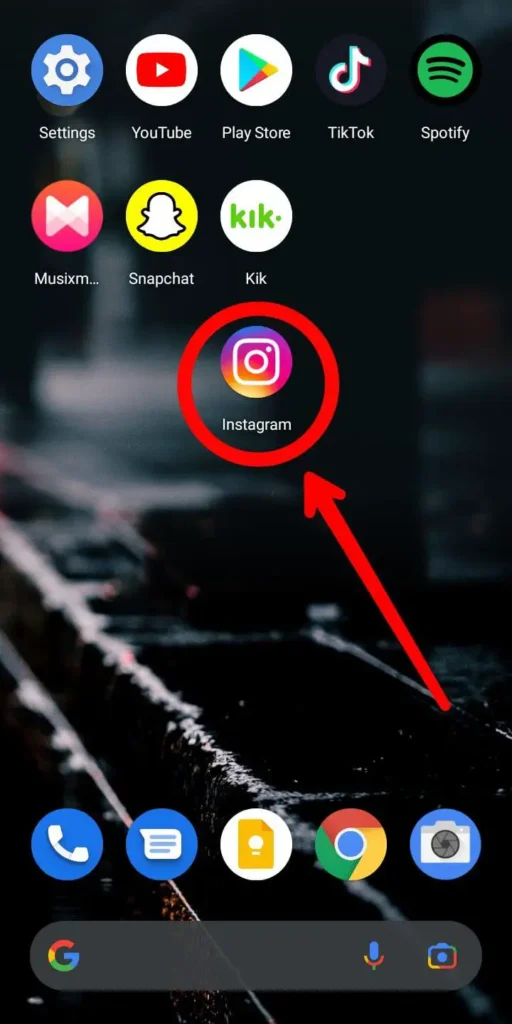
Step 1: Open Instagram In Your Device
First, open the Instagram app on your device by tapping on it. You can then log in to your Instagram account using your login credentials.
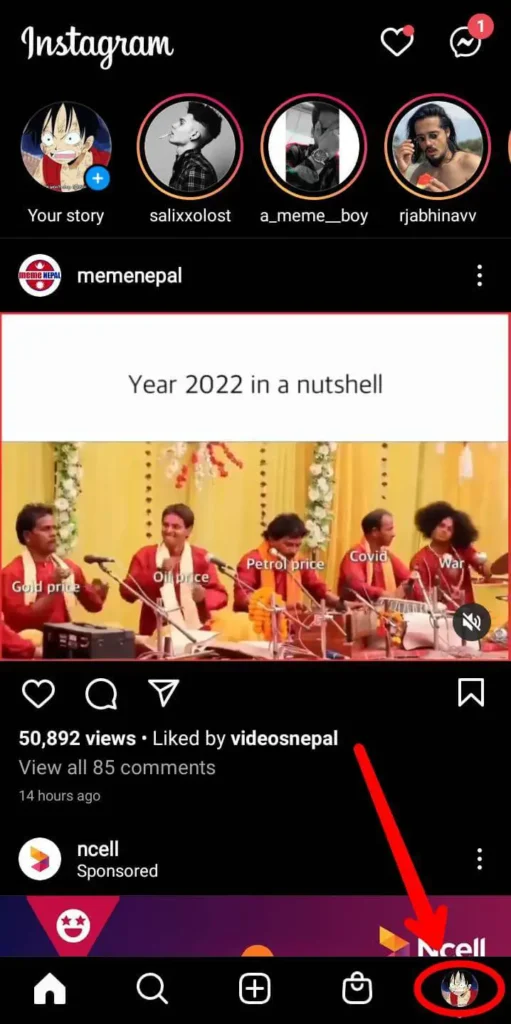
Step 2: Go To Profile
Once you are on the home screen, then tap on the circular profile icon on the bottom right corner of the screen to get to your Instagram profile.

Step 3: Tap On Settings
In your profile, tap on the three-lined hamburger icon on the top right corner of the screen. In the pop-up that opens up, tap on Settings.
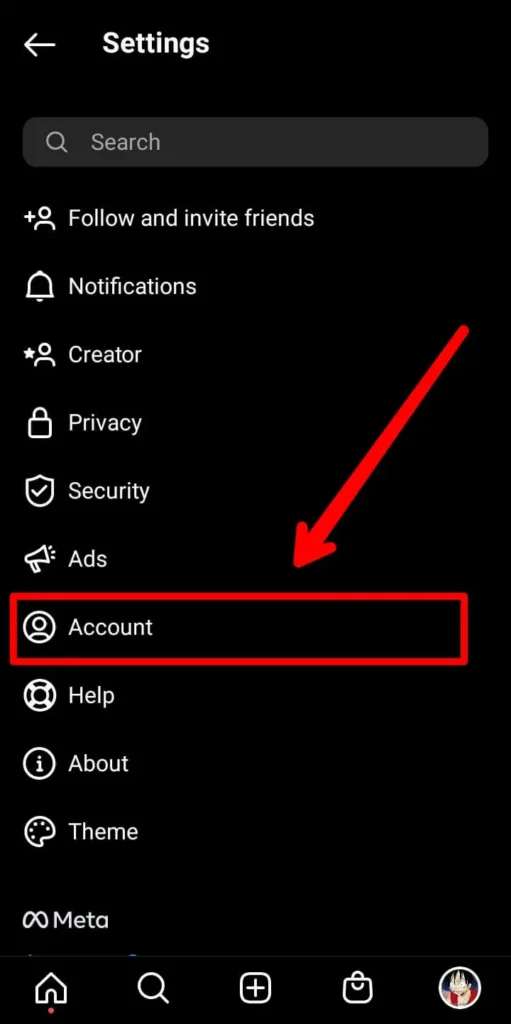
Step 4: Go To Account
In your settings, tap on the Accounts option.
![]()
Step 5: Choose Avatars
In accounts, you can then tap on Avatars.
![]()
Step 6: Set Up Avatar
Once you tap on Avatar, you get a new screen where you can start. Tap on the Get started option and then you can start setting up your avatar. Choose the face shape, hairstyle, eye style and color, and all other types of changes you want to make to set up the avatar to look like you.
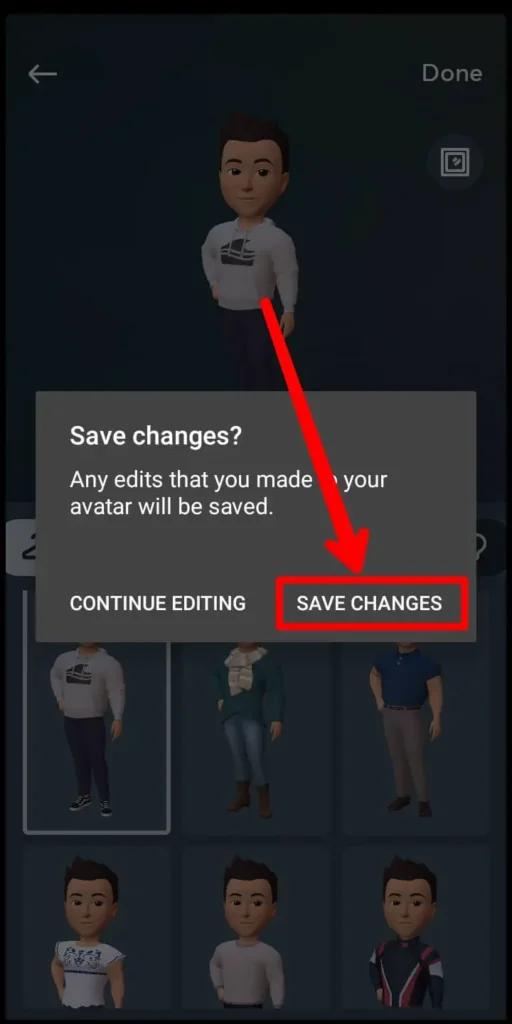
Step 7: Tap On Save Changes
Once you are done, you can tap on the option to Save changes to make sure your avatar is all set up to use.

Step 8: Tap On Next
Finally, tap on the Next option on the bottom of the screen and then you will see that Instagram will update your avatar to your profile. You can then use your avatar stickers however you want and to get there, you can read the section below on how to use your avatar stickers in your profile.
Or, you can also set up your avatar from the story panel.
Set Up Avatar From Story Panel
To set up the avatar from your story panel, you can choose the steps below.
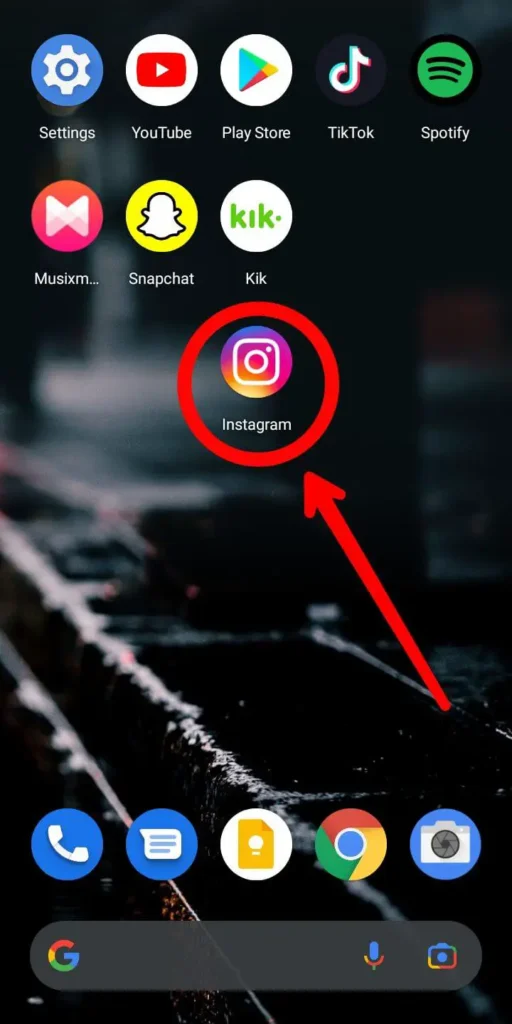
Step 1: Launch Instagram In Your Device
First, tap on the Instagram app on your device to open it. You can then log in to your Instagram account using your login credentials.
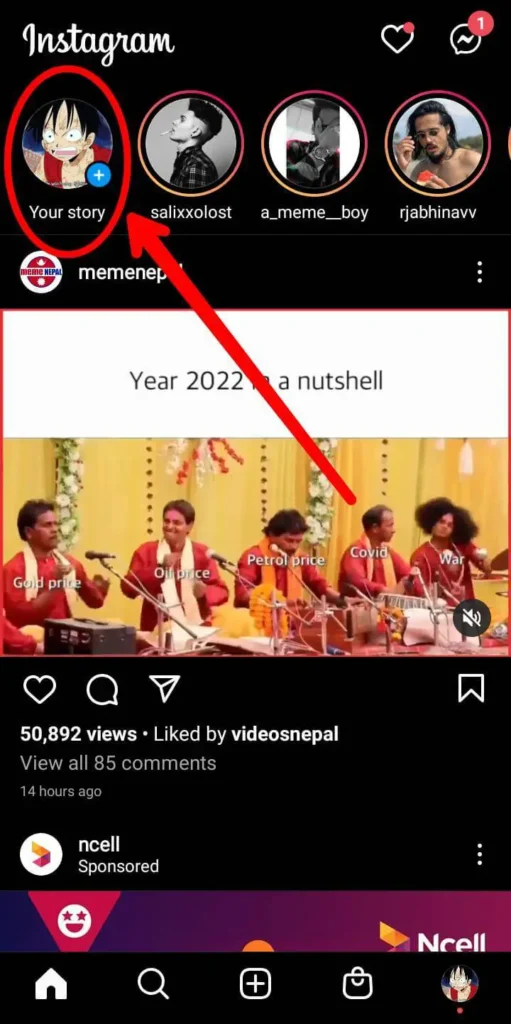
Step 2: Go To Story
Once you are on the Instagram home screen, tap on the story icon on the top left corner of the screen from where you can upload your stories on Instagram.
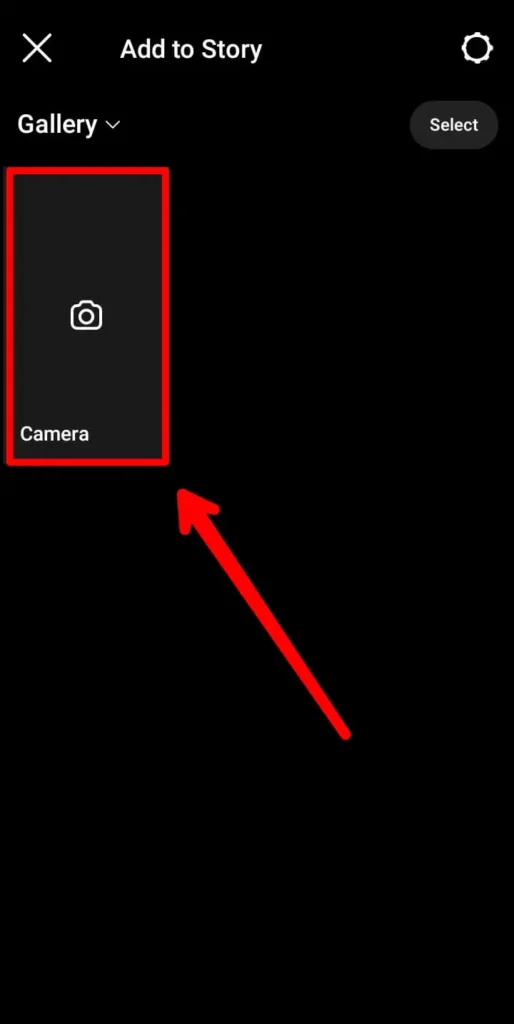
Step 3: Tap On Camera
In your story panel, tap on the camera in the middle of the screen. Then, take a picture to put to your story. You can also tap on the upload option from the left side of the screen and choose something to upload to your Instagram story.
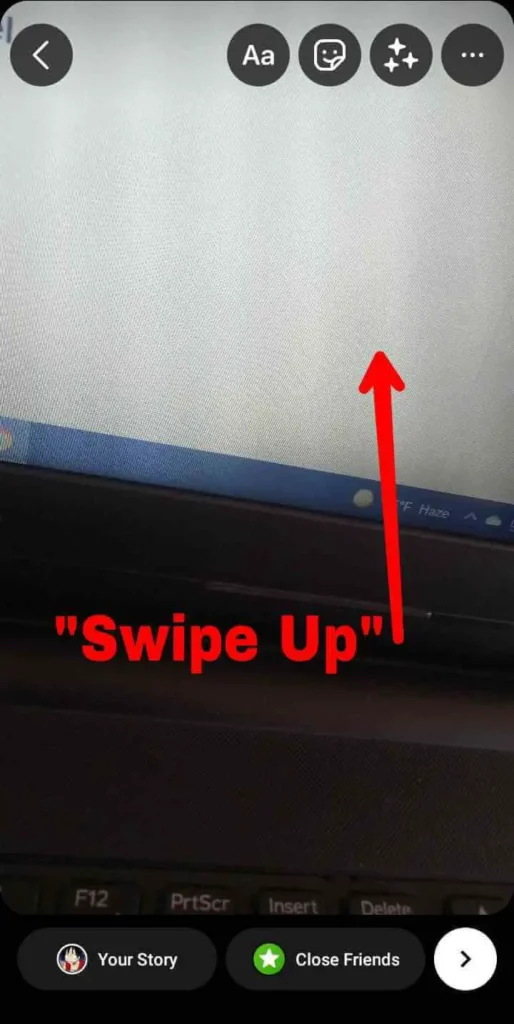
Step 4: Swipe Up To Add Stickers
Once your story is set, you can then swipe up on your screen to find your stickers tab on Instagram.
![]()
Step 5: Tap On Avatar
There, in the third row to the right, you will find the Avatar option. Tap on it.
![]()
Step 6: Set Up Avatar
If you have already set up your Avatar, then this is where you can add various avatar stickers to your story from. If you have not set it up, then tap on it and then tap on the Get started option to set up the avatar.
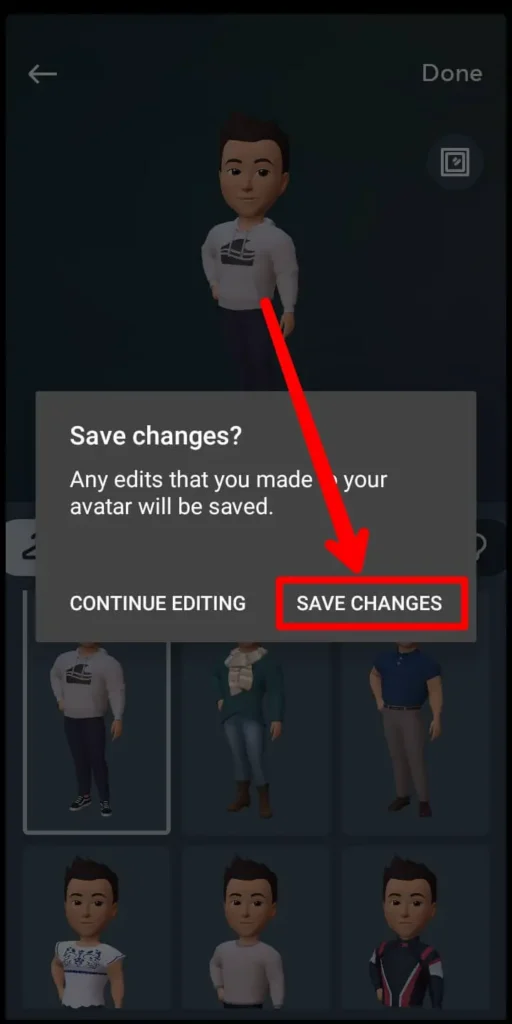
Step 7: Tap On Save Changes
Once you are done choosing all the changes for your Avatar, then tap on the option to Save changes to set up the avatar.
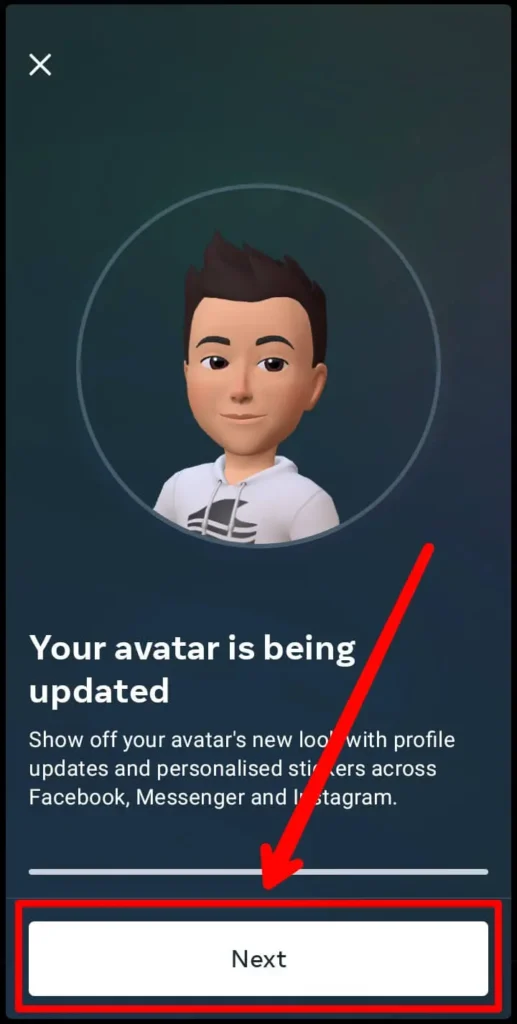
Step 8: Tap On Next
You can then tap on the Next option on the bottom of the screen and you will see that Instagram will set up the avatar for you.
How To Use Avatar Stickers On Instagram
So, you’ve learned how to set up the Avatar stickers but how do you use it? And where do you go once the avatar is set up to actually use it in your profile? For this, we have the steps to add avatar stickers to your Instagram below.
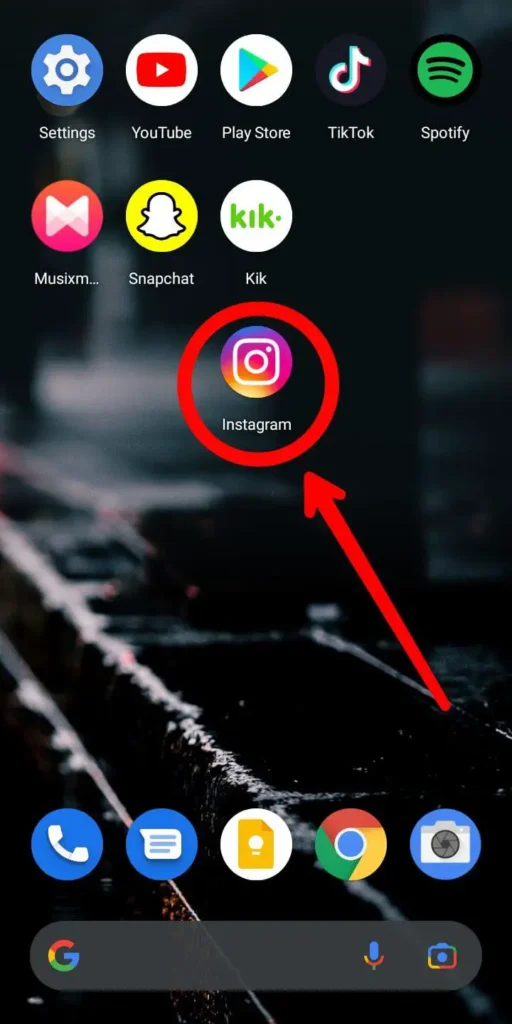
Step 1: Open Instagram In Your Device
First, open Instagram on your device by tapping on it. You can then log in to your Instagram account using your login credentials.
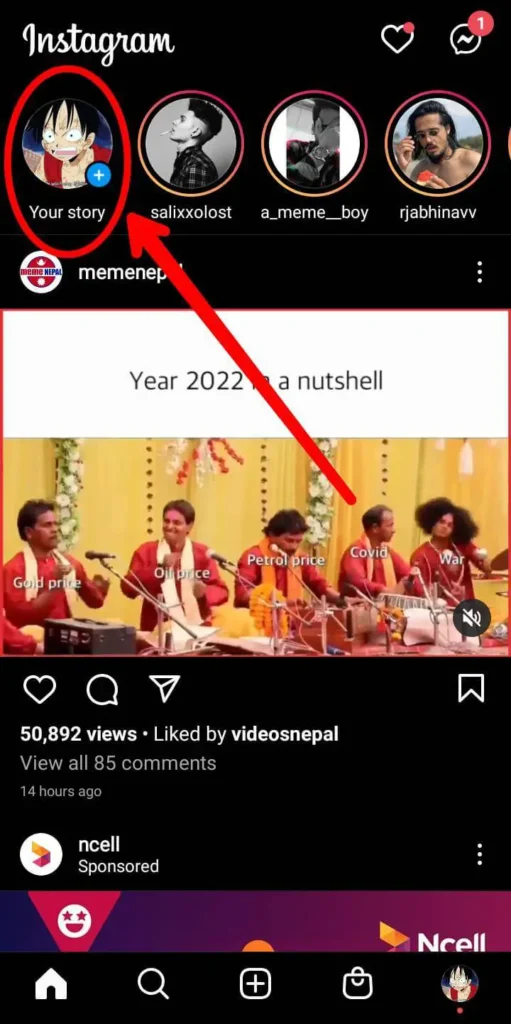
Step 2: Tap On Story Panel
On your home screen, tap on the story option from the top left corner of the screen to get to where you upload stories from.
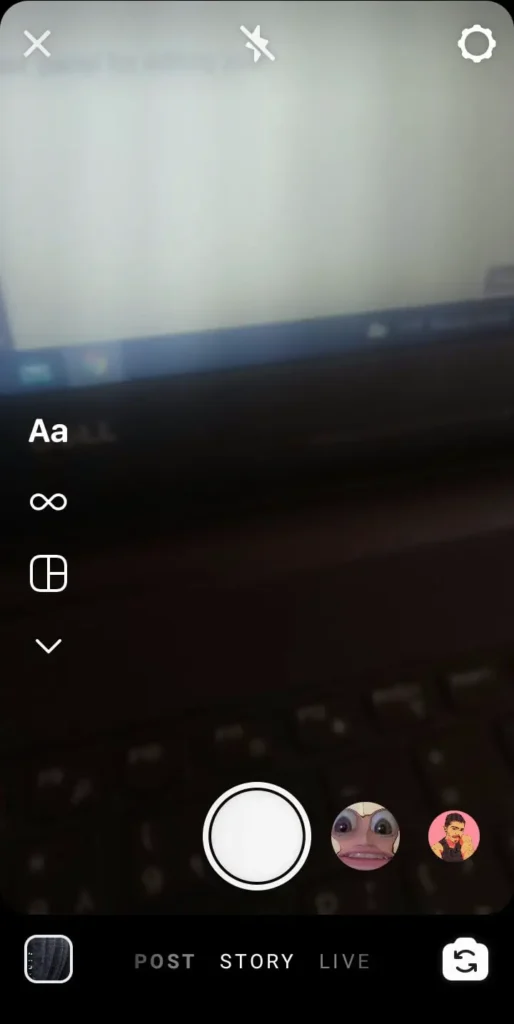
Step 3: Add Instagram Story
You can then add an Instagram story by either clicking a picture or you can also upload a picture from the left side of the screen to upload to Instagram.
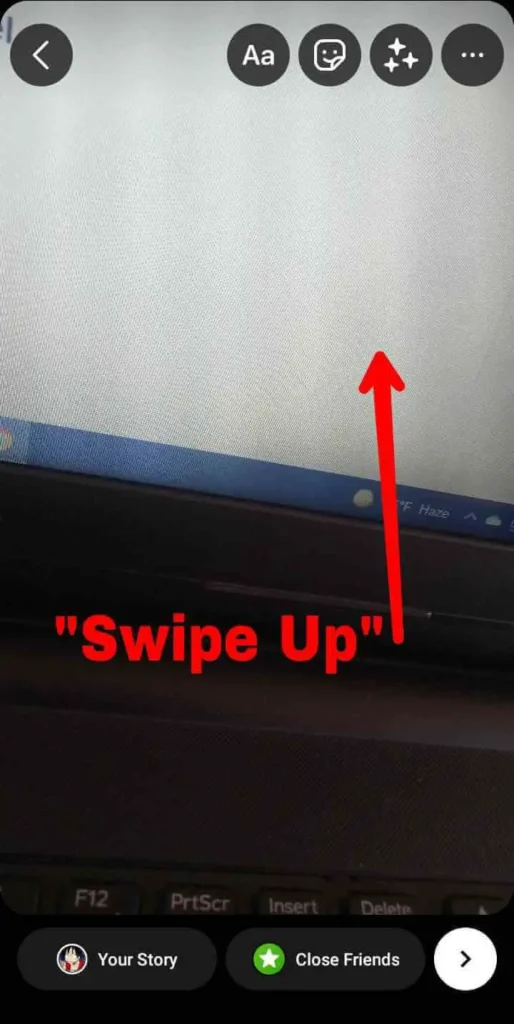
Step 4: Swipe Up To Sticker Panel
Once you have set something up on the upload screen, swipe up to get to the sticker panel for editing your Instagram story.
![]()
Step 5: Tap On Avatar
There, you can tap on the Avatar option to get to your avatar stickers.
![]()
Step 6: Add Your Avatar Stickers
You can then choose the avatar sticker that you want to add to your Instagram story. You can also tap on the search bar on the top of the screen to search for the avatar that you want to add to your Instagram story.
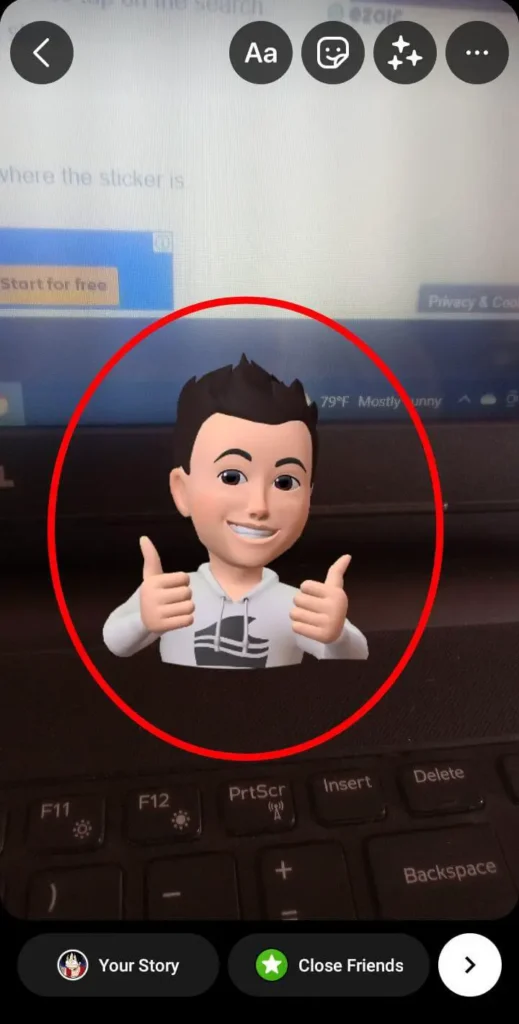
Step 7: Resize And Replace Sticker
Once the avatar sticker is placed on the story, you can resize and also change the place where the sticker is.
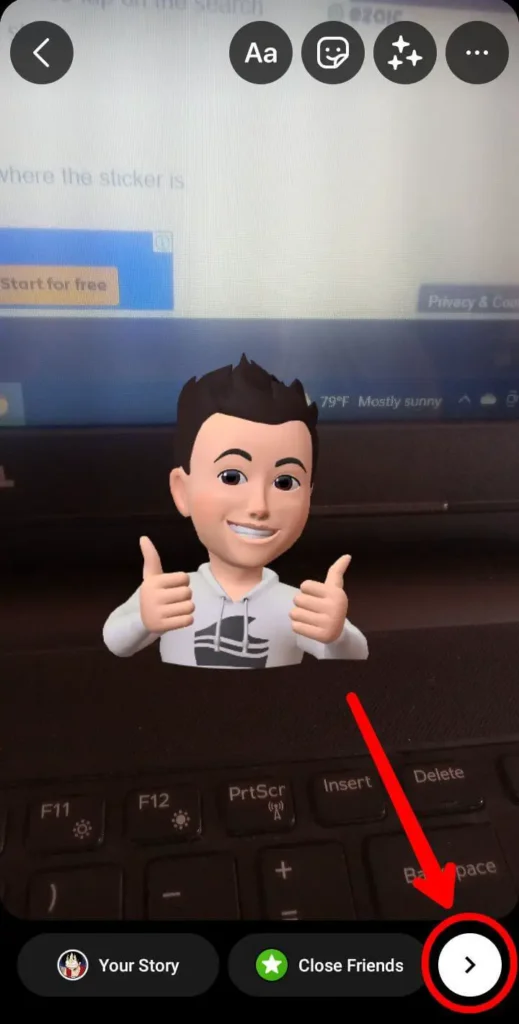
Step 8: Add Story To Instagram
Finally, add the story to your Instagram in either your normal story or your close friend’s story. You can also send someone a DM from the options too.
How To Make Changes To Your Saved Avatar On Instagram
So, you set up your Instagram avatar and now need to make changes to the avatar. The steps to this are quite easy as well. You can take any of the two steps below to make changes in your avatar.
- Go to the account section in your profile settings. Tap on the avatar option there and then make any changes. You can then save changes at the end and the new avatar will immediately be set up.
- You can also make changes in your avatar from the story panel too. In a place where you can search for the avatar stickers, there is an Edit option on the right side of the search bar. Tap on the edit option and then make changes to your avatar and save it to use.
Frequently Asked Questions
Some frequently asked questions on how to create an avatar on Instagram are below.
How Do I Find My Avatar On Instagram
If you have the avatar set up then you can get to the avatar option form your accounts in profile settings. Or you can also get to the avatar from the story panel on the Instagram stories. Another thing to remember is you need to set up the Avatar first. You can do this from the steps that are mentioned in the article above.
No Avatar Option On Instagram
If you do not get the avatar option then you need to update your Instagram to the latest version. Go to your App Store or your Play Store and then search for Instagram. If you have any updates that are pending then tap on it to update your Instagram to the latest version with the avatar option.
Conclusion
In conclusion, you can create an Avatar on Instagram with a few simple steps. It is quite simple and also can be quite fun and interesting. Since, this is a new update, you can even make other people wonder how you got this done too. So, go ahead and make that avatar and use it on Instagram to make your experience on the app even more fun.
Also Read: How To Change Background Color On Instagram Story




