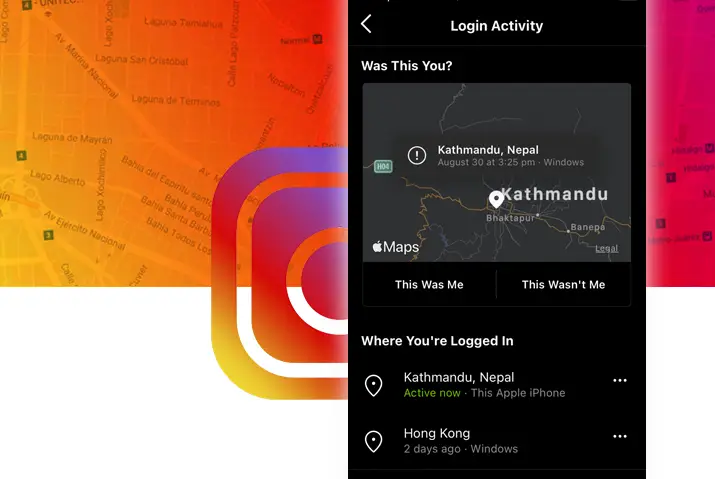Instagram is a social media application based on a photo and video sharing. Moreover, this application allows a platform for users from all over the world to connect. Since Instagram has many users on its platform, some might face the problem of security and privacy. Instagram addresses security concerns through multiple features including checking the login history on Instagram. Consequently, it provides the users with a better and safe experience. In addition, among such features is how to check Instagram login location, allowing users to be aware of the locations of the devices they log in from.
Users can check their login location on Instagram by accessing the feature provided to the user through the login activity on their profile. Moreover, this feature provides users with the nearest login location of your device with which you are active on Instagram.
Privacy And Safety Concerns On Instagram
Instagram is a platform with safety issues. Hence, the Instagram application takes all the necessary measures for user protection. In addition, users can be wary of multiple kinds of hacking, profile problems, and privacy concerns. So, to address these concerns, Instagram has options where users can manually curate their profiles. On the other hand, there are options such as checking the log-in location to maintain their account safety. Usually, under instances where you find suspicious activity on your profile, the best method is to change your password and log out from your Instagram.
What Is Instagram Login Location
Users access their Instagram profiles from different devices. However, when users might find suspicious activity on their profile, there are ways to check whether someone else is using your account. To elaborate, the users can check the nearest location of the device they log into Instagram from. So, users can access this feature by checking the login activity on the profile.
How To Check Login Location On Instagram
Users can easily follow the steps to check their login location on Instagram. First, however, you must be logged in to your Instagram account to check the login location. The steps to follow are below.
Check Instagram Login Location On Android Device
The method to check your login location from an Android phone is below.
Step 1: Launch Instagram On Your Phone
First, tap on your Instagram icon on your device. The application will open up to the home page.
Step 2: Go To Profile
Next, on the bottom right corner of your screen, tap on the circular profile icon. Instagram will direct you to your profile page.
Step 3: Tap On Three Lined Hamburger Icon
Next, on the top right corner of your screen, tap on the triple line hamburger icon.
Step 4: Access Security Through Settings
Then, tap on the Settings option. From settings, go to the security option.
Step 5: Tap On Login Activity
Next, inside the security option, you can tap on the login activity option.
Step 6: Access Instagram Location List
Finally, you will see a list of the devices and the nearest city location from where you logged in. In addition, tap on the triple horizontal dot icon on the right of the location to check the map for further information.
Instagram Login Location Access On iOS Phone
The method to check your login location from an iOS phone is below.
Step 1: Launch Instagram On Your Phone
First, tap on your Instagram icon on your device. The application will open up to the home page.
Step 2: Go To Your Profile
Next, on the bottom right corner of your screen, tap on the circular profile icon. Instagram will direct you to your profile page.
Step 3: Tap On Three Lined Hamburger Icon
Next, on the top right corner of your screen, tap on the triple line hamburger icon.
Step 4: Access Security Through Settings
Then, tap on the Settings option. From settings, go to the security option.
Step 5: Tap On Login Activity
Next, inside the security option, you can tap on the login activity option.
Step 6: Access Instagram Location List
Finally, you will see a list of the devices and the nearest city location from where you logged in. Finally, tap on the triple horizontal dot icon on the right of the location to check the map for further information.
Check Instagram Login Location From Desktop
You need to follow the given steps to check your Instagram login location from the desktop.
Step 1: Open Instagram On Your Browser
First, type in Instagram on your browser to open the login landing page. Then, log in using your id and password to access your Instagram.
Step 2: Go To Profile
Second, tap on the profile icon on the top right corner of your screen. Then, choose ‘profile.’ Instagram will direct you to your profile page on the drop-down option.
Step 3: Tap On The Gear Icon To Access Settings
Next, on the top middle of your screen, you will see the gear icon next to the ‘edit profile’ option. Tap on it for the settings dialog box to open up.
Step 4: Tap On Login Activity To Access Location
Then, tap on the login activity option. Instagram will direct you to the login activity where you can see your device location. Next, tap on the three vertical dot icons on the right of the location given to access further location information.
Instagram Login Location On Mac
The steps to check Instagram login location on Mac is similar to those on desktop. Follow the steps below to do so.
Step 1: Open Instagram On Your Browser
First, type in Instagram on your browser to open the login landing page. Then, log in using your id and password to access your Instagram.
Step 2: Go To Profile
Second, tap on the profile icon on the top right corner of your screen. Then, choose ‘profile.’ Instagram will direct you to your profile page on the drop-down option.
Step 3: Tap On The Gear Icon To Access Settings
Next, on the top middle of your screen, you will see the gear icon next to the ‘edit profile’ option. Tap on it for the settings dialog box to open up.
Step 4: Tap On Login Activity To Access Location
Then, tap on the login activity option. Instagram will direct you to the login activity where you can see your device location. Next, tap on the three vertical dot icons on the right of the location given to access further location information.
How To Remove A Device From Login Location
When a user checks the login location in the login activity, there are multiple devices shown. hence, each device shows the location of the login by the user. Besides, to remove the device or login location from the list, a user can tap on the log-out option. Once you are on the login location landing page, you can follow the steps below for removing your device from the list.
Step 1: Tap On The Vertical Dots Next To Location
First, tap on the three vertical dots next to your location and device on the list. This will open up a dialog box with a map and information.
Step 2: Tap On Log Out
On the bottom of the dialog box, there is a ‘logout’ option. You can then remove the device from the list and log out from the device remotely.
How Accurate Is Login Location
In a lot of cases, users can have problems with the login location. This is because Instagram does not give the exact location of the logged-in device. Instead, Instagram will show the location of the nearest city inside their home country. So if a location is in another nearby city, it is not a big problem as that usually happens.
In cases where you use VPN services, the location could even show where the VPN operates from.
However, if the location is an entirely different country without any external reasons involved, it can be a case of concern.
Frequently Asked Questions
Some frequently asked questions related to checking login location on Instagram are below.
Instagram Login Activity – This Apple iPhone
Instagram login activity shows the current device that you log in with. The ‘this apple iPhone or android’ shown under the location in login activity is the current device. Whichever device you check the login activity will have the device’s name on the green under the login location on Instagram. You can follow a few simple steps to check your login activity on Instagram.
Conclusion
In conclusion, you can check your login location on Instagram to know what location your account log-in took place from. However, only knowing the location cannot be enough to tell of suspicious activity on your profile. Therefore, check on other matters such as profile activity, login history, and login activity to ensure safety. If you have safety issues that arise, make sure to change your password and take the necessary steps to protect your profile.