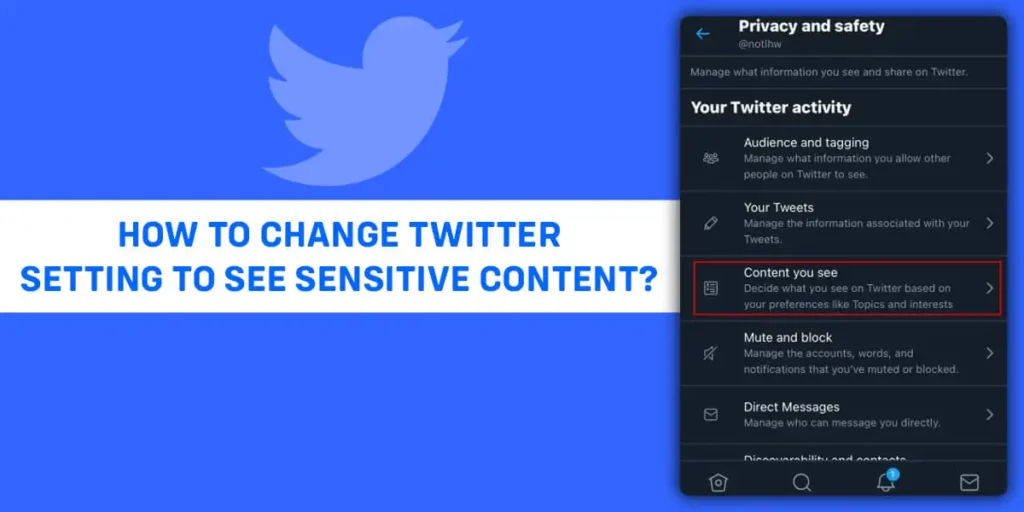Have you recently come across the Twitter error message, “This Tweet may contain sensitive content”? If so, you might be pondering the cause and solution of the error. Do you wish to change your Twitter setting to see sensitive content? In today’s article, we will talk about changing twitter settings to see sensitive content.
To change the twitter settings to see sensitive content you need to open and log in to your Twitter account. After that click the more option on the screen. Then you need to tap on Settings and Privacy and from there go to “Privacy and Safety”. And tap on the “Content You See”. Finally, tick the box which says “Display Media That May Contain Sensitive Content”.
So if you are looking for a way to get rid of the error messages, you are on the right page. In Today’s article, I will guide you on how to change the Twitter setting to see sensitive content on the app.
What Is Sensitive Content On Twitter?
Tweets, pictures, videos, and live streams are just a few of the types of content that are posted on Twitter. On the site, you may find practically anything and everything. Some accounts promote material geared toward children, memes, official news, etc. In a similar vein, there is no shortage of obscene or violent material on Twitter.
To put it bluntly, Twitter is a more permissive social network than Facebook. Nearly anything is acceptable according to twitter’s sensitive media policy, which prohibits “excessively graphic” media, “media depicting sexual violence,” and unlawful content. In other words, Twitter is a more permissive social network. Nearly everything else is legal despite Twitter’s sensitive media policy’s prohibitions on “excessively graphic” media, “media depicting sexual violence,” and unlawful content.
Twitter automatically censors this content with phrases like “This content contains potentially sensitive material,” “This profile may contain potentially sensitive information,” and “The following material contains potentially sensitive information.”
How To Change Twitter Setting To See Sensitive Content From Mobile Devices?
If you wish to change the Twitter setting to see sensitive content from mobile devices, you need to make some changes to your privacy and safety settings. The steps are very easy and you will be able to see the sensitive tweets and posts on your Twitter mobile. This applies to both iPhone and Android users.
Here Are The Steps.
Step 1: Open The Twitter App
The first step is to open the official Twitter application on your mobile devices. Remember that you need to open the mobile app, not Twitter for mobile browsers.
Step 2: Log In To Your Account
The second step you need to do is type down your credentials and log in to your Twitter account.
Step 3: Tap On Your Profile
After you log in to your account, you will land at the homepage of the Twitter app. On the top-left corner of the mobile app, you need to tap on your Profile icon.
Step 4: Head Over To Settings And Privacy
From the profile icon, go to the settings and privacy. Click on the settings and privacy option to access your Twitter account settings.
Step 5: Tap On Privacy And Safety
Once you are on the account setting page, you will see the privacy and safety option, among various other setting options. Tap on the option and you will have access to all the settings for your privacy and safety.
Step 6: Tap On The Content You See Option
After the privacy and safety process is complete, you need to tap on the option which says “Content You See”.
Step 7: Toggle Off The Sensitive Content Setting
Now you will have to disable the “Media May Contain Sensitive Content” option to toggle off the sensitive content trigger warning.
Now all the sensitive content will be on your Twitter feed.
How To Change Twitter Setting To See Sensitive Content On Twitter Web Or Desktop App?
The Steps To change Twitter settings to see sensitive content on your Twitter web or desktop app are nearly the same as for the Twitters Mobile app.
The steps include.
Step 1: Open Your Twitter Account
The first step here opens your Twitter web account via your desktop web browser or mobile browser. You can access Twitter using any web browser like Google Chrome, Safari, Mozilla Firefox, Microsoft Edge, etc.
Step 2: Log In To Your Account
Now you need to log in to your account. To log in to your account, you need to provide your username, email address, and your password.
Step 3: Tap On Your Profile
After you log in to your account, you will land at the homepage of the Twitter app. On the top-left corner of the app, you need to tap on your Profile icon.
Step 4: Head Over To Settings And Privacy
From the profile icon, go to the settings and privacy. Click on the settings and privacy option to access your Twitter account settings.
Step 5: Tap On The Content You See Option
You may find a variety of options and settings about safety and privacy in the Privacy and Safety setting, such as finding out more about Twitter privacy, data sharing, Twitter activity, etc. Go to “Your Twitter Activity” and select the “Content You See” option from the menu that appears there.
Step 6:Untick For Sensitive Content
The last step is to permanently remove the “this tweet might include sensitive content” setting. You need to un-tick the box for sensitive content.
How To Change The Twitter Settings To Skip The Sensitive Content Warning On Twitter?
Through Twitter’s privacy settings, you can turn off the Sensitive Content alert. These choices may be found in the same location in the Twitter app for Android, but not in the iPhone or iPad version. However, if you alter the setting online, the Twitter apps for the iPhone and iPad will show you sensitive content without any prior notice.
Visit the Twitter website and select the “More” button, which is denoted by three dots in a circle on the left side of the page, to turn off the warning.
Disabling or enabling sensitive content is your choice. You can hide sensitive content or show it if you want, you just need to change your account setting.
Here are the steps for you to change the twitter settings to skip the sensitive content warning on Twitter.
Step 1: Open Twitter On Your browser
The first step you need to follow is to open Twitter on your web browser and login into it using your username and password.
Step 2: Tap On Settings And Privacy
Now on the upper left, tap settings to go to the account settings page. In the case of the app, just tap on your profile image, and the drop-down menu will appear.
Step 3: Tap On Privacy And Safety
Now you need to go to Privacy and Safety settings and select the content You See.
Step 4: Tap On “Deactivate The Sensitive Content Option”
You now need to change your media settings so you can deactivate the sensitive content option. On some devices, you need to tap on a “more” icon to see this option.
Step 5:Tap On Display Media That May Contain Sensitive Content
Now, all you need to do is tap on the display media that may contain sensitive content. After this, you will always see tweets containing material that may little sensitive.
How To Change Twitter Settings To Turn Off Sensitive Tweets And Posts Warning For Your Content?
Even if a tweet might not include explicit material or graphic violence, Twitter occasionally flags it as having sensitive content. Furthermore, the account accused of tweeting such material can be banned.
Here are the steps to turn off the sensitive setting on your tweets.
Step 1: Open The Twitter App
The first step is to open the official Twitter application on your mobile devices. Remember that you need to open the mobile app, not Twitter for mobile browsers.
Step 2: Log In To Your Account
The second step you need to do is type down your credentials and log in to your Twitter account.
Step 3: Tap On Your Profile
After you log in to your account, you will land at the homepage of the Twitter app. On the top-left corner of the mobile app, you need to tap on your Profile icon.
Step 4: Head Over To Settings And Privacy
From the profile icon, go to the settings and privacy. Click on the settings and privacy option to access your Twitter account settings.
Step 5: Tap On Privacy And Safety
Once you are on the account setting page, you will see the privacy and safety option, among various other setting options. Tap on the option and you will have access to all the settings for your privacy and safety.
Step 6: Tap On The Content You See Option
After the privacy and safety process is complete, you need to tap on the option which says “Content You See”.
Step 7:Toggle Off The Sensitive Content Setting
Now you will have to disable the “Media May Contain Sensitive Content” option to toggle off the sensitive content trigger warning.
Now all the sensitive content will be on your Twitter feed.
Disclaimer: If Twitter finds out you are taking advantage of this feature, yet you post sensitive content, you might be blocked to use this feature in the future.
Why Can’t I See Sensitive Content On Twitter?
Twitter’s “Display media that may contain sensitive content” setting is disabled, so you can’t see any sensitive material there. On Twitter, users who submit NSFW content identify their messages as sensitive. You won’t be able to see media that is marked as sensitive as long as “Display media that may contain sensitive content” is enabled.
How To Change Sensitive Media Settings On Twitter?
If you want to change sensitive media settings on Twitter then follow the given steps.
Step 1: Open Your Twitter Account
The first step is to open your Twitter account and open your account on the app or your web browser.
Step 2: Tap On Your Profile
After you log in to your account, you will land at the homepage of the Twitter app. On the top-left corner of the mobile app, you need to tap on your Profile icon.
Step 3: Head Over To Settings And Privacy
From the profile icon, go to the settings and privacy. Click on the settings and privacy option to access your Twitter account settings.
Step 4: Tap On Privacy And Safety
Once you are on the account setting page, you will see the privacy and safety option, among various other setting options. Tap on the option and you will have access to all the settings for your privacy and safety.
Step 5: Tap On Your Tweets
Then tap on “Your Tweets” and you will get redirected to a new page.
Step 6:Toggle Off The Sensitive Content Setting
Now you will have to disable the “Media May Contain Sensitive Content” option to toggle off the sensitive content trigger warning.
Hence, now all the sensitive content will be on your Twitter feed.
How To View Twitter Accounts With Sensitive Content?
It is impossible to register Twitter accounts that often post tweets with sensitive content. This profile may contain sensitive stuff, according to the Twitter account.
Here are the steps to view Twitter accounts with sensitive content.
Step 1: Open Your Twitter Account
The first thing you need to do is to open your Twitter account.
Step 2: Visit The Account
Then you need to visit the account which contains sensitive content on Twitter.
Step 3: A Warning Appears
Once you open the account, a warning appears that the profile contains sensitive content.
Step 4: Tap On Yes
Now you only need to press the button Yes, and view the profile.
Step 5: You Are Done
After you press the yes, you are done and can view the Twitter accounts with sensitive content.
You’ve now successfully created a Twitter account with private information. You may access and view all of the media on a Twitter account.
How To Change Twitter Setting To Post Sensitive Content On Twitter?
You must modify your media settings and designate your account as sensitive if you want to submit violent or nude material.
Here is the step to change your Twitter setting to post sensitive content on Twitter.
Step 1: Open The Twitter
The first thing you need to do is open the Twitter app on any of your devices.
Step 2: Log In To Your Account
The second you need to do is log in to your account using your username and password.
Step 3: Tap On More
Once you are logged in, tap on the more option.
Step 4: Tap On Settings And Privacy
You need to tap on the Settings and Privacy from the more option.
Step 5: Tap On Privacy And Safety
Now the next step you need to do is tap on Privacy and Safety.
Step 6: Tap On Your Tweet
The further steps you need to carry is to tap on your Tweet for privacy and safety.
Step 7: Tick The Box
The final step is to tick the box which contains “Mark Media You Tweet as Containing Material that May Be Sensitive”. By doing this, your sensitive content will be visible in searches so that viewers who have chosen the option to “Display media that may contain sensitive information” can read your postings.
You access these settings from an Android phone, iPhone, and Web.
What Does Twitter Consider Sensitive?
There are three categories that Twitter considers sensitive and they are violence, adult content, and hateful content. Here they are in detail.
Violence
Usually, when we talk about violence, we mean graphic violence. It is described on Twitter as “the instant someone passes away” and “gruesome crime or accident scenes.” Sensitive content is anything that features a graphic depiction of physical pain, dismemberment, death, mutilation, or any other form of violence. This kind of content is typically prohibited, even when it is hidden under sensitive content tags.
The definitions used here for adult content are ones you are already familiar with. Anything that incorporates simulated or real sexual acts, full or partial nudity outside of artistic, health, medical, or educational contexts, etc.
Adult Content
By the end of November, adult content should be the most often accepted type of sensitive media on Twitter. Frequently, graphic sexual content is permitted, but not in the header, profile photograph, or live video. It must be designated as sensitive media, but it won’t be removed, and posting it won’t get you banned.
Hateful Content
The most recent filter to be implemented on Twitter in late November is for hateful content. It is essentially an effort to counteract hate speech and hate symbols, such as the current rise in Nazi speech and images, which Twitter has been hesitant to address.
Some offensive material might still be permitted when it is protected by sensitive content tags, such as the swastika shown in Bethesda’s Wolfenstein advertising, but for the most part, Twitter will use this as an excuse to remove offensive material from their platform.
How To Change Twitter Setting To Turn Off Sensitive Content?
If you are looking for a way to turn off sensitive content on your Twitter on your following, do follow the steps.
Step 1:Open Any Browser
The first thing you need to do is open any browser from your mobile device.
Step 2: Log In To Your Account
The second step you need to do is log in to your Twitter account using your username and password.
Step 3: Navigate To Privacy And Safety
Now the next step is to click on your profile icon and navigate to “Privacy and Safety”.
Step 4: Tap On Display Media That May Contain Sensitive Content
Okay, now the further step you need to do is check the “Display media that may contain sensitive content” box.
Step 5: Navigate To Search Settings
After this, navigate to search settings.
Step 6: Untick The Sensitive Content Box
In the final step, you need to make sure that you untick the “Hide Sensitive Content” box.
Here you go! Now you cant see sensitive content as you browse your feed on Twitter from your mobile devices.
Frequently Asked Questions(FAQs)
Here are some questions on Twitter about its sensitive content.
Why Does Twitter Say This Tweet Might Include Sensitive Content?
When Twitter indicates that a certain Tweet may include sensitive material, it signifies that the user has designated the Tweet as such because it may involve adult, violent, or hateful material.
Without logging into your account and changing the necessary Twitter display media settings, you won’t be able to see it.
Why Does Twitter Allow Sensitive Content?
Twitter wants people to be able to follow what’s occurring across the world, including potentially violent and explicit content. However, some material types—like gratuitous gore or incendiary imagery—are never permitted on the platform. Twitter’s media policy provides more information on the kind of posts that are allowed.
How To Remove The Age Restrictions On Twitter?
Using this technique, you can access sensitive stuff on your screen, including Tweets that are 18 or older. In other words, the age limit on Twitter can be removed by enabling sensitive content.
On your iPhone, launch Twitter from any browser and select the profile option. Select Display media that may include sensitive content after selecting Settings and Privacy>Privacy and Safety>Content You See.
How To Change Twitter Setting To See Sensitive Content In Searches?
Tweets with sensitive content are normally hidden from searches, but you can enable them if you prefer. You change Twitter settings to see sensitive content in searches in the Twitter app for Android, but the setting is not available for iPhones and iPad.
To do so, go to the Twitter website and click More>settings and privacy>privacy and safety>content you see>search settings. Uncheck Hide Sensitive Content here.
How To Remove Warning From Your Tweets?
To stop Twitter from marking media you upload as sensitive, choose More>settings and Privacy>Privacy and Safety>Your Tweets. Ensure “Mark Media You Tweets as Containing Material that may be sensitive” is unticked. This option is available on the web and in the Android app but not in the Twitter app for iPhones and iPad.
Conclusion
When trying to keep an eye on your child’s Twitter usage, sensitive content alerts can be helpful. However, for those who do not want to miss any content, you can use the strategies we have compiled to view delicate stuff on Twitter.
Hopefully, this article is useful and adds to your insight regarding Twitter.
Now you know how to change the Twitter setting to see sensitive contents. If you are interested, check out, how to search someone’s tweet on Twitter and4 methods to find someone on Twitter.