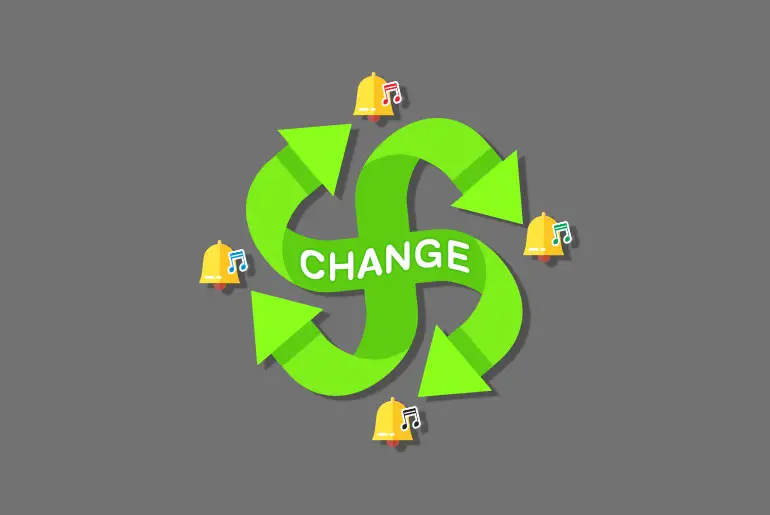Undoubtedly, Kik is one of the best social media platforms globally. You can convey messages, meet new people, send interesting photos and videos to your friends, combine them with GIFs and stickers, and create hilarious memes. It is like a whole package of fun.
However, Kik doesn’t have its unique notification alert tone like other social media applications. It uses the default notification tone on your device. So to change the notification sound in Kik, you must change your mobile SMS notification sound. You can customize or change the notification sound on your phone as per your desire.
Kik removed its own message notification sound feature and now uses the default tone you hear when you receive a new message on your mobile device. Okay, let’s learn how to change Kik notification sounds within a few minutes.
How To Turn the Notification Sound On?
Since you can’t turn on the sound notification within the Kik application, to turn the Notification sound on, go to your phone settings and turn it off or on ‘allow playing sound’ for Kik.
Below are the steps to turn the notification sound on or off your iPhone and Android.
Step 1: Open Settings
Go to the Settings on your iPhone or Android phone.
Step 2: Click On Search Bar
Tap on the Search bar and type Apps.
Step 3: Open Apps
Now, open the Apps and choose Manage Apps.
Step 4: Find Kik
After that, find the Kik application.
Step 5: Select Notifications
Now from the App info, choose Notifications.
Step 6: Turn On The Notifications
After that, tap on the toggle button of Allow playing sound for Kik
Done.
How To Change Kik Notification Sound On iPhone?
By default, you will hear the exact notification sound you have set on your device for Kik and your other social media sites. But you can change it anytime you want if you feel like it’s not quite amusing or it doesn’t sound good.
So, here’s how you change the Kik notification sound on iPhone/iPad/iOS/iTouch.
Step 1: Go To Settings
Open your iOS device settings. This is where you will find all the options for settings on your phone.
Step 2: Tap On Notifications
Now, tap on the Notifications option that you can find under Cellular. Here you can manage all of your phone’s notification sounds and your notification sounds for installed apps.
Step 3: Select Messages
Next, scroll down and select the messages option. This is where you can control the notification sound of any new SMS. You can set the alerts notification bar either on the center, banner, or at the footer.
Step 4: Tap On Alert Sounds
Finally, tap on the sounds option and choose other sounds as per your desire. You can also manage the vibration, whether you want your phone to vibrate when you receive notifications or not. When you enable the vibration, your phone will vibrate whenever you receive any type of notification on your device, along with the sound. To do so, just select the vibration option from the upper side of the screen.
Moreover, you can also choose lots of other different vibration effects, just like on the notification sound.
How To Change Kik Notification Sound On Android?
Android has to follow a bit different steps to change the Kik notification sound than on iPhone. But trust me, it is even more simple!
This is how you can change notification sound in Kik on Android.
Step 1: Open Settings
Go to your device settings. You can simply swipe down on the phone screen for the menu and select the setting gear icon.
Step 2: Tap On Sound And Vibrations
Next, select the Sounds and Vibrations option from where you can customize your Kik notification sound.
Step 3: Select Notification Sounds
Open the Notification Sounds section.
Step 4: Tap Messages Notifications
Next, open the Messages Notifications option and follow the next step.
Step 5: Tap On Notifications Sound
Finally, open the notification sound option and choose your desired notification sound for Kik.
How Can You Fix Problem With Kik Notification Sound Not Changing?
Notification settings on Kik can be a little confusing. To change the notification sound, you must go into your settings menu. Once you’re in the settings menu, tap on the “Sounds” tab. From there, you can select the sound you want to use for your notifications.
If, after doing this, you still have a problem with the Kik notification sound not changing, then there are a few things that you can do to fix this problem. Some of the ways to fix the problem with Kik notification sound not changing are below:
- Make sure to turn on the notification sound
- Check notification settings in the Settings app
- Choose sound under the message
- Choose sound from your device notification settings
- Close and open the Kik app
- Close all the background apps
- Clear Cache of Kik
- Update The Kik app
- Re-install the Kik app
- Contact the help center of Kik
Make Sure To Turn On The Notifications Sound
If you’re not getting any sound notifications when you receive a new Kik message, it could be because your notification sound is turned off. Here’s how to turn it back on:
Step 1: Open Kik
Open the Kik app on your device. Log in if necessary.
Step 2: Go To Settings
Go to the ‘Settings’ tab (the cog icon).
Step 3: Click On Notifications
Tap “Notifications” to go to the notifications menu.
Step 4: Turn On The Sound
Make sure the ‘Sounds’ toggle is turned on. That’s it!
Once you’ve done this, you should start hearing a notification sound whenever you receive a new message on Kik.
If you’re still not seeing or hearing any notifications, try Solution 2 below.
Check Notification Settings In The Settings App
If you’re using Kik on an iPhone or iPad, you’ll also need to ensure that notifications are enabled for the app in the iOS Settings app. Here’s how to do that:
Step 1: Open Settings
Open the Settings app on your device where you have Kik.
Step 2: Go To Notifications
On your settings, go to “Notifications.”
Step 3: Find Kik
Inside the notifications menu, scroll down to find Kik and tap it.
Step 4: Allow Notifications
Make sure the “Allow Notifications” toggle is turned on.
You can also choose what type of notifications you want to receive from Kik by tapping ‘Options’ and selecting your preferred settings.
Once you’ve checked both of these things, you should start hearing sounds.
Choose Sound Under The Messages
Notification helps us know about any missed message, call, or activity. By Notification, we can easily get back to the Kik application and read the messages. Even after turning on the Notification sound from the device, we often cannot hear the Notification sound.
In such a case, you can go to Notification in the Kik application and select the sound option to change or choose the Notification sound. Notification is a very important thing in our day-to-day life as it keeps us connected with our work.
Whenever we miss any Notification, it becomes difficult for us to remember what was there in the Notification. So, it is advised to change or turn on the Notification sound so we don’t miss any important Notifications.
To change the Notification sound, follow these simple steps:
Step 1: Open Kik
On your smart device, open the Kik app. Make sure to log in to your account.
Step 2: Open Settings
Now, inside the Kik app, go to the Settings menu.
Step 3: Click On Notification
Then, from the settings menu, tap on Notification.
Step 4: Select The In-App Alerts
After that, select In-app Alerts and choose Sound under Message.
Now you can set or change the notification sound as per your preference. This way, you will never miss any important Notification again! And stay connected with your work all the time!
Choose Sound From Your Device Notification Settings
If you cannot change the Kik notification sound from the Kik application, you can change the Kik sound by changing the messages notification sound for all Apps from your mobile settings. To select sound from your device notification settings, follow these steps:
Step 1: Open Settings
Open Settings on your mobile phone.
Step 2: Click On Notification
Inside the Settings app, scroll down and tap on the Notification option.
Step 3: Choose Messages
From the notification menu, choose Messages.
Step 4: Tap Sounds
After you choose Messages, a new menu will open. From there, tap on Sounds.
Step 5: Choose A Sound
Choose a sound from the device gallery or phone ringtone, save the tone or sound to change, and set the notification for the Kik application.
This method can fix the problem and have a new Kik Notification Sound.
Close And Open Your Kik App
If you’re like most people, you rely on your smartphone for practically everything – from keeping in touch with loved ones to managing your work schedule. As such, it’s important that all of your apps are running smoothly. Unfortunately, sometimes issues can arise that prevent you from using your apps the way you’d like.
For example, you may be unable to change the notification sound for Kik. If this happens to you, don’t worry – there is a simple fix. Just close all the other apps on your phone and reopen Kik. This should allow you to change the notification sound without any issue. So next time you’re having trouble with Kik, remember to try this simple fix!
Close All The Background Apps
Notification helps to alert the users about any recent activity, messages, and app invitations. Kik notification usually demands attention as it beeps or vibrates whenever there is a new message. The Kik application has interesting features whereby you can change the notification sound.
The Kik application Notification Sound can be turned on and off depending on your convenience. If you want to know how to fix can’t change Kik Notification Sound, close all the background apps and open the Kik app. Sometimes due to issues and laggy devices, you won’t be able to run the Kik application smoothly, whereas you won’t be able to change the settings, or it won’t work.
Don’t run too many applications at once on your phone; it causes laggy and slower device performance that results in problems. Similarly, if you cant change the Kik notification sound, close the apps from your phone and reopen the Kik app. This will help you smooth out any glitches within the app itself.
Thus go ahead and enjoy Notification sounds on Kik without any hassle!
Clear Cache Of Kik
Notification sounds are necessary for any messaging app, so you can be alerted when you receive a new message. However, sometimes the notification sound for a specific app, like Kik, can become buggy and will either not work at all or will continue to play the same sound even after it has been changed in the app’s settings. If you find yourself in this situation, one way to fix it is to clear the Kik cache data.
Step 1: Go To Device Settings
First, go to the device settings, which is a wheel gear icon.
Step 2: Tap On Apps Or Manage Apps Option
On the settings page, go to the Apps or Manage Apps option. There you will see a list of all the installed apps on your device.
Step 3: Go To Kik App
From the list, access the Kik application. If it is not on the list, search for it on the search bar, and it will come up. Tap on it.
Step 4: Access Storage
Once you are on the Kik app settings page, you will see a list of options. On there, tap on Storage.
Step 5: Go To Clear Data
Next, tap on the option to Clear Data from the middle of the screen.
Step 6: Select Clear Cache
Finally, tap on the option to Clear Cache from the Kik application. Do not choose the option to clear all data because it will erase all the stored data on your Kik application.
Once you do this, all of the cached data for Kik will be removed from your device, and you should be able to change the notification sound again.
Update The Kik App
Sometimes when you are using the older version of the Kik app, some bug fixes are missed as the newer version comes with all the bug fixes. Therefore, if any bug is causing problems with the Kik notification sound not changing, updating your Kik app will make it right. The steps to update the Kik app are below:
Steps To Update Kik On Android Device
The necessary step to take while updating Kik on an Android Device is below:
Step 1: Launch Play Store
Open the Google Play Store on your smartphone.
Step 2: Click On the three horizontal lines “≡”
Tap on the three horizontal lines “≡” from the upper left corner of the screen.
Step 3: Tap On “My Apps & Games”
You should find a “My Apps & Games” option; tap on it.
Look for the “Updates Section”, and if there is a new update on Kik, you will be able to find it there.
Step 4: Update Kik
If you discover Kik within the “Update Section”, you should just simply update Kik.
Steps To Update Kik On iOS Device
Many people might have a problem while updating Kik on their iOS devices. If you are one of them, then following the step below will be the right thing to do:
Step 1: Open App Store.
On your iOS Device(iPhone or iPad), open App Store.
Step 2: Click On The Profile Icon
Now, search for your profile icon in the highest right section and click on it.
Step 3: Update Kik
You’ll find the list of apps waiting to be updated. Scroll down until you find Kik.
If you discover Kik on the list, tap “Update.” If you have the will to update other remaining apps, then simply tap on Update All.
Re-Install The Kik App
Notification sound not changing on Kik is a problem many people have faced for a long time. Notification sounds are important as they let us know when we have received a new message, and being unable to change them can be frustrating. One way to try and fix this problem is to re-install the Kik app.
The process to re-install Kik for android and iOS devices are below:
Process To Re-Install Kik for Android Devices
The steps to re-install Kik for android are very similar to updating Kik; the end is a little different. The steps to re-install Kik for Android are below:
Step 1: Open Play Store
Open the Google Play Store on your device
Step 2: Click On The Search Bar
Tap on the Search bar as “Google Play.”
Step 3: Search For Kik
Type Kik on the Search bar.
Step 4: Click On Kik
After you search for Kik, the app will come at the top. Tap on Kik.
Step 5: Uninstall Kik
Click on the Uninstall button and wait.
Step 6: Reinstall The App
Now, click on the Install button. Done.
Steps To Re-Install Kik For iPhone Device
Step 1: Open App Store
Open the App Store on your device.
Step 2: Type Kik
Type Kik on the Search bar.
Step 3: Tap Kik
Open Kik by tapping.
Step 4: Remove The App
Click on the Remove button and wait.
Step 5: Click On Get Button Or Cloud Button
Now, click on the Get button or cloud button. Done.
Apart from this, you can also long-tap on the Kik icon from a home section and choose to uninstall option. Then you have to search for Kik on App Store manually.
How To Turn the Notification Sound Off?
Since you can’t turn off the sound notification within the Kik application, to turn the Notification sound off, go to your phone settings and turn it off ‘allow playing sound’ for Kik.
Below are the steps to turn the notification sound on or off your iPhone and Android.
Step 1: Open Settings
Go to the Settings on your iPhone or Android phone.
Step 2: Click On Search Bar
Tap on the Search bar and type Apps.
Step 3: Open Apps
Now, open the Apps and choose Manage Apps.
Step 4: Find Kik
After that, find the Kik application.
Step 5: Select Notifications
Now from the App info, choose Notifications.
Step 6: Turn Off The Notifications
After that, tap off the toggle button of Allow playing sound for Kik
Done.
Frequently Asked Questions
What Is Kik Notification Sound?
In simple terms, the Kik notification sound is the sound you hear when you receive a new message on Kik. When you chat with someone on Kik and turn off your phone screen, you will hear a notification when someone sends you a message.
This is the best way to know that you just received a message on Kik because of its unique sound. But since Kik removed its own unique notification sound feature from its app, your phone’s SMS notification tone acts as your Kik’s notification sound.
Why Can’t I Change My Kik Notification Sound?
If you can’t change your Kik notification sound, that is probably because you still haven’t enabled it. So, make sure you turn on the notification option on Kik.
Why Are Kik Notifications Not Working?
If your Kik notification is not working, it could be for several reasons. For it to work, check your internet connection, switch to a different network, check your device notification, disable data saver mode, disable battery optimization mode or update the Kik app.
How To Turn Off Kik Notification?
If someone is disturbing you by sending continuous messages on Kik, you can simply mute that person on Kik. By doing this, you will not receive any push notifications of a new message from that person. To mute someone on Kik, open Kik> person’s profile> display name> disable the notification.
How To Activate Dark Mode In Kik?
Enabling the dark mode requires you to go to the chat section in your Kik application and access settings. In the settings, the dark mode feature is already available for free. You can also change the device theme settings to get a dark mode in your Kik app as well.
Last Word
This is how you can change the notification sound in the Kik application. But always remember this will also change your whole device’s message notification sound. So, all the SMS notification sounds will be similar.
Please ask us in the comment section below if you have any queries. Thank you!