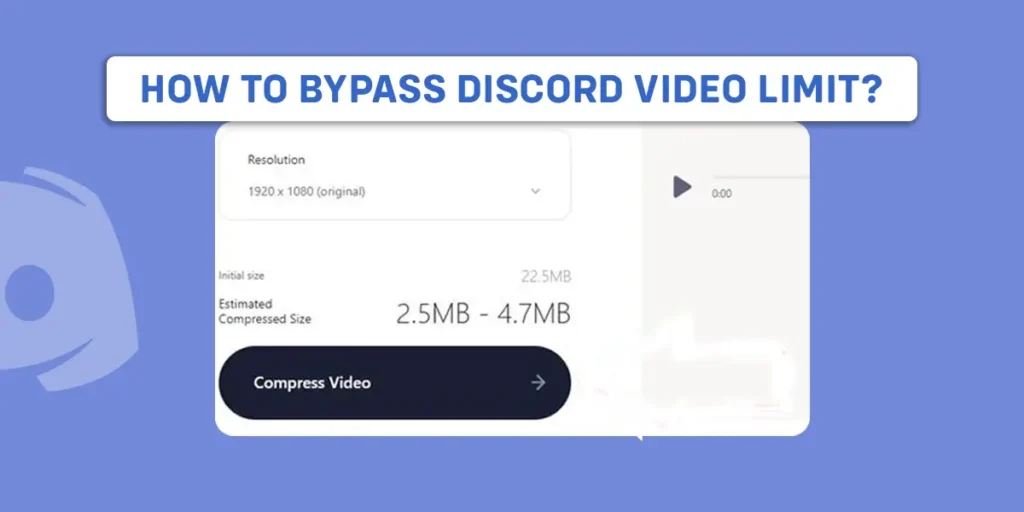Do you share a lot of goofy videos with your friends on Discord? Or do you use Discord mainly to share files and videos for studying or with work colleagues? But, suddenly, you get an error message saying, “Your files are too powerful,” when sharing files with your friends, and you cannot find any ways to bypass Discord video limit.
So, in the article, I will be guiding you with the different ways to bypass Discord video limit, so you do not need to worry about the error message again next time.
You can choose any of the methods which you find easy or convenient.
Answer:
There are mainly 3 ways to bypass Discord video limit. The main option is you can subscribe to Discord Nitro. You can also use a video compression tool to compress the large video or use third-party services like Google Drive to share videos on Discord.
What Is A Discord?
Discord is a VoIP and messaging social media platform. It is mainly used for voice calls, video calls, text messaging, and other media and files in private chats, group chats, or servers.
The server in Discord is a chat room and voice channels that can be accessed through invite links.
Discord is now popular among gamers as it is used for communicating during game sessions and streaming gameplay with friends on a server.
Why Do People Use Discord?
A Discord server can be created by anyone and is free to use for various purposes.
You can use it to get your friends together for a group text or voice chat. Use it to post animated gifs, memes, and screenshots. You can also utilize the “voice channels” to plan ahead while playing the game.
Finally, you can share your gaming stream with your friends, who can provide suggestions or, more likely, laugh at your poor aim.
Discord is the most preferred software to communicate in-game as it consumes less RAM, unlike other communication software.
Games will run smoothly even if Discord runs in the background without interruption.
What Is the File Size You Can Transfer Using Discord?
There are generally three ways to transfer files in Discord. The first one is free for all, and you can share up to 8MB of files.
For the other options, you need to subscribe to Discord Nitro; subscribing to Discord Nitro Basic enables you to share up to 50MB of files, and Discord Nitro allows 500MB of file share.
Why Is There A Video Limit In Discord?
The Discord video limit is minimal because a bigger file size upload limit would require an enormous amount of hardware and storage to accommodate all shared files from the estimated 300 million Discord users.
To manage and filter that much data, more workforce will be required.
Due to the increased uploading file limit, Discord would have to spend additional funds on maintaining the servers, staff, and storage areas.
Additionally, it would require more electricity and energy, increasing carbon emissions.
Method To Bypass Discord Video Limit By Subscription
Subscribing to Discord nitro unlocks more features like GIFs, custom emojis, HD video streaming, etc.
There are two plans you can choose from. i.e., Discord Nitro Basic and Discord Nitro.
You can share 50Below are the steps to subscribe to Discord nitro:
- Open Discord.
- Click on the “Nitro” at the top left corner.
- Click on “Subscribe.”
- Now, select a plan you want. Nitro basic allows you to share 50 MB of media uploads and the Nitro option allows 500MB of media uploads.
- Choose your yearly or monthly plan and click on “Select.”
- Then, select your payment type.
- Enter your credit card information or link with your PayPal account and click “Next.”
- Finally, click on “Get Nitro.”
You will now receive a Discord nitro badge and enjoy the premium services of Discord.
Nitro has features like HD video streaming, 2 server boosts, a custom profile, and emoji and allows 500MB of uploads, whereas Nitro Basic only has custom emoji and 50MB upload.
Method To Bypass Discord Video Limit By Streaming The Video
Streaming your video is the simplest and easiest method if you want to skip all the bulky steps and hacks to share a video with your friends on Discord.
The only problem with this method is your friend must be online on Discord.
There are two ways to stream the video on Discord, i.e., through a server or chat.
To stream your videos on Discord through a server, apply the following steps given below:
- Open Discord.
- Click on the Discord server where you want to stream.
- Click on the voice channel.
- Click on the “Share Your Screen” icon next to the “Turn On Camera” icon.
- Now, click on the screen and click on “Share.”
To stream your videos on Discord through chat, apply the steps given below:
- Open Discord.
- Call your friend by clicking on the “Start voice call” icon.
- Now, tap on the “Share Your Screen” icon.
- Click on the screen and click on “Share.”
You do not need to spend extra bucks to use this feature on Discord.
But for HD streaming, you need to subscribe to Discord Nitro which will cost you $9.99 monthly.
Method To Bypass Discord Video Limit By Sharing Video Link
This one is the easiest and the most cost-efficient method of all.
If you want to share the video you found on Discord, simply copy the video link and paste it into the server or chats.
You do not need to worry about the video limit and share it with your friends.
Follow the steps to share the video via the youtube link share:
- Open Youtube.
- Search for the video you want to share and click on it.
- Click on the “Share” next to the like and dislike button.
- Click on “Copy.”
- Now, open Discord.
- Click on the server or chat.
- Now, right-click on the chat box and click on “Paste.”
- Finally, hit enter.
Method To Bypass Discord Video Limit By Using Third-Party Services
Method 1: Using Video Compressor
One of the ways to bypass Discord limit is to compress a video to an 8MB Discord limit.
There are various free video compressors on the internet, such as Movavi Video Converter, Freemake Video Converter, VLC, and many more;
you can choose from any of them, but one of the reliable ones is Veed, and the good thing is you do not need to download the app to use it.
You can use the steps below to compress the video through veed.io:
- Search for veed.io on the internet.
- Click on “Upload Your File” and select your video to compress.
- Now, adjust the video resolution and compression option to 8MB or less.
- Then, Click on “Compress video.” It may take around 3 to 5 minutes to compress.
- Now, download the compressed video.
- You can now share the video on Discord.
Method 2: By Google Drive
This is a free-to-use but lengthy process. But if you are sharing your own videos and get the Discord limit message every time, then follow the steps given below:
- Open Google Drive.
- Click on “New” at the top left corner.
- Click on “File upload.”
- Choose the video and click on “Open.”
- After the video is uploaded on Drive, right-click on the video and click on “Get link.”
- Then, Click on the “Copy link.”
- Now, open your Discord.
- Click on the server or chat.
- Paste the link into your chat box and hit enter.
The receiver will be taken to their google drive, and they can watch the video directly or download it.
You can also share your video through OneDrive and Dropbox.
Method 3: Upload Videos Through Imgur
Imgur is an online image, video-sharing, and hosting website that focuses on social gossip.
It is mainly used to generate memes that are trending on the internet.
You can upload your video to Imgur and share it with your friends on the Discord server or chat.
Apply the following steps to bypass Discord video limit through Imgur:
- Open Imgur.com
- Click on “Choose Photo/Video.”
- Afterward, you see a dialog box asking, “Do you want to keep the audio on these video files?” and click on the option accordingly.
- After your video is uploaded, please give it a title and description.
- Then, click “To community” under the “Post” heading.
- Now, copy the video URL.
- Paste it on the Discord server or chat.
Frequently Asked Questions(FAQs)
Here are some of the frequently asked questions that are given below:
How Much Does The Discord Nitro Cost?
Discord Nitro has two different packages, i.e., Nitro Basic and Nitro. Nitro Basic costs $2.99/month and $29.99/year, and Nitro costs $9.99/month and $99.99/year.
Nitro has features like HD video streaming, 2 server boosts, a custom profile, and emoji and allows 500MB of uploads, whereas Nitro Basic only has custom emoji and 50MB upload.
How Can You Stream On Discord?
You can enter a server or chat, click on the “Share your screen” icon, and start sharing your files or videos with your friends.
If you want to upgrade to HD streaming, you can subscribe to Discord Nitro.
Is A Discord Server A Group Chat?
Discord is a platform for group chats that was first developed for gamers but has subsequently expanded to serve various communities.
The servers that make up Discord each have their own users, channels, rules, and topics. So, we can call a Discord server a group chat.
Conclusion
There are several ways to bypass Discord video limit. Switching to Discord Nitro is unnecessary if you’re not posting videos bigger than 8MB.
You can share the video link or stream the video with your friend.
You can also follow the third-party app method if you need to share your own videos.
Hope you guys found our article helpful. You can have a look at our other articles at the link below.