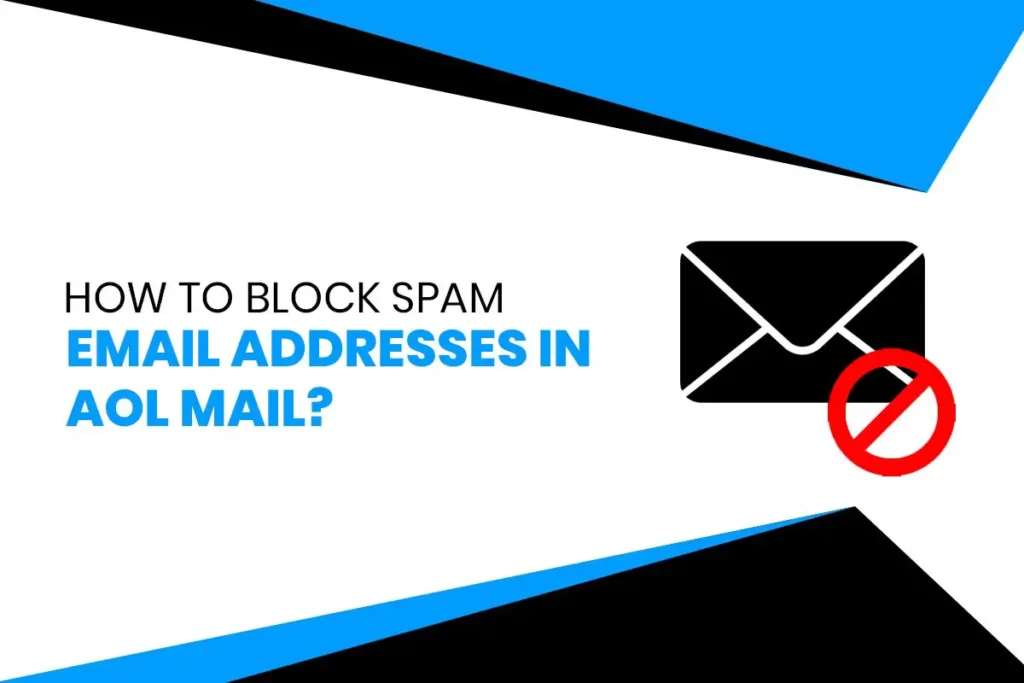Nowadays, people almost handle all their works through email as it makes our life easier. We also keep in touch with our clients, friends, and employees with the help of email. We usually receive emails from a known person or an authorized person, but sometimes, when we check our inbox, we see a lot of junk emails from an unauthorized person, and those emails are often called “Spam messages or email.”
Are you getting frustrated with too many spam emails in your inbox, which prevents you from seeing your important emails? then Don’t worry, we will guide you to solve your problem in this article.
These unwanted deluges of spam email acquire a lot of space and slowly push your important emails downward to the list – which is not a good thing. So, the best way to get rid of those spam emails is to block these email addresses and prevent a person from sending you spam emails.
Today in this article, we have explained the quickest way on how to block emails in AOL mail. If you are in trouble with the same situation and looking for a solution, then keep reading this article and follow the procedure step by step.
How to Block Emails in AOL Mail?
AOL blocks most of the spam emails before it even hits your inbox. However, you will still get some spam messages on your inbox. And the best way is to block the email addresses individually is using spam filters.
Note: You can block 1000 email addresses using an AOL feature that does not require any plug-in and any third-party application.
So let’s move to the steps on how to block spam email addresses in AOL mail.
- Open your Web browser and type AOL.com, which will redirect you to its official AOL website.
- Now login with your email address and password to get into the AOL account.
If you still haven’t created your AOL mail, then check out our article on How to create an AOL account.
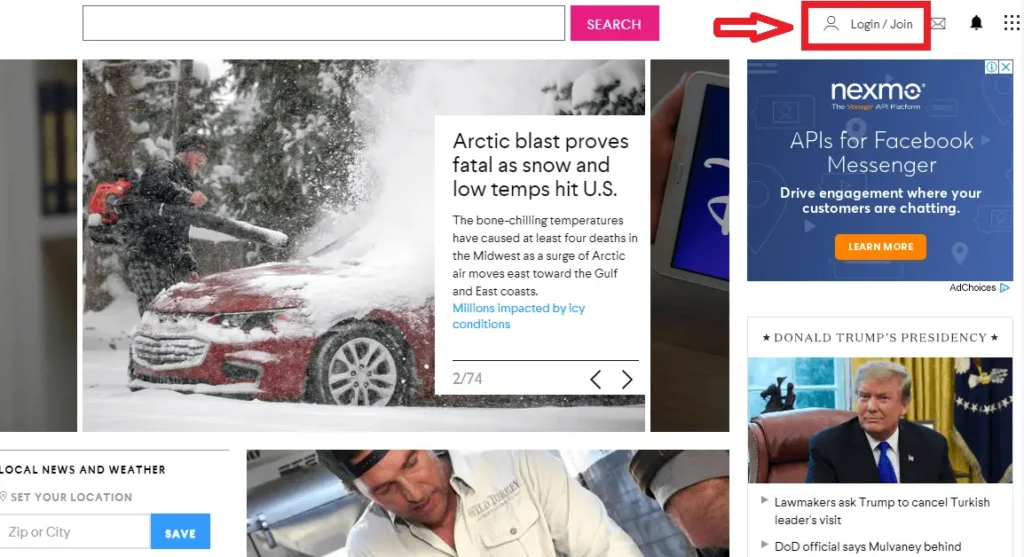
- Now, click on the mail icon, which is listed on the left sidebar of the AOL homepage. You can also click on the mail icon from the upper right corner of your screen. Once you click that icon, your AOL mail account will open.
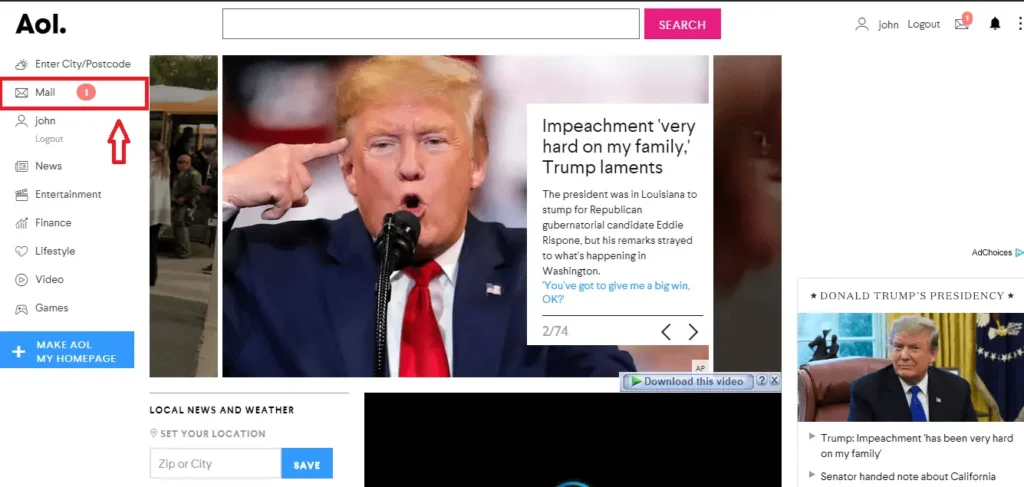
- Now there is an option button in the upper right corner of the page. Click that button, and you will see a drop-down menu. Then click on the mail settings from the menu, which will open the settings page.
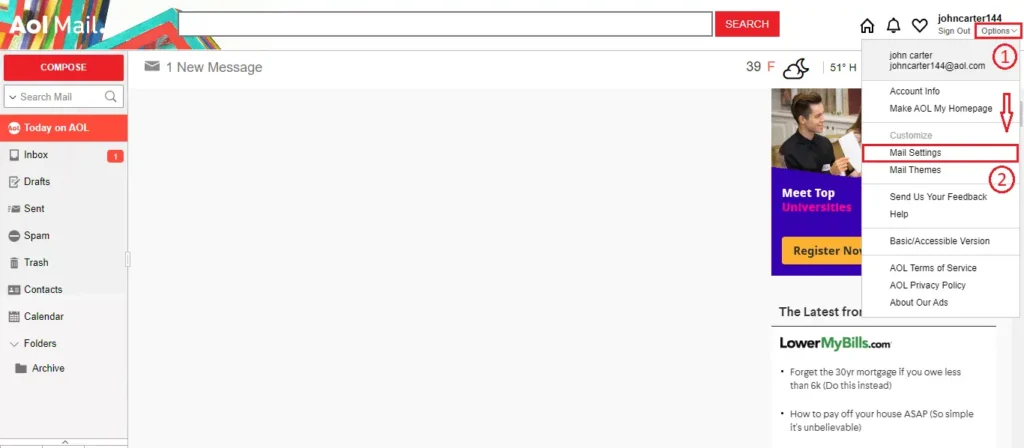
- Now click on a spam setting that is on the left side of the settings page. After that, it opens the text area, where you can add the spam email addresses. Enter the spam email address in the text box which you want to block.
Note: You can block multiple email addresses at once.
Finally, click on the Save Settings button to end the process and get rid of unwanted spam messages in your inbox.
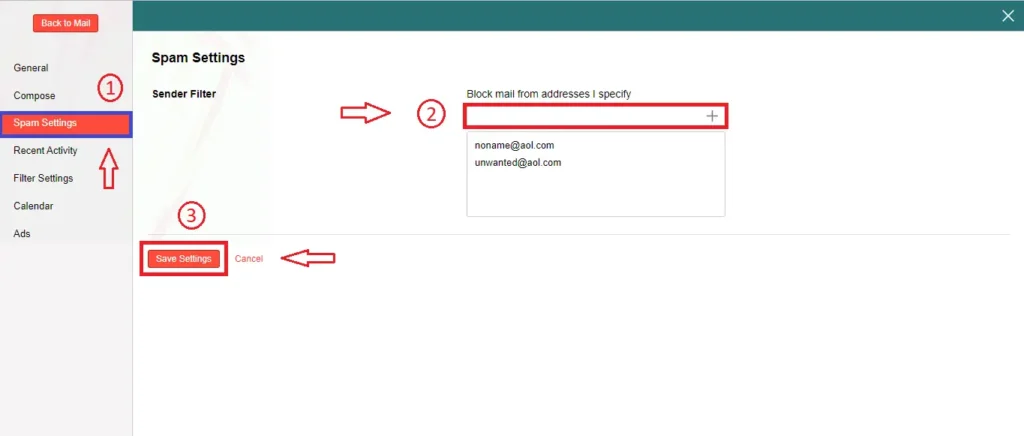
Besides that, you can also trash those spam mail in case you don’t want to see those mail in your inbox. Whenever you receive a spam mail, it will automatically get into the trash, and you will never know about those spam mail. In this way, you can escape from the spam mail forever in your AOL mail.
How Can You Trash Spam Email in AOL?
- Log in with your email address and password to get into the AOL account.
- After that, click on the mail icon, which is on the left sidebar of the AOL homepage. Once you click that icon, your AOL mail account will open.
- Now there is an option button in the upper right corner of the page. Click on the Option button, and you will see a drop-down menu. Then click mail settings, which will open the settings page.
- Now click on filter settings. First of all, you need to create a filter in order to automatically trash spam mail.
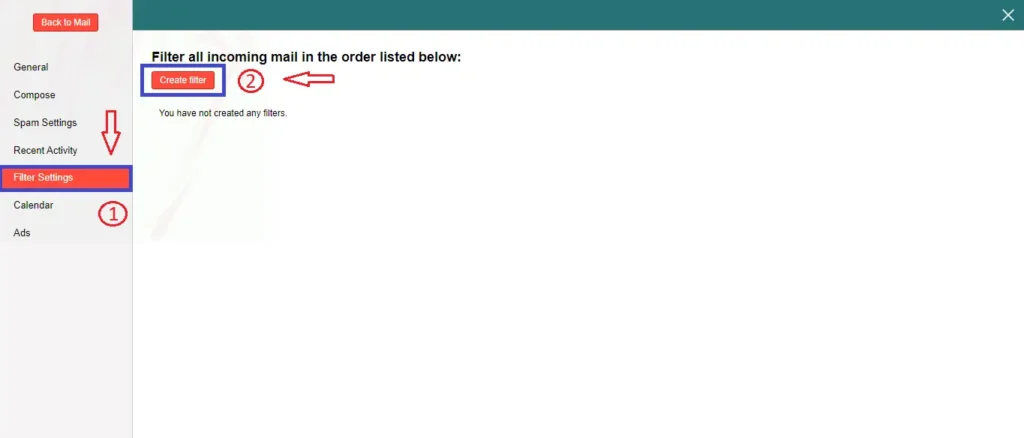
- Name your filter as you desired. After that, type the spam email address in the box.
Note: You can add multiple email addresses at once in order to trash spam mail.
Now select the trash option down below and finally, click on the Save button to end the process. This way, you trash those spam mail forever from your mail inbox, and whenever you receive a spam mail, it automatically gets into the trash.
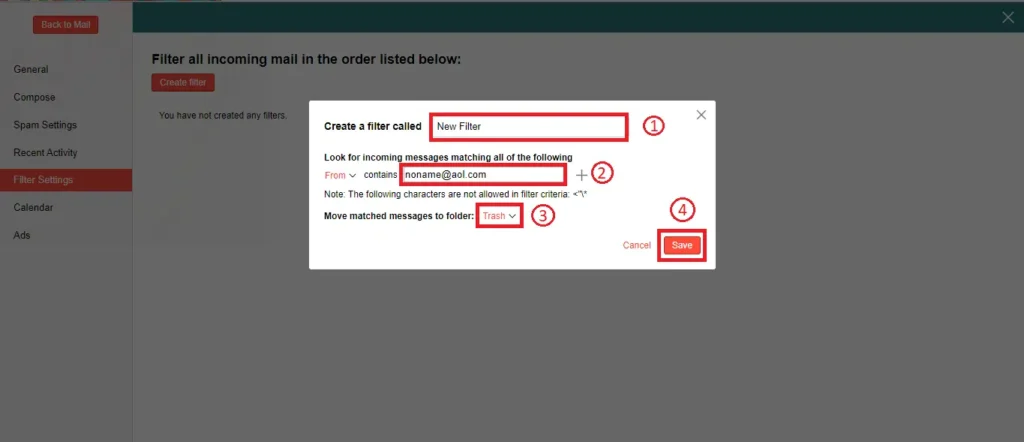
Conclusion
Now, you can block those spam email addresses in AOL. After you block spam emails, you will see only your important emails in your AOL inbox. I think I haven’t missed any relevant information regarding block email addresses in AOL Mail and I hope you have found the proper solution to your problem. If you got any trouble while blocking spam email addresses, then leave a comment in the comment section down below. We will definitely replay to your comments.
Thank you for reading our article.