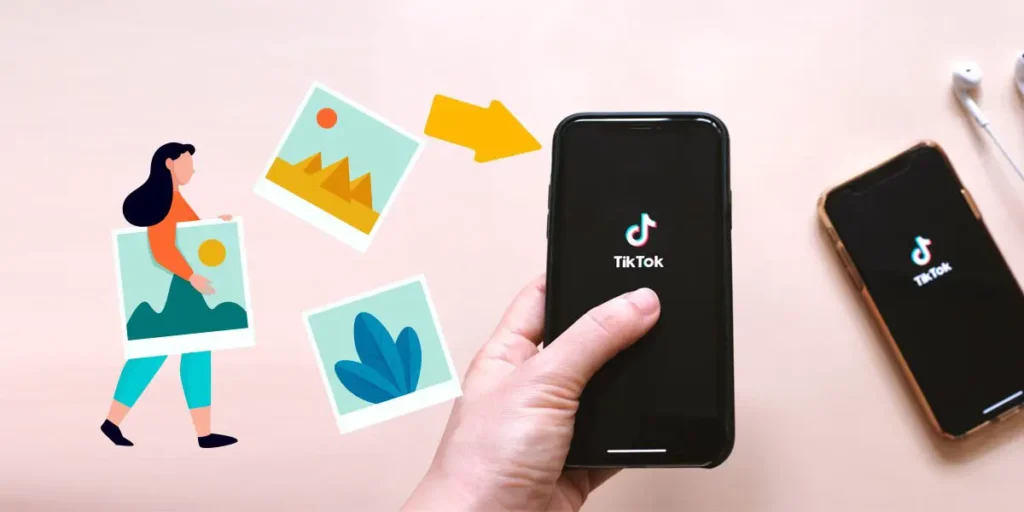Have you ever seen some beautifully edited TikTok posts with both videos and photos? Have you ever wondered how these edits are made? Then you have come to the right place. Today we will be looking at how to add pictures to the TikTok video. I will also give a basic guide to using a third-party app for this process.
Answer:
There are actually two ways of using pictures in a TikTok video.
1. One is by displaying only some pictures in a template and
2. Another is by adding pictures and giving them effects in the middle of a video.
Below is a step-by-step procedure for doing both of these things.
Adding pictures to a video can be useful for reasons. Maybe you are presenting the picture as the subject of the video, or you are presenting an image as a reference for the subject. Adding pictures can help you make your video more informative and also valuable. So, hets see ‘How to add pictures on TikTok video?’
How To Create Slideshow By Adding Pictures On Video TikTok?
Slideshow videos are a great way of presenting photos and videos together. Whether you are creating a TikTok video to remember an event or you are wishing someone on their special days, slideshow videos are a great way to present it. In slideshow videos, you can combine both pictures and videos with effects and arrange them as you like.
Creating a slideshow in TikTok is a straightforward process or a child’s play. After going through these steps, you might laugh at yourself for googling such an easy thing. So, let’s get started.
Method 1: Creating Slideshow Video In TikTok Using Templates
Follow the steps below to create slideshow videos using TikTok templates.
Step 1: Open TikTok App
Open the TikTok app and make sure you are logged in with your account.
Step 2: Click ‘+’ Icon
Then, press the “+” sign to create a new TikTok video.
Step 3: Click On Templates
Then, click on “templates” at the lower part of the screen.
Step 4: Choose A Template
In the latest version, you will see around 12 photo templates. You can also see what any specific template does with your photo and the number of photos you need to upload.
Step 5: Tap ‘Select Photos’
Under any template that you like, tap on “select photos.”
Step 6: Choose All The Photos
Then you will be redirected to a section containing all pictures from your gallery. Now select the photos that you want to use in the template. Next, you will see a small circle at the top of each photo’s thumbnail. This is where you have to touch in order to select a picture. You can even deselect a picture or view it in full size.
Step 7: Tap On ‘OK’
After selecting the proper amount of photos that the template requires, hit “OK” at the bottom right corner of your screen.
Step 8: Your Video Is Ready
Now TikTok will process your video and “boom!”. Your video is ready just like that.
Now you can add effects and bring slight changes to this video, but more about that in the later section.
If you want to Make A Fast Slideshow Using TikTok Templates, this guide will help you do that.
Also, learn how to edit video thumbnails in TikTok.
Method 2: Create Slideshow Video Using TikTok Editor
There is another way to make a simple slideshow in TikTok, but it doesn’t give you many editing options. You can neither improve transitions nor add effects. It doesn’t even allow you to do a simple voice-over; instead, you should choose from a limited number of sounds. Follow these steps to make a simple slideshow:
Step 1: Open TikTok App
Open the TikTok app and make sure you are logged in with your account.
Step 2: Click ‘+’ Icon
Then, press the “+” sign to create a new TikTok video.
Step 3: Tap On Upload
Press the “upload” option.
Step 4: Select All The Images
Under the image section, select the pictures you want to involve in the slideshow. These are the pictures present in your phone’s gallery.
Step 5: Tap On Slideshow
After selecting the images, tap on “SLIDESHOW” at the bottom right corner of your screen.
After this, TikTok will create a slideshow for you with all your images.
Step 6: Choose The Transition Mode
You can choose the transition mode between vertical and horizontal. You can also add sound by clicking on “Add a sound.” Then, either uses popular TikTok music or the music saved on your device.
Step 7: Add Filters
By tapping on “Filters,” you can also add filters to the selected photos.
This is a simpler method of creating a slideshow that doesn’t offer you many options. But it is better for a simple slideshow. If you want to display your pictures in a more stylish form, then the method that I mentioned above will be more useful.
Here is how to find and use Filters on TikTok.
Add Images In A TikTok Video
Just adding images and making a slideshow is quite easy. But when it comes to videos and pictures together, things get hard. The better your editing skills are, the better-looking results you will get. Just follow these steps to add pictures to a TikTok video.
Step 1: Open TikTok App
Open the TikTok app and make sure you are logged in with your account.
Step 2: Click ‘+’ Icon
Then, press the “+” sign to create a new TikTok video.
Step 3: Tap On Upload
Press the “upload” option.
Step 4: Select All The Images And Videos
Now, instead of just pictures, select a video and the pictures you want to add.
Step 5: Hit Next
After selecting all videos and pictures, hit “next” at the bottom right corner of your screen.
Step 6: Choose Between Sound Sync And Default
After this, you will have to choose from two options, “sound sync” and “default.”
Under sound sync, your voice from the video will be overridden by the music you choose. You also don’t get to adjust the duration of pictures and video. On the other hand, under the default section, you can customize a picture’s display duration from anywhere between 0.5 seconds to 3 seconds. You can do the same thing with video clips. Here the original sound of the clip won’t get affected.
Step 6: Reorder The Clips
You will see all the clips displayed separately on the lower part of the screen. Tap the clips to edit and long press to reorder them.
Step 7: Tap Next And Add Other Elements
After tapping on “next,” you will be redirected to the editing page. Here you can perform voice-overs, filters, voice effects, etc., to your clip.
Hence, you have your TikTok video ready with some slight image appearances. You can edit it however you like and present the video in the best way possible.
Using Third-Party Inshot App To Add Pictures And Video To TikTok
InShot is probably the best video editing software that is available for free. The editor in this app is slightly better than that of TikTok. In TikTok, you don’t have the facility to add specific music or sound to pictures. So, either there is a pause when a picture is displayed, or the picture is displayed along with the music of the whole clip. But in this third-party app InShot, you can assign different sounds to different clips or pictures.
To use InShot, follow these steps:
Step 1: Open Inshot And Tap ‘Video’
Open the Inshot App and tap on the “video” option to add a new video.
Step 2: Select The Video And Picture
Now select the main video and pictures from your gallery.
Step 3: Hit Tick Mark
After selecting them, hit the tick mark at the lower right part of your screen. This will take you to the editing window.
Step 4: Reorder The Clips
At the lower section of your screen, you will see a timeline. After a tap on the timeline, you will be able to access and reorder all the clips, respectively. This way, you can rearrange the clips and pictures to form a single video.
Step 5: Add Or Remove Any Clip
If you want to insert a picture within a clip, click on the timeline’s desired location to activate a vertical play-head. Now tap the split option from the menu bar. This will create a split or divide your clip into two parts.
You can easily insert an image on this gap by tapping the timeline. Long press and drag to swap the order of clips or images.
Step 6: Add Sound
Now add sound over the respective images. For this, tap the audio timeline this time. You can sync the audio to the picture too.
Finally, after exporting your video to the gallery, you can directly upload it to TikTok. Unfortunately, the free version of Inshot attaches a permanent watermark to your video. This might create a bad impression if you upload the video to TikTok, so try to remove the watermark by watching an Ad or getting a paid membership. The paid version of this app comes with more effects and stickers and also removes ads and watermarks permanently.
Frequently Asked Questions (FAQs)
Some frequently asked questions related to this topic are taken from the internet.
How To Edit Duration Of Photos On TikTok Video?
You cannot directly edit the duration of pictures in the TikTok video, but this problem has other workarounds. Refer to this article for detailed instructions on how you can edit the duration of photos on the TikTok video.
How Can I Use Filters On TikTok?
You can find and use TikTok filters on the right side of the editing screen on TikTok. You can check out this article for more detailed information about TikTok filters.
Conclusion
All in all, adding pictures to a TikTok video is quite easy. Sometimes the inbuilt editor in TikTok might be enough, but sometimes, you might need a third-party editor. For this, Inshot is the best choice in my opinion. I think I have included all procedures regarding the usage of pictures in TikTok videos. These processes are quite straightforward; if you follow my steps, it will be much easier.
Any feedback or recommendations will be heartily welcomed in the comment sections below. And for more articles on TikTok helps and guides, please visit our official website Online Help Guide.
Thank You.