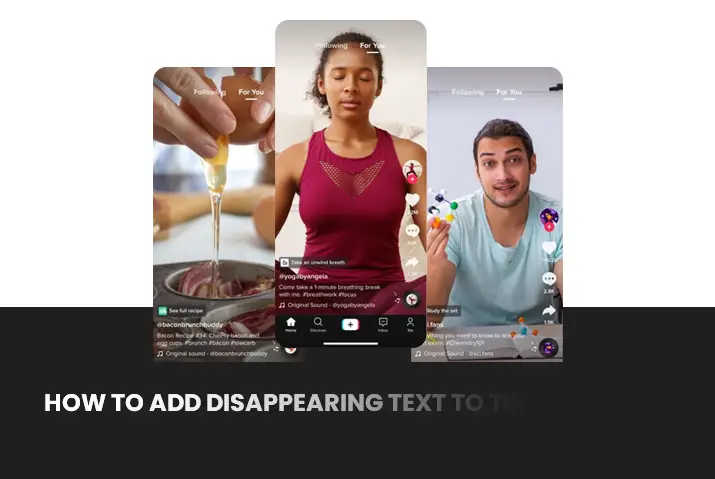If you are a TikTok user, you might have noticed the text effects on TikTok videos. One of the text effects on TikTok is to make it appear and disappear while playing the video. It can help you make your TikTok video entertaining and fun to watch. When you add text to a specific frame on your TikTok video, viewers will find it more creative to watch your video. But how to add disappearing text to TikTok videos without any problem.
There is a feature on TikTok to add the text effect on the TikTok video. But if you want to try out some different effects with text, you can use various third-party tools. They are available on various devices, and you can export them to TikTok after editing. So, even if you are not a pro on editing, you can try this text effect to post it on TikTok. So, in this article, you will be able to find the step-by-step guide on how to add disappearing text to TikTok videos.
Why Make Text Appear And Disappear On TikTok Video?
You want to make text appear and disappear on the TikTok video for many reasons. However, you think from the viewer’s perspective and add the effects to your video. So, here are the main three reasons for adding text effect to your TikTok video.
Make A Good Storyline
If you add a text effect to your TikTok video, it will make a good storyline. In addition, you do not have to explain everything on your video, nor add a long caption. Instead, everything can be explained through text appearing and disappearing on the TikTok video.
Describe A Scene
Sometimes, short-length videos are unable to explain a scene. So, the text appearing at a certain duration would enhance and describe the video more precisely. And in comparison to the video without having a text, it is the best choice.
Ask Question
Watching videos can be boring to engage your audience through your content. For example, you can ask a question on your video via text. And your viewers can answer the question in your comment box. Like this, you can increase your post’s number of comments and engagement.
How To Make Text Appear And Disappear In Your TikTok Videos?
There are certain steps to make text appear and disappear in your TikTok videos. If you upload videos on TikTok very often, you will find these steps very easy. So, below are the guidelines for you to add disappearing text to TikTok videos. You can add text to Tiktok videos and make text appear and disappear in your TikTok videos with the steps given below on your devices.
Step 1: Open Your TikTok App
You can open your TikTok app on your device.
Step 2: Record A Video
And record a video with the ‘+’ icon at the bottom of your app screen.
Step 3: Choose A Video From Gallery
Or you can choose a video from your gallery folder on which you want to add text.
Step 4: Edit The Length
Then edit the length of the video by dragging the slider below to the left and right end.
Step 5: Tap On Next
Further, tap on the ‘Next’ option at the top right corner.
Step 6: Tap Text Option
Now tap on the ‘Text’ option, located at the bottom row. And tap the ‘Next’ button on the bottom right side.
Step 7: Type The Text
You can type the text you want to add to the video by tapping on the screen.
Step 8: Tap On Done
After typing, tap on the ‘Done’ option at the top right.
Step 9: Tap The Text
And tap at the text you want to make it appear and disappear.
Step 10: Set Duration
A pop-up menu appears on the screen to find ‘Set Duration.’ Tap on it.
Step 11: Adjust Time
You can adjust the time to appear and disappear on the video. In addition, there is a red area on the timeline which represents the text duration on the TikTok video.
Step 12: Add Other Text
Similarly, you can add other text after the previous text disappears on the screen. And set the duration accordingly. Then tap on ‘Next.’
Step 13: Post Video
After adding all the text with animation, you can add a caption and tap on the ‘Post’ button at the bottom.
How To Add Disappearing Text To TikTok Videos?
If you want to make your text disappear from the video, you can do that as well. For that, you need to add the text to your video. And set the duration to disappear from the screen. So, here are the steps to add disappearing text to your TikTok videos.
Step 1: Open TikTok App
First, open your TikTok app on any device.
Step 2: Press The ‘+’ Button
Then press the ‘+’ button located at the bottom center of the screen.
Step 3: Record Your Video Or Upload
After that, record your video with the camera icon or upload it from your gallery.
Step 4: Tap On Text Icon
And tap on the ‘Text’ icon at the bottom row of your screen and type your text.
Step 5: Customize Your Text
You can customize your text with the following options. When you choose the ‘Text’ option, you will find these features at the bottom of your screen.
Text Background
You can change the background color of your text to draw the viewers’ attention. It is also called highlighting the text.
Text Alignment
You can align your text to either left, center, or right.
Fonts
You can select the fonts style according to your choice.
Text Color
You can change the color of your text on the screen.
Step 6: Edit Your Text
Similarly, you can edit your text by tapping on the text and the ‘Edit’ option. Here you can delete the text with the ‘x’ icon, ‘pencil’ icon to edit text, arrow to resize the text, and timer icon to set a duration. Also, you can resize the text with a pinch from your fingers.
Step 7: Set Duration
You can make your text disappear from the video by tapping on the text added. And select the ‘Set duration’ option from the pop-up menu.
Step 8: Drag The Edges
And drag the edges of a timeline below to adjust when the text should disappear from the video.
Step 9: Tap The Check Mark Icon
Then tap the ‘check mark’ icon at the bottom right of the screen.
Step 10: Add Other Effects
You can also add sounds, filters, and other effects on your TikTok video from the available options on the screen.
Step 11: Post Video
When you are ready, tap the ‘Next’ button and post your video on TikTok.
How To Add Disappearing Text To TikTok Videos With External Tool?
If you are not satisfied with the in-built feature of the TikTok app to edit text, you can use an external tool also. However, when you are a pro, you need some perfection and creativity in your work. So, there is an external video editor tool like InVideo from which you can add disappearing text very easily.
InVideo
It is a tool with advanced features to sync your text to the TikTok video. For example, suppose you have a company and want some branding while making a TikTok video. Here, you can use this InVideo tool to work with your fonts and colors. So, the following are the steps to follow to use an InVideo tool for the TikTok video.
Step 1: Log In Or Sign Up
Log in or sign up to InVideo on your browser.
Step 2: Click On Blank Canvas
After logging in, click on the ‘Blank Canvas’ option and select ‘Vertical’ under the screen dimension compatible with TikTok.
Step 3: Make A Video
Then click on the ‘Make a Video’ button below.
Step 4: Drag And Drop A Video
Now you can drag and drop a video from your folder to the left panel or click ‘Upload Media’ to add a file.
Step 5: Click On Text Option
And click on the ‘Text’ option from the row at the left corner.
Step 6: Scroll Down To Explore
After that, text options will appear on the panel, and you can scroll down to find more text options and select any one of them.
Step 7: Edit Text
A placeholder text will appear above your video, and you can edit the text. Also, choose various options from the ribbon above the video to change the font, size, color, alignment, and other text settings. You can also make the text animation from the ‘Animate’ option.
Step 8: Customize Font
You can select the ‘Font’ option, and a panel will open with different font options. If you want to use your fonts, click on the ‘Upload Fonts’ option.
How To Add Text To TikTok And Sync With Music?
With the InVideo timeline feature, you can sync your text and audio with an advanced level of perfection. So, here is the step-by-step guide to tell you how to add text to the TikTok video and sync with the music.
Step 1: Click On The Timeline Tab
After adding the text, click on the ‘Timeline’ tab below the video preview. It will show all the media in your TikTok one below the other.
Step 2: Change The Duration
You can change the duration of the text by dragging the text box to the time you like to appear on the video.
Step 3: Sync With Audio And Video
Then make sure that the text elements align with the audio and video file on the timeline. And preview your video if all is okay.
Step 4: Export Your Video
Now you can click the ‘Download and Share’ button at the top right of your screen. Once it is finished exporting, you can find the ‘Download’ button, which you can click to export your video.
Step 5: Share On TikTok
Finally, you can share the exported video file with TikTok without editing.
Also Read: How To Save An Effect You Like In Tiktok
Frequently Asked Questions
You can find some frequently asked questions below, which are briefly explained for you.
Which Font Does TikTok Use?
Initially, TikTok had launched with the Sans Serif Font, but now it allows you to use various fonts. People have different choices, so making it more customizable has added the ability to change font options on the video.
Conclusion
Thus, you can add disappearing text to TikTok videos with its in-built feature. Also, you can use an external video editor tool to make your text appear and disappear from the TikTok video. So, it is quite an easy task, and you should now be able to do so after reading this article.
Also Read: How To See Your Mentions In Tiktok