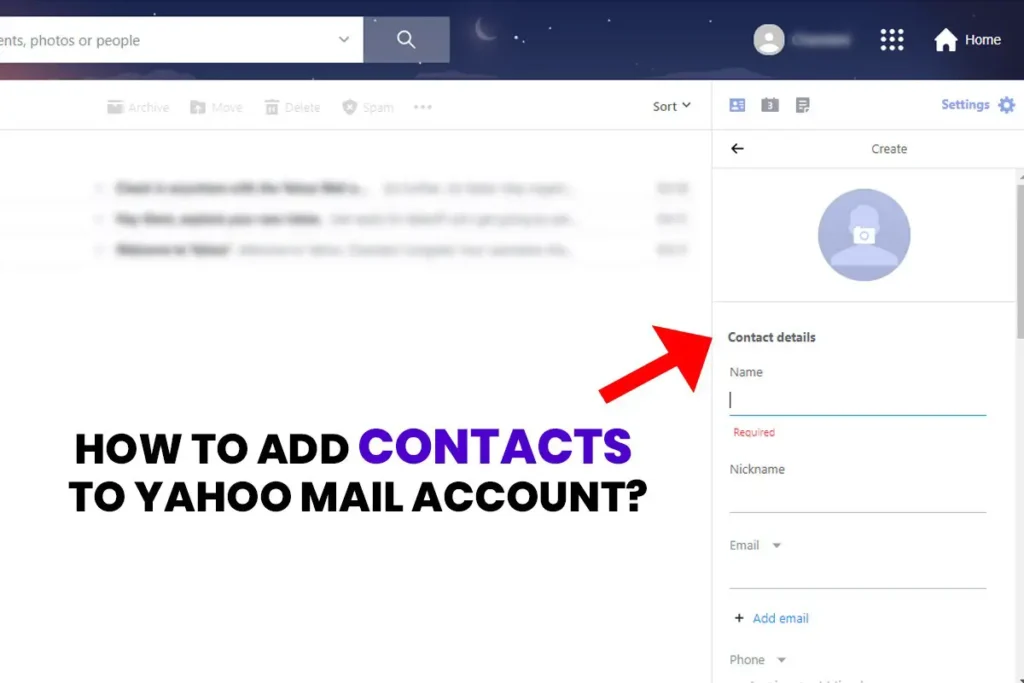There are various ways to add contacts to the Yahoo Mail account. In this article, you will be learning about all of those techniques in addition to how to add contacts to the yahoo mail account. Yahoo Contacts, also known as Yahoo address book is used to store details of people that you send emails to.
Manually Adding New Contacts to Yahoo Mail Contacts
- Login to your Yahoo Mail account.
- Click on the Mail icon on the top right corner of your dashboard.
- On the navigation bar of the right sidebar you will see some icons which will open up your Contacts, Calendar, and Notepad, click on Contacts.
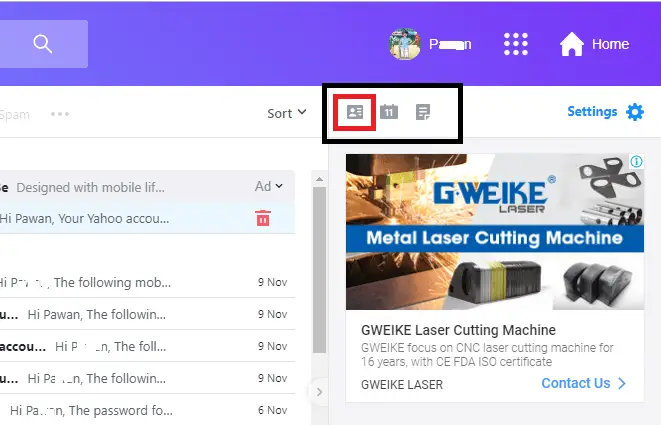
- Clicking on Contacts will display all the contacts on your Yahoo account on the same sidebar if you have any. You will see a + sign and Add a new contact on the footer of the sidebar. After that, click the link.
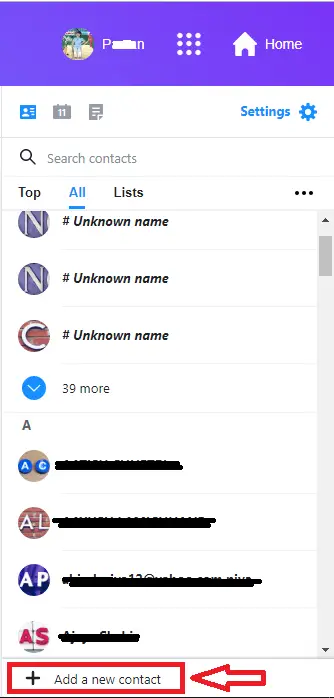
- Now, a form will appear on the sidebar, fill up the details of the contacts that you want to add and click Save.
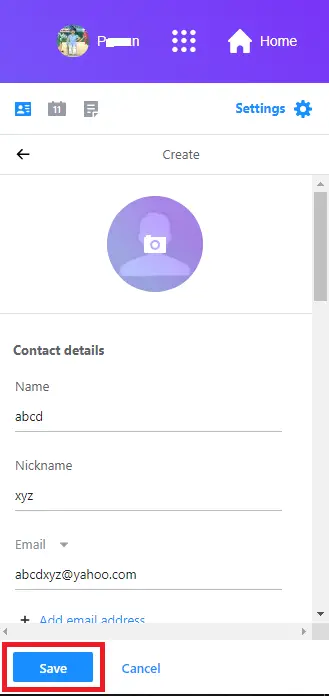
- Done, you have successfully added a new contact to your contact list. Repeat the same process to add contacts to yahoo mail account manually.
Adding Contacts Form Received Messages on Ymail
Let’s suppose you received an email from a friend, and he is not on your contact list and you want to add him to your list. Just Hover on the sender’s name, this will open a dialogue box containing, Copy Address, New message, search for messages for this particular person and Add to Contacts. Click on add to contacts to add or use keyboard shortcut Shift + A. You can edit the user detail before shaving the new contact.
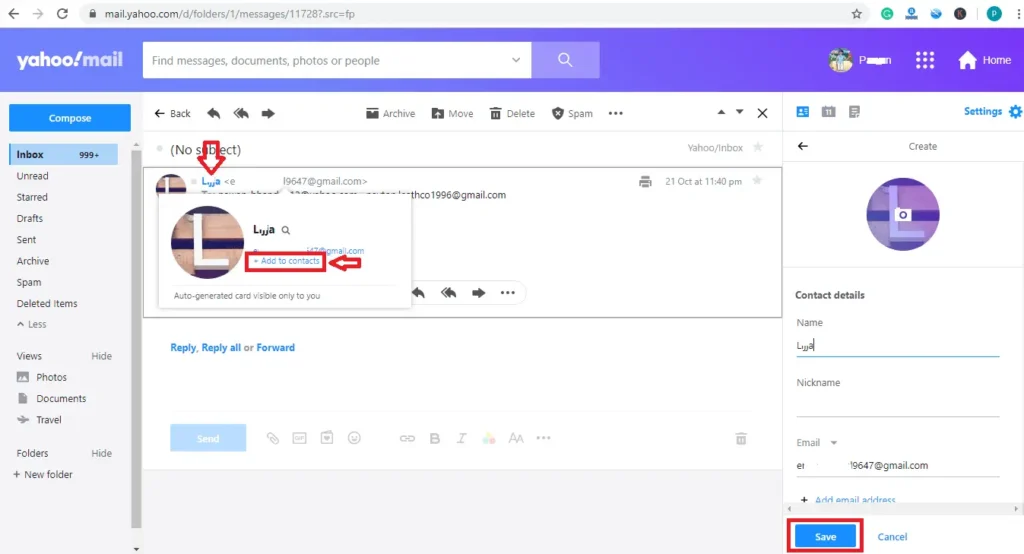
Add Contacts While Sending Emails
To add contacts to yahoo mail while sending a message, you need to login to your yahoo mail first. Then go to Writing Emails of Setting (Setting>Writing emails) and check the checkbox where it’s written automatically add a new recipient to contact on When sending messages.
(Setting>Writing emails> When sending messages> automatically add a new recipient to contact)
Import Contact List from another Email Account to Yahoo Mail Account
If you have any other email account like Gmail, AOL, Outlook, or Facebook, you can import its contact to yahoo mail. It is easy and simple just follow the following steps.
“Here in this article, I am importing contacts from my Gmail Account to my newly created Yahoo Mail Account. Steps to import contacts from any other email service provider are the same.”
- Login to your Yahoo Mail account and click on Mail.
- On the right sidebar click on the Contact icon.
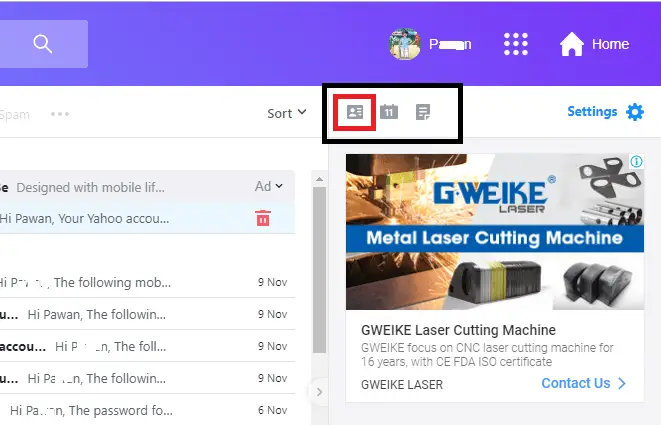
- Click on three horizontal dots right below the Search Contacts text box.
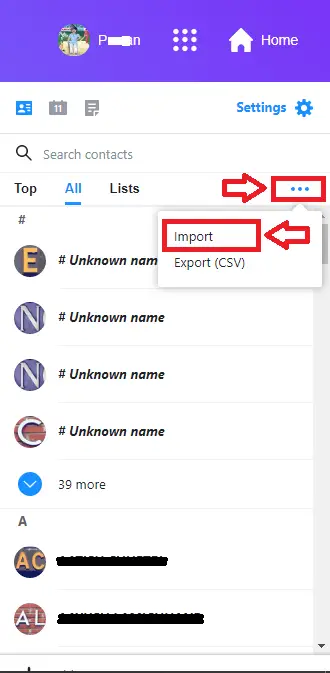
- Next click on Import option from the drop-down menu, this will open up new page Social accounts.
- On the Social Accounts, you will see list of email service providers, click on import from the email you want to import contacts. Here I am importing contacts from Gmail so, I am clicking the import anchor text next to Gmail.
- You will be redirected to a new page where you need to type in your Gmail credentials.
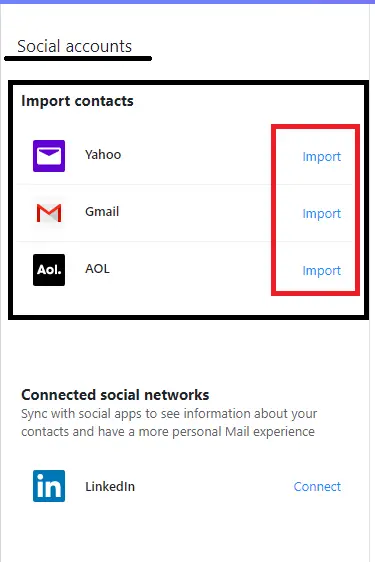
- After you are logged into your Gmail account, click on the allow button to get access this will again redirect you to the previous Yahoo page.
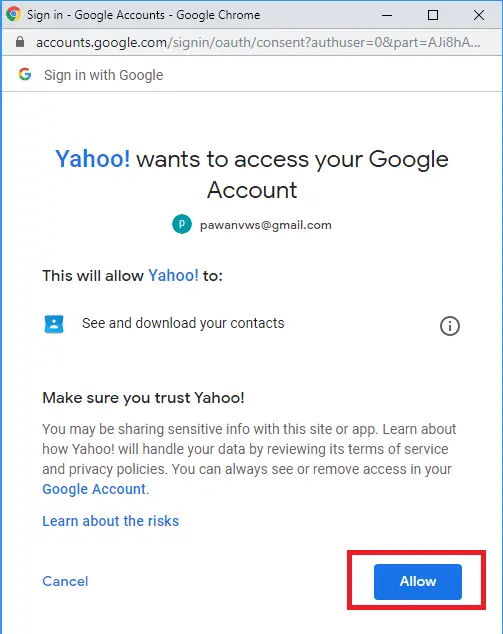
- Now, you can see the contacts that you stored on your Gmail Contacts on your Yahoo Contacts.
How to Create Contact List of your Choice and add Contacts to the List on Ymail Account
You might need to separate the users according to their profession or similarities. Creating a contact list will help you send a message using BCC or CC. Or while sending emails to a group of people at once.
The following steps will help you create a user define contact list on yahoo.
- Login to your yahoo mail account.
- Click on the Contacts Symbol on the right navigation bar.
- Click on the Lists tab right below the Search Contacts search box.
- If you have never created a contact list + Create list will appear on your left sidebar, whereas if you already have some contact list a drop-down menu will appear from where you need to choose to create a list.
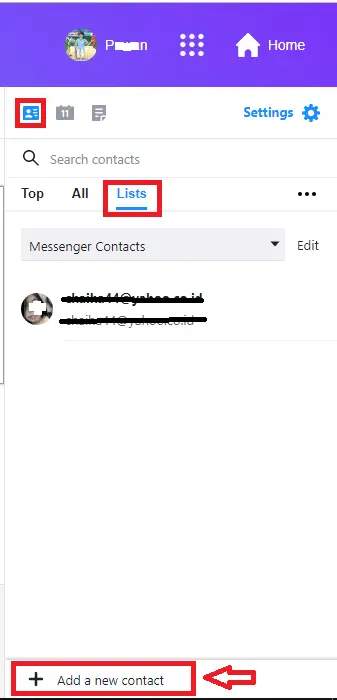
- Now, a form to add contact will appear on your screen. After that, give the list a name and write the usernames of the person you want to add on the list.
- After completing adding users to the list click the save button.
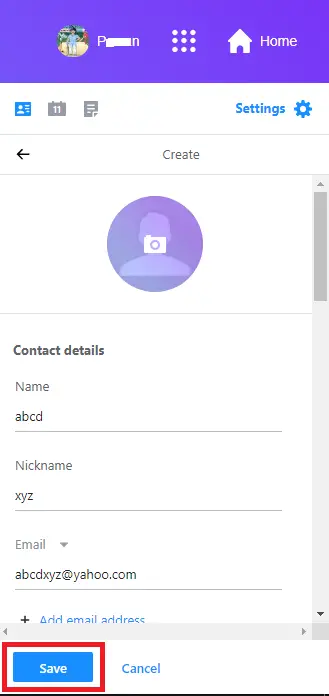
- Done, you have successfully created a new Contact list.
Removing Contacts from a List
- Login to your yahoo email and go to the Contact Page.
- Click on the Lists tab,
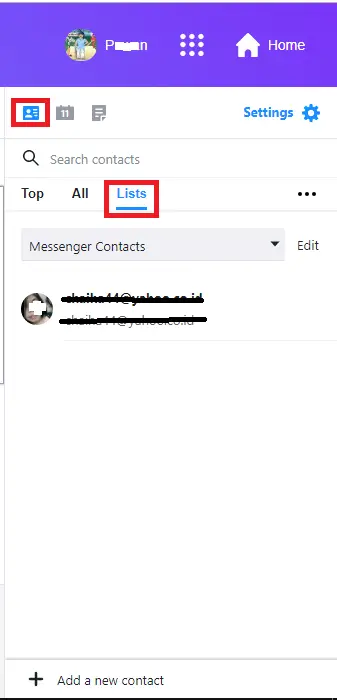
- If you have any contact list on your account, a drop-down menu will appear, if not the sidebar will display No lists available.
- Click the drop-down menu and select the list you want to delete.
- After that, click Edit right next to the List name.
- Now, look up for the contact that you want to remove and click on cross sign “x” right next to the contact you want to delete.
- Click Save Button and done, you have successfully removed contacts from a list.
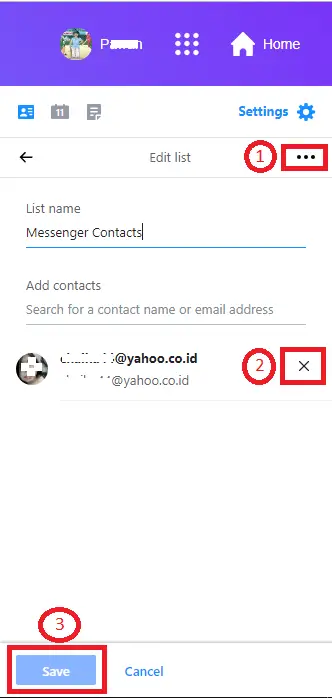
How To Delete Contact List
- Open up Contacts on Yahoo.
- Click on the Lists tab
- Select the Contact list you want to delete.
- Now, open Edit List clicking on Edit right next to the drop-down menu.
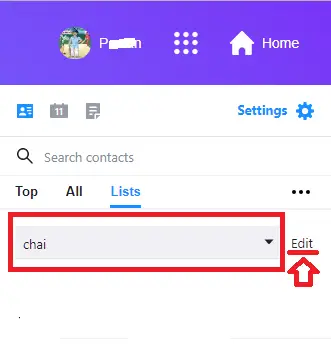
- Click on the More list options on the edit list. More list options are the three horizontal dots right next to the Edit List label.
- Click on the Delete list from the options and click on the OK button to delete the Contact list.
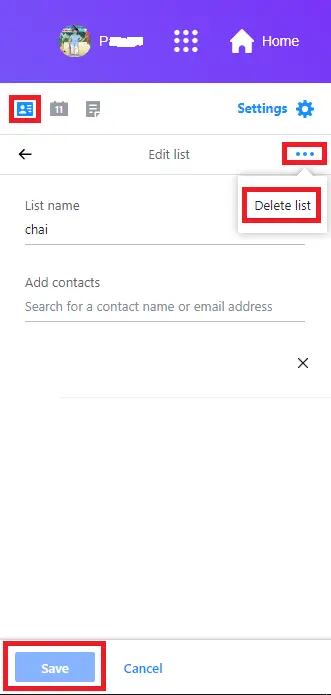
Done, you have successfully deleted the contact list.
Finding Contacts on Yahoo mail account
Finding contacts on yahoo mail is easy. There is a search box in the title bar of Yahoo. Just type the name of the recipient and click the search button. This will display all the names and contacts associated with your search query.
The other method is to open up your Contacts clicking the contacts icon on your right sidebar. You will see a search box right below the navigation bar. Type your search query, which may be a mobile number, or email address or the name of the user. As a result, this will display all the contacts associated with your search query.
Edit and Delete Contact Detail on Yahoo
- Open up your contacts by clicking the contacts icon.
- Search for the contacts you want to delete or edit on the search box or you can search the contact detail on the list clicking All
- Now click the contact you want to edit or delete. This will open up the user’s profile.
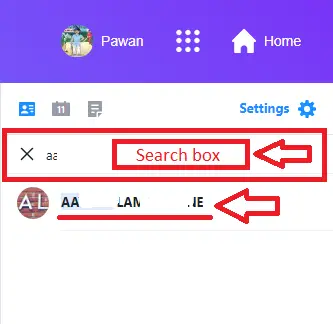
- Click on the three horizontal dots, you will find Edit contact and Delete Contact on the drop-down menu.
- Click on Delete Contact to remove contacts from the list and click Ok
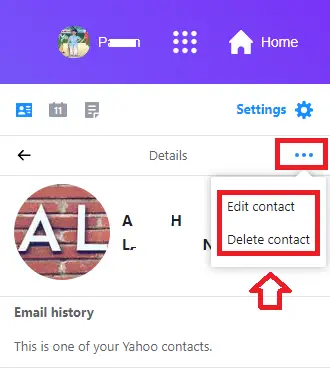
- Likewise, click edit option from the dropdown menu. This will open up a form containing detail about the user you want to edit. Here change the details you want to alter and click the save button to save the changes.
Restore Deleted Contacts on Yahoo
To restore deleted contacts follow the steps.
- Click on the deleted contacts from the left sidebar on your contact page.
- Select the contact you want to restore.
- Now, click the restore button to recover your deleted contacts.
- You can also permanently delete the contact by clicking Delete Permanently button on the same navigation bar.
- Now, click Done to complete the step.
How to Backup Contacts from Yahoo Mail Account
Backing up your contacts means you are saving your contacts to your computer in a CSV file format.
Follow the steps to back up your yahoo contacts.
- Open up your contact page clicking the contacts icon on your right sidebar.
- Now, click on the three horizontal dots from the contact tab.
- Finally, click on the Export option from the dropdown menu.
As a result, all of your contacts will be exported into your computer in CSV file format.