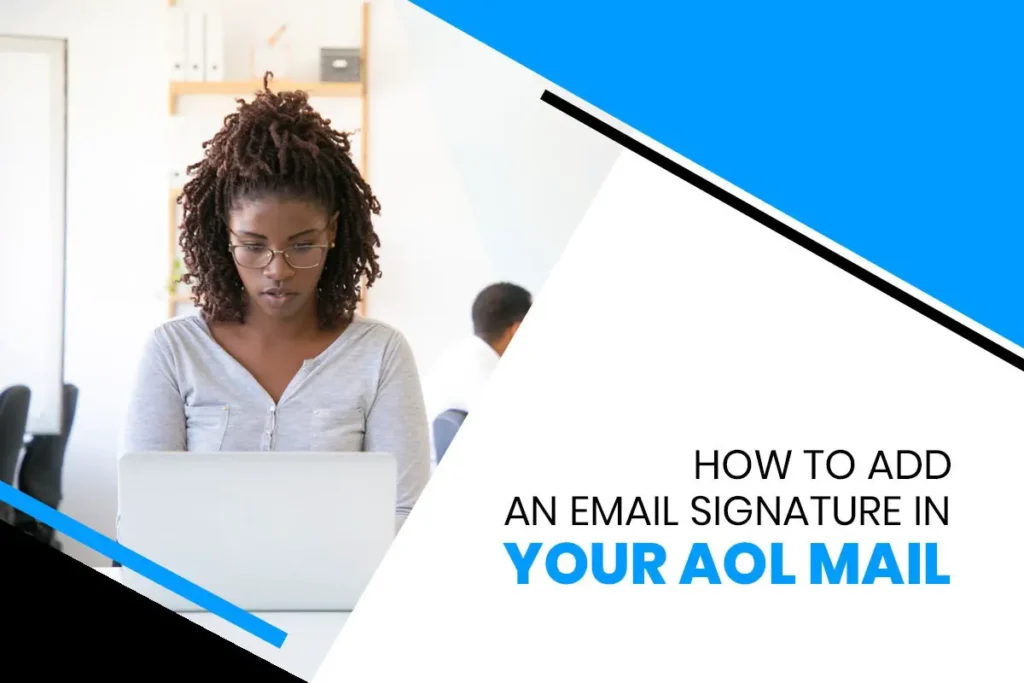An email signature is a block of text that appears automatically at the end of the email message. You can include your name, email address, website URL, and image while creating your signature on AOL Mail. Generally, a signature is considered as part of your digital business card or to recognize your brand image – which is essential and valuable tools. So, today, you are going to learn about how to add an email signature in your AOL mail.
Taking about the email signature, you can create five different signatures on AOL mail. This helps to add extra shine to composed email. But when it comes to removing them, you can only remove those signatures one by one.
So, now let’s get into the steps to create or add a signature in AOL mail. In addition, we will also learn to change or delete the signature of AOL mail in case you don’t like your signature or want to modify the current one.
How to Create a Good Signature in AOL Mail?
Before moving to the actual topic, there are some tips to create a good email signature. So, let’s get started.
- Your AOL email signature should be as short as possible, which looks attractive when you sent it to other people. It is essential to include your name, address along with your organization name.
- You should avoid other information such as social media profiles or unnecessary page links in your signature – that helps to prevent your email from being rejected.
- When you are going to insert an image on a signature, make sure that it is the original photo of yourself because it helps people to remember better and looks more effective than the fake image.
- Your email signature should not look dull, so try to show some personality.
- Another tip is that you need to be very careful while using the HTML signature. It only increases the problem with images and layout, which looks different on the client-side. So, always create your email signature in plain text, as it looks good on your email.
If you follow the steps which I have mentioned above, then your mail looks more attractive with your creative signature.
How To Add Email Signature in AOL Mail?
Today I will explain how to add an email signature in your AOL mail in both Desktop and Mobile devices.
Add AOL Email Signature on Your PC/Desktop
- First, Open your browser and then type AOL.com, which will open the official website of AOL.
- After that, there is a login/join option at the upper right corner of the homepage. Click that option to log in to your AOL account.
If you still haven’t created your AOL account, then read out our article on How to create an AOL account.
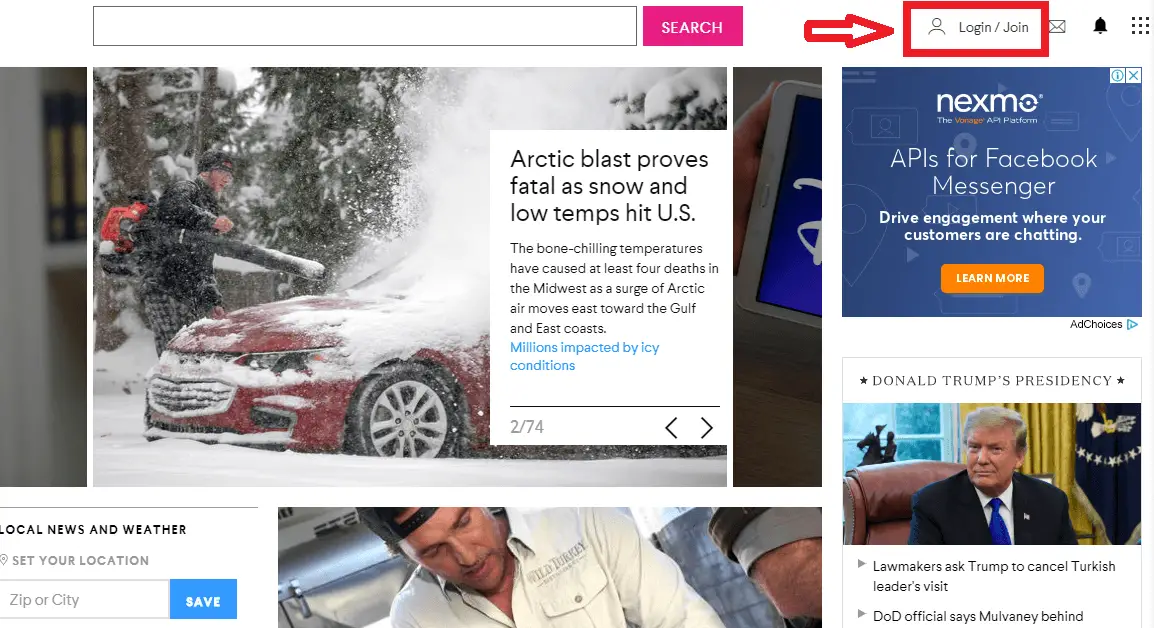
- Now, click on the Mail icon, which is on the left sidebar of the AOL homepage, after that, you will be redirected inside your AOL mail.
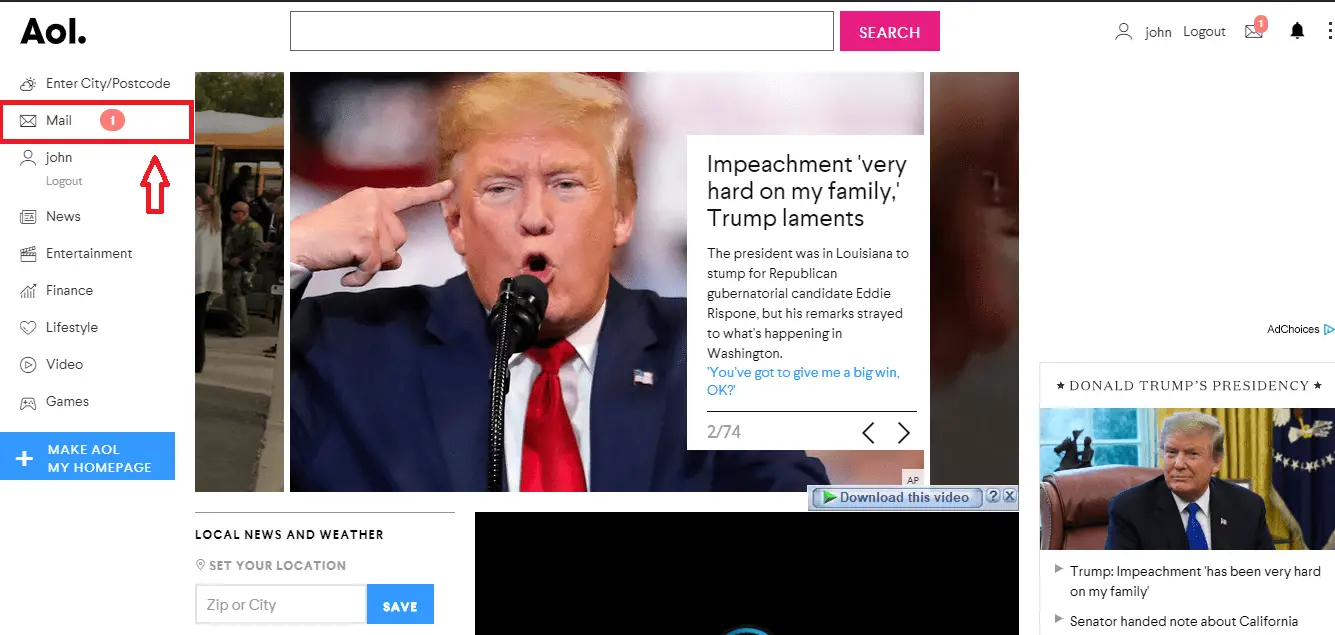
- Search for an “Options” button beside the Sign out button at the upper right corner of the page. Click the Options button, which shows lots of options in the drop-down menu. After that, select the “Mail settings” option in order to get into the settings page.
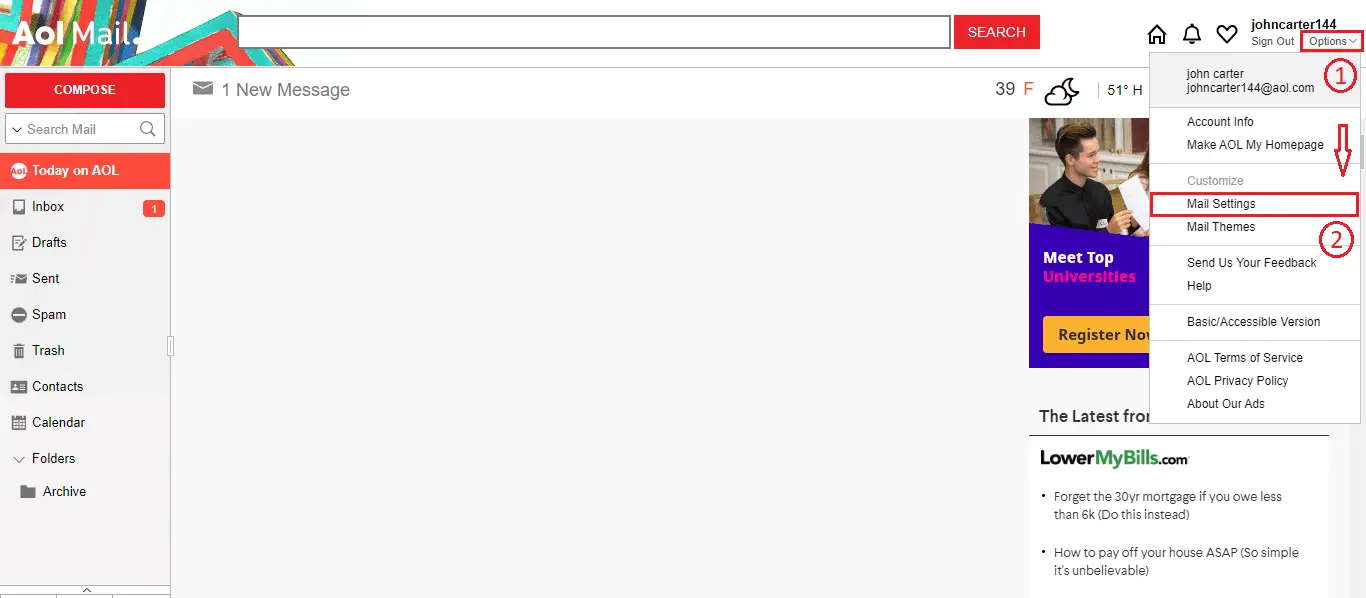
- Click the “Compose” button on the left menu and search for Rich Text/ HTML. Now select the use signature option and type the desired text for your signature.
Note: Do not forget to mark Rich Text/ HTML editing.
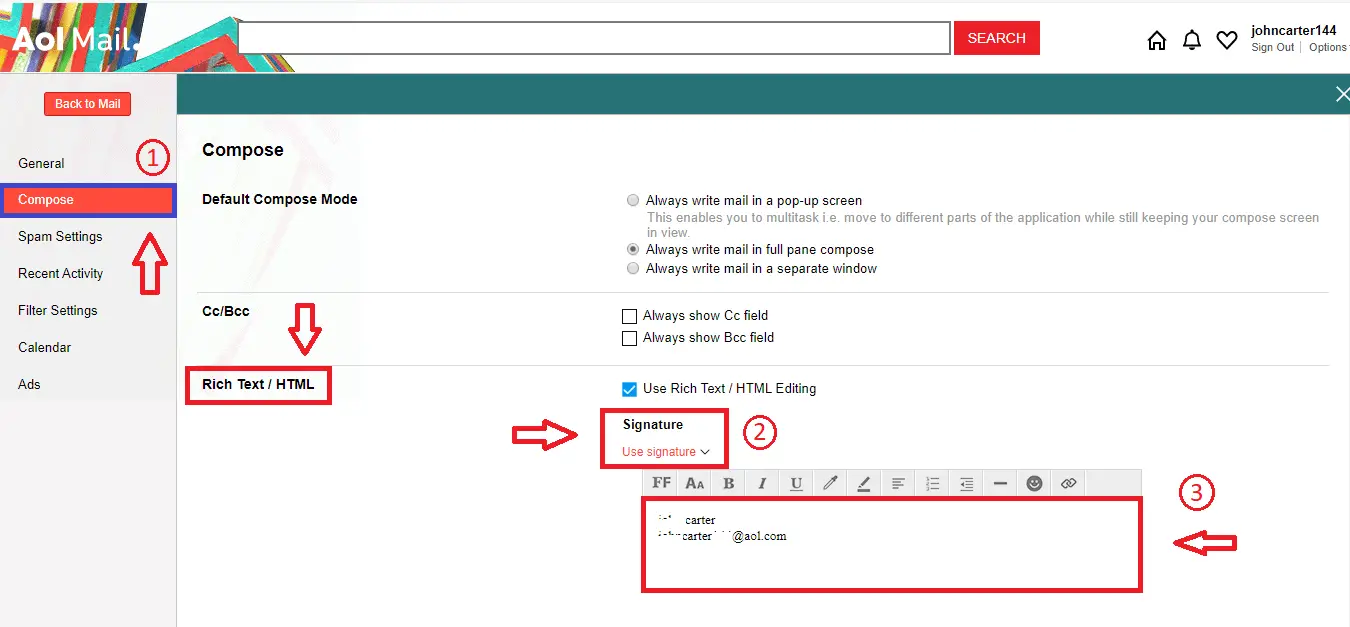
- Finally, scroll down to the end of the page and click on the “Save” button to save your AOL Mail signature.
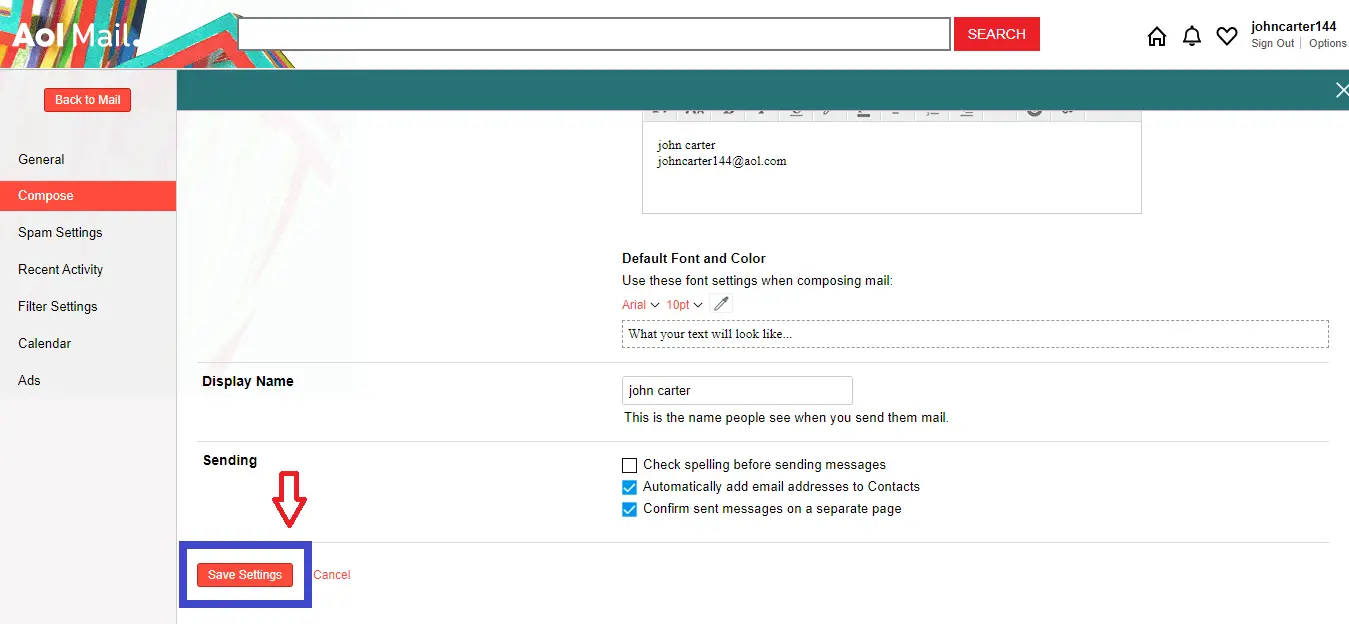
To test your signature, go to the compose section of your Mail. You will see a block of text at the end of the email composing dialogue box.
Add AOL Email Signature in Your Smartphones
First of all, you need to download the AOL mail app from the play store. Then only you can add the email signature on AOL mail.
- Once you have downloaded the AOL mail app, open the app and login with your “Email ID” and “Password.” After that, search for the “Message” icon on the left side down below. Now, click that icon in order to open your AOL mail.
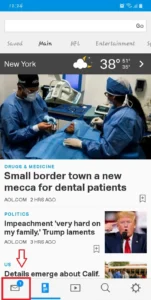
- Click on the three horizontal lines beside the inbox.
- After that, click on the “settings” icon at the upper right corner that will open the setting page of your AOL mail.
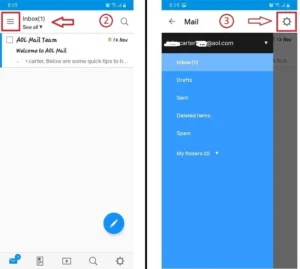
- Now search for the “Mail settings,” and once you find it, click on the “Signature” button, which opens the text field where you can add your signature.
- At last, type the text/signature inside the text field. Once you have finished, click on the “Save signature” button to save your signature.
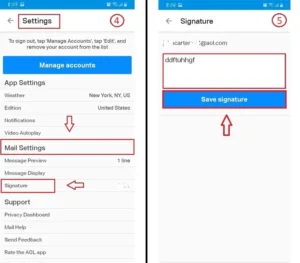
Now you have added your email signature in AOL mail on the Mobile version. Pretty simple right?
How to Insert a Photo in AOL Email Signature | Put Picture in AOL Signature
You already know that you can add a signature in AOL mail, but most of the time, people use only text into their signature. So, if you get bored with your current signature, which was on text or other symbols, then it’s time to add a little bit of texture to your signature. In this section, we will learn to add or put an image/photo/picture into the AOL mail signature.
So, follow the simple down below steps.
- Login to your AOL mail using email id and password.
- Select the option from the upper right corner of the homepage.
- From the drop-down menu, select Mail Settings, which takes you to a new page.
- Now, select the Compose option from the left side of the screen.
- Under Rich/text HTML, select the Signature option. Make sure it was on Use Signature mode.
- After that, copy the image/photo/picture which you want to put into your AOL signature and paste it inside the signature. To copy the image right-click on the desired image and paste.
- You can use any picture on your AOL signature as long as it was on jpeg or GIF format.
- Finally, click on the Save Settings button at the end section.
How to Change Signature in AOL Mail
AOL let their users to change their signature whenever they want. If you don’t like your current signature or want to modify your signature in AOL mail, then follow these simple steps down below.
- Open your AOL mail using an email address and password.
- Now, click on the Options, which is located at the upper right corner of the screen.
- In the drop-down menu, select Mail Settings.
- Click on the Compose option located on the left side of the page.
- Under Rich/text HTML, hover your mouse to Signature.
- Now, clear the current signature and type the new one. This time add a little bit of shine to your signature with the help of different fonts, emoji, color, and size.
- Once you have done, click on the Save Changes button at the bottom of the page.
Change Signature of AOL Mail in Mobile
For the iPhone and Android users, follow the following simple procedure to change the signature in AOL mail.
- Open your AOL mail app on mobile (Android/iPhone).
- Tap on Setting Gear Icon from the bottom right corner.
- Under Mail Settings, Tap on Signature option.
- Now, clear the current signature and add a new unique signature. You cannot use other extra features to modify your AOL signature on Mobile devices.
- Once you satisfy with your new signature, tap on the Save Signature button.
- Exit from the current screen and compose new mail with your signature.
How to Delete Signature in AOL Mail
If you don’t like your Signature, which you have created in AOL mail, then you can also delete signature in a simple way. Just follow the following few steps down below.
- Open your AOL mail from the browser. You can use the above link to directly access your AOL mail page.
- Now, go to the option from the right corner side of the page.
- There, choose the Mail Settings option.
- Click on the Compose from the left side panel.
- Under the Rich Text/HTML, choose the No signature option from the Signature. Alternatively, you can also remove the signature by pressing backspace.
- One done, click on the Save Changes button at the end.
Remove/Delete AOL Signature in Mobile Devices
For the android or iPhone users, follow these simple steps to remove AOL signature.
- Open your AOL app on mobile.
- Tap on the Setting Gear icon located at the bottom right corner.
- Under Mail Settings, tap on the Signature option.
- Now, clear the signature and tap on the Save Signature button.
Conclusion
I have explained all the necessary steps to add an email signature in AOL mail, whether you are using your PC or your Mobile phone. Besides, if you feel like your current signature is outdated, then change or delete the signature of AOL mail with the help of the above simple steps.
I hope you understand all the steps, and if you have any questions regarding this topic, then leave us a comment down below in the comment section. We will solve your queries by providing a robust solution.
Thank you for reading our article.