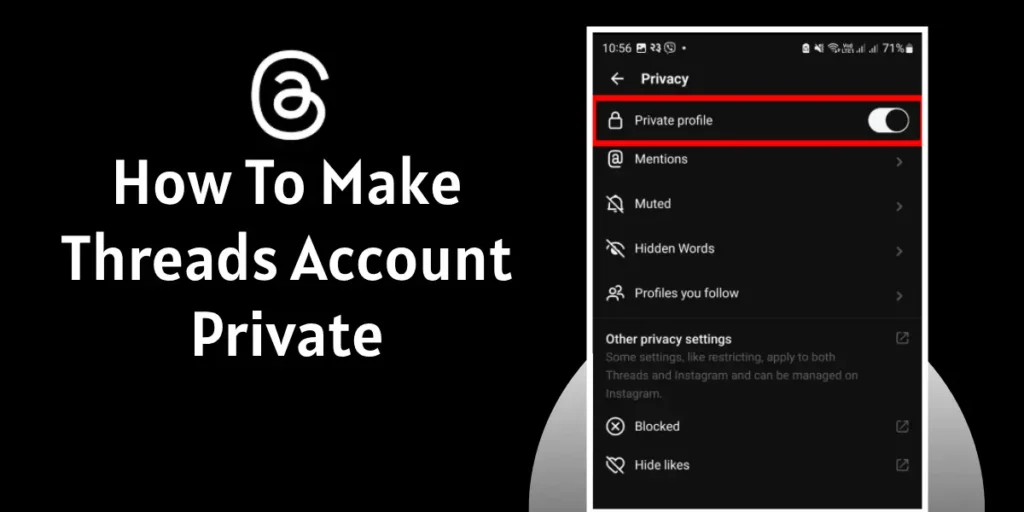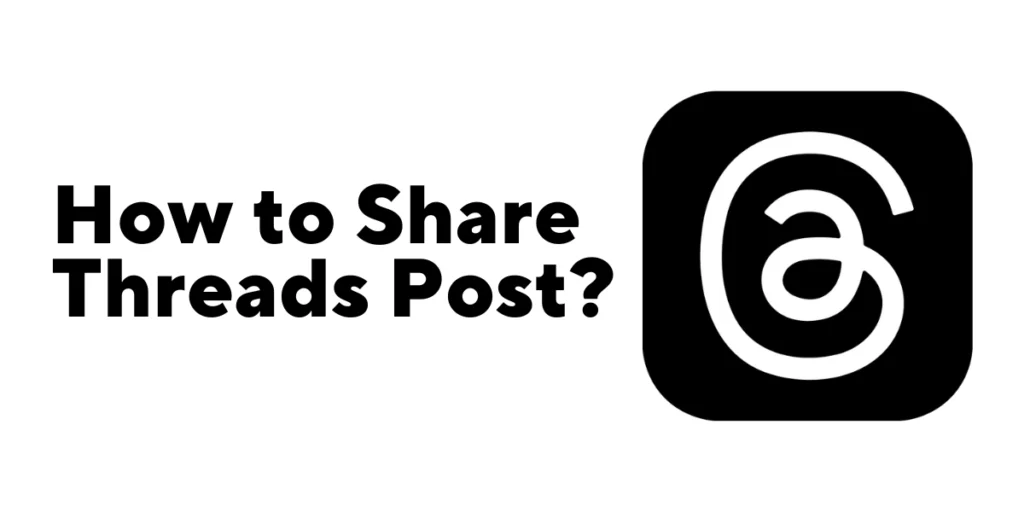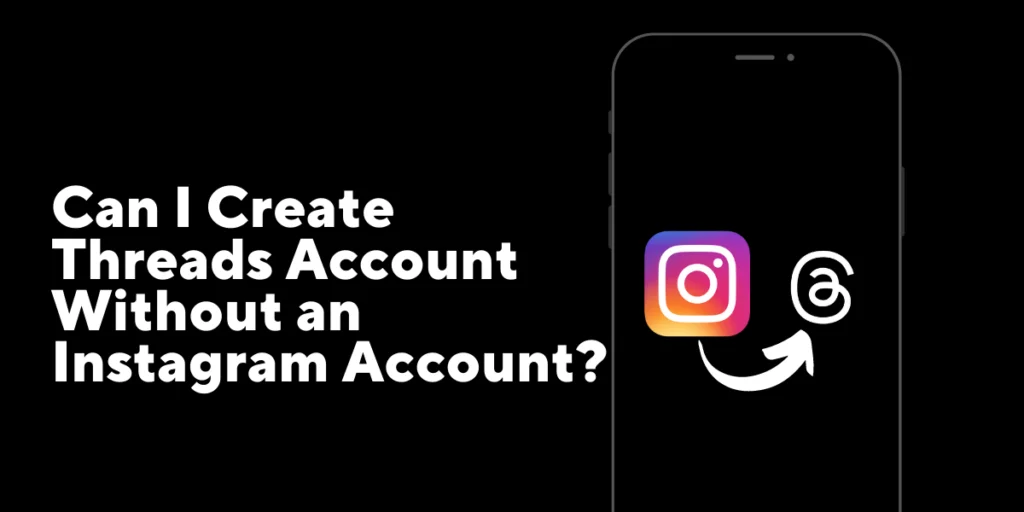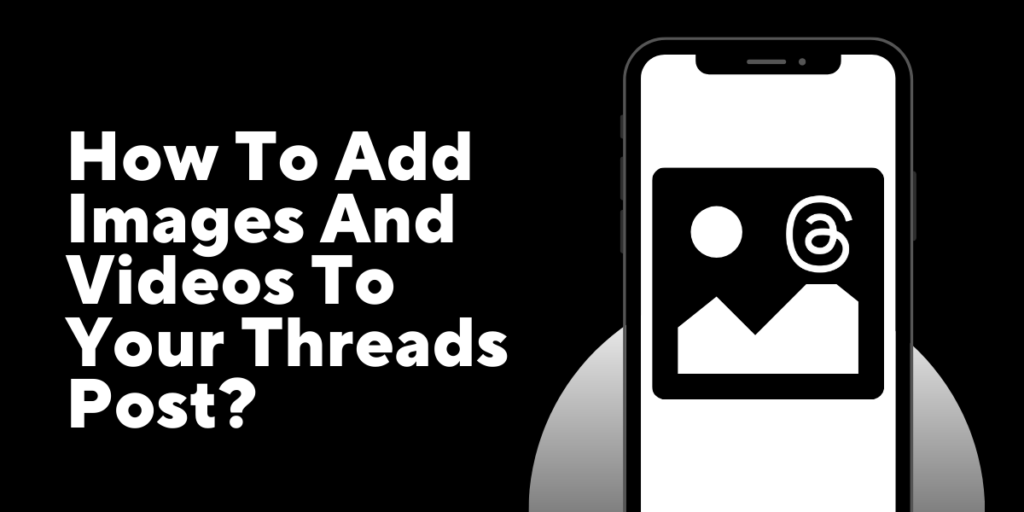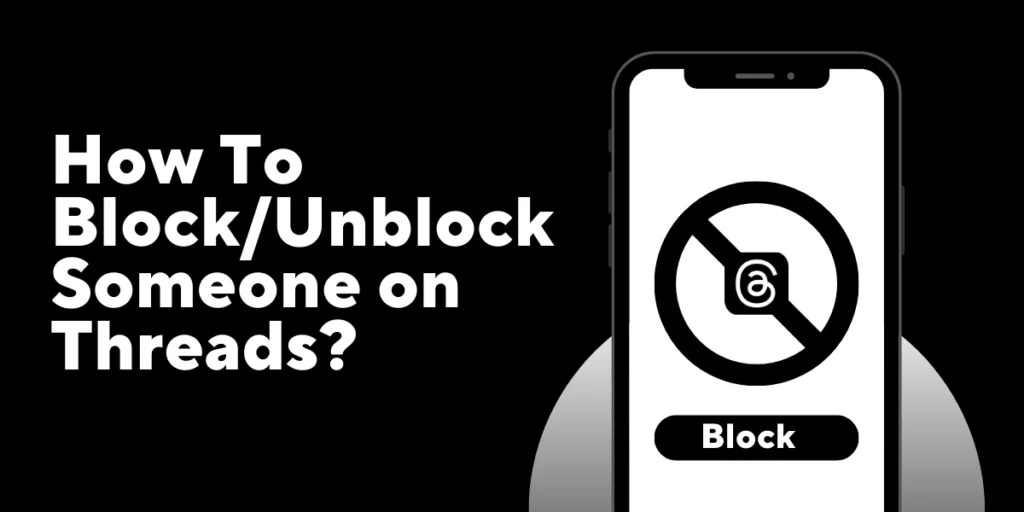In this digital era, where transparency and sharing often go hand in hand, the allure of safeguarding your personal space might seem counterintuitive. Yet, like an enigmatic castle hidden amidst lush greenery, the ability to make Threads account private bestows upon you the power to control who gains entry. It allows you to curate your audience, ensuring that only those who appreciate the essence of your story and respect your digital sanctuary are granted access.
Quick Answer:
Launch Threads App, tap the Profile icon from the bottom right, tap on Menu, two horizontal lines in the top right corner, to open the Settings page, tap on Privacy option, finally toggle on the Private Profile option and finally tap Ok on the Switch to private account pop up window.
Importance of Privacy On Threads App
The Threads App introduces a new way to communicate on social media through threaded conversations. With this app, you can create and participate in threaded discussions, similar to the format you find on platforms like Twitter. By using the Threads App, you have the opportunity to engage with others in a more focused and organized manner, sparking exciting possibilities for meaningful interactions.
Now, let’s talk about privacy in the Threads App. It plays a vital role in safeguarding your personal information, ensuring your personal safety, and allowing you to control your digital presence. By utilizing the privacy settings available to you, you have the power to protect your data, prevent harassment, and shape your online image according to your preferences. You can maintain distinct boundaries between your personal and professional life, enabling you to engage in public discussions selectively with trusted individuals.
The privacy features offered by the Threads App empower you with greater control over your online experience. They help you foster genuine connections while keeping your personal information safe from misuse. The Threads App combines threaded conversations and privacy settings, offering you a dynamic and secure platform. It enables you to engage in meaningful discussions while maintaining full control over your digital presence.
Also Read: Create a Threads Account Without an Instagram Account
Things You Should Know Before Switching Your Threads Account Private
When you first create a Threads account, it automatically defaults to a public setting. This means that anyone can view your posts and threads you have replied to. However, Threads understands the need for user privacy, which is why they’ve provided the option to make your account private.
Before you make the switch, let’s explore the key differences between private and public Threads accounts:
Privacy Settings: By setting your Threads account to private, you gain greater control over who can access your content. While others can still find your account through a username search, they won’t be able to view your Threads.
Limited Access: With a private account, only your approved followers will have the ability to see and engage with your content. They can reply to your thread, like your posts/Threads, and view your profile. However, non-followers will need to send a follow request to gain access to your profile. It’s up to you to approve or ignore these requests.
Sharing Outside Threads: As the owner of a private Threads account, you have the option to share information from your profile on other social networks. For example, if you share a link to a private Threads post on Facebook, it will be visible to all of your Facebook followers.
Here is how you can share your threads post to different platforms.
Remember, you have the flexibility to switch your account back to the public at any time if you wish to expand your reach or share your content more widely.
How To Make Threads Account Private
The steps I’ve written apply to both iPhone and Android devices since the interface is identical for both platforms. Additionally, I have included visual representations to assist you in following the steps. To make your Threads account private, please follow these instructions.
There are three ways to make your Threads account private, and they are:
- From Privacy Settings
- By Editing Profile
- From Icons
Now, let’s look into their follow-through guides:
How To Make Threads Account Private From Privacy Settings?
Here is a step-by-step guide for making your Threads private from Privacy Settings:
Step 1: Launch Threads App
I assume you have already downloaded and signed up on the Threads app. Open the threads app from my phone’s menu.
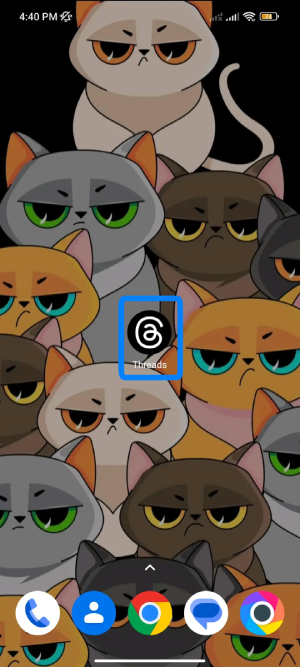
Step 2: Go To Your Profile
Now, Tap on the Profile icon on the bottom-right corner of your screen from the navigation bar. This will open your profile page.

Step 3: Open Your Settings Menu
Now, tap on the Menu icon, a two horizontal line from the top-right corner of your screen. This will open your Settings page.
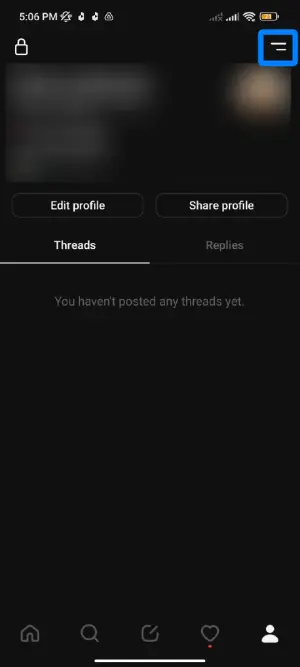
Step 4: Open Privacy
On the Settings page, you will see a list of settings options; tap on the Privacy option. This will open your Privacy Page.
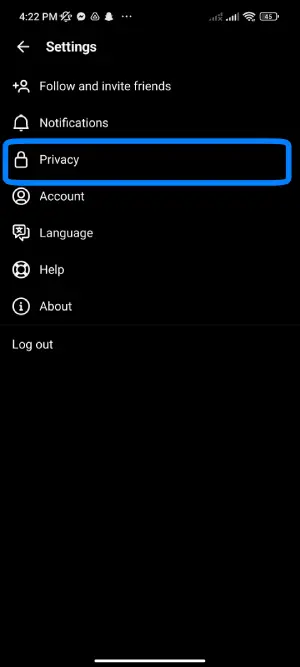
Step 5: Toggle On Private Profile Option
Now, from the list of Privacy options, toggle on the Private profile option by tapping on the toggle switch.
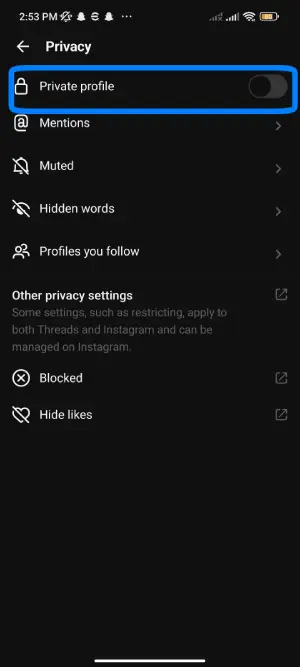
Step 6: Tap the Ok Button
Finally, a pop-up window will appear on your screen, asking you if you are ready to switch to a private account. Tap on the OK button.
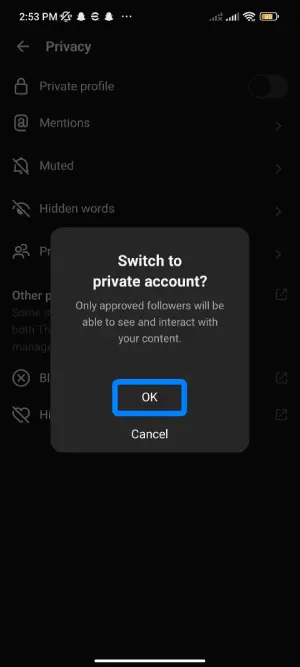
There you go; your Threads account is now private.
How To Make Threads Account Private By Editing Profile?
Here is a step-by-step guide for making your Threads private by editing your profile:
Step 1: Open Threads App
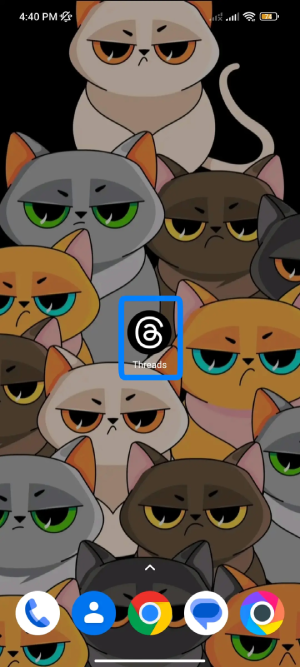
Download, install, and open the Threads App on your device.
Step 2: Go to your Profile
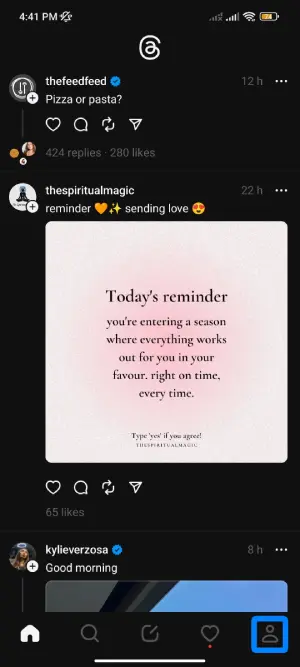
After opening Threads, go to your profile by pressing the profile icon located on the bottom left of your display.
Step 3: Press Edit Profile
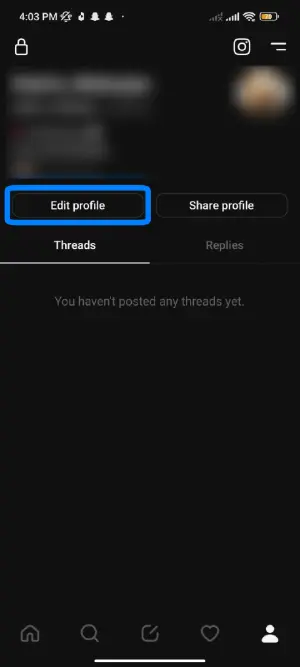
You can find two options as you enter your profile: edit profile and share profile. Click edit profile.
Step 4: Private Profile

Now, you can see the option “Private Profile.” Click the button next to it.
Step 5: Click on Done
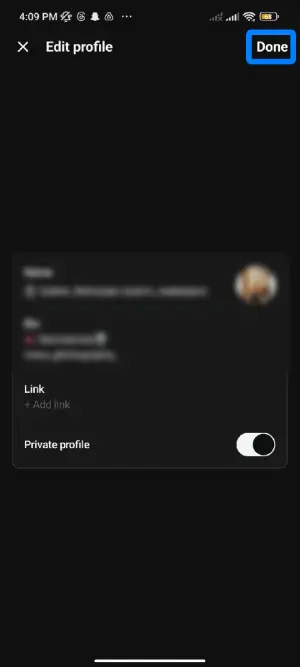
Then you have to save the changes by clicking “Done,” located on the top right corner of the display, and click “OK.”
How To Make Threads Account Private By Editing Profiles From Icons?
Here is a step-by-step guide for making your Threads private from Icons:
Step 1: Open Threads App
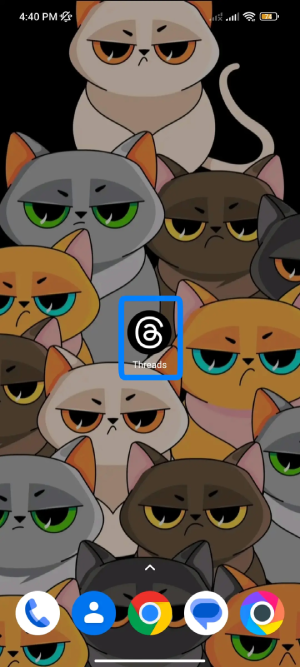
Download, install, and open the Threads App on your device.
Step 2: Go to your Profile

After opening Threads, go to your profile by pressing the profile icon located on the bottom left of your display.
Step 3: Tap on the Globe/lock icon
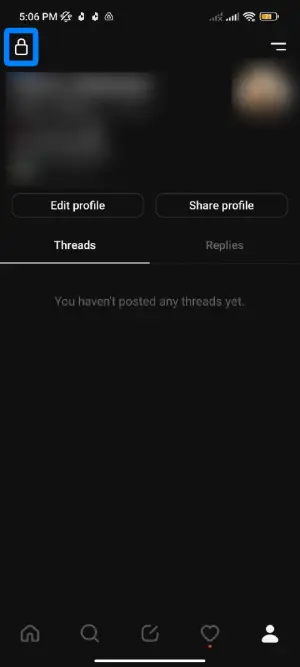
Now, tap the Globe icon on your display’s top left. It’ll open your privacy section.
Step 4: Find Private Profile
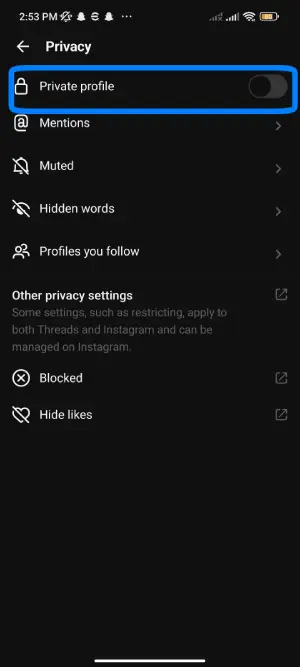
In the Privacy section, you can find the Private Profile option. Click the button right next to the option.
Step 5: Switch To Private Account
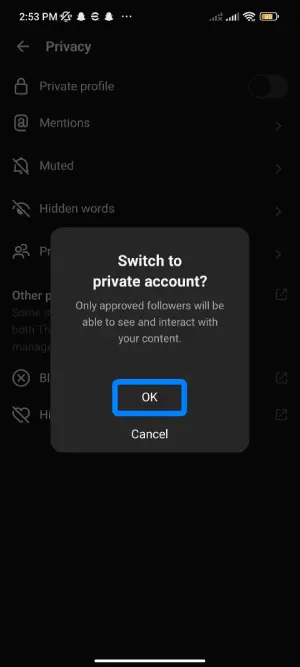
At last, click “OK” to switch your account to private.
How To Switch From A Private Threads Account To Public
If you ever decide to switch your Threads App account back to a public profile, the process is simple. Just go to your Privacy Settings page and toggle off the Private Profile option. This will make your account accessible to a wider audience, allowing more people to discover and engage with your content.
Should You Make Your Threads Account Private?
Whether or not you should make your Threads account private depends entirely on your individual needs and preferences. It’s important to consider your specific circumstances and goals before making this decision.
If you are a public figure or aspiring to become one, keeping your account public can be beneficial. It allows for easy accessibility, enabling a wider audience to discover and engage with your posts. Public accounts can help you build a larger following, increase visibility, and reach a broader audience, which may align with your goals.
On the other hand, there are instances where making your account private can be advantageous. For example, if you prefer to have a close-knit group of people interacting with you or if your main focus is on sharing personal moments with a select circle, a private account would be more suitable. By setting your account to private, you have greater control over who can access your content, fostering a more intimate and private online environment.
Ultimately, the decision to make your Threads account private or public should be based on your specific circumstances, goals, and desired level of privacy. Consider your personal preferences, audience reach, and the purpose of your account to determine the approach that aligns best with your needs.
Frequently Asked Questions
Can making my Threads account private hide likes?
No, making your Threads account private won’t hide likes; you will have to do it manually. To hide likes on Threads, follow this article on how to hide likes on Threads App.
Will my Instagram account become private if I make my Threads account private?
No, making your Threads account private does not affect the privacy status of your Instagram account. They are separate entities, and changing the privacy settings in one account does not automatically impact the other.
Can people I follow view my posts if I have a private Threads account?
In a private Threads account, only those who follow you within Threads can view your posts. If you follow someone who has not followed you back, they will not be able to see your posts. You will need to accept their follow request for them to view your posts.
Can my Instagram followers see my Threads posts?
Only Instagram users who use the Threads app and follow you can view your Threads posts. Your Instagram followers who do not use Threads will not have access to your Threads posts unless they also follow you within the Threads app.
Conclusion
When you make your Threads account private, you gain control over who can access your content and follow you. The process is simple and doesn’t affect any features. Prioritizing privacy is increasingly important in today’s digital age. And following the steps provided allows you to customize your account according to your desired level of exclusivity. Embracing privacy empowers you to create a unique and personalized Threads App. An experience that aligns with your preferences and ensures the protection of your information.
Related Articles: