Hey, TikTok fam! Are you curious about how to find and manage watch history on TikTok? Ever wondered how to find or delete those watched clips?
Get ready to explore the ins and outs of your watch history on TikTok—it’s simpler than you think! Whether you’re scrolling on your phone or browsing from your computer, we’ve got all the tips to help you navigate, delete, and even download your history.
Quick Answer:
To find watch history on Tiktok, follow these simple steps. Go To Your TikTok Profile>Tap On The Hamburger Icon>Select Settings And Privacy>Navigate To The Activity Center>Click On Watch History.
To delete watch history on TikTok; Go To Your TikTok Watch History>Tap On “Select”> Click “Select All Watch History”> Tap On ”Delete”.
To search the specific video you’ve watched on TikTok; Go To Your TikTok Search Bar>Enter The Keyword>Tap On The Three Dotted Icon>Select Filters>Tap on “Watched”> Click The “Apply” Button.
How To Find And Manage Watch History On TikTok (IOS/Android)
Finding and managing your TikTok watch history is a breeze. Whether you’re using TikTok on an Android or iOS device, the steps are the same for both, making it easy for everyone to follow along. We’ll walk you through the simple process of managing your watch history on TikTok, helping you control what you see and enjoy on the app in different sections given below:
Steps To Find Watch History On TikTok Using Phone
To find and manage your watch history on TikTok using your phone, follow the easy steps outlined below.
Step 1: Go To Your Tiktok Profile

First, open the TikTok app on your phone. If you’re not already logged in, go ahead and log in. Once you’re in, find and tap on the Profile icon. You’ll see it in the bottom right corner of your screen.
Step 2: Tap On The “Hamburger Icon”
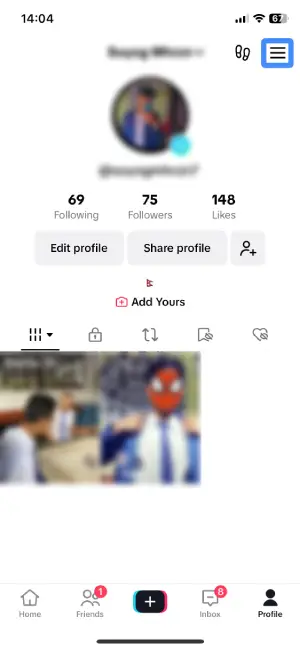
After you’ve opened your TikTok profile, it’s time to find the “Hamburger Icon.” This icon looks like three horizontal lines stacked on top of each other, resembling a hamburger. You can spot it in the top right corner of your screen. Once you’ve located it, simply tap on it.
Step 3: Select “Settings And Privacy”
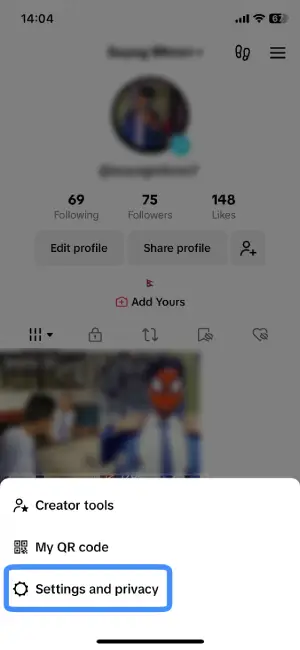
Once you’ve tapped the hamburger icon, a menu will pop up on your screen. Look through the menu options, and find “Settings and Privacy.” Once you’ve located it, go ahead and tap on “Settings and Privacy”.
Step 4: Click The “Activity Center” Option
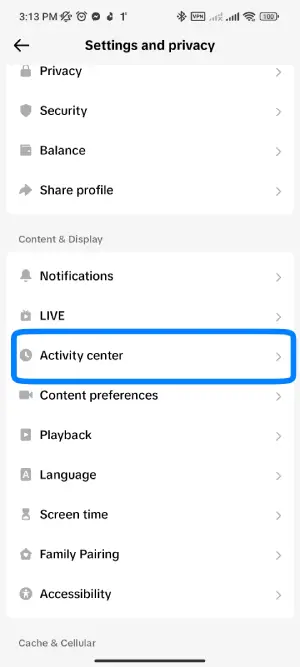
Within the “Settings and Privacy” section, scroll down or navigate to find the “Activity Center.” This option is usually located under the “Content and Display Window” category. Once you spot it, click on “Activity Center” to proceed with managing your TikTok activity.
Step 5: Tap On “Watch History”
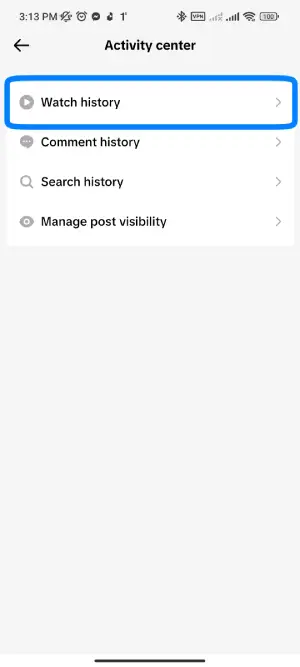
Now that you’re in the Activity Center, look for the “Watch History” option. Once you’ve spotted it, tap on it. This is where you can view and manage your TikTok watch history. Enjoy exploring your watched videos!
Steps To Delete Watch History On TikTok Using Phone
Once you’ve learned how to find your watch history on TikTok using the steps provided in the previous section, you can proceed to the following steps to effortlessly delete your watch history on TikTok.
Step 1: Tap On “Select”
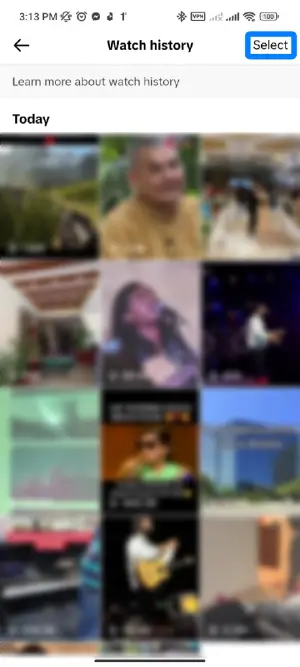
After entering the watch history section, look for the “Select” option located in the top right corner of your screen. Once you spot it, tap on it.
Step 2: Click “Select All Watch History”
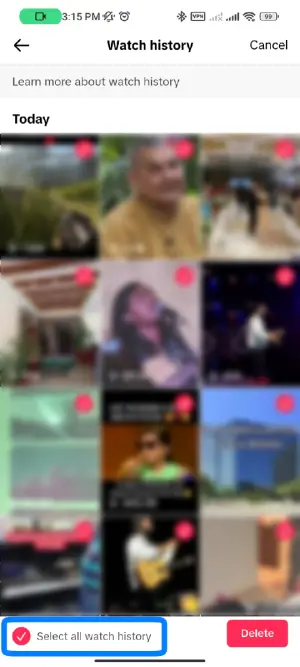
Once you’ve tapped on the selection option, make things even easier by clicking on “Select All Watch History.” This will automatically choose all the videos in your watch history for deletion, saving you time and effort.
Step 3: Click The ”Delete” Option
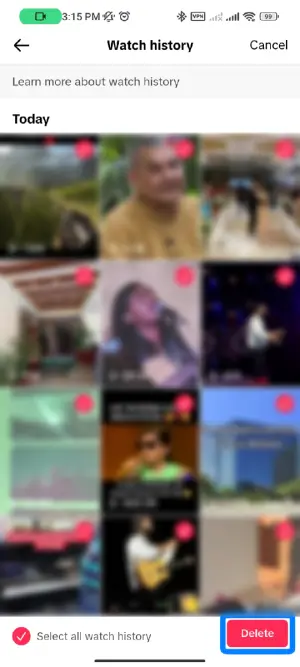
After selecting all the videos you want to remove, find the “Delete” option highlighted in pink at the bottom right corner of your screen. Give it a tap.
Step 4: Delete Your TikTok Watch History
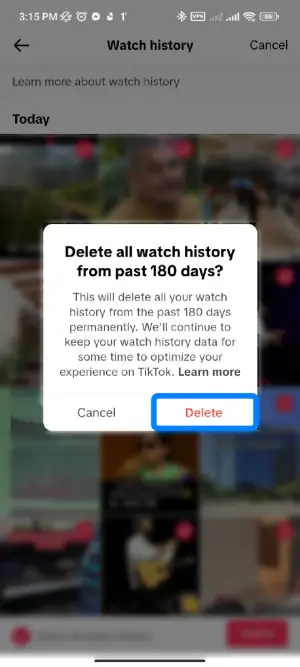
Once you’ve clicked the “Delete” option, a confirmation message will appear saying “Delete all your watch history from the past 180 days?”. To complete the process and delete your TikTok watch history, tap on “Delete.” Your watch history is now cleared, providing a fresh start for your TikTok experience.
Searching Recently Watched TikTok Videos On Android Or IOS
To effortlessly search for recently watched TikTok videos on your Android or iOS device, simply follow the steps outlined below. Easily recover and enjoy videos you’ve recently watched by utilizing the TikTok search feature.
Step 1: Go To Your TikTok Search Bar
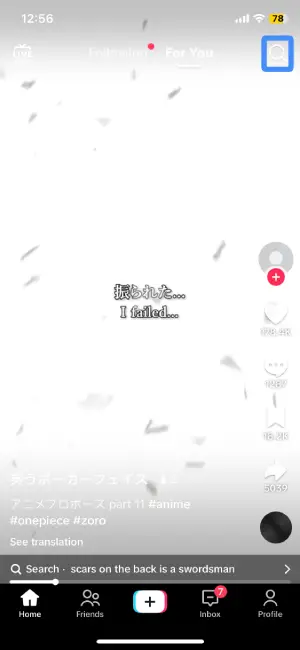
First, open the TikTok app on your device. If you’re not already logged in, log in. Next, locate the magnifying glass icon situated at the top right corner of your screen. Click on it to access your TikTok search bar.
Step 2: Enter The Keyword Related To The Video
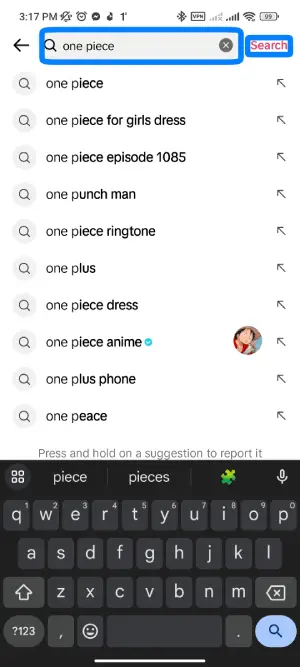
Within the TikTok search bar, type in the keyword that is related to the video you recently watched. Once you’ve entered the keyword, tap on the search button to start the search. This helps narrow down the results to find the specific video you’re looking for.
Step 3: Tap On The Three Dotted Icon
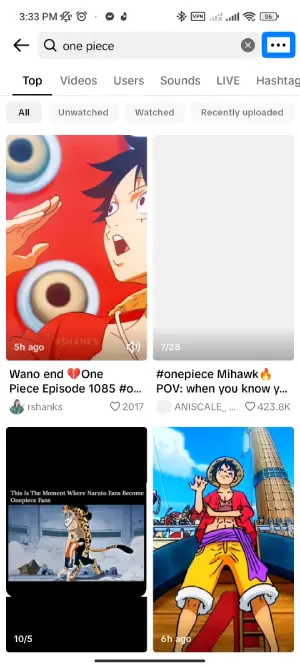
Once you’ve conducted your search, find the three-dotted icon positioned at the top right corner of your screen. Give it a tap to reveal additional options and settings for your search results.
Step 4: Click The “Filters” Option
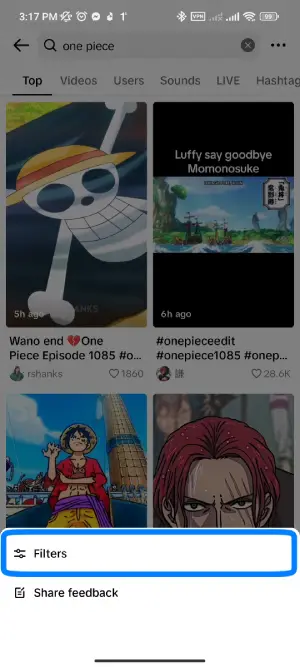
Upon clicking the three-dotted icon, a menu will appear. Navigate through the options and specifically select the “Filters” option. This step allows you to refine and customize your search results.
Step 5: Tap On “Watched”
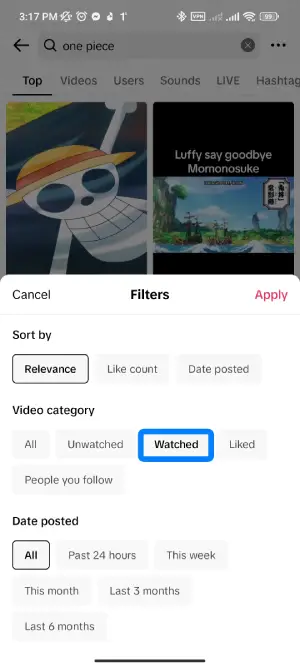
As you enter the filter section, look for the “Watched” option under the video category window. Once you spot it, tap on “Watched”.
Step 6: Tap On “Apply”
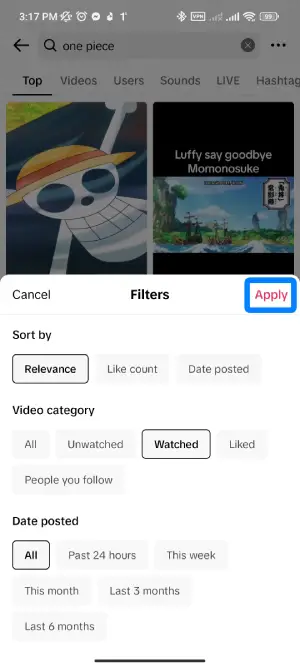
To finalize your search with the chosen filters, locate the “Apply” button on the middle right of your screen and tap on it. This action ensures that the filters you’ve selected, including “Watched,” are applied to your search results. Now, you can easily watch the recently watched TikTok videos that match your search criteria. Enjoy!
Note: For future searches, save time by directly tapping on “Watched” at the top of your search results to quickly access videos you’ve watched before.
How To Download TikTok Data For Watch History on Your Phone
To download your TikTok data, including your watch history on your mobile phone, follow the simple steps outlined below.
Step 1: Enter Your TikTok Profile

First, open the TikTok app on your mobile phone. If you’re not already logged in, go ahead and log in. Once you’re in, click on the profile icon situated at the bottom right corner of your screen and enter your TikTok profile.
Step 2: Tap The Hamburger Icon
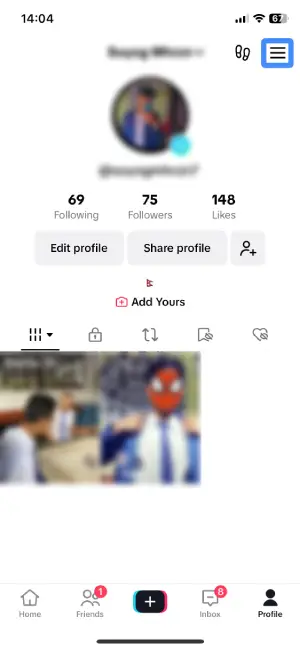
After entering your TikTok profile, look for the hamburger icon. It appears as three horizontal lines stacked on top of each other and is typically located in the top right corner of your display. Once found, tap on it to reveal additional options and proceed with the next steps.
Step 3: Select “Settings And Privacy”
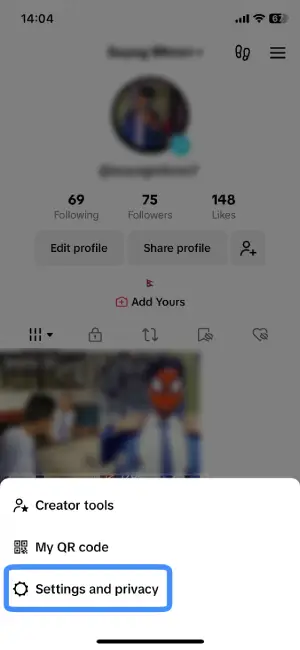
Within the menu that appears after tapping the hamburger icon, find and tap on “Settings and Privacy.” This section holds various options related to your TikTok account settings and privacy preferences.
Step 4: Click “Account” Option
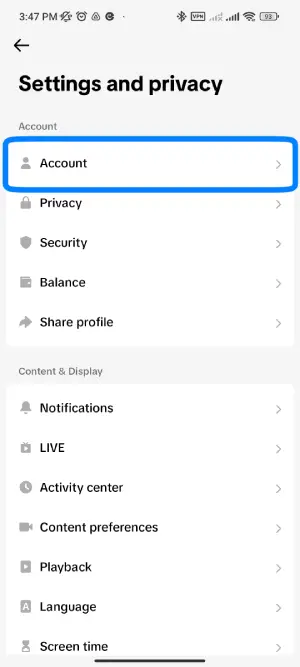
After entering the “Settings and Privacy” section, locate and click on the “Account” option. This is typically found under the Account Window.
Step 5: Navigate To “Download Your Data”
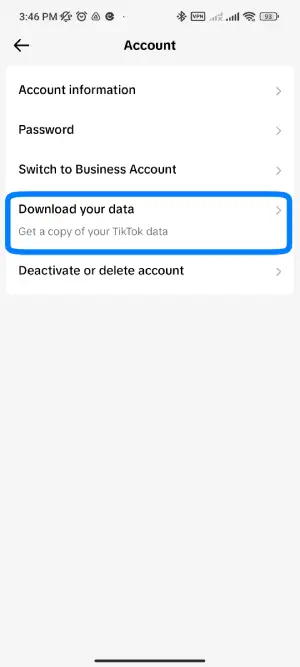
Within the “Account” section, look for the option that says “Download Your Data.” Once you’ve found it, go ahead and tap on it.
Step 6: Tap On “Request Data”
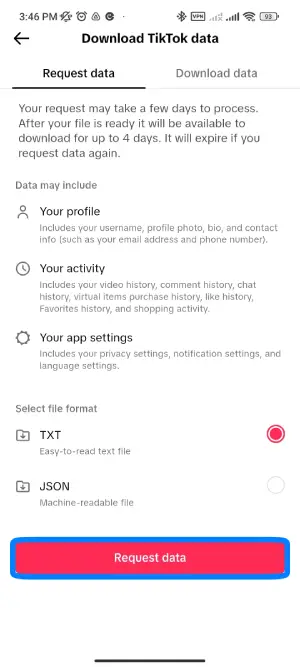
Before downloading your TikTok data, you need to request it. So, look for the “Request Data” option, usually highlighted with a pink color, at the bottom of your display. Tap on it to initiate the request for your TikTok data, which will include your watch history.
Step 7: Download TikTok Data For TikTok Watch History
Once you’ve submitted the request for your TikTok data, it may take a few days, typically around 4 days, for TikTok to gather all your information. After this period, navigate to the “Download Data” section. Here, you can easily download your TikTok data, including your watch history, to have a complete record of your TikTok activity.
FAQs
Can I Download My Old TikTok Videos?
Yes, you can download your old TikTok videos. TikTok allows users to download their own videos from the app. Simply go to the video you want to download, click on the three dots, and select “Save Video” or “Download.” For a more detailed guide, you can refer to our article “How To Download TikTok Videos”.
Can I See My TikTok Comment History?
Yes, you can view your TikTok comment history. TikTok provides users with the ability to review their comment activity. To access your comment history, go to your profile, click on the three dots, and select ‘Comments.’ For more in-depth information, you can check our article “9 Ways to See Your TikTok History”.
How To Check Who Viewed Your TikTok Account?
To check who viewed your TikTok account, go to your profile page and tap the three-line icon in the top right corner. Navigate to ‘Settings,’ then ‘Privacy,’ and finally, ‘Profile Views.’ For a visual guide, watch our video titled ‘How To Check Who Viewed Your TikTok Account?’ to make the process even easier.”
Conclusion
This guide has walked you through the essential steps to find and manage your watch history on TikTok. By following the outlined instructions, you now have a clear understanding of how to access, review, and control your TikTok watch history, ensuring a personalized and enjoyable content experience.
If you’re still unsure about anything, just drop your questions in the comments down below. We’re here to help you get the hang of TikTok and make it fun for you. Keep exploring and enjoy your time on TikTok!





