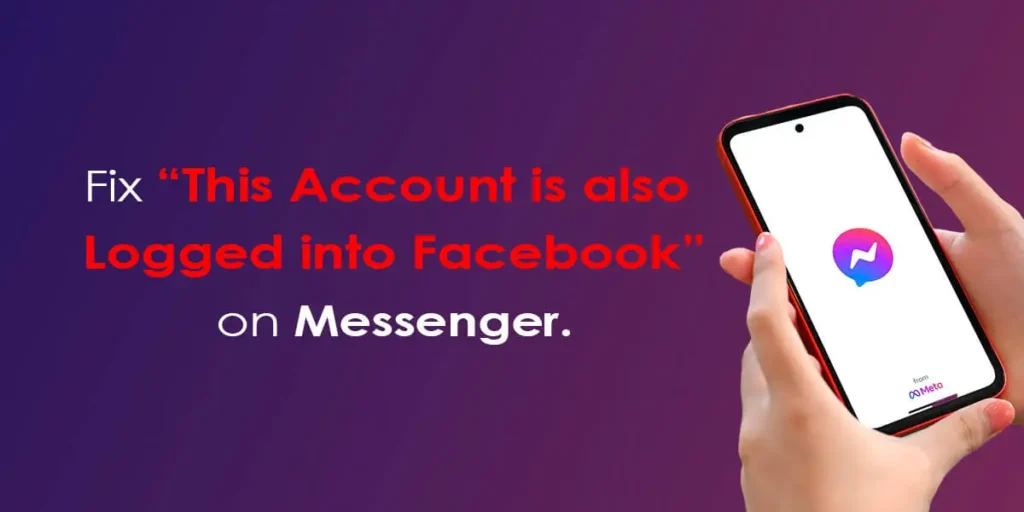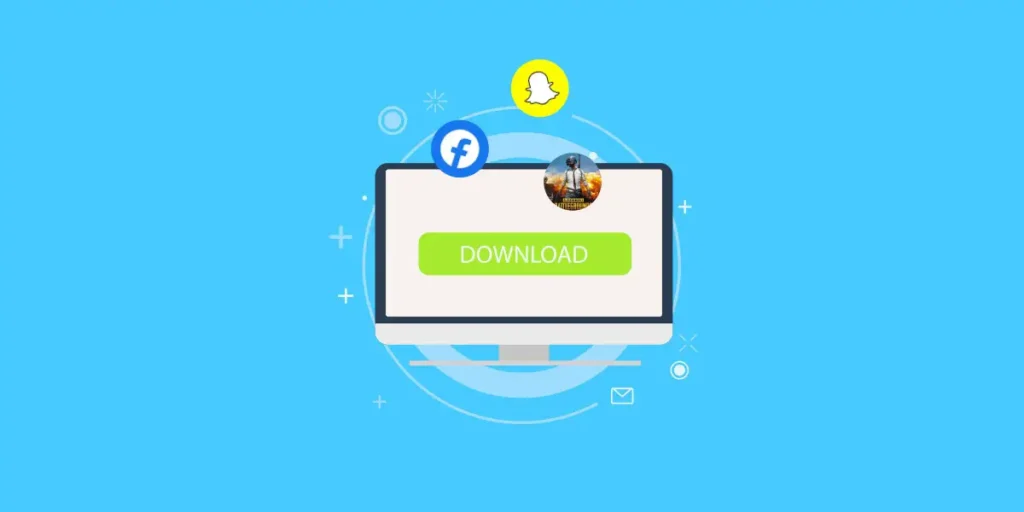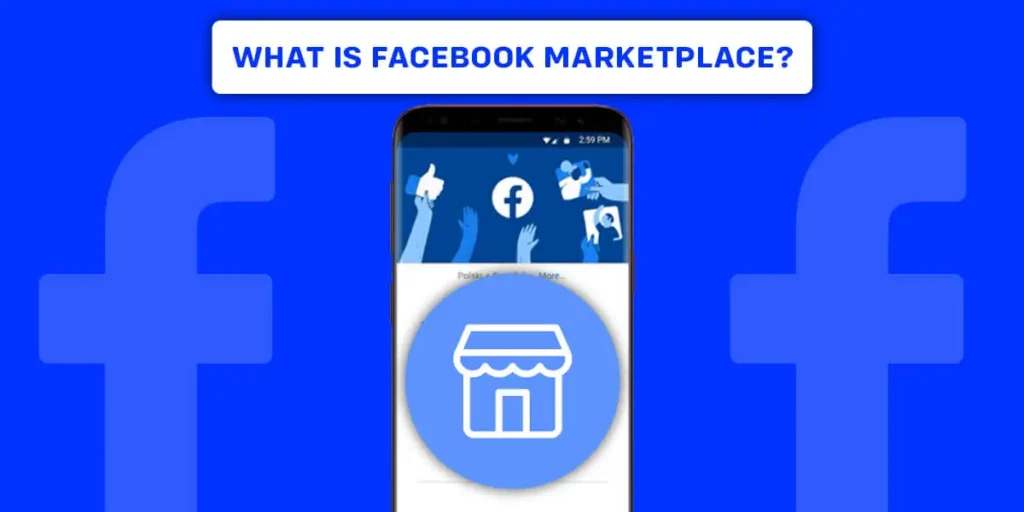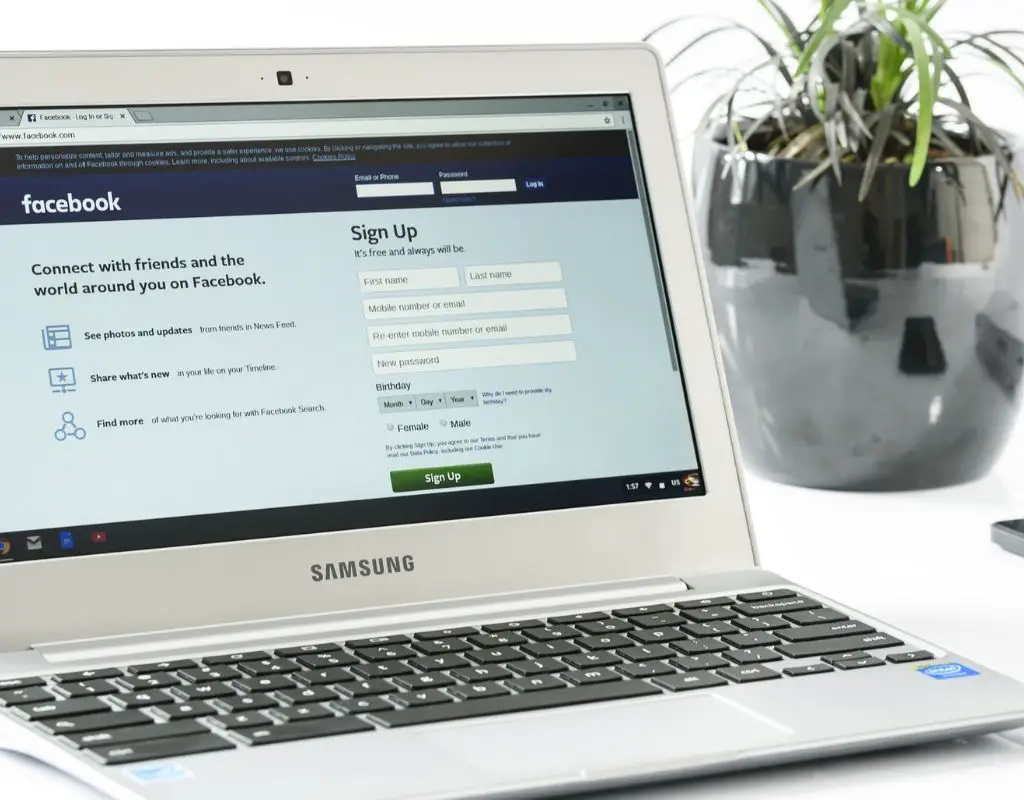Have you ever encountered an error on Messenger which says, this account is also logged into Facebook” error message? If so, then you are on the right page as today we are talking about how to fix “this account is also logged into Facebook” on Messenger.
Answer:
To fix “this account is also logged into Facebook” on Messenger; there are three major steps, and they are,
1. Log Out Of Your Account From The Facebook Application And Remove The Account
2. Log Out Of Your Account From The Messenger Application And Remove The Account
3. Remove Your Facebook Account From The “Account And Backup” On Your Device
Normally, you see this error when you try to log out of your Account from Messenger. Since you can’t log out of your Account from Messenger only, you first have to log out of your Account from Facebook. Read the below article to fix “this account is also logged into Facebook” on Messenger. So stay with us till the end of the article.
How To Fix “This Account Is Also Logged Into Facebook” On Messenger?
You typically encounter a problem when using multiple accounts to log into your Facebook and Messenger programs. First, log out of your account from the Facebook application before attempting to log out of your account from the Messenger application. To fix this account, you can log out of your Messenger account by following the step-by-step instructions below.
There are three major steps to fix “this account is also logged into Facebook on Messenger.” And inside these steps, there are some steps you need to follow.
- Log Out Of Your Account From The Facebook Application And Remove The Account
- Log Out Of Your Account From The Messenger Application And Remove The Account
- Remove Your Facebook Account From The “Account And Backup” On Your Device
Method 1: Log Out Of Your Account From The Facebook Application And Remove The Account
Logging out of your account from the Facebook application and removing the account is the first step; we must log out and remove the account from the Facebook application. To log out and remove the account from the Facebook application,
Step 1: Open Facebook Account
The first step you must carry out is opening a Facebook account on your device.
Step 2: Tap On Three Horizontal Line
Once you open your Facebook, tap on the three horizontal lines from the top right of the screen.
Step 3: Tap On Log Out
The next step is to scroll to the bottom and tap on the logout. Again, you will see multiple accounts.
Step 4: Tap On Three Vertical Lines
Now, tap on the three vertical dots of the account you want to log out from Messenger.
Step 5: Tap On Remove Password
After that, you will see the remove password, delete the message history, remove the account from the device, and mute push notification. Now, tap on the remove password.
Step 6: Tap Again On Three Vertical Dots
Now, tap on the remove password and again tap on the three vertical dots.
Step 7: Tap On Remove Account From Device
In the further process, tap on the remove account from the device.
Step 8: Tap On Remove Account Link
Finally, you need to tap on the remove account link.
Your Facebook account has been successfully logged out of, and it has also been deleted from the Facebook app. To log out of your Account via Messenger, proceed to step two.
Method 2: Log Out Of Your Account From The Messenger Application And Remove The Account
To log out and remove your account from the Messenger application, follow the below steps,
Step 1: Open Messenger App
The first step you need to do is open the Messenger application app on your device.
Step 2: Tap On Profile Picture
Secondly, you need to tap on the profile picture from the top left corner of the screen.
Step 3: Tap The Switch Account Option
Then you need to scroll down to your account and tap on the Switch Account option.
Step 4: Tap And Hold The Account
Now, you will see all logged-in accounts on Messenger. After that, tap and hold the account you want to log out and remove from Messenger.
Step 5: Choose Delete
Then, choose the red trash icon “Delete.”
Step 6: Confirm To Log Out
Finally, you need to confirm to log out and remove the account.
You’ll be able to log out of your Messenger account successfully. However, if you cannot log out of your Facebook account through Messenger, proceed to Step 3 below.
Method 3: Remove Your Facebook Account From The “Account And Backup” On Your Device
If you can’t log out of Messenger and still receive the error “This account is also logged into Facebook” even after removing your account from the Facebook app, follow the instructions listed below to resolve the Messenger problem.
Step 1: Open Your Phone’s Settings
Firstly, you need to open your phone’s settings.
Step 2: Choose Accounts & Sync
Now, scroll down and choose “Accounts and Sync” or “Account and Backup.” The option name might differ according to the device, so navigate to the Account section.
Step 3: Tap On The Facebook
Then the next step you need to carry out is to tap on Facebook under the Other section. After this, you will see the code of your Facebook account. Also, make sure you know the code of the Facebook account you want to delete.
Step 4: Find The Facebook Code
Now, you need to find the Facebook code. You can easily find the Facebook code on your Facebook profile.
Step 5: Tap On The Facebook Code
Then the next step you need to carry out is to tap on the Facebook code of the account you want to remove.
Step 6: Tap On More Option
Next, tap on the “More” option or three dots icon.
Step 7: Tap On Remove Account
Finally, you need to tap on the remove account.
And these are the steps you need to fix “this account is also logged into Facebook on Messenger,” and remove the Account from Facebook and Messenger applications.
How To Remove Facebook Account From Messenger On iPhone?
If you want to remove a Facebook or Messenger account from Messenger on iPhone, you should have multiple accounts in your Messenger application. Follow the below steps to remove your Facebook account from Messenger on iPhone,
Step 1: Open Messenger App
The first step you need to do is open the Messenger application app on your iPhone device.
Step 2: Tap On Profile Picture
Secondly, you need to tap on the profile picture from the top left corner of the screen.
Step 3: Tap On Switch Account
Then the next step you need to perform is to scroll down and go to the switch account. After that, tap on the Switch account.
Step 4: Tap And Hold The Account
Now, you will see all the accounts logged into Messenger. Next, you must tap and hold the account you want to remove from Messenger.
Step 5:Tap On Delete Trash Icon
And finally, you need to tap on the delete “Trash Icon,” and your work is complete.
These are the easy steps to remove your Account from Messenger. However, if you only have one account connected to Messenger on your iPhone device, you can go to the settings>APP>Messenger>Delete application.
How To Remove Facebook Account From Messenger On Android?
If you have one or more accounts logged into your Messenger application, then follow the below steps to remove your Facebook account from Messenger on Android,
Step 1: Open Messenger App
The first step you need to do is open the Messenger application app on your Android device.
Step 2: Tap On Profile Picture
Secondly, you need to tap on the profile picture from the top left corner of the screen.
Step 3: Tap On Switch Account
Now, under the account, go to the Switch account, then tap on the Switch account.
Step 4: Tap and Hold The Username
In this step, you need to tap and hold the account username you want to remove from Messenger.
Step 5: Tap On Trash Icon
Next, tap the Trash icon “Delete” to remove the account.
Step 6: Confirm To Remove Account
Finally, you need to confirm to remove the Account from Messenger, and work is done.
If you only have one account connected to Messenger on your Android device, you can go to the Settings>APP>Messenger>Clear Cache and data.
Why Can’t I Remove The Account In Messenger?
As Messenger does not have a sign-out/logout button in the Messenger application, many users find the problem of removing their Accounts from the Messenger application. If you have multiple accounts on the Messenger application, you can remove the account from the Switch account option.
Suppose you have only one account logged in to the messenger application. In that case, you can clear the cache to remove an account or delete the messenger application without removing the account. If you can’t remove the account from the Messenger application, then, first of all, remove an account from Facebook and remove an account from Messenger. Then, you can delete the account from the messenger application.
To delete all accounts on Messenger, you can clear all the cache data from your device or manually remove the account from the Messenger application.
How Do You Remove This Account Is Also Logged Into Facebook On Messenger?
If you have an account with Messenger, you may need to remove it to stop using Facebook on your current device. Follow the below steps to remove the account, which is also logged into Facebook on Messenger,
Step 1: Open Messenger App
The first step you need to do is open the Messenger application app on your device.
Step 2: Tap On Profile Picture
Secondly, you need to tap on the profile picture from the top left corner of the screen.
Step 3: Tap On Account Settings
From the profile, scroll down a little; you will find account settings and tap on them.
Step 4: Tap On The Account
Under accounts, tap on the account you want to remove.
Step 5: Tap On Remove Account
Now, under the edit, tap on remove the account.
Step 6: Tap Again To Confirm
Finally, tap on remove account again to confirm your decision and finish removing the Account from Messenger.
How To Unsave A Password On Messenger?
Well, you can have Facebook save your login information for future logins. However, the option also comes with its risks.
Follow the below steps to unsave a password on Messenger,
Step 1: Open Messenger App
The first step you need to do is open the Messenger application app on your device.
Step 2: Tap On Hamburger Icon
The second step is to tap on the hamburger icon on Facebook.
Step 3: Tap On Settings
Now, the further step you need to carry out is to tap on the Settings and look for an account.
Step 4: Tap On Password And Security
Then, below the account menu, you will see the “Password and Security” option. Tap on that.
Step 5: Go To Save Your Login Information
Now the next step is to go to the Save your login information.
Step 6: Tap On Remove Selected
Now, look for the device you want to remove and tap on “Remove Selected.” This step will remove that device from the saved credentials functionality.
And now, every time you log into that device, you will need to input your password manually. Again, these steps are much safer if you are afraid of stealing your device.
How Do I Delete A Dual Account On Messenger?
If you have a dual account with Messenger, you can delete one of the accounts by following the below steps,
Step 1: Open Messenger App
The first step you need to do is open the Messenger application app on your device.
Step 2: Tap On Profile Picture
Secondly, you need to tap on the profile picture from the top left corner of the screen.
Step 3: Tap On Account Settings
From the profile, scroll down a little; you will find account settings and tap on them.
Step 4: Tap On The Account
Under accounts, tap on the account you want to remove.
Step 5: Tap On Remove Account
Now, you need to tap on the remove account. And follow the instructions on the screen to confirm that you want to remove the account. If you have added any friends using this account, which will prompt them to add their contacts?
How To Delete My Messenger Account Without Facebook?
To delete your Messenger account without a Facebook account, follow the below steps,
Step 1: Open Messenger App
The first step you need to do is open the Messenger application app on your device.
Step 2: Tap On Profile Picture
Secondly, you need to tap on the profile picture from the top left corner of the screen.
Step 3: Tap On Account Settings
From the profile, scroll down a little; you will find account settings and tap on them.
Step 4: Tap Delete Your Account And Information
Then scroll down and tap on the delete your account and information.
Step 5: Enter Your Password
In the next step, you need to enter your messenger password.
Step 6: Tap Submit
Finally, after all the steps, you need to tap on Submit.
Can You Have Two Messenger Accounts On One Phone?
Yes, you can have two messenger accounts on one phone. You can also have up to 6 messengers accounts on your single phone. If you want to remove an account from Messenger on one phone, there are a few different ways to do it.
To go to account settings on your phone, click the Remove Account button. Removing accounts will remove the account from all of your devices. If you want to delete the account, you can still disable it. Open the Messenger app and click on the three lines in the top left corner (known as chat heads). Then, select Accounts and disable the account you want to remove.
Frequently Asked Questions (FAQs)
Here are some frequently asked questions.
Does The Green Dot Mean They Are On Facebook Or Messenger?
Suppose you are wondering how to remove an account from Facebook or Messenger. In that case, the answer is usually “it depends.” If the person’s profile is public, removing the account will remove it from both platforms. However, if the person’s profile is set to private, only removing the Account from Facebook will remove it from Messenger.
What Happens When You Delete Messenger Account?
When you delete your Messenger account, your profile and all the messages you have sent and received are permanently deleted. You will also lose access to any groups you are a part of and any stickers or payments made.
What Is Switch Account In Messenger?
If you want to remove an account from Messenger, there are a few different ways to go about it. The first is to visit the account settings page and click on the “switch account” button. Switch account will take you to a new page to select which account you want to switch.
If you want to remove an entire account, you can go to the main menu and select “accounts.” Next, you can select the account you want delta from here and hit the remove button. Finally, if all else fails and you cannot seem to get rid of your account, there is always the option to contact Facebook support for help.
Can I Deactivate My Messenger Only?
No, you cannot deactivate your Messenger only.
How To Fix “This Person Is Unavailable On Messenger”?
Well, try removing or deleting the cache of Messenger. If you do not know how to clear cache, try uninstalling and reinstalling Messenger again and again.
Do Facebook And Messenger Have The Same Login?
No, Facebook and Messenger don’t have the same login. Still, if you save your account and password on your device, you can connect to the messenger application with the Facebook app account with one tap.
Conclusion
Since you cannot log out of your Messenger account, you must delete the account through the Messenger application. To do this, you should have numerous accounts. We have provided a step-by-step procedure to resolve the issue because if you have numerous accounts, it would say, “This account is also logged into Facebook” when you try to remove one from Messenger.
To remove and delete your account from the Messenger application without receiving any error messages, refer to the article mentioned above. You can comment on your issue if you encounter difficulties while following the instructions, and we will address them as quickly as possible.
Hope you enjoy our articles. For any queries, write your thoughts in the comment section.
Also Read,
How To Delete Or Deactivate Facebook Account?
Facebook Reverse Image Search: How To Find Someone With A Picture?
How To Link Instagram To Facebook Business Page?