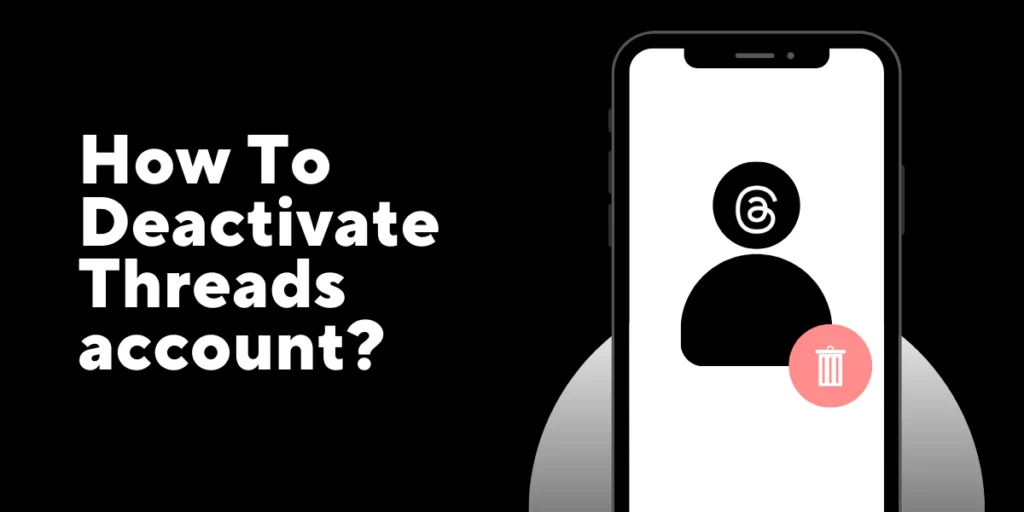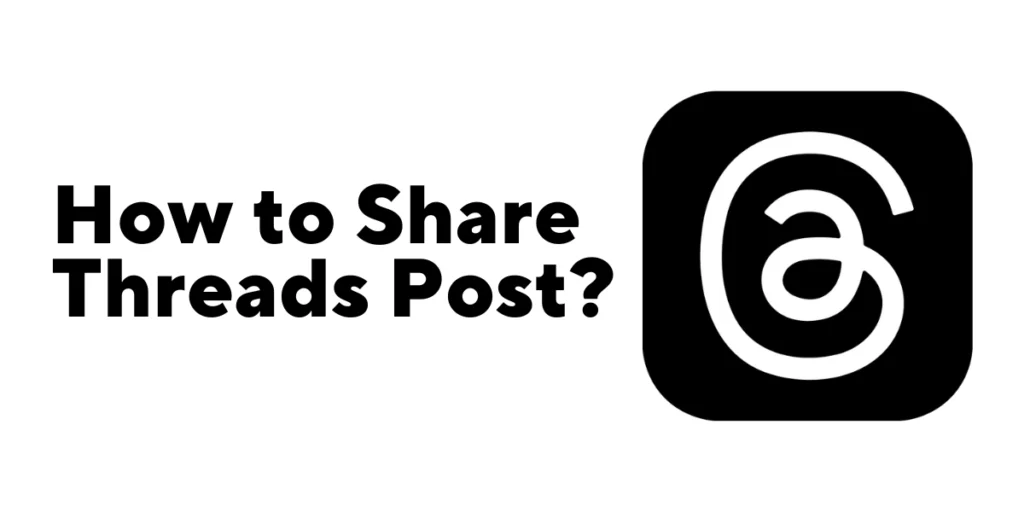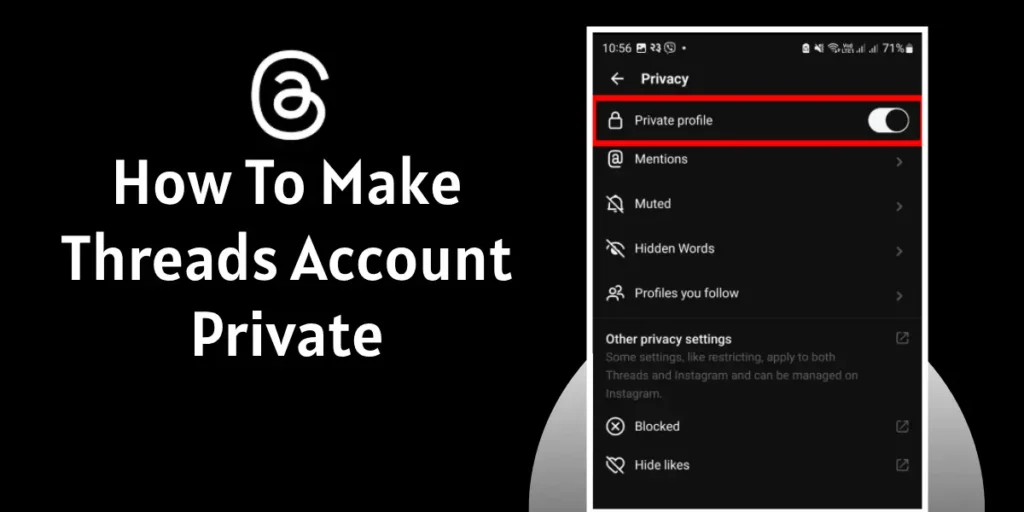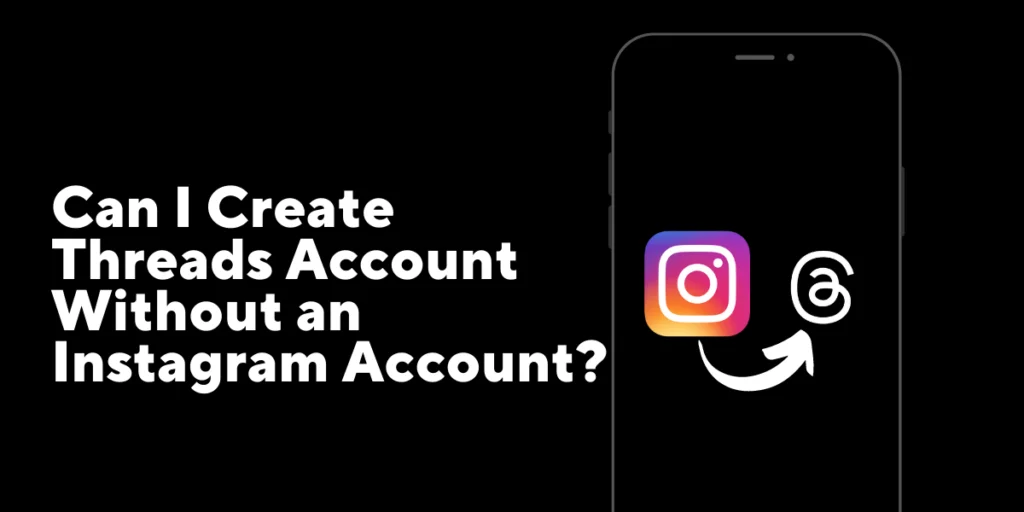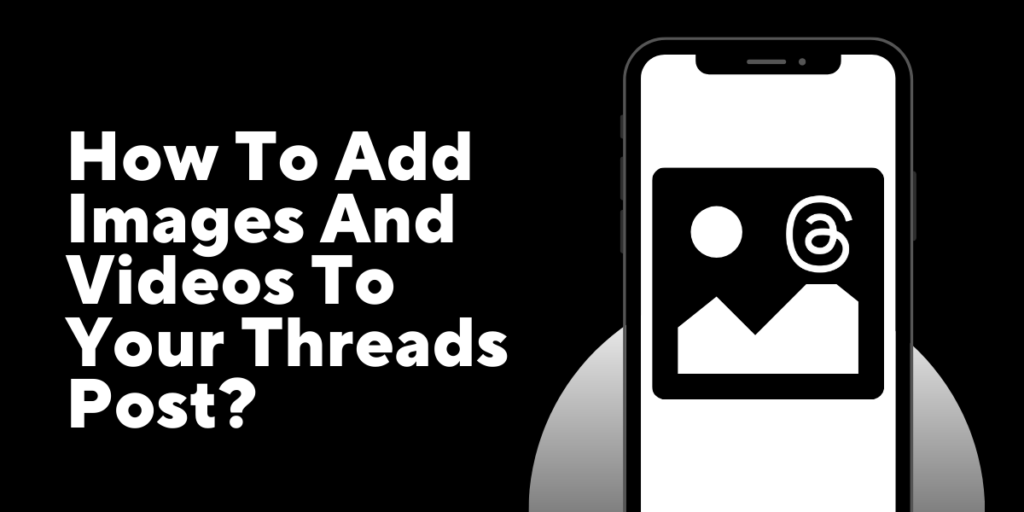Think of Threads as a virtual hangout spot where you can keep the conversation going with your inner circle. But hey, as with any party, there may come a time when you decide it’s time to pack up and leave. That’s where deactivating your Threads account comes into play. To Deactivate your Threads account is a pretty simple task.
Answer:
To Deactivate your Threads Account, Open the Threads app or visit the Threads website>Sign in to your Threads account>Access the account settings>Locate the deactivation option> Confirm your decision to deactivate>Complete the deactivation process.
So in this article, we’ll discuss everything about deactivating a threads account and other things related to deactivating your account, such as different deactivation methods, their effects, and so on. Let’s get started.
Why Does Someone Deactivate Their Threads Account?
When someone deactivates their Threads account, several reasons might exist. Some of the reasons are discussed below.
1. Privacy concerns and desire for a digital detox
Privacy concerns and digital detox are common reasons for deactivating a Threads account. Individuals value their privacy and seek a break from constant digital noise, allowing them to regain control over personal data and focus on real-life interactions.
2. Changing communication preferences or switching to other platforms
People deactivate Threads to switch to platforms that better align with their communication preferences or their social circle’s choices. Exploring alternative apps with improved features or privacy options often drives this decision.
3. Need for a break from social media or reducing online presence
Some individuals deactivate Threads to take a break from social media and reduce their online presence. It helps them reclaim time and mental space, focus on well-being, build real-life connections, and prioritize mental and emotional health.
4. Personal reasons such as focusing on personal growth or reducing distractions
Personal reasons, such as personal growth or reducing distractions, can prompt someone to deactivate their Threads account. By disconnecting from constant updates, they can focus on personal development and invest time in activities aligned with their goals.
Also Read: How to Share Threads App Post?
How To Deactivate My Threads Account?
Deactivating a Threads account is a piece of cake. You can do so by following the steps of procedures given below:
Step 1: Launch Threads App
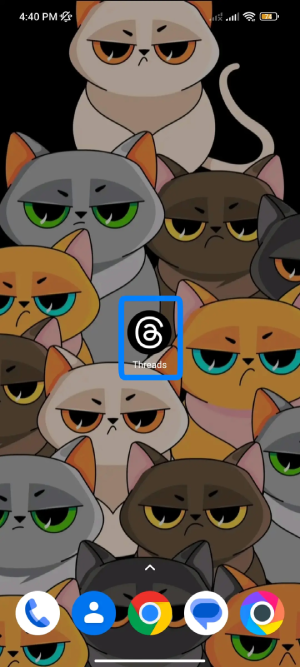
Click on Thread App and login if necessary.
Step 2: Go to Profile

Click on the Profile icon at the bottom right of your screen.
Step 3: Click on two horizontal line
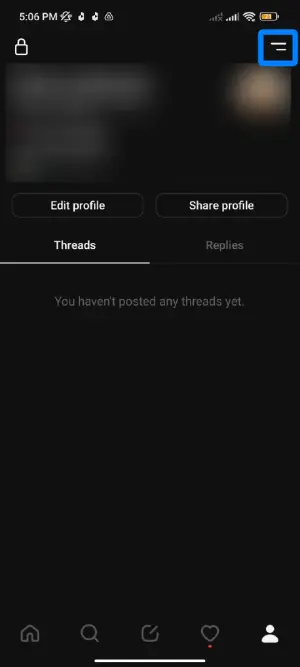
Click two horizontal lines at the top right of the screen.
Step 4: Tap on Account.
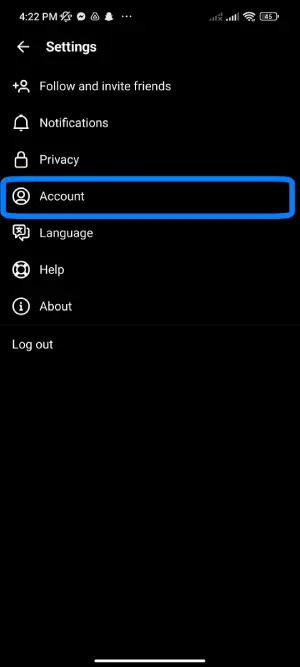
Click on the account under privacy.
Step 5: Click on Deactivate Profile.
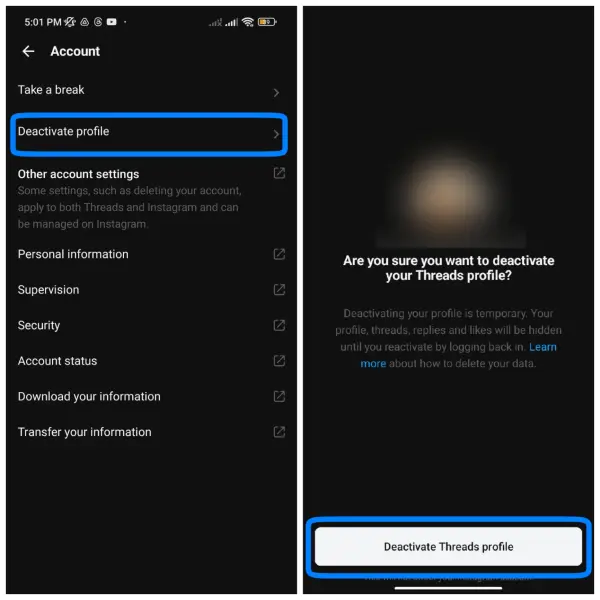
Lastly, click on deactivate Profile, then again click on deactivate Thread Profile.
Also Read: How To Block/Unblock Someone on Threads?
Does Deactivating Your Instagram Account Deactivate Your Threads Account?
It’s important to understand the relationship between Threads and Instagram. Thread is a standalone app developed by Instagram, designed specifically for sharing photos, videos, and messages with your close friends. It is a companion app to Instagram, allowing users to seamlessly share and communicate within their inner circle. While Threads is closely integrated with Instagram, it functions as a separate entity with its settings and features.
Deactivating your Instagram account does not automatically deactivate your Threads account. Even if you decide to deactivate your Instagram account, your Threads account will remain active and accessible. Threads operate independently, so the deactivation of one account does not impact the other. You can still use Threads and communicate with your friends through the app.
If you wish to deactivate your Instagram and Threads accounts, it’s important to follow the specific deactivation processes for each platform individually. Simply deactivating your Instagram account will not deactivate Threads. Ensure you go through the steps outlined by each app to deactivate both accounts if that is your intention.
Also Read: How To Add Images And Videos To Your Threads Post?
What Happens If I Deactivate My Threads Account?
When you deactivate your Threads account, it’s important to understand the consequences. Firstly, your account becomes temporarily inaccessible to you and others. Your profile, messages, and shared content will no longer be visible to your friends or contacts on Threads. Additionally, you will no longer receive notifications or be able to engage in conversations within the app.
It’s worth noting that deactivating your Threads account does not delete it permanently. The platform typically retains your account information and data and can be reactivated if you decide to return later. However, your account remains dormant and invisible to others during deactivation.
Do Other Users Get Notified If We Deactivate Our Threads Account?
When deactivating your Threads account, it’s natural to wonder if other users will be notified of your decision. However, the account deactivation process typically does not trigger direct notifications to other users within the Threads app. Deactivating your account is a personal choice that primarily affects your own presence and access to the platform.
Rest assured, other users on Threads do not receive explicit notifications or alerts stating that you have deactivated your account. Your absence will be noticed, as your account and activity will no longer be visible to your contacts. Still, the specific reason for your absence will not be explicitly conveyed to them. It’s important to remember that the extent to which your absence is noticed depends on your level of engagement and interactions within the app.
Also Read: How To Hide Likes In Threads App? [Single And All Posts]
Can I Reactivate My Threads Account After Deactivating?
If you’ve decided to take a break from Threads and deactivate your account, it’s important to know that reactivating it is usually possible. Threads typically allow users to reactivate their deactivated accounts, allowing them to return to the platform and resume their conversations with friends. Reactivation can bring back your previous settings, messages, and connections, making it convenient for users who want to jump back into the Threads experience.
Reactivating a Threads account is usually possible, but requirements and limitations may exist. Some platforms have expiration periods for reactivation, requiring you to reactivate within a specific timeframe. You may need to provide login credentials for identity verification, such as email or phone number and password. Familiarize yourself with Threads’ guidelines to ensure a seamless reactivation process.
Also Read: Can I Create a Threads Account Without an Instagram Account?
Does Deactivating Your Threads Account Have Any Time Limits?
When deactivating your Threads account, you might wonder if there are any time limits or expiration periods for reactivation. The good news is that Threads generally allows users to reactivate their deactivated accounts. However, it’s important to note that certain factors and limitations may exist.
Threads typically don’t impose strict time limits for reactivating your account. This means you can usually reactivate your account anytime after deactivation. However, checking Threads’ official documentation or support resources is always a good idea to ensure you have the most accurate and up-to-date information regarding reactivation policies.
While Threads doesn’t have explicit expiration periods for reactivation, it’s worth noting that platforms can occasionally introduce changes to their policies and practices. It’s important to stay informed about any updates or revisions to the reactivation process. This can be done by periodically checking the Threads website or official communication channels for any announcements or changes that may affect the reactivation timeframe.
How Can I Reactivate My Threads Account?
If you’ve decided that you’d like to reactivate your Threads account, the process is often straightforward. Start by opening the Threads app. Use your previously registered email address, phone number, and associated password to sign in to your account. Look for any prompts or options related to account reactivation within the app. Follow the instructions, which may include confirming your desire to reactivate your account and completing any necessary verification steps. Following these steps, you can reactivate your Threads account and regain access to your conversations and contacts.
Also Read: How To Make Threads Account Private?
Frequently Asked Questions(FAQs)
Can You Use Threads Without Instagram?
No, Threads is designed to work with an existing Instagram account. It relies on connecting to your Instagram profile to provide a seamless experience and access to your close friends list. So, you won’t be able to use Threads without an associated Instagram account.
Can You Have Multiple Accounts On Threads?
No, Threads currently does not support multiple accounts. Each user can only have one Threads account associated with their Instagram profile.
Why Do We Lock Threads?
Locking Threads provides an additional layer of security and privacy for your conversations. By locking Threads, you can ensure that only authorized individuals with access to your device or authentication methods can open and view your messages. This helps protect your sensitive or private conversations from unauthorized access, providing peace of mind and confidentiality.
Conclusion
Deactivating your Threads account is a personal decision driven by various factors, including privacy concerns, changing communication preferences, the need for a break from social media, or personal reasons such as focusing on personal growth. By following the step-by-step guide outlined in this article, you can successfully deactivate your Threads account, reclaim your privacy, and take control of your digital presence.
Ultimately, deactivating your Threads account can be a valuable step towards reclaiming your privacy, reducing distractions, and focusing on what truly matters to you. We hope that reading this article was helpful to you.